Keep everyone in sync with the new Team Status screen
Jan 17, 2017
One of the first mockups we came up with when we started working on Screenful was a simple list of tasks that the team is currently working on. We named it Current Tasks and it was so simple it almost felt silly. However, it's one of the few designs from that era that have stayed relevant until today. The format just felt right especially when it was run in TV mode on a big screen.
While the Current Tasks screen served its purpose surprisingly well, it did lack flexibility. There wasn’t much you could do in terms of configuration. The layout was fixed to three lists and you couldn’t freely choose what was shown on those lists. It was time to redesign that screen.
Our new Team Status screen has a two column layout and it allows you select which content you want to display in those columns. In addition to mapped states (Not started, In Progress, Done) you can also choose any individual states in your workflow. Below is an example of this screen showing Doing and Waiting for deployment states:
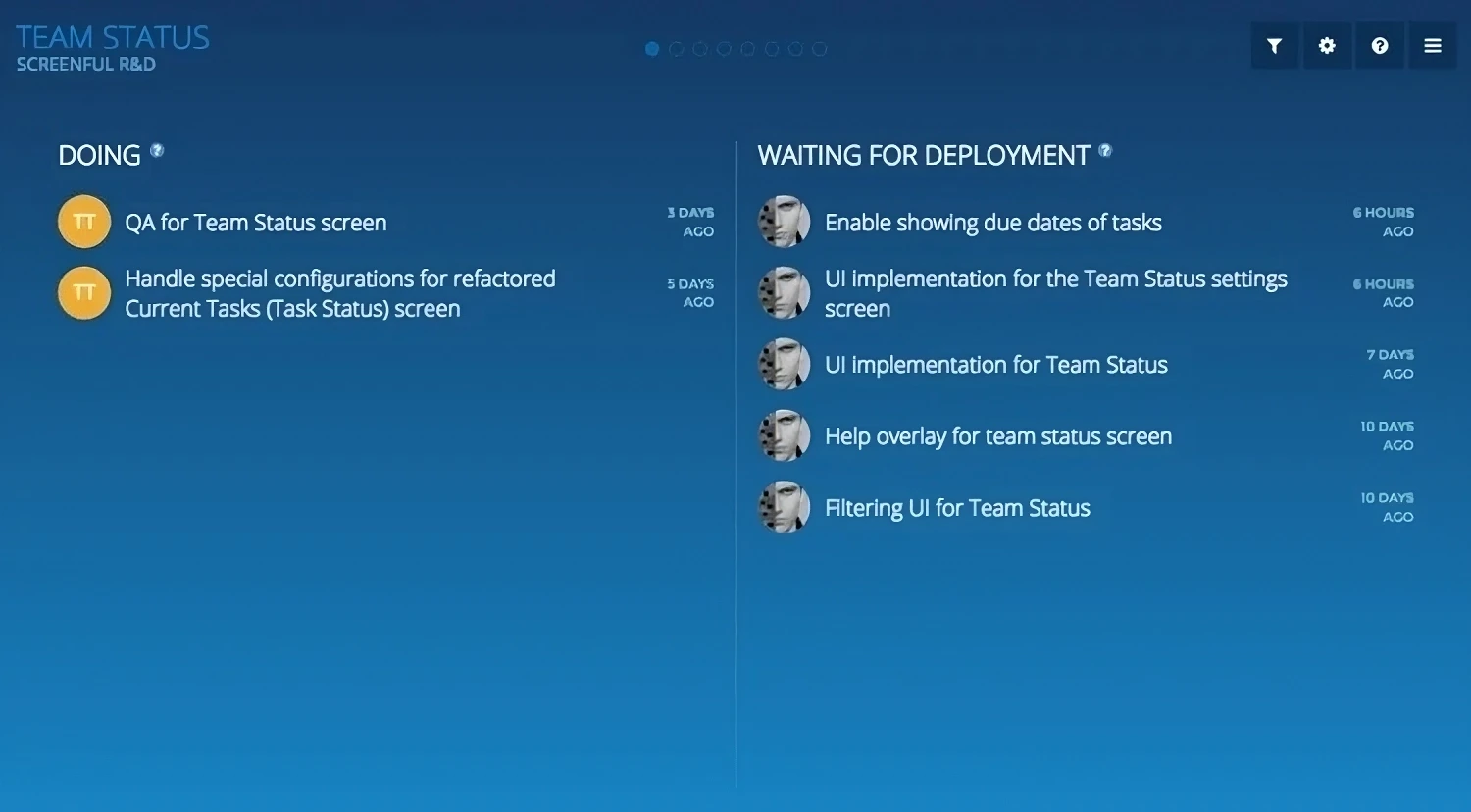
Since this new screen comes with filtering support, you can adjust the content even further by e.g. excluding specific assignees or labels.
By default, the list is sorted from most recent to least recent. If you’re more interested in seeing the tasks that have stayed the longest in the state, you can change it in the settings. That allows you to see if any of the tasks have been in the same state for an extended period of time, suggesting that it might be blocked and requires your attention.
One column can fit maximum of eight items. We know that sometimes you might want to see more. That’s why we added an option to use both columns for displaying a single list of tasks.
Task names are now links. When you hover your mouse over a name, it turns into a clickable link that allows you to view the task in the underlying tool!
Due dates are now supported
You can now display due dates along with the task names. Just select Due date from the Timestamp menu in the settings, and you’ll see the task’s due date instead of the state change time.
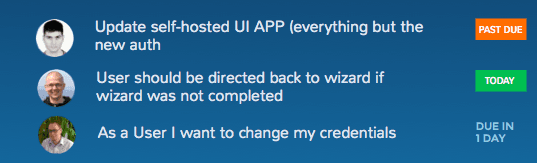
The new Team Status screen is now available for all dashboards. It replaces the previous Current Tasks screen so if you had it enabled, you'll see this new screen in your dashboard. If you had Current Tasks disabled, you need to enable Team Status screen in the dashboard settings.
Here's a quick video to show it in action:
Let us know if you have questions or feedback by contacting hello@screenful.com. To stay on the loop, read our blog, or follow us on LinkedIn.

