How to add Asana tags on Windows and macOS
To add tags in Asana on a computer, users can follow these steps: sign in to their account, select the project, open task details, and either press Ctrl + T (Cmd + T for macOS) or click on the three dots located on the top right corner of the task details. From the dropdown menu, users can select Add Tags, add a new tag, and create a name and color scheme for it.
How to edit a tag in Asana
Editing a tag is also simple. Users can click on the tag to display the Tag view, click on the small arrow next to the tag name, and select rename to edit it. It is important to note that editing a tag will affect every other tag with the same name.
What are the ways to utilize Asana Tags?
Asana tags can be used to denote tasks for a department or show the priority of tasks. For example, tags can be used to identify content that has been published, edited, pending, or completed, and to identify key tasks associated with an objective. Asana tags are searchable keywords that can be used to pull up every task related to that keyword for easy access and overview. By creating tags, users can easily locate and access specific groups of information, enabling them to work more efficiently and effectively. Additionally, tags can be used to identify patterns and trends within data, providing valuable insights into user behavior and preferences.
How to analyze Asana Tags?
Tags are an extremely useful feature that allows users to categorize and organize their data. Asana users can utilize the Analytics and Reports by Screenful to monitor their project statuses and identify areas for improvement by analyzing tags and task progress in real-time.
Common use cases for Asana tags in Screenful include viewing a breakdown per tag on a custom chart or using them as a filter.
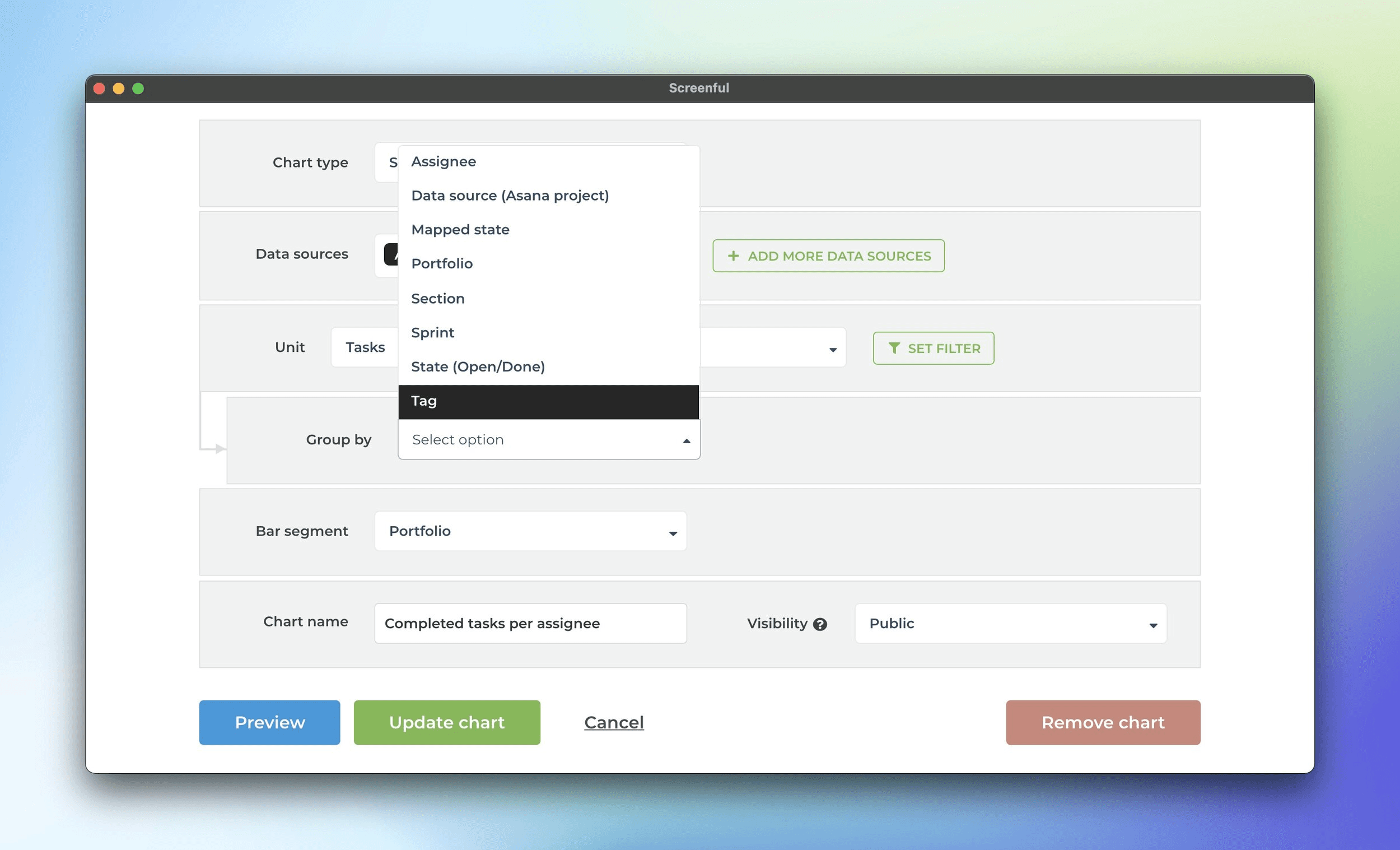
By creating tags, users can easily locate and access specific groups of information, enabling them to work more efficiently and effectively. Additionally, tags can be used to identify patterns and trends within data, providing valuable insights into user behavior and preferences. Overall, the ability to create and use tags is a key feature that helps users to better manage their data and gain greater value from it.
How to add Asana tags on Android and iOS
Mobile users can also add tags by opening the mobile app, selecting the project and tasks, navigating to the task details page, finding the three dots at the top right corner, selecting Add Tag, and creating a new tag with a suitable name and color scheme.