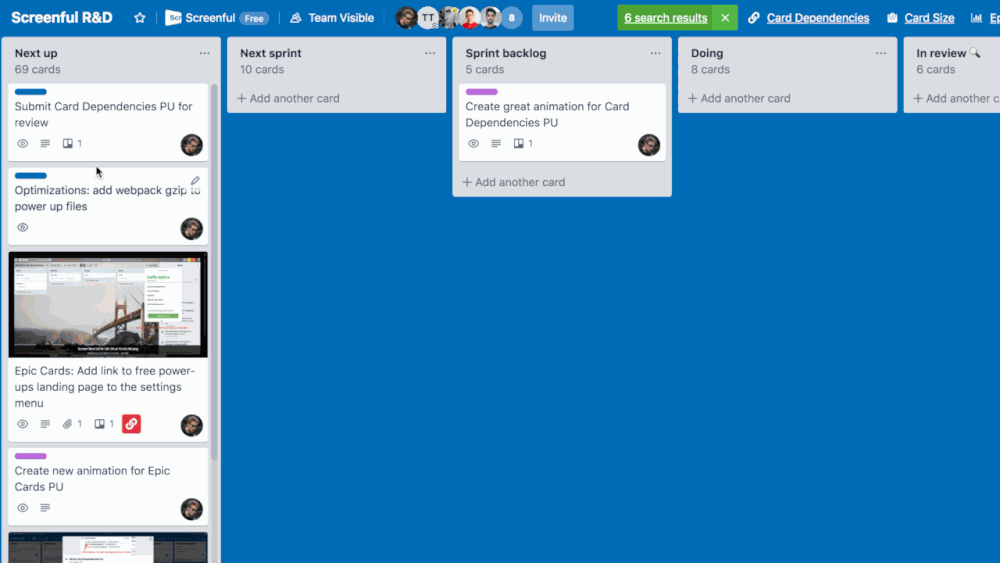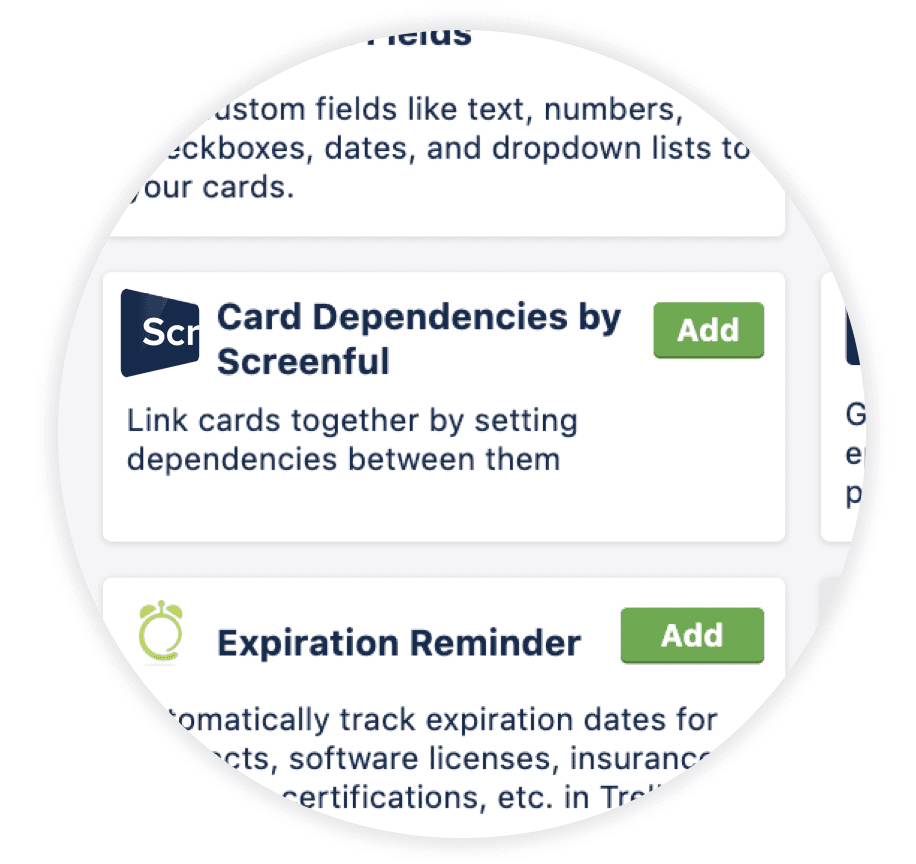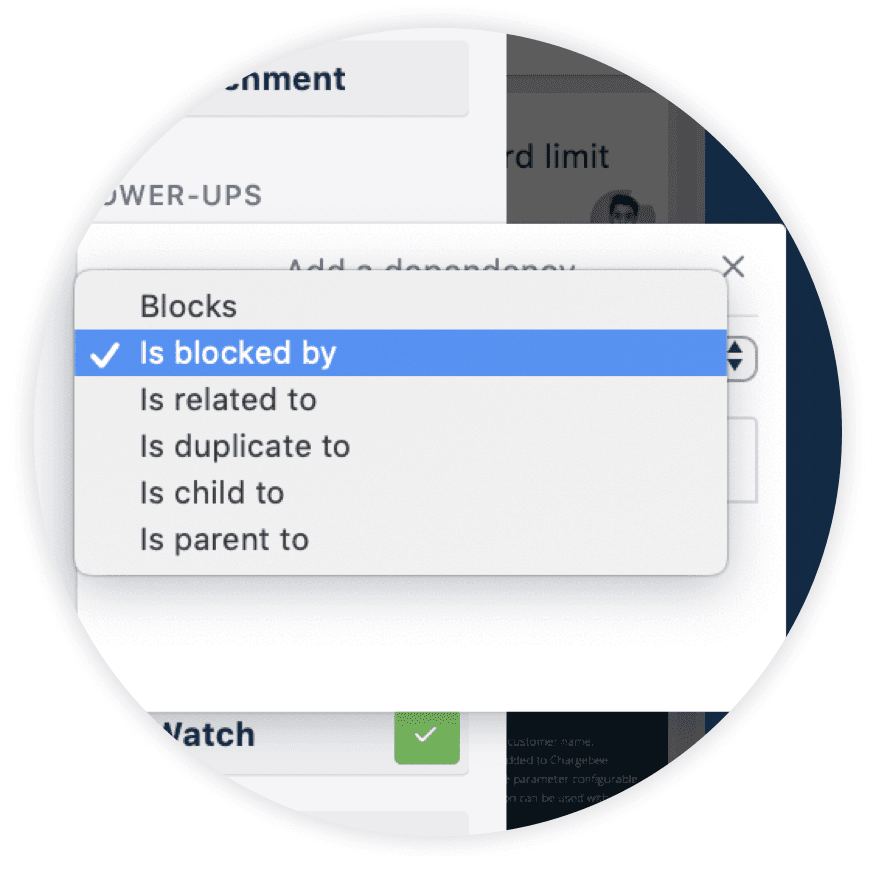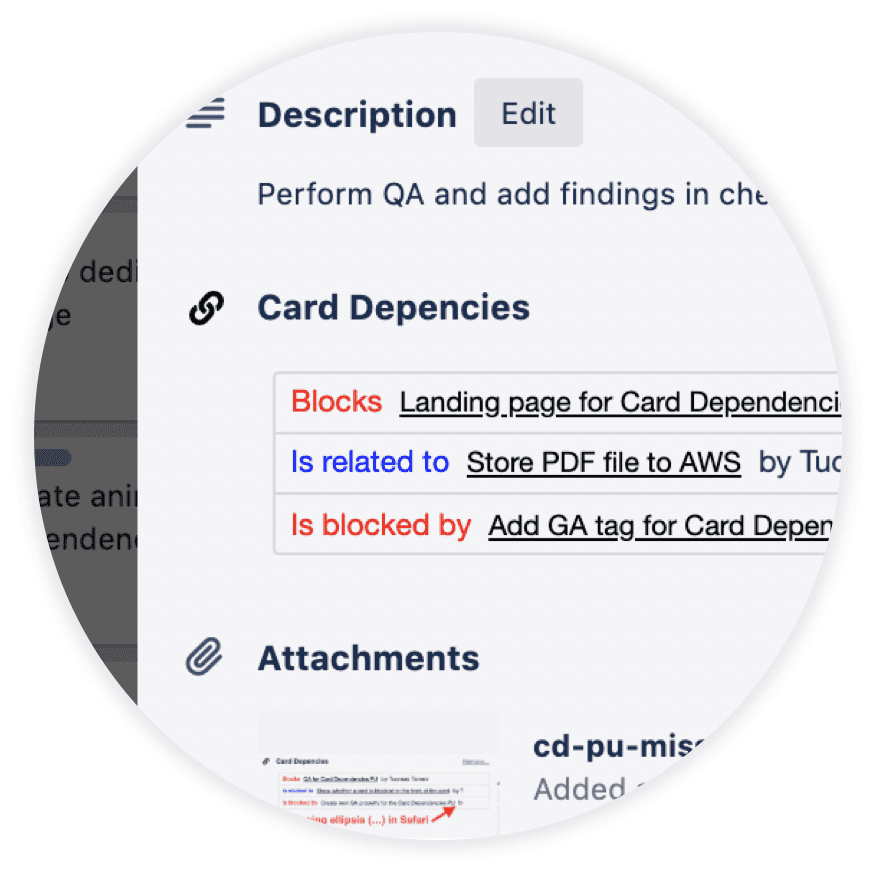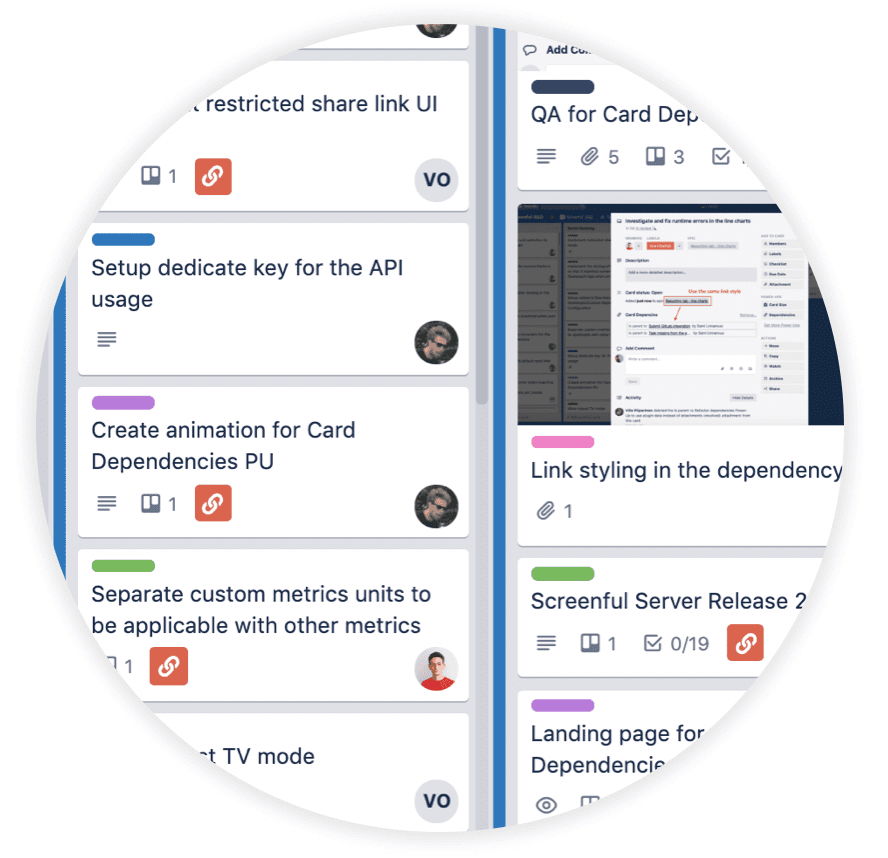FAQ
Common questions
What is Card Dependencies by Screenful?
Card Dependencies by Screenful is a simple add-on for Trello that allows you to set dependencies between the cards in your Trello boards e.g. for showing which cards are blocked by some other card.
It’s free and runs entirely within the Trello UI. It is available in the Trello Power-Ups directory.
Card Dependencies by Screenful is a simple add-on for Trello that allows you to set dependencies between the cards in your Trello boards e.g. for showing which cards are blocked by some other card.
It’s free and runs entirely within the Trello UI. It is available in the Trello Power-Ups directory.
How do I set a dependency between two Trello cards?
Select which cards are related to this card, or blocking this card. You can also set parent/child relationships between cards. The set dependency is reflected in both cards. It works across multiple boards!
Select which cards are related to this card, or blocking this card. You can also set parent/child relationships between cards. The set dependency is reflected in both cards. It works across multiple boards!
How do I resolve a dependency?
A dependency is resolved either by clicking the checkmark in the dependency list, or by archiving the card that is causing the dependency. Once resolved, the dependency will be shown in strikethrough font.
A dependency is resolved either by clicking the checkmark in the dependency list, or by archiving the card that is causing the dependency. Once resolved, the dependency will be shown in strikethrough font.
Do dependencies work across multiple Trello boards?
Yes, you can add dependencies between two different Trello boards. In order to see the dependency data in both boards, you need to activate the Power-Up on both of them.
Yes, you can add dependencies between two different Trello boards. In order to see the dependency data in both boards, you need to activate the Power-Up on both of them.
How do I add the Card Dependencies to my board?
It’s easy, here’s direct link for adding this free Power-Up to your board. You can inactivate it any time.
It’s easy, here’s direct link for adding this free Power-Up to your board. You can inactivate it any time.
I have authenticated the Power-Up but now it has disappeared from my board
The likely reason is that someone on your team disabled the Power-Up on your board. If anyone on your team enables it, it will be visible again for all team members. That’s how Power-Ups work, either everyone sees it, or no one sees it.
The likely reason is that someone on your team disabled the Power-Up on your board. If anyone on your team enables it, it will be visible again for all team members. That’s how Power-Ups work, either everyone sees it, or no one sees it.
Why do I get a message “You don’t seem to be a member of a workspace”?
In order to use the Power-Up on your board, the board must have a workspace associated with it. Creating a workspace is easy, just follow these steps to create one.
In order to use the Power-Up on your board, the board must have a workspace associated with it. Creating a workspace is easy, just follow these steps to create one.
I added a user to my board but he/she cannot use the Power-up
Each user must authorize the Power-Up by clicking on the Power-Up name on top of the Trello UI and going through the auth flow.
Any person who wants to use this power-up must be a member of the Trello workspace where the board exists. It's not enough to add a user to your Trello board, you need to add that person to your workspace as well.
Each user must authorize the Power-Up by clicking on the Power-Up name on top of the Trello UI and going through the auth flow.
Any person who wants to use this power-up must be a member of the Trello workspace where the board exists. It's not enough to add a user to your Trello board, you need to add that person to your workspace as well.
Why do I get a blank page when trying to authorize with the Trello desktop app?
Auth flow does not work in the desktop app. We are looking for options to have this fixed but meanwhile, the workaround is to use the web app for authorization (after which you can use the Power-Up in the desktop app).
Auth flow does not work in the desktop app. We are looking for options to have this fixed but meanwhile, the workaround is to use the web app for authorization (after which you can use the Power-Up in the desktop app).
How do I enable the Power-Up?
You can activate this add-on from the Power‑Ups section in the Trello menu. From there, search for the Power-Up name and add it to your board by clicking the Add button.
You can activate this add-on from the Power‑Ups section in the Trello menu. From there, search for the Power-Up name and add it to your board by clicking the Add button.
Does everyone in my team need to install this Power-up?
No. When anyone within your team installs this Power-Up, it becomes available to everyone with access to that board.
No. When anyone within your team installs this Power-Up, it becomes available to everyone with access to that board.
Can I automate the Power-Up with Butler?
Unfortunately Butler does not support 3rd party Power-Ups so you can’t automate them with Butler.
Unfortunately Butler does not support 3rd party Power-Ups so you can’t automate them with Butler.
Troubleshooting
Check your internet connection
The Power-Up needs an internet connection to work. If your connection is interrupted or slow, the Power-Up may appear to be working, but it may not be able to update data on your boards. The Power-Up may not recover automatically if you regain the connection after an interruption. Make sure you have a working internet connection.
The Power-Up needs an internet connection to work. If your connection is interrupted or slow, the Power-Up may appear to be working, but it may not be able to update data on your boards. The Power-Up may not recover automatically if you regain the connection after an interruption. Make sure you have a working internet connection.
Reload the page
If your internet connection has been interrupted or slow, that may have an effect on the Power-Up functionality. Once you regain connection, the Power-Up may not recover automatically. Reload the page (Trello board) to make sure that the Power-Up has recovered from interruption.
If your internet connection has been interrupted or slow, that may have an effect on the Power-Up functionality. Once you regain connection, the Power-Up may not recover automatically. Reload the page (Trello board) to make sure that the Power-Up has recovered from interruption.
Try reauthorising the Power-Up
Click on the Power-Up in Trello main menu.
Select Remove Personal Settings.
Click Clear Data (removes the auth token only).
Click Board button and authorize the Power-UP.
See if your issue is resolved.
Click on the Power-Up in Trello main menu.
Select Remove Personal Settings.
Click Clear Data (removes the auth token only).
Click Board button and authorize the Power-UP.
See if your issue is resolved.
Disable browser extensions
Some browser extensions may interface with the Power-Up functionality. Log out from Trello. Disable all or some browser extensions and log in to Trello again.
Some browser extensions may interface with the Power-Up functionality. Log out from Trello. Disable all or some browser extensions and log in to Trello again.
Try different browser profile and/or private browsing
If you have multiple user profiles in your web browser, try logging in to Trello using a different browser profile. If that doesn’t help, try logging in to Trello with the browser in private/incognito mode.
If you have multiple user profiles in your web browser, try logging in to Trello using a different browser profile. If that doesn’t help, try logging in to Trello with the browser in private/incognito mode.
Make sure you are using supported software
Trello can't support every version of every browser, so it helps to make sure you're using one that's supported and tested by Trello.
Next, try logging into Trello in the following ways to see if you can reproduce the issue you are having:
Try using a different browser on the same computer
Try using a different computer
Allow cookies from third party sites in case you're running into any issues with linking to GoogleDrive or Dropbox
Trello can't support every version of every browser, so it helps to make sure you're using one that's supported and tested by Trello.
Next, try logging into Trello in the following ways to see if you can reproduce the issue you are having:
Try using a different browser on the same computer
Try using a different computer
Allow cookies from third party sites in case you're running into any issues with linking to GoogleDrive or Dropbox
Clear your web browser's cache
If you can't get another browser to try, we'll need you to clear your cache and check for errors. Here are simple instructions on how to do that:
Instructions for Chrome (You only need to check "Empty the cache" and "Clear data from hosted apps".)
If you can't get another browser to try, we'll need you to clear your cache and check for errors. Here are simple instructions on how to do that:
Instructions for Chrome (You only need to check "Empty the cache" and "Clear data from hosted apps".)
Check for console log errors and send them to us
If nothing above helps, in Edge, Firefox, or Chrome you can check for errors with the Error Console.
To do that, open the board in question and use:
On Windows:
F12in Edge and go to the Console tab.Ctrl + Shift + Jin Firefox or Chrome for Windows.
On macOS:
command + option + Jin Chromecommand + shift + Jin Firefox
You can copy any errors you see there, or take a screenshot and send it to us.
If nothing above helps, in Edge, Firefox, or Chrome you can check for errors with the Error Console.
To do that, open the board in question and use:
On Windows:
F12in Edge and go to the Console tab.Ctrl + Shift + Jin Firefox or Chrome for Windows.
On macOS:
command + option + Jin Chromecommand + shift + Jin Firefox
You can copy any errors you see there, or take a screenshot and send it to us.