Guide contents:
Adding data sources
You can add a new data source to your dashboard by clicking on Add ▶ Add new data source under the main menu.
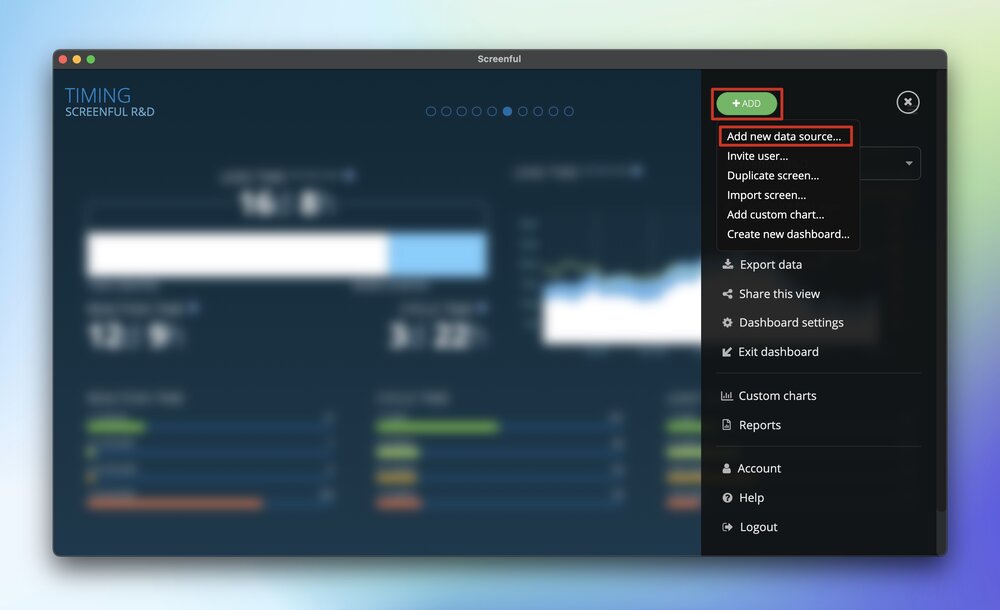
You will see a list of data sources that are already imported to your account. You can add any of them to your dashboard simply checking the box.
If the board or a project you’re looking for is not included in the list, you can add a new data source by clicking add new data source
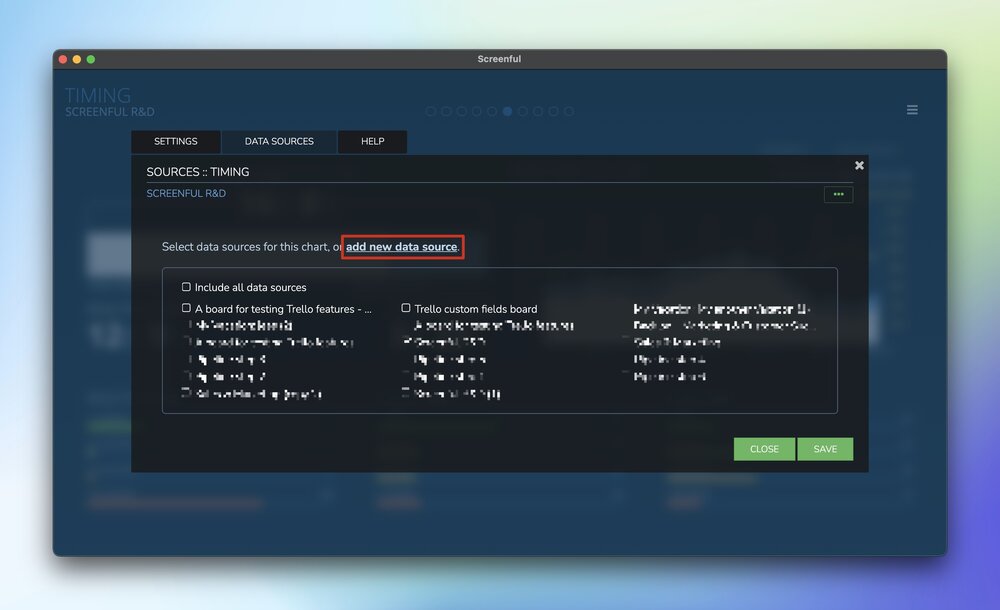
You’ll be first prompted to authorize your tool. Once you’re done with the authorization, you’ll be shown a list of available data sources.
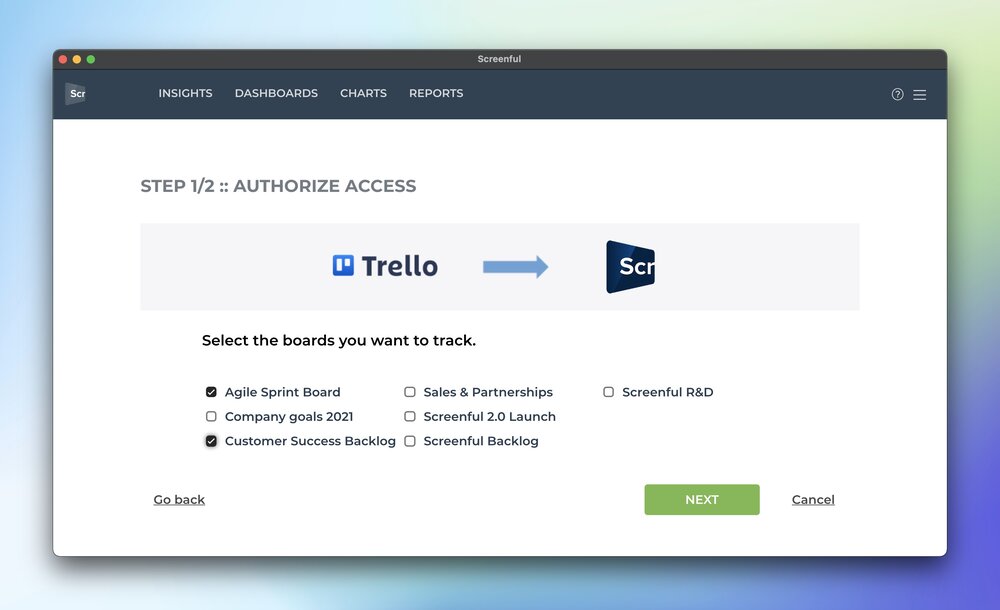
Once you’ve selected one or more data sources, you’ll be shown the workflow mapping step which allows you to specify when the work is started on a task, and when it's completed.
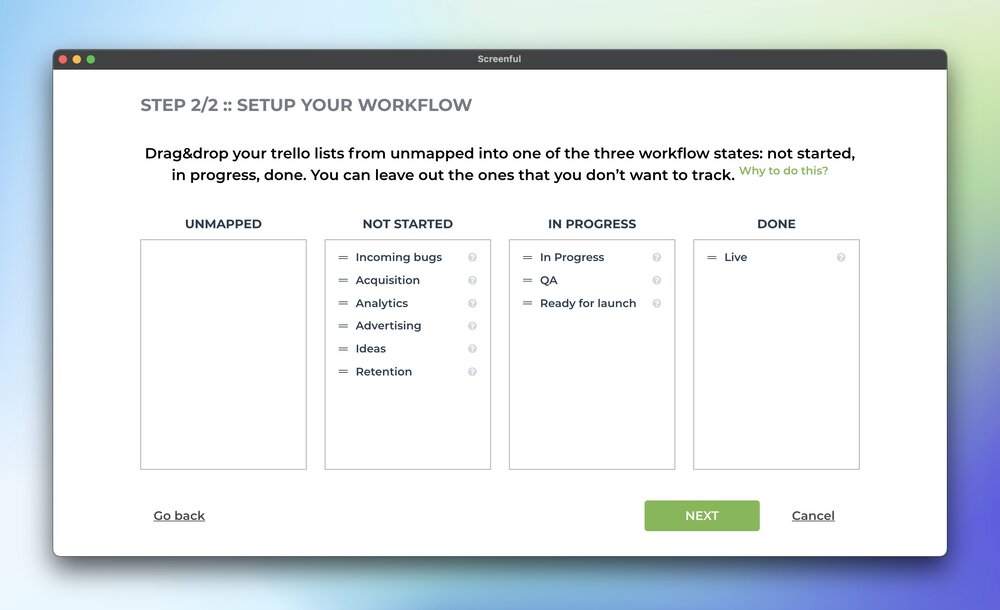
In the last step, you get to choose which screens in your dashboard should get the new data sources.
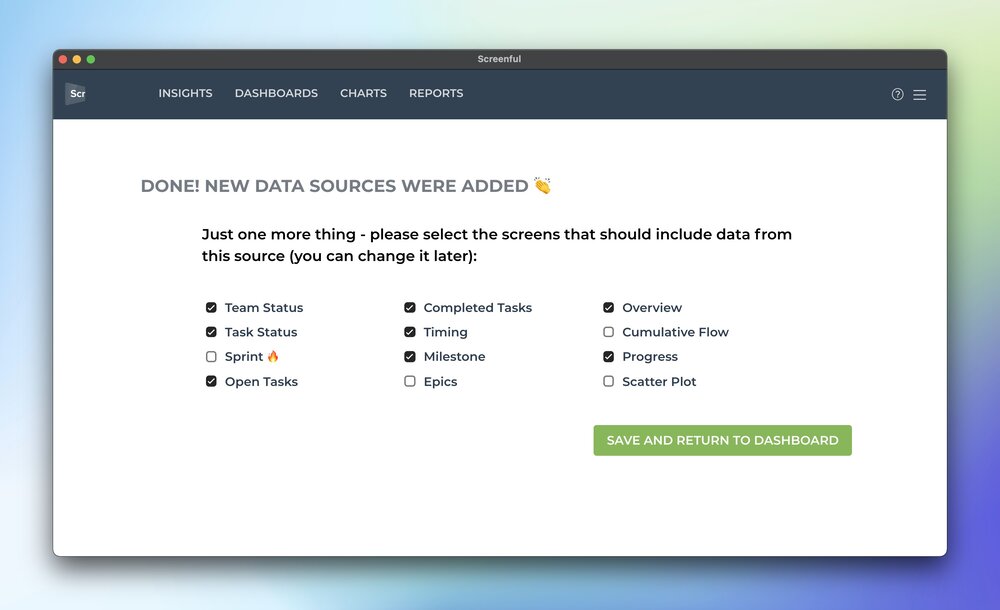
Click Save and return to dashboard to complete the process.
The newly added source is now visible. You can see that a new source has been added by looking at the upper left corner of your screen.
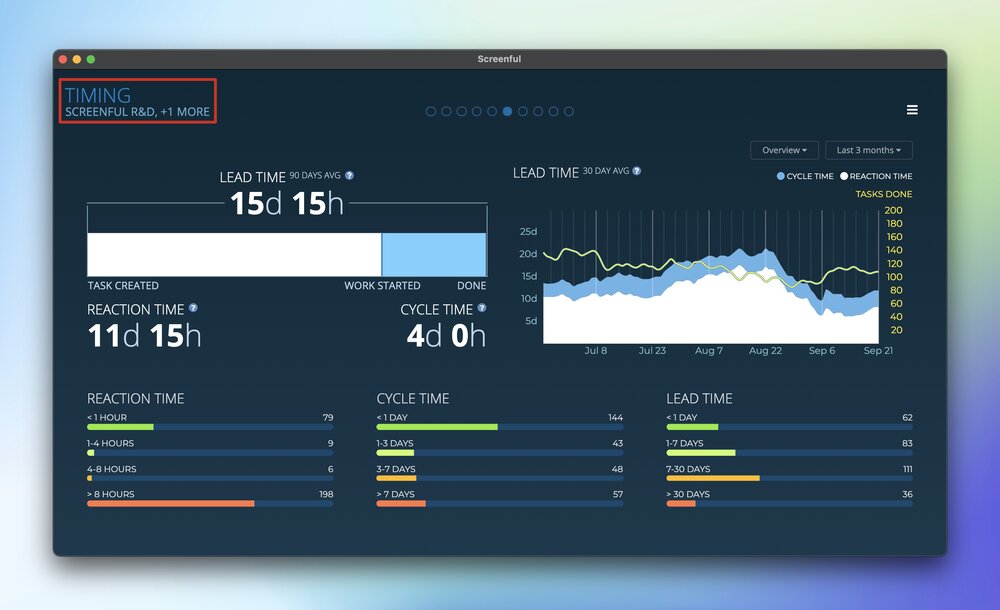
Removing data sources
You can unselect a board or project that you have previously added. Make sure you are currently on the screen where the source has been selected, then go to Configure this view ▶ Sources and unselect the one(s) you want to exclude. Click Save to complete the process.
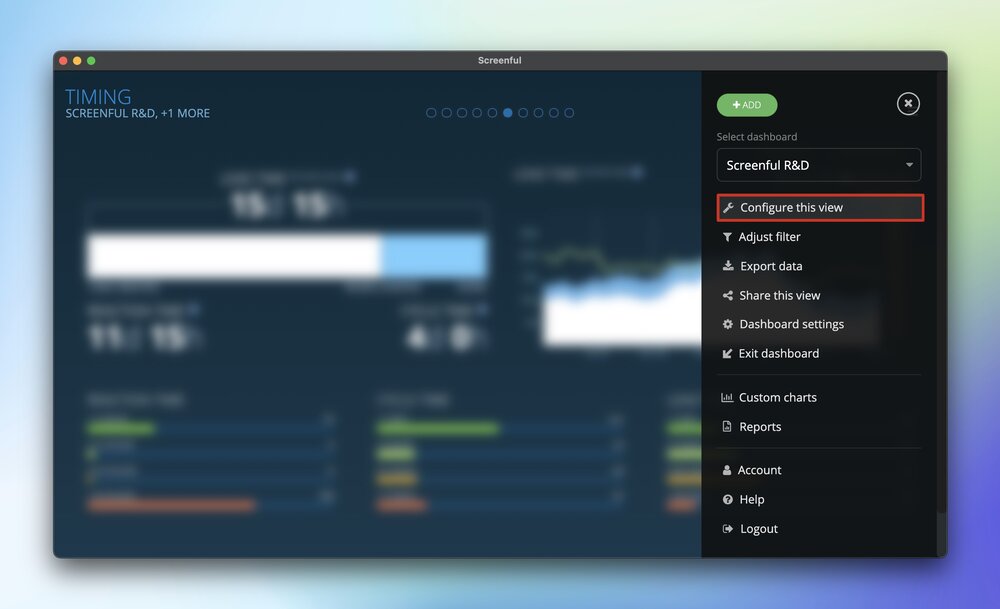
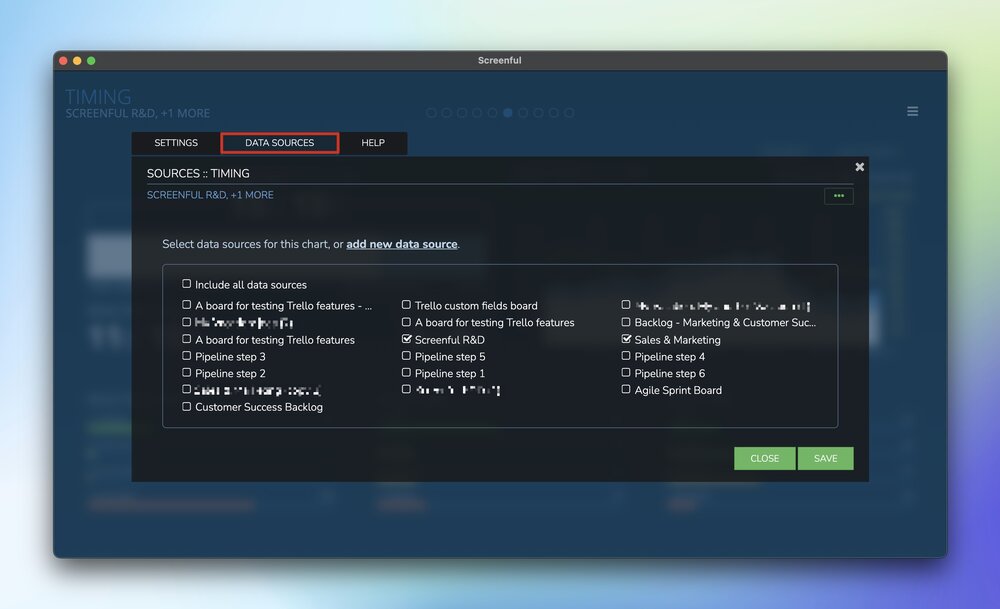
In case you want to completely remove the data source, including the dashboard that was automatically created for that data source, just navigate to that dashboard via the Dashboards menu, and click Remove dashboard in the Dashboard Settings tab.

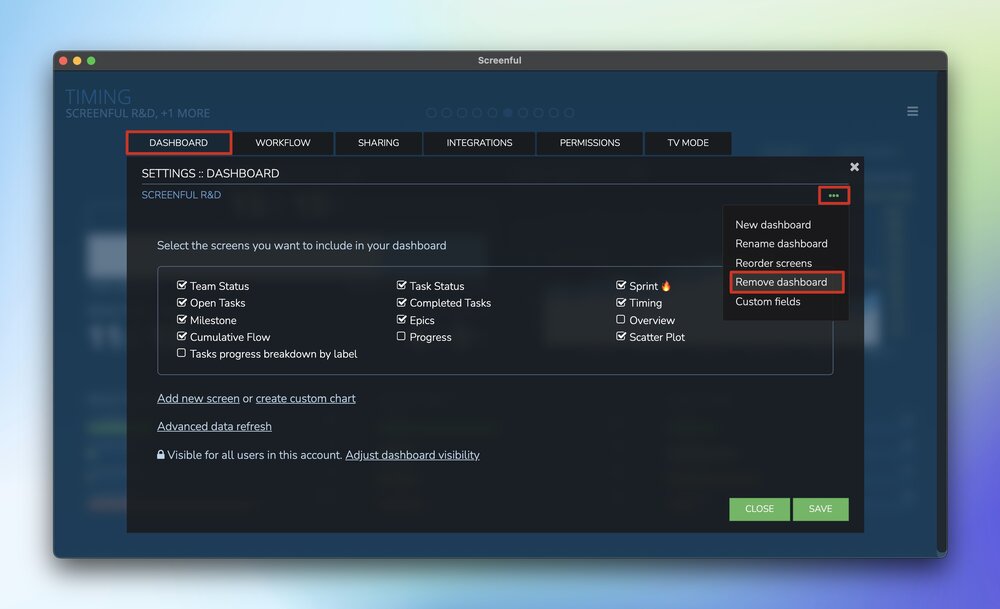
Notice that once a dashboard is removed, all its data is deleted and it cannot be recovered. You can always create a new dashboard for that same source with three months of history loaded at the time of creation.