Workflow settings
Workflow settings
The workflow settings specify when work is started on an item and when it's completed. This information is used to calculate metrics such as lead or cycle time of items on your boards.
The workflow settings specify when work is started on an item and when it's completed. This information is used to calculate metrics such as lead or cycle time of items on your boards.
The workflow settings specify when work is started on an item and when it's completed. This information is used to calculate metrics such as lead or cycle time of items on your boards.
Map your Monday workflow
When importing a Monday board as a data source, you are asked to pick a Status column that represents your workflow:
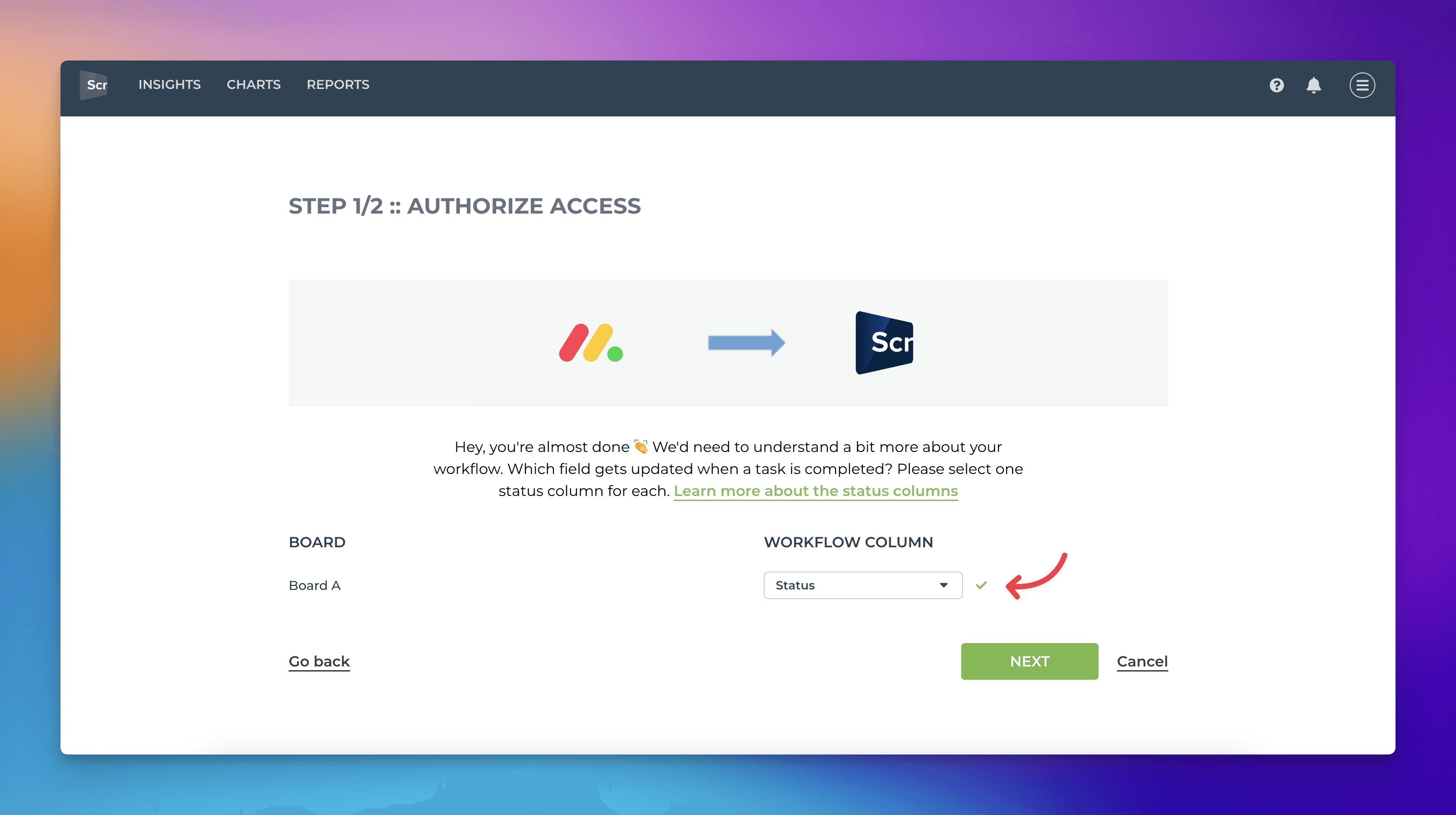
Once you have selected the column, the values are automatically mapped to either Not started, In progress, or Done. This information is used when calculating the Timing metrics.
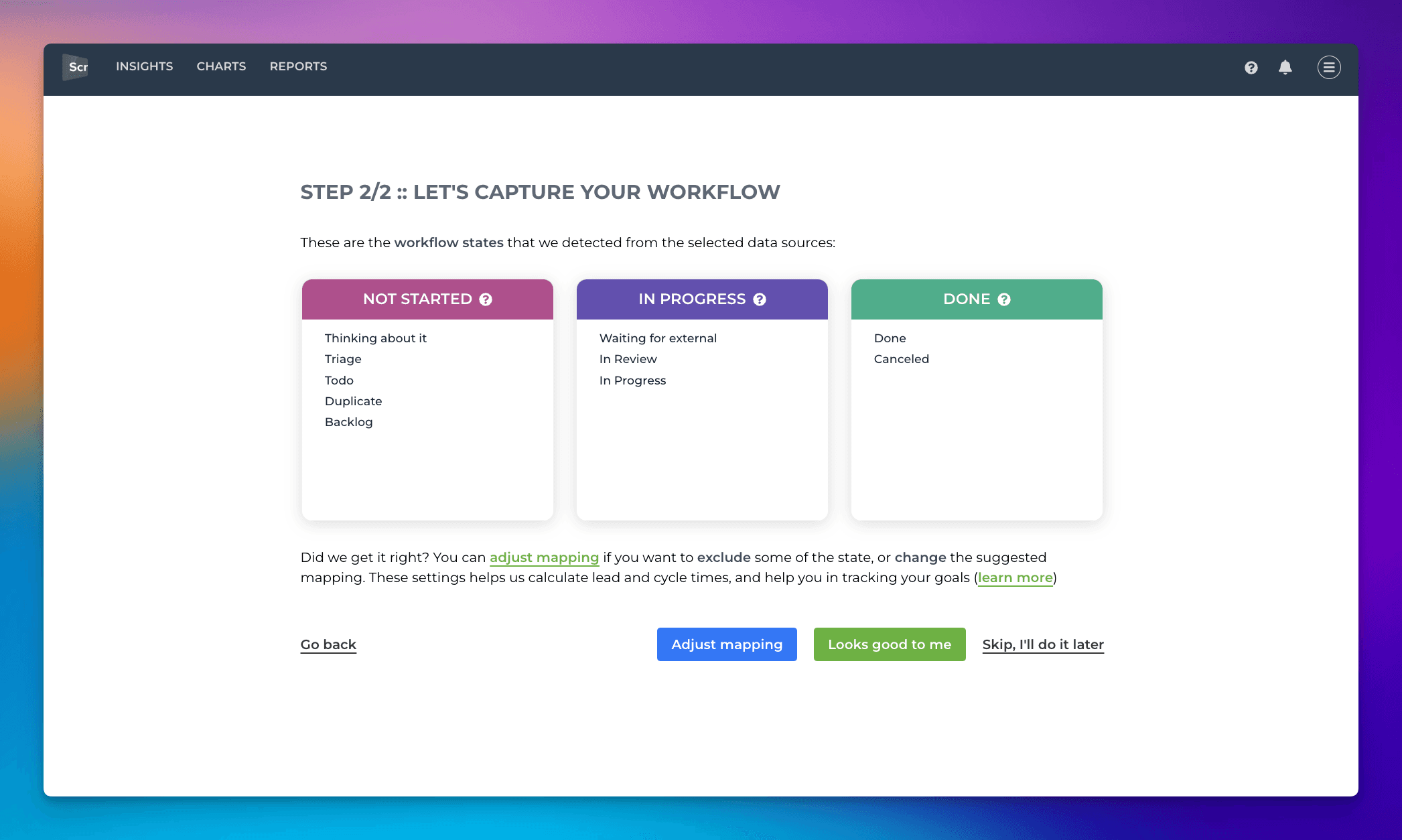
The workflow settings help Screenful understand what different stages in your workflow mean and automatically generate reports based on an item's status. The only requirement is that whenever an item moves from one stage to another, the item status on the Monday board needs to be changed accordingly (manually or via automation).
If the suggested mapping looks correct, you can accept it by clicking Looks good to me. To make changes, click Adjust mapping. The boxes become editable, and you can drag & drop items between them.
Not started = Work to be done
In progress = Work started but not completed
Done = Completed work
Consider your work done only when tasks are fully done, so map your testing/review/waiting states to In progress rather than Done. That provides you with a better picture of your cycle times, including all the reviews that need to be done before a task is complete.
As an alternative to status columns, you can also track work based on your Date and Timeline columns.
Map your Monday workflow
When importing a Monday board as a data source, you are asked to pick a Status column that represents your workflow:
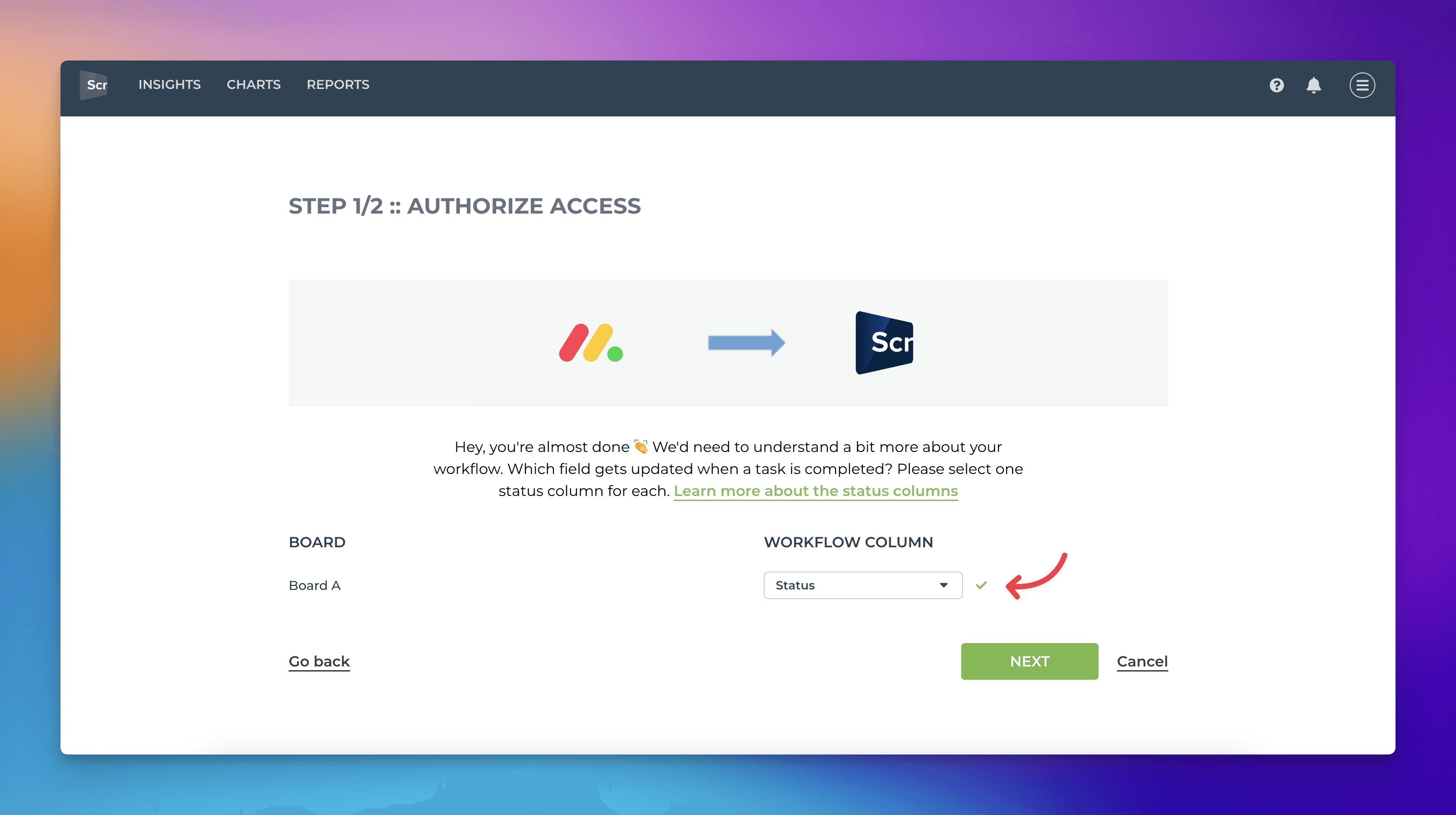
Once you have selected the column, the values are automatically mapped to either Not started, In progress, or Done. This information is used when calculating the Timing metrics.
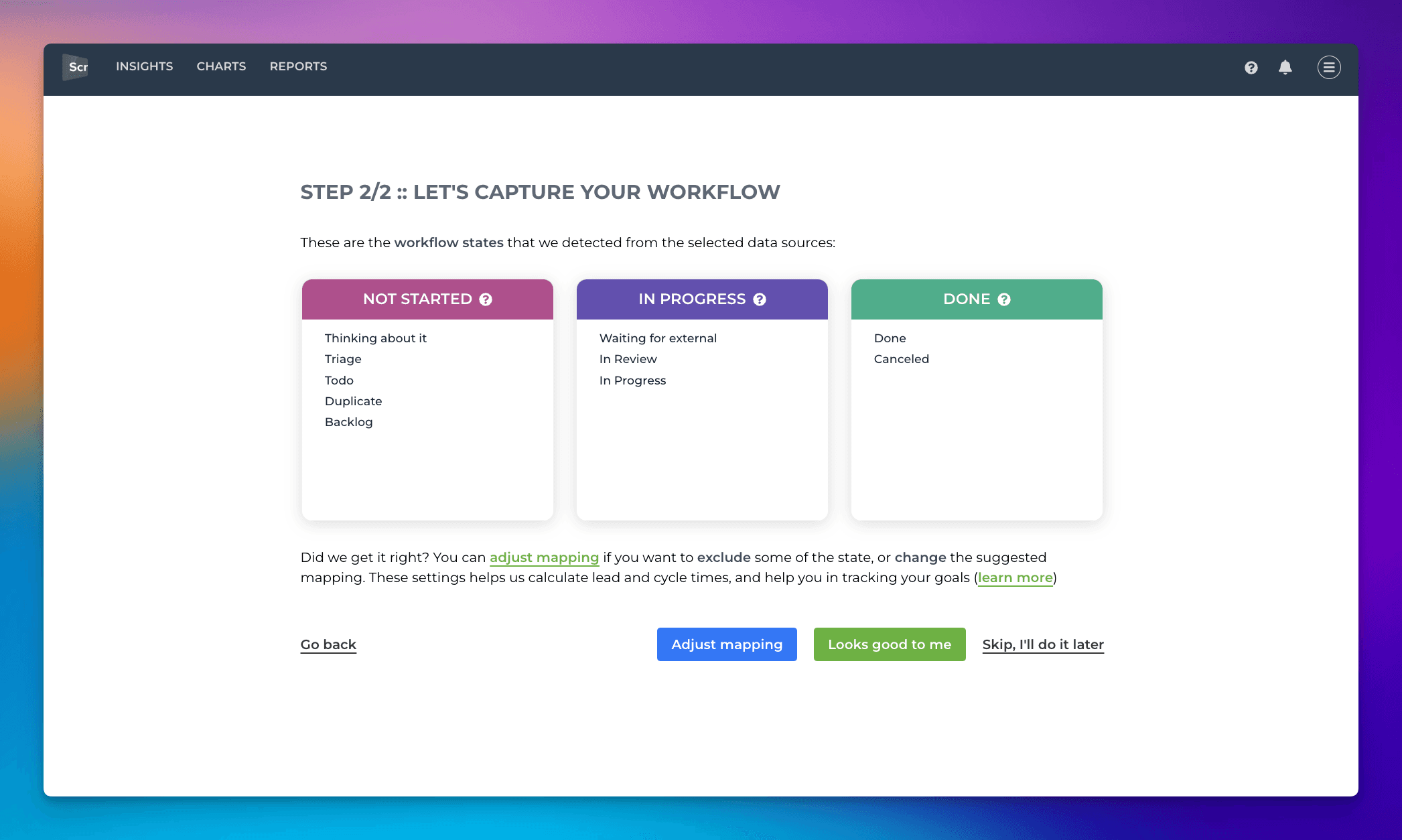
The workflow settings help Screenful understand what different stages in your workflow mean and automatically generate reports based on an item's status. The only requirement is that whenever an item moves from one stage to another, the item status on the Monday board needs to be changed accordingly (manually or via automation).
If the suggested mapping looks correct, you can accept it by clicking Looks good to me. To make changes, click Adjust mapping. The boxes become editable, and you can drag & drop items between them.
Not started = Work to be done
In progress = Work started but not completed
Done = Completed work
Consider your work done only when tasks are fully done, so map your testing/review/waiting states to In progress rather than Done. That provides you with a better picture of your cycle times, including all the reviews that need to be done before a task is complete.
As an alternative to status columns, you can also track work based on your Date and Timeline columns.
Accessing the workflow settings
If you need to make changes afterward, you can access the workflow settings by selecting Data Mapping from the main menu:

You can use any of the Status columns to represent your workflow. Learn more about workflows in monday.com.
Accessing the workflow settings
If you need to make changes afterward, you can access the workflow settings by selecting Data Mapping from the main menu:

You can use any of the Status columns to represent your workflow. Learn more about workflows in monday.com.
Common questions
I have multiple status columns. Which one should I select?
If you have multiple status columns on a board, you should pick the one that reflects the workflow state of an item (waiting, doing, in review, done, etc.).
I don't have a status column. What should I do?
That’s fine. All work will be mapped as “Not started” and you can use the filter feature to select the items to be included in your charts.
What if my items go through multiple workflows, not just one?
In that case, you can create multiple data sources from the same board with different status columns selected as the workflow. After that, you can include all of them as data sources in a chart.
Can I create charts based on a date column rather than status?
Yes, you can use date columns as an alternative to status. You can learn more from this guide.
Common questions
I have multiple status columns. Which one should I select?
If you have multiple status columns on a board, you should pick the one that reflects the workflow state of an item (waiting, doing, in review, done, etc.).
I don't have a status column. What should I do?
That’s fine. All work will be mapped as “Not started” and you can use the filter feature to select the items to be included in your charts.
What if my items go through multiple workflows, not just one?
In that case, you can create multiple data sources from the same board with different status columns selected as the workflow. After that, you can include all of them as data sources in a chart.
Can I create charts based on a date column rather than status?
Yes, you can use date columns as an alternative to status. You can learn more from this guide.