Verify that the user can access the board
The first thing you should do is to verify that the Jira user that you used for granting access to Screenful has access to all the things you want to share with Screenful.
To verify that the user has access to the shared resources
Log in to Jira with the credentials of user who is used to authorize Jira,
open the project
and select the board you want to share in Screenful
If you can’t see or access the board, then you need to adjust the Jira’s visibility settings.
Setting permissions for the Screenful marketplace add-on
When you install the Screenful add-on via the Atlassian Marketplace, Jira creates a corresponding user who is assigned to the atlassian-addons-project-access role in each project.
To verify that Screenful has access to the projects that you need
Open the settings for the Jira project where the board is
Open the Security page from the settings
Check that the atlassian-addons-project-access role has the Browse Projects permission

Note that if you, for any reason, don’t want the add-on to have access to a project, you can remove it from the role.
Setting permissions for company-managed boards
Screenful connects to Jira via a Jira Software board. In addition to having access to the project, the add-on must have access to the board as well. Most of the time that comes automatically but in certain configurations, you may need to adjust the filter settings.
The board filter has its own permission settings, and it can sometimes prevent access to the board.
To verify that Screenful has access to the board via the Jira API, open the Board settings
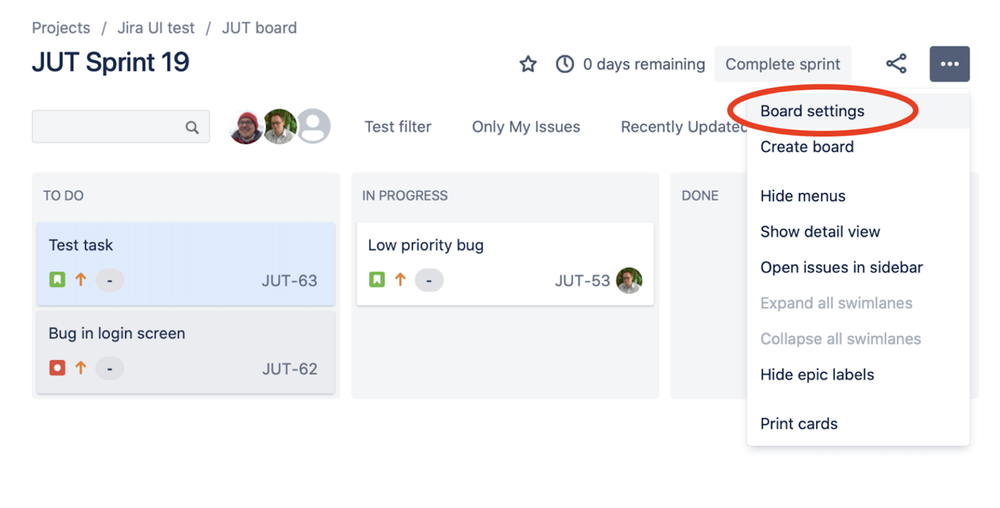
and then scroll to the Shares section in the settings
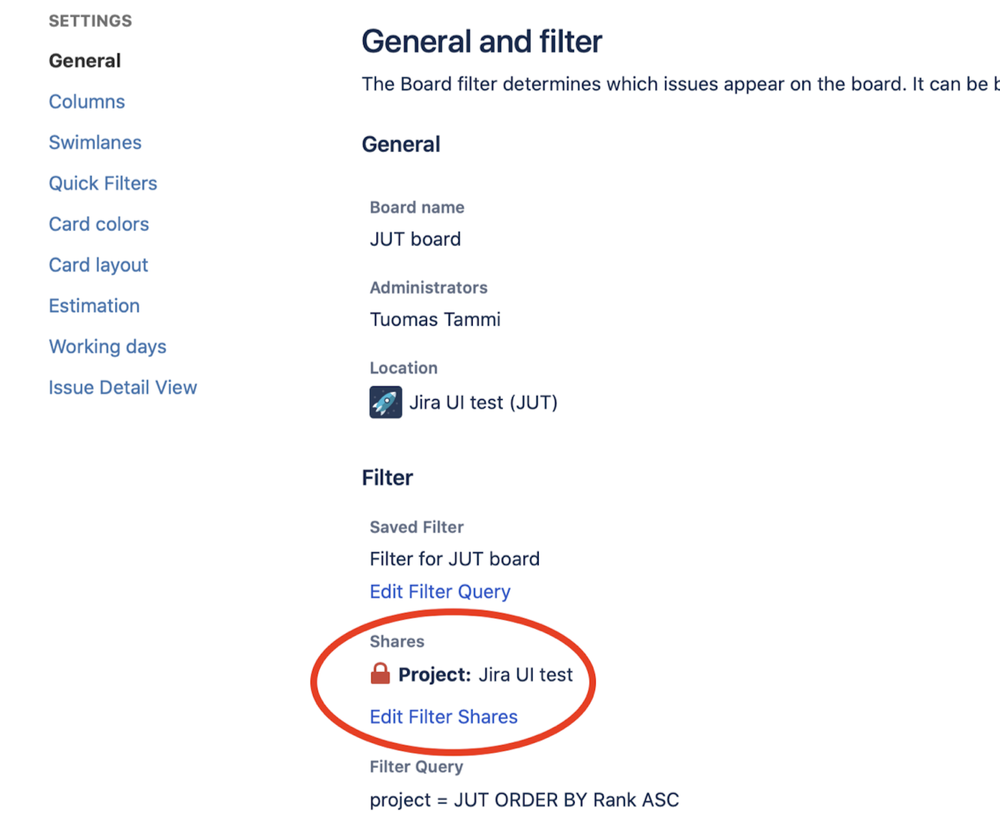
Click Edit Filter Shares to change the board filter visibility.
By default, the board filter is shared with the Project. If the atlassian-addons-project-access role has the Browse projects permission, it has access to the board as well.
The same applies if the board filter is shared with the Any logged-in user entity. If the board filter is only shared with a Group, Screenful won’t have access to the board via the Jira API.
Setting permissions for team-managed projects
If you’re using Jira’s team-managed projects (previously called next-gen), you can authorize access to any of the boards that you have within that team. It works out of the box, and there is nothing you need to do on the Jira side.
Related articles
Learn more
Article by Atlassian: Permissions overview.