Introducing new tools for tracking and managing sprints 🛠️
May 30, 2020
Scrum is one of the more popular frameworks for implementing Agile. With Scrum the product is built in a series of fixed-length sprints (also called iterations). The team's goal is to deliver new software capability every 1-4 weeks. We have made several improvements to our sprints support and wanted to provide you an update of all the new things you can do with Sprints in Screenful.
What’s new?
New tools for creating sprints
New improved sprint settings
Start and stop sprints directly from the menu
Create custom charts using sprints data
These features are immediately available for Jira, Trello, Asana and Pivotal Tracker. Read on to learn more about these improvements or start a free trial to give it a try with your own team.
New tools for creating sprints
We have completely redesigned the tools for creating and editing sprints for Trello and Asana users. You can create a new sprint by clicking Add new sprint button on the top right of the Sprints tab. The Sprint name and the Primary board are automatically selected based on your recent selections. You can set defaults such as the default length of the sprint, burn unit, and the sprint ending (end sprint manually, or automatically at the sprint end date).
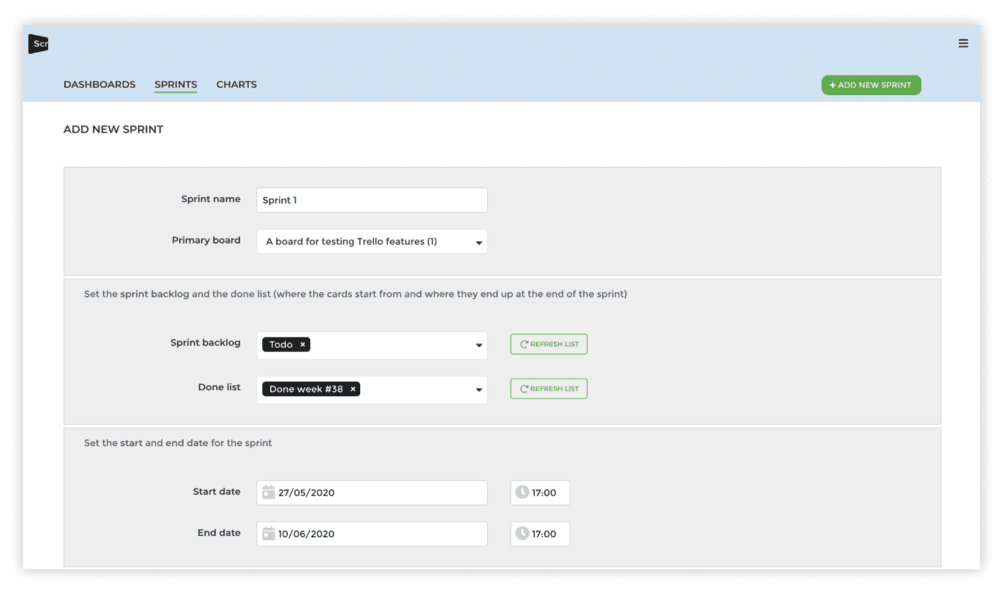
The sprint start date is set as the current date and the end date is automatically set based on your default settings. You can now set defaults that will be remembered, like the default length of a sprint or the burn unit (e.g. story points).
When you’re happy with the settings, click Create sprint to start the sprint. The new sprint will become available under the Sprints tab and on the Sprint screen on your dashboard.
Start and stop sprints directly from the menu
You no longer have to go through the screen settings in order to start or stop sprints as you can now do it directly from the menu. When you are viewing a burndown chart of a sprint, you have now options for ending the sprint, or viewing the sprint settings.
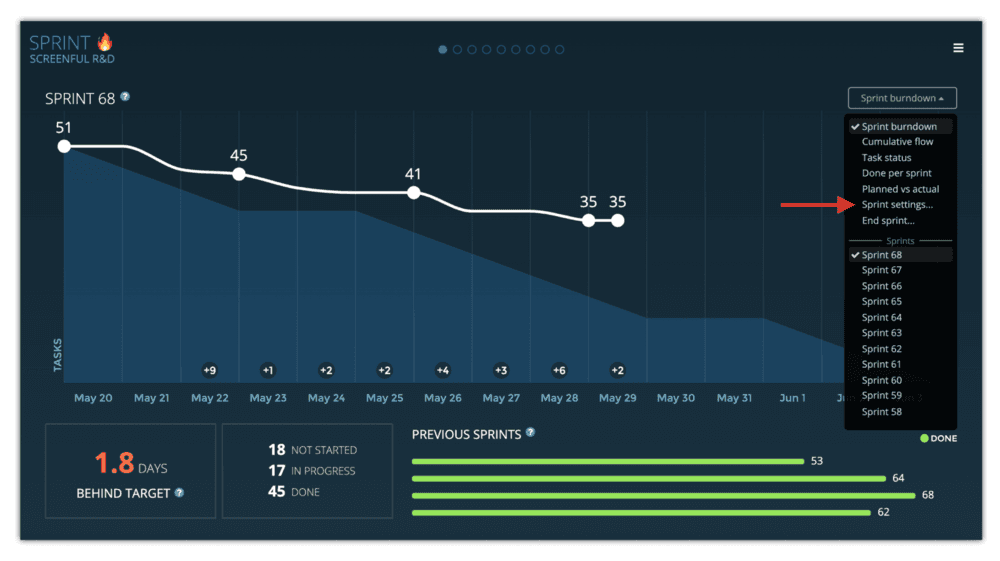
When sprint has ended, you can start a new sprint by selecting Start new sprint directly from the menu
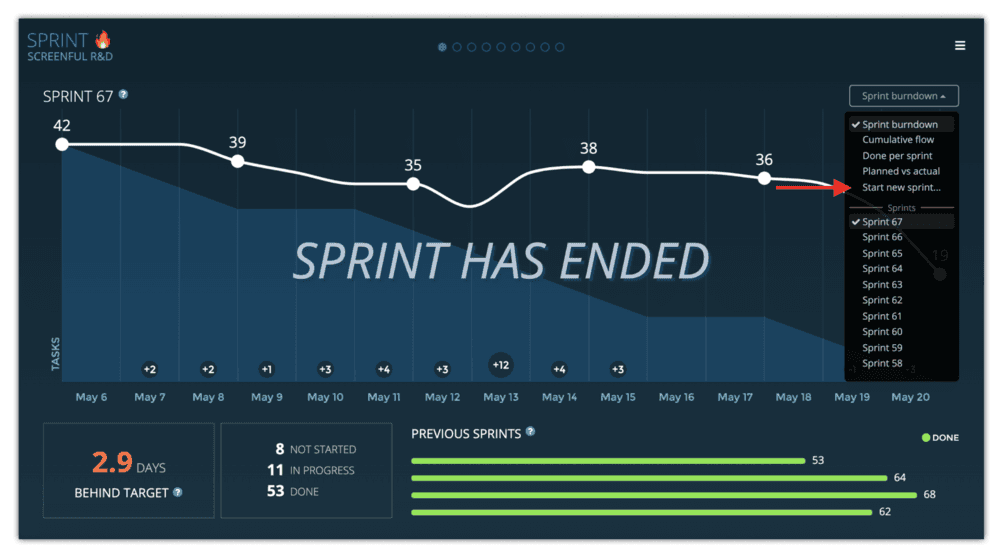
These controls make it easier to manage the lifecycle of a sprint or adjust the settings of a currently running sprint.
Create custom charts from sprint data
The data from your current and previous sprints is available in custom charts and you can use your sprints as grouping or filtering criteria for example.
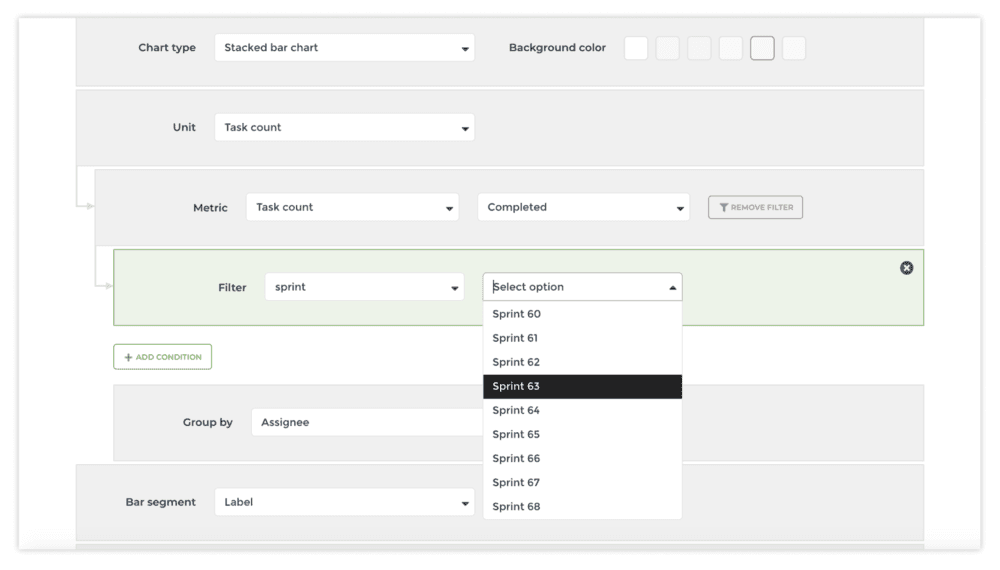
Here’s an example of a custom chart showing sprint velocity history as a stacked bar chart:
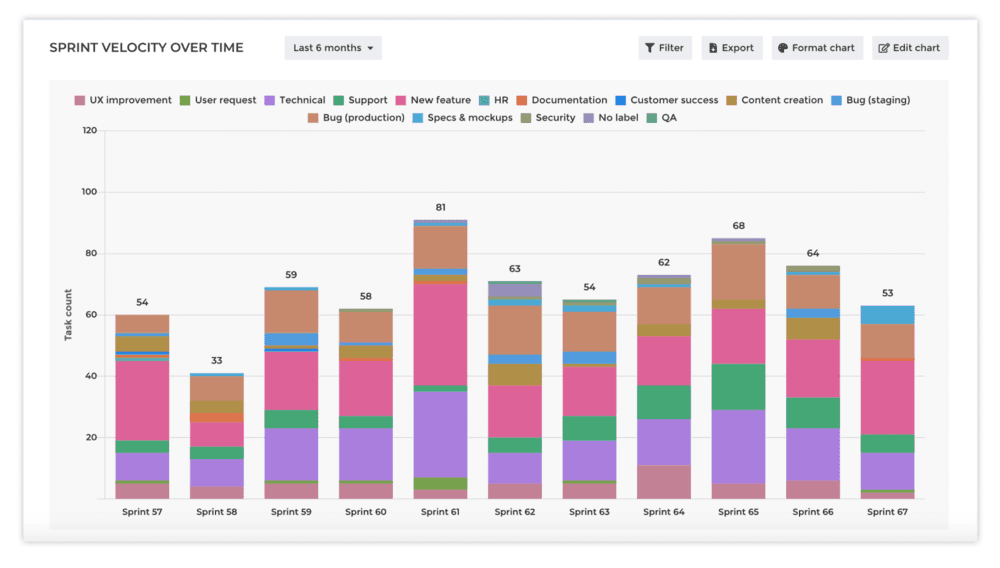
Your sprint data is available in all the chart types available in our new custom charts including line charts, dual axis line charts, scatter plot, stacked bar charts, and multi-bar charts. In addition, there’s the special List view, which allows creating reports of individual tasks assigned to sprints.
Once you’re happy with your custom chart, you can export it in CSV, JSON, or PNG, add it to a dashboard, or share with a colleague using a public share link.
Summary
This release brings you new tools for working with sprints. The new Sprints tab is the new home for your sprints, current and the past ones. You can create advanced custom charts based on your sprint data and easily share them with your team.
For our Trello or Asana users, we’re providing a completely redesigned UX for starting and stopping sprints.
Avísanos si tienes preguntas o comentarios contactando hello@screenful.com. Para estar al tanto, lee nuestro blog, o síguenos en LinkedIn.

