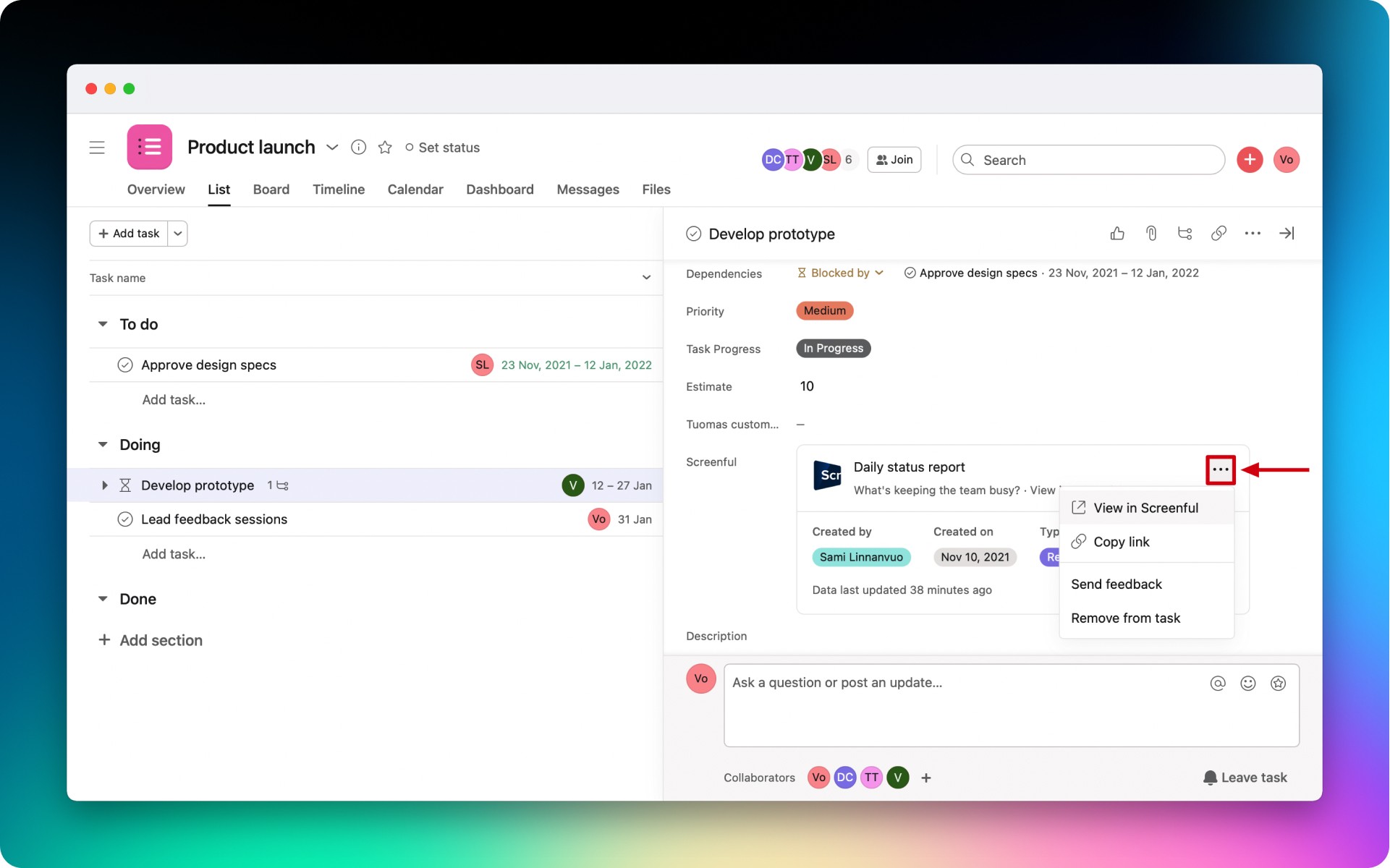Attach charts and reports to Asana tasks
Attach charts and reports to Asana tasks
Before you can attach charts and reports to your tasks in Asana, you need to add the Screenful app to your project.
Click on the Customize button in the top right corner of a project view. Then click on the Add App button.
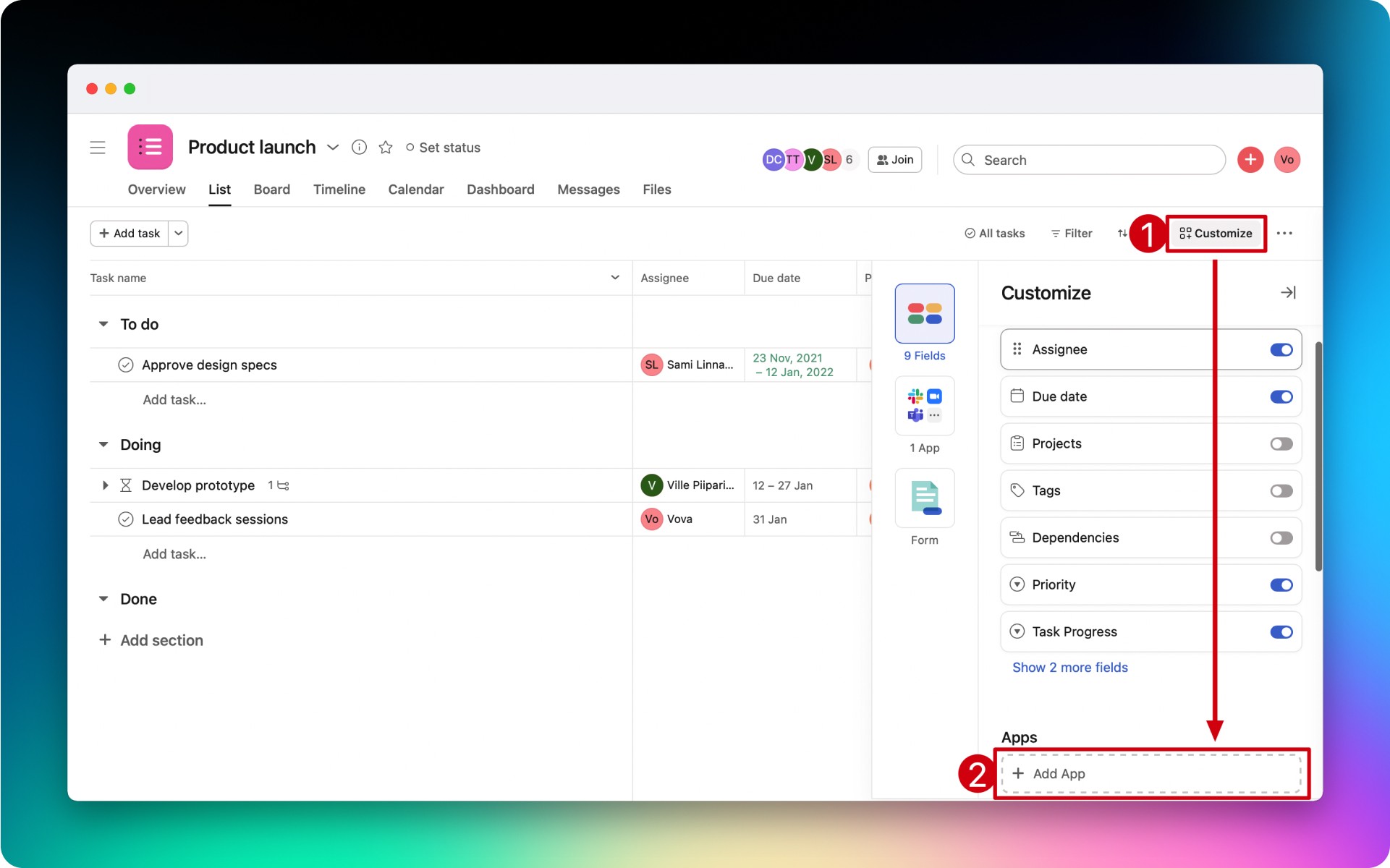
Find the Screenful app and click on the Add to project button. Follow the setup guide instructions
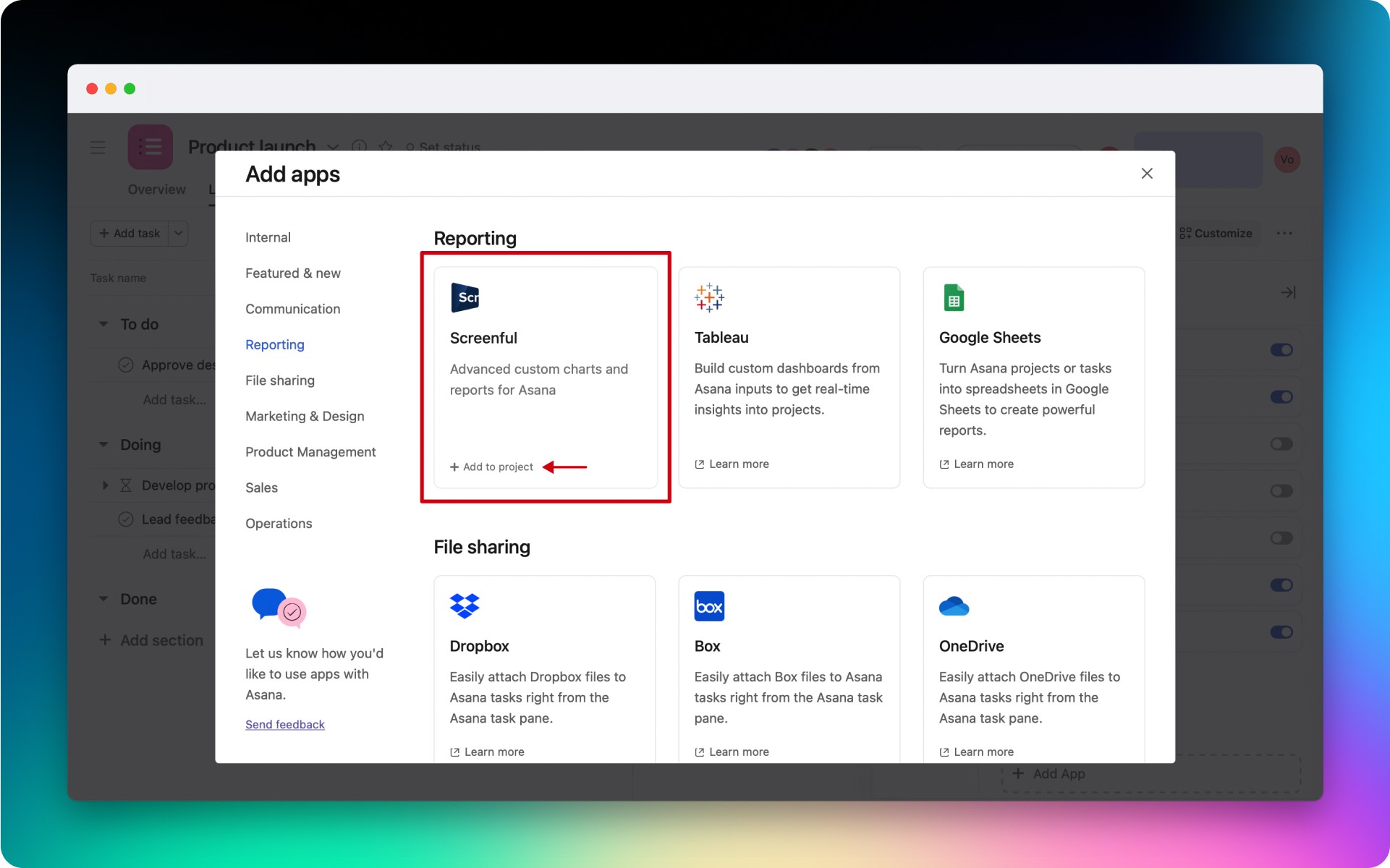
Once completed, you will be able to attach Screenful charts and reports to any task in the project.
To use the Screenful app, click to open the detailed task view.
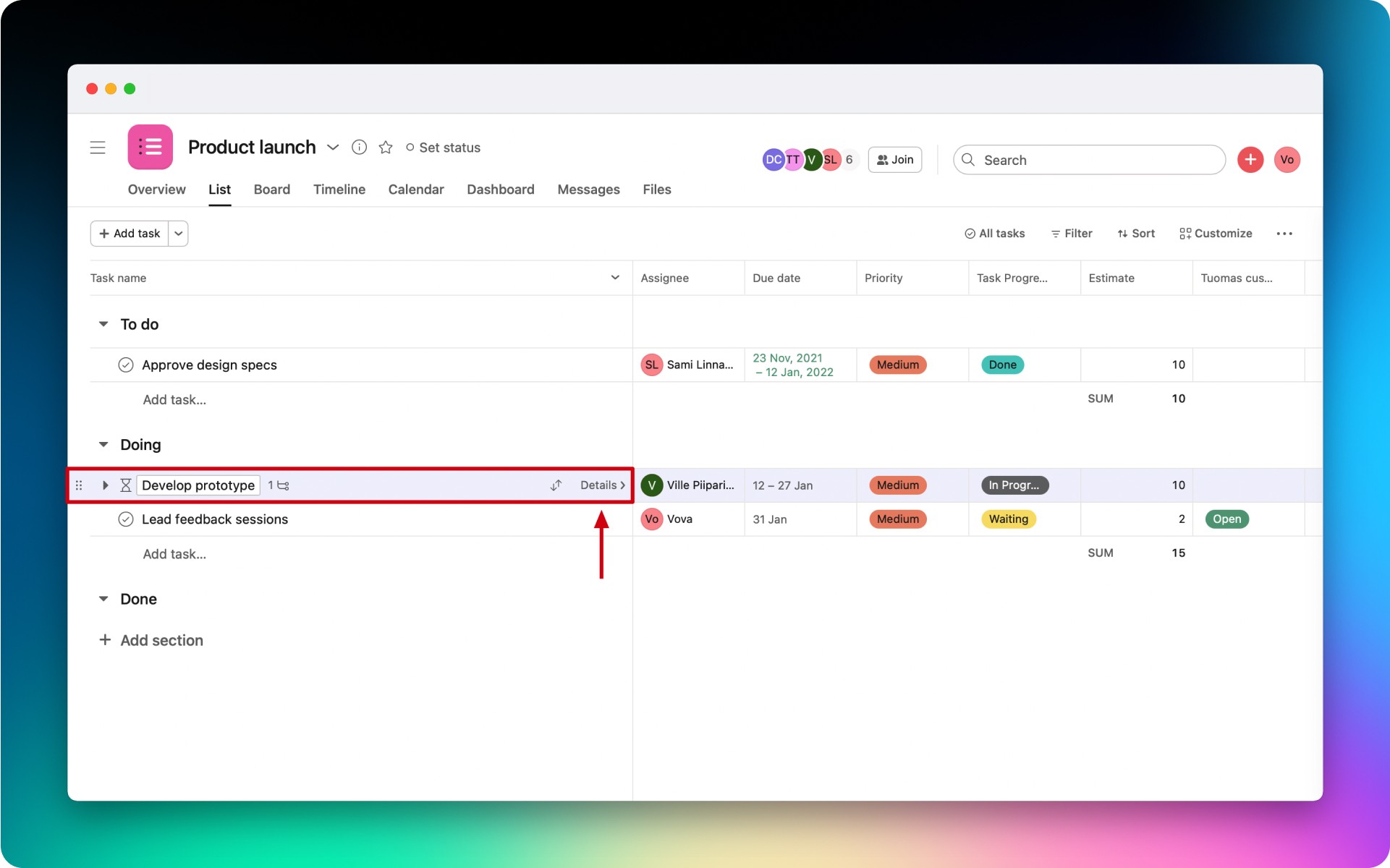
Navigate to the Screenful field and click Attach existing chart or report.
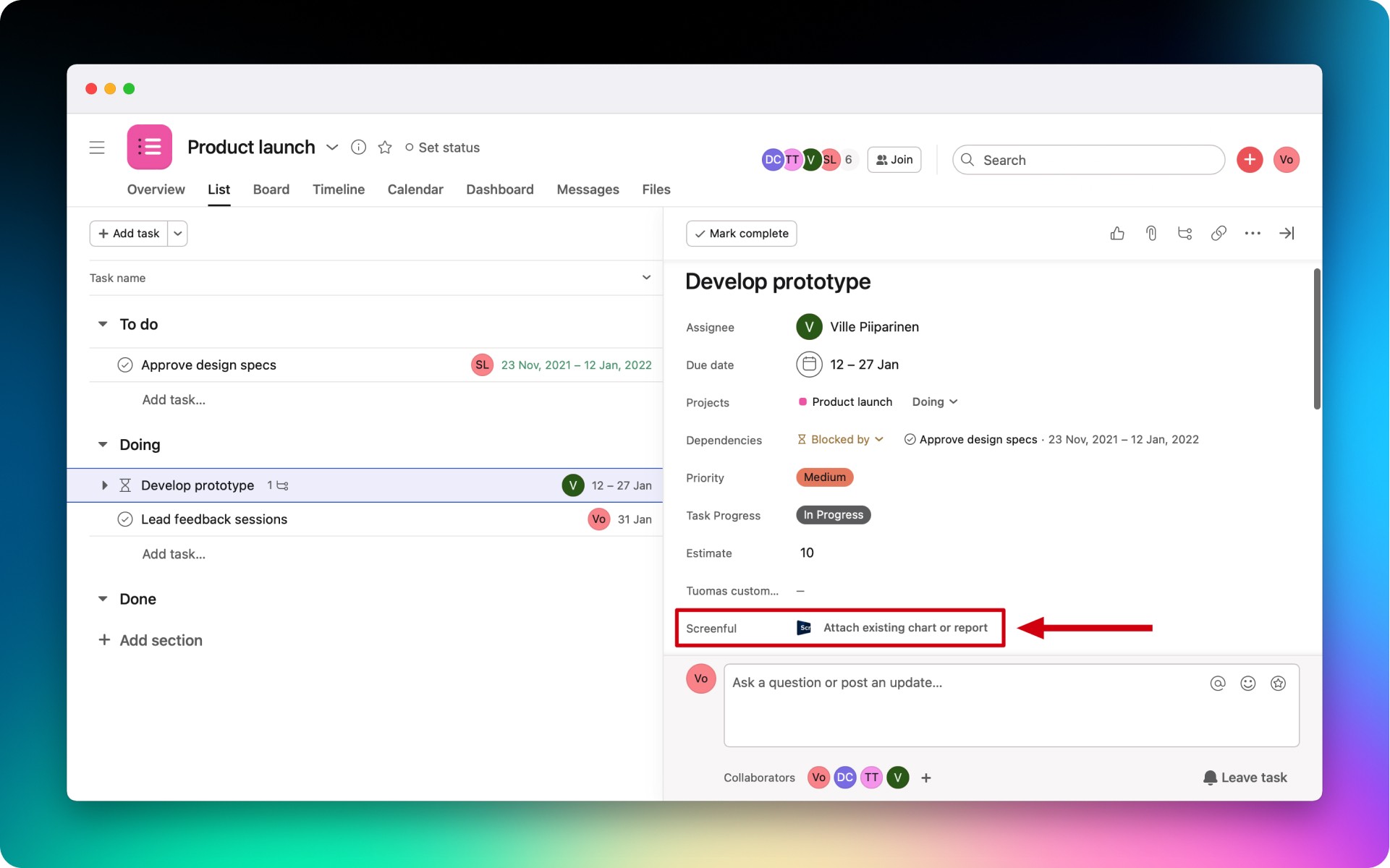
Use the built-in search to find a chart or report that you'd like to attach to a task.
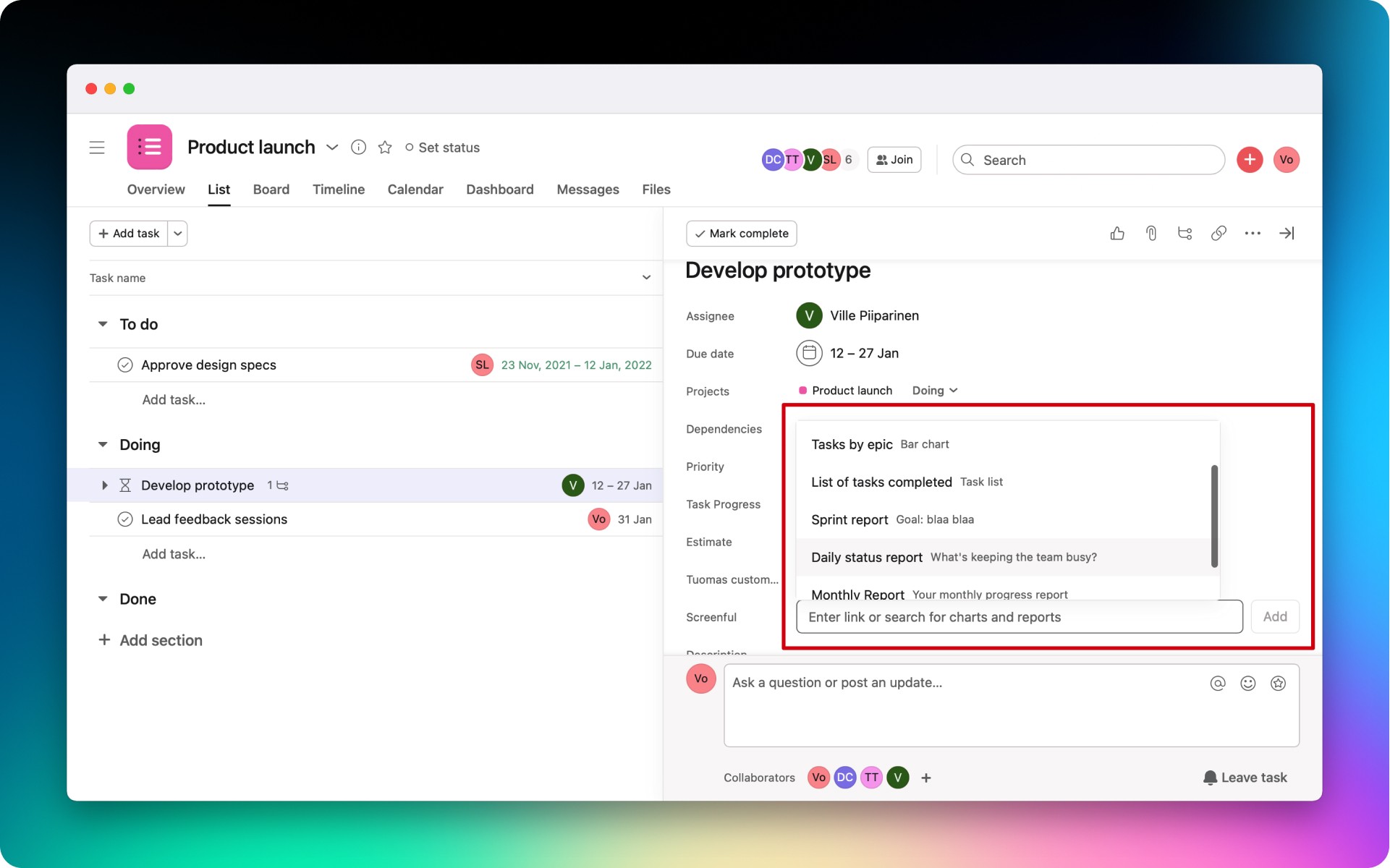
The added item will be displayed in the corresponding task's section.
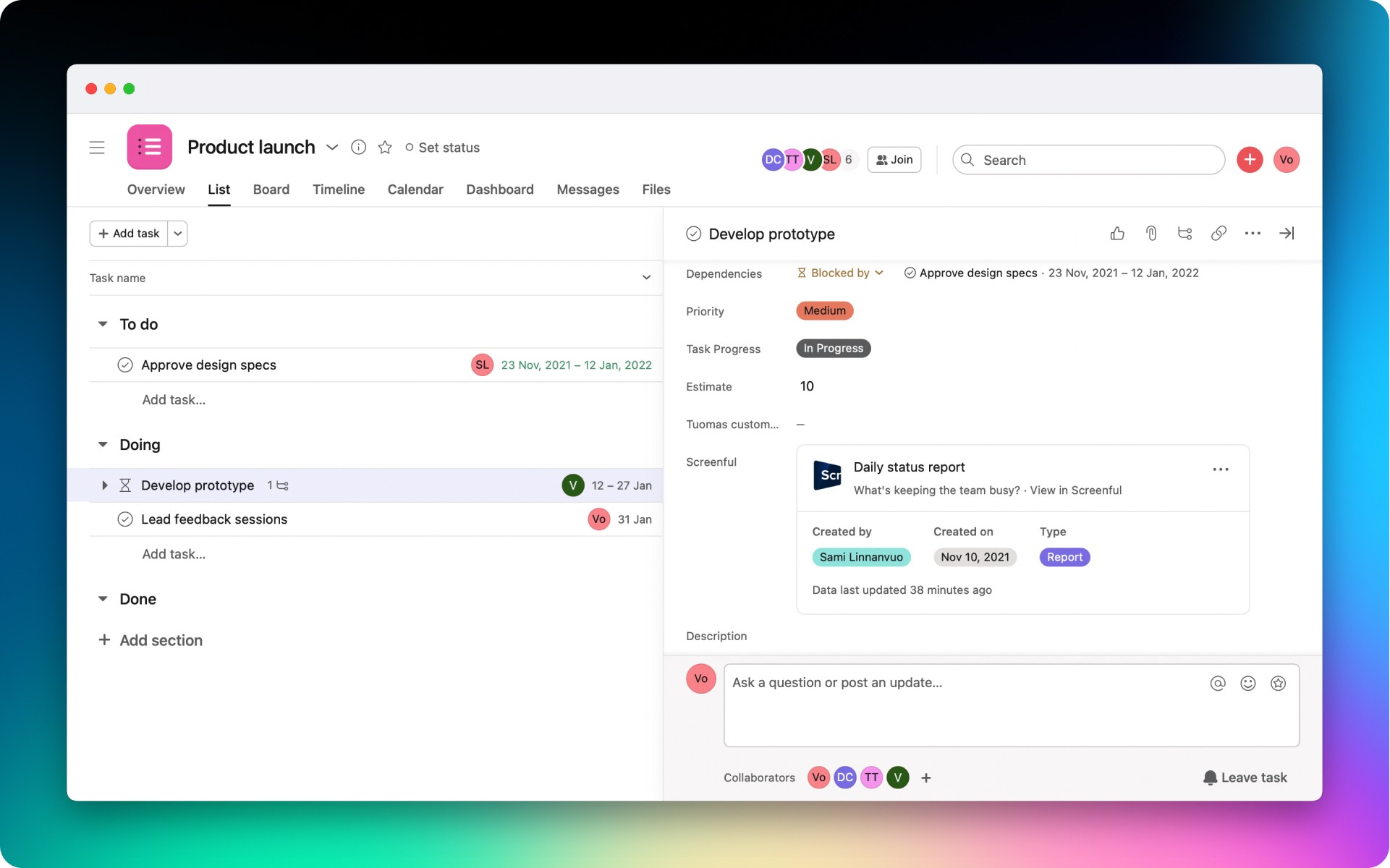
You can click on the added chart or report to view it in Screenful, copy its link, or remove it from the task.
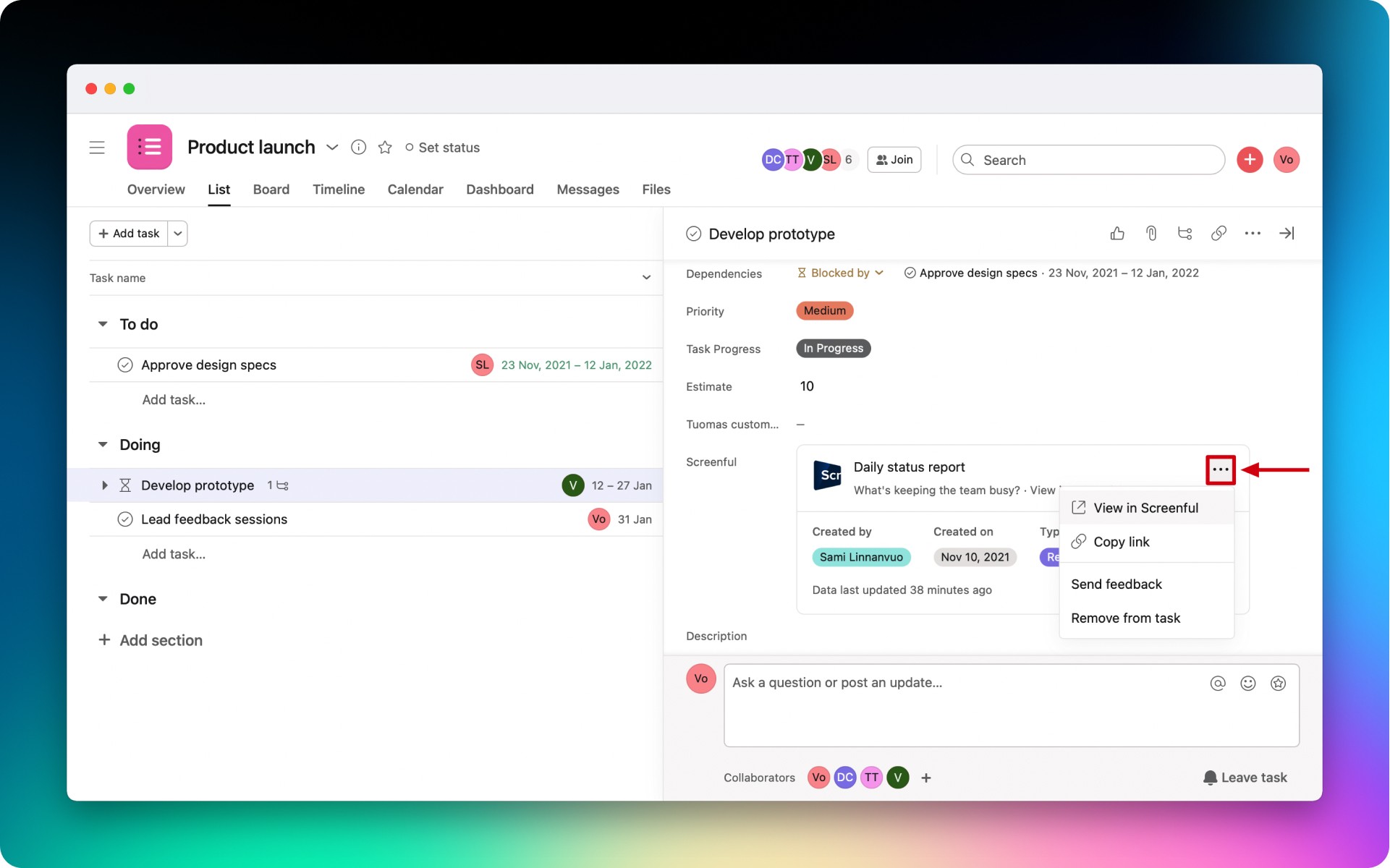
Before you can attach charts and reports to your tasks in Asana, you need to add the Screenful app to your project.
Click on the Customize button in the top right corner of a project view. Then click on the Add App button.
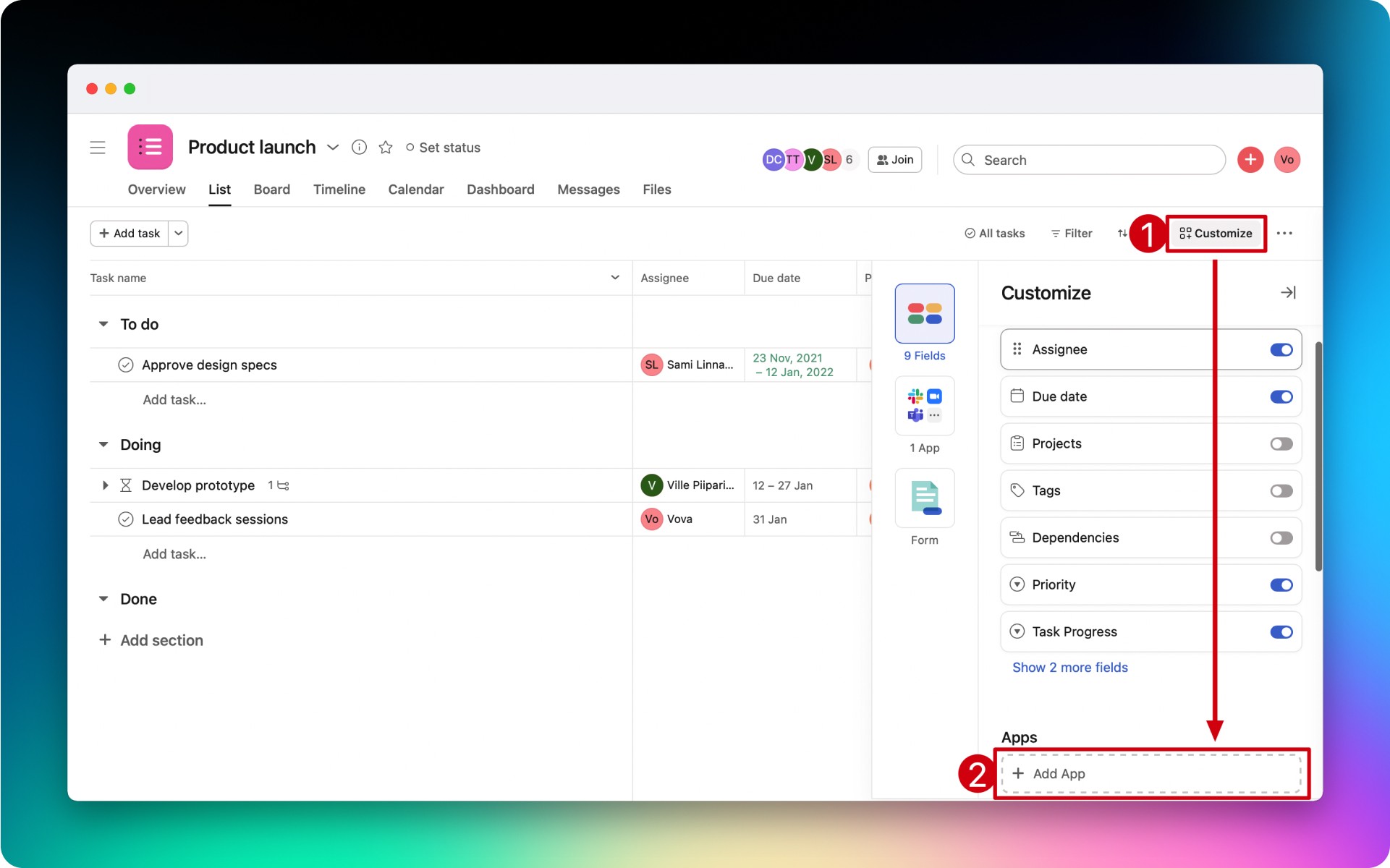
Find the Screenful app and click on the Add to project button. Follow the setup guide instructions
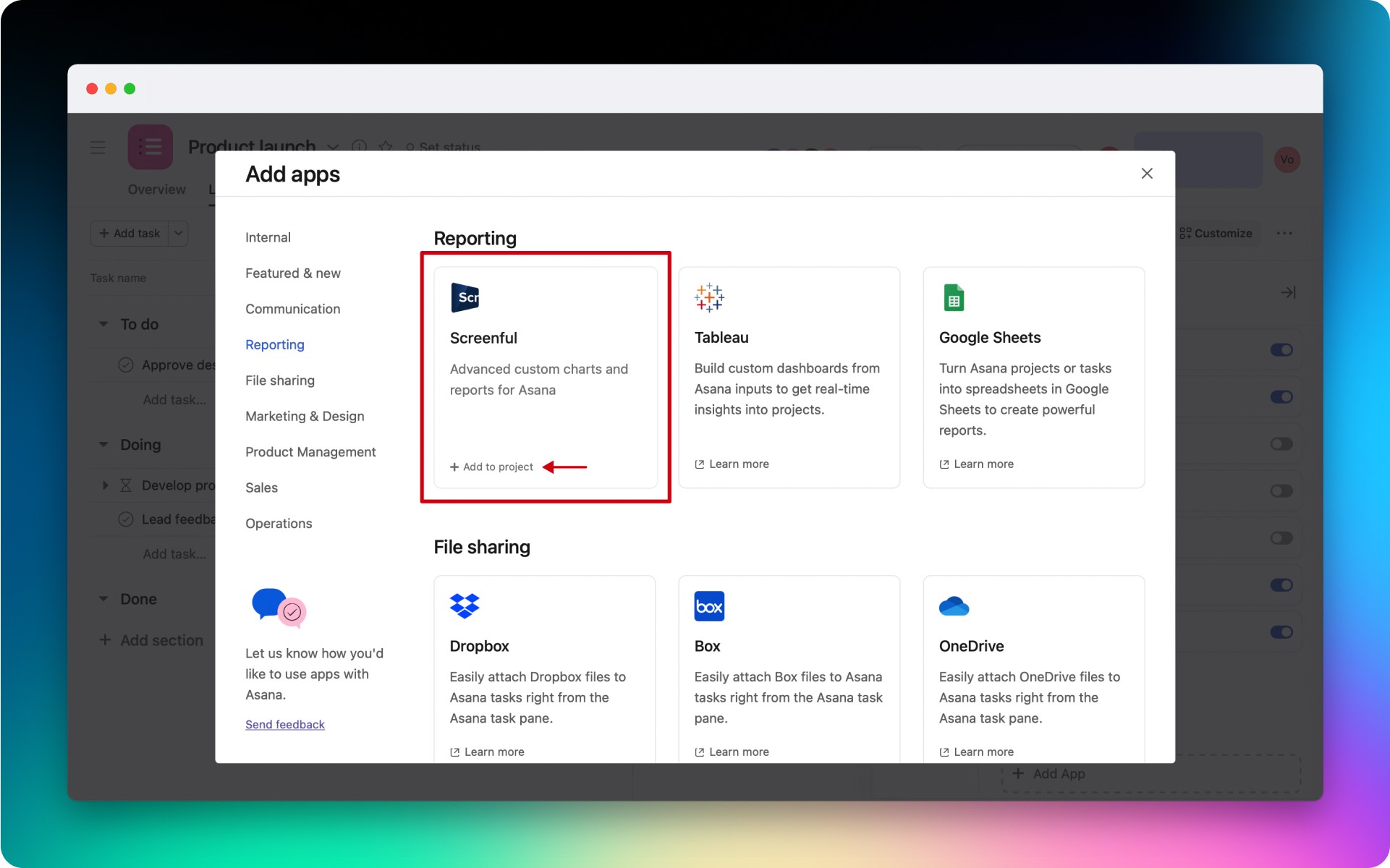
Once completed, you will be able to attach Screenful charts and reports to any task in the project.
To use the Screenful app, click to open the detailed task view.
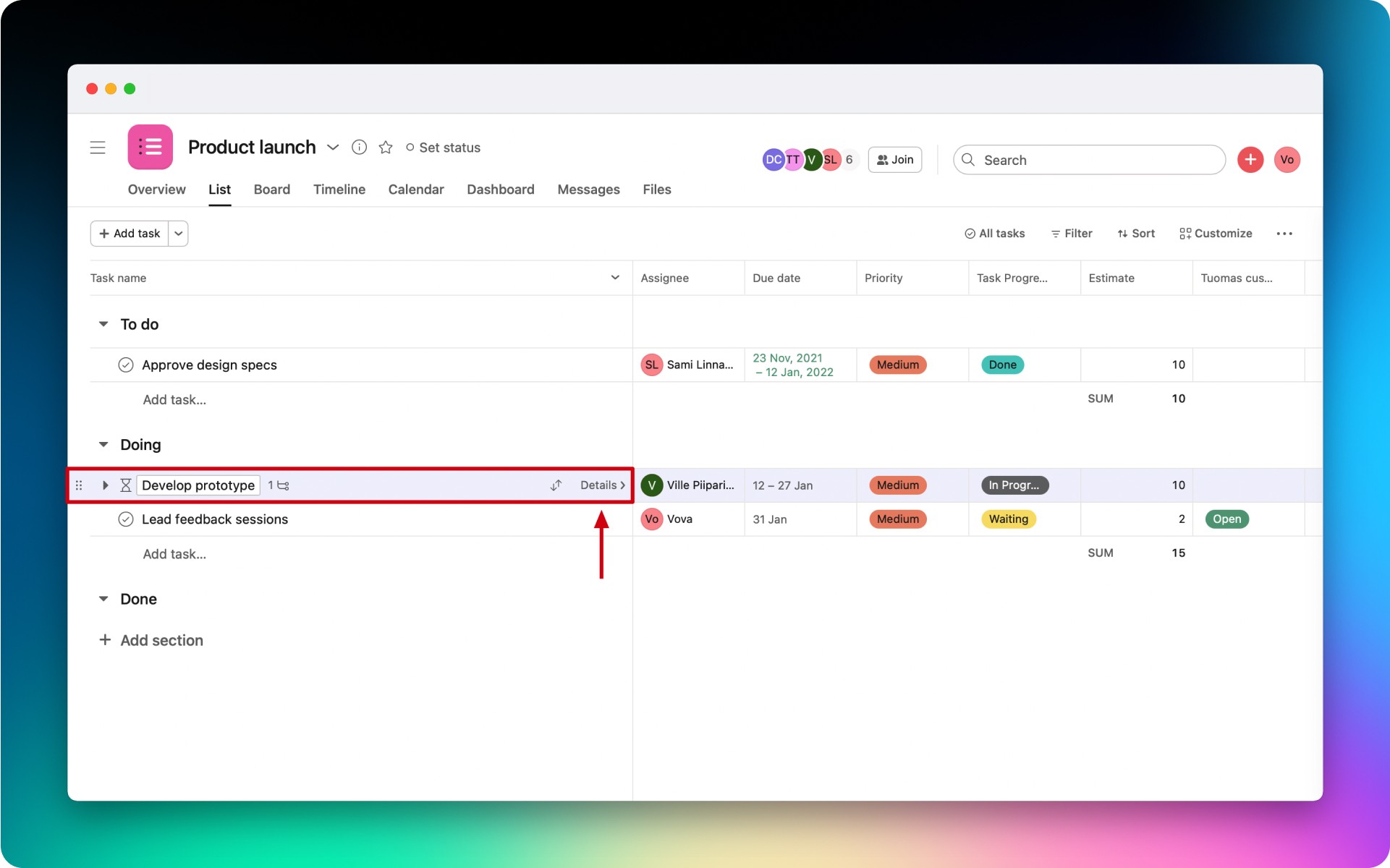
Navigate to the Screenful field and click Attach existing chart or report.
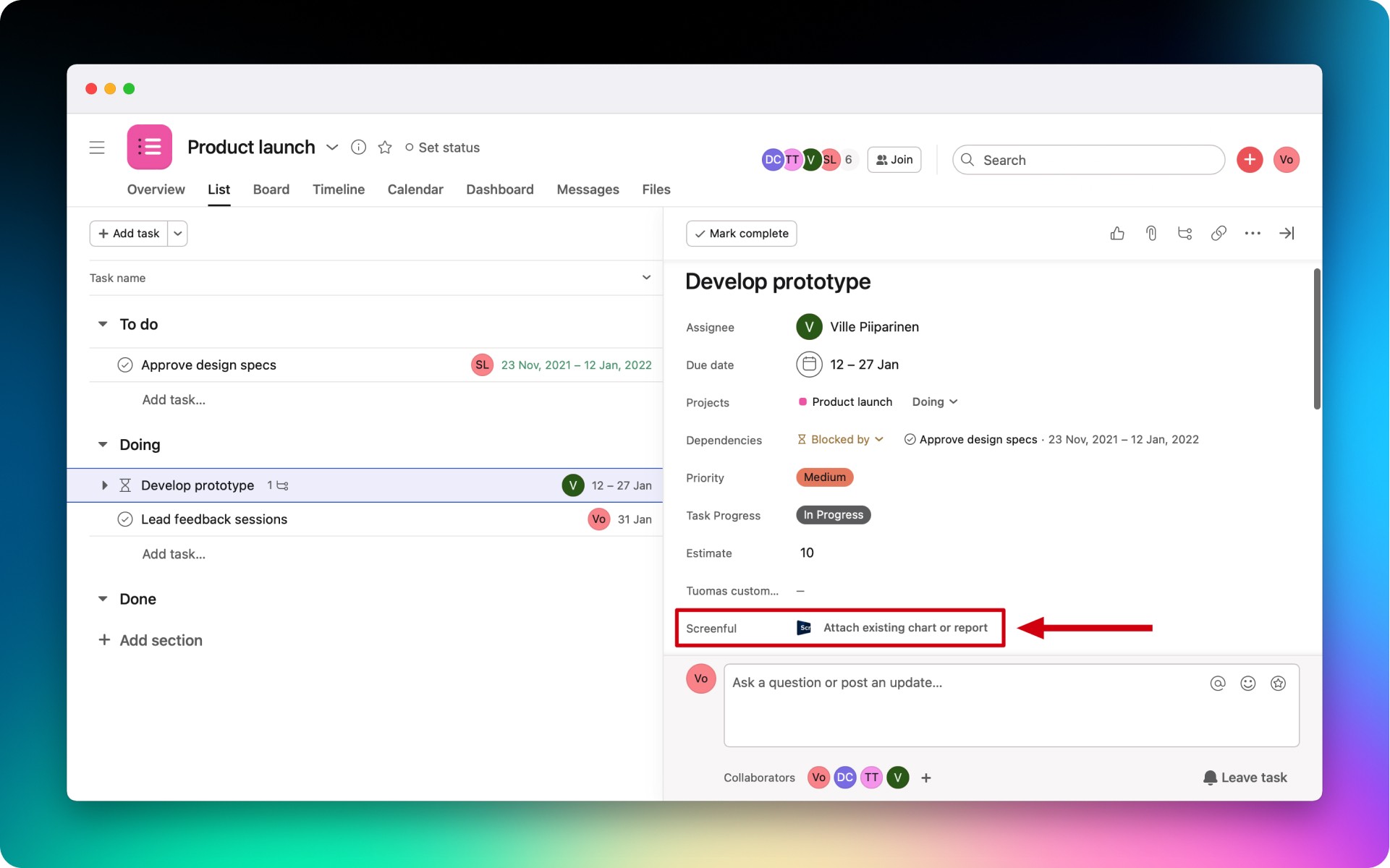
Use the built-in search to find a chart or report that you'd like to attach to a task.
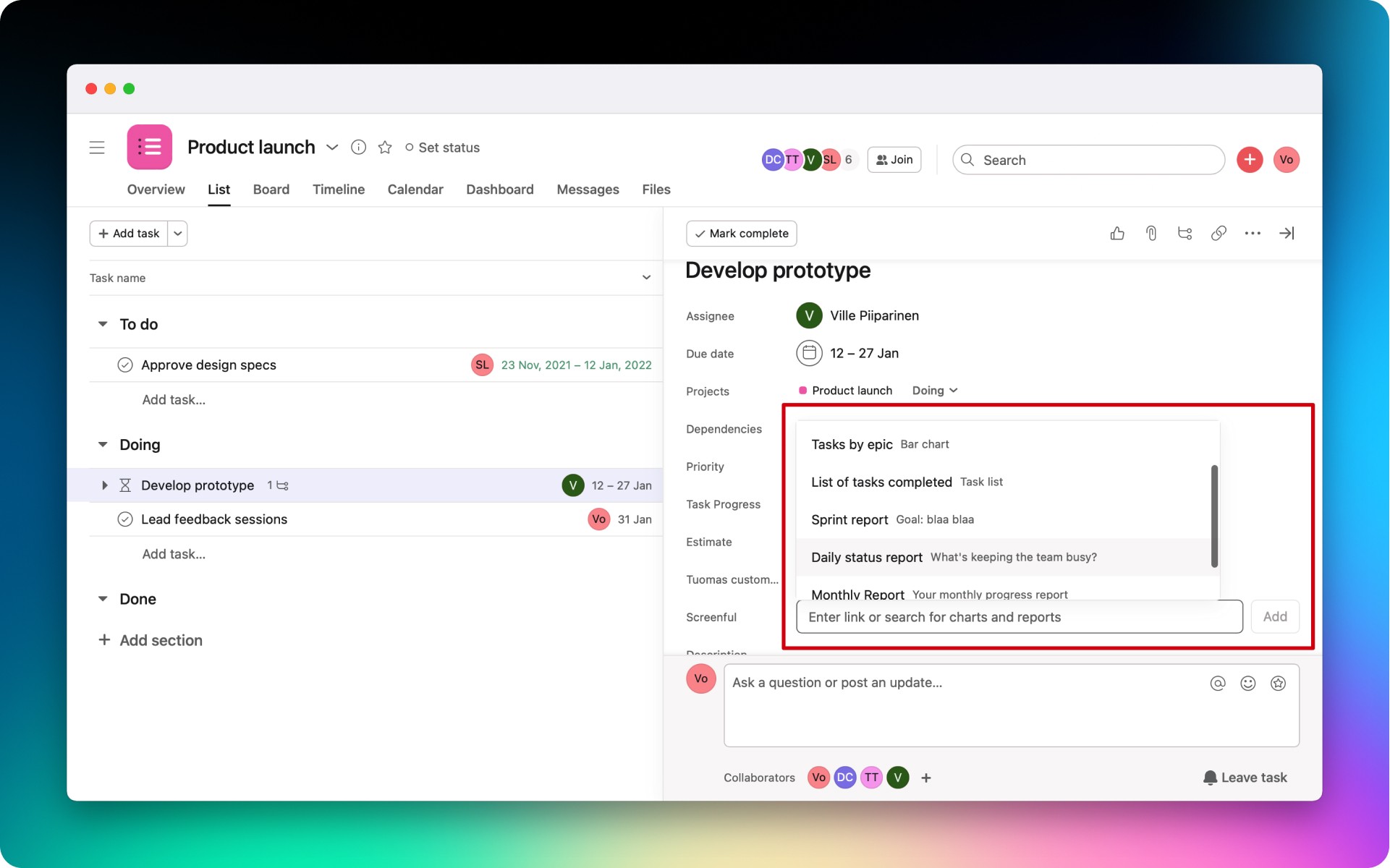
The added item will be displayed in the corresponding task's section.
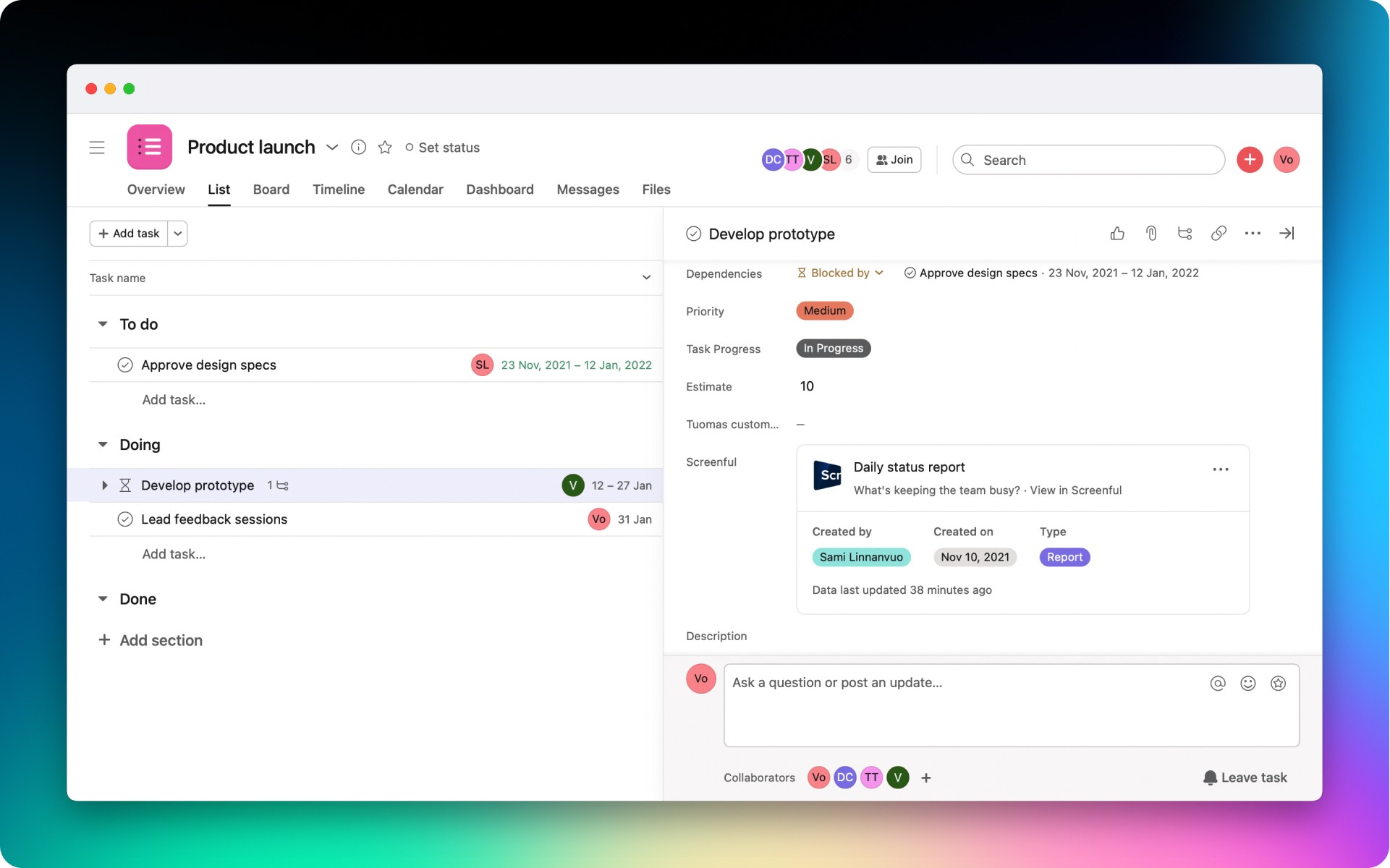
You can click on the added chart or report to view it in Screenful, copy its link, or remove it from the task.
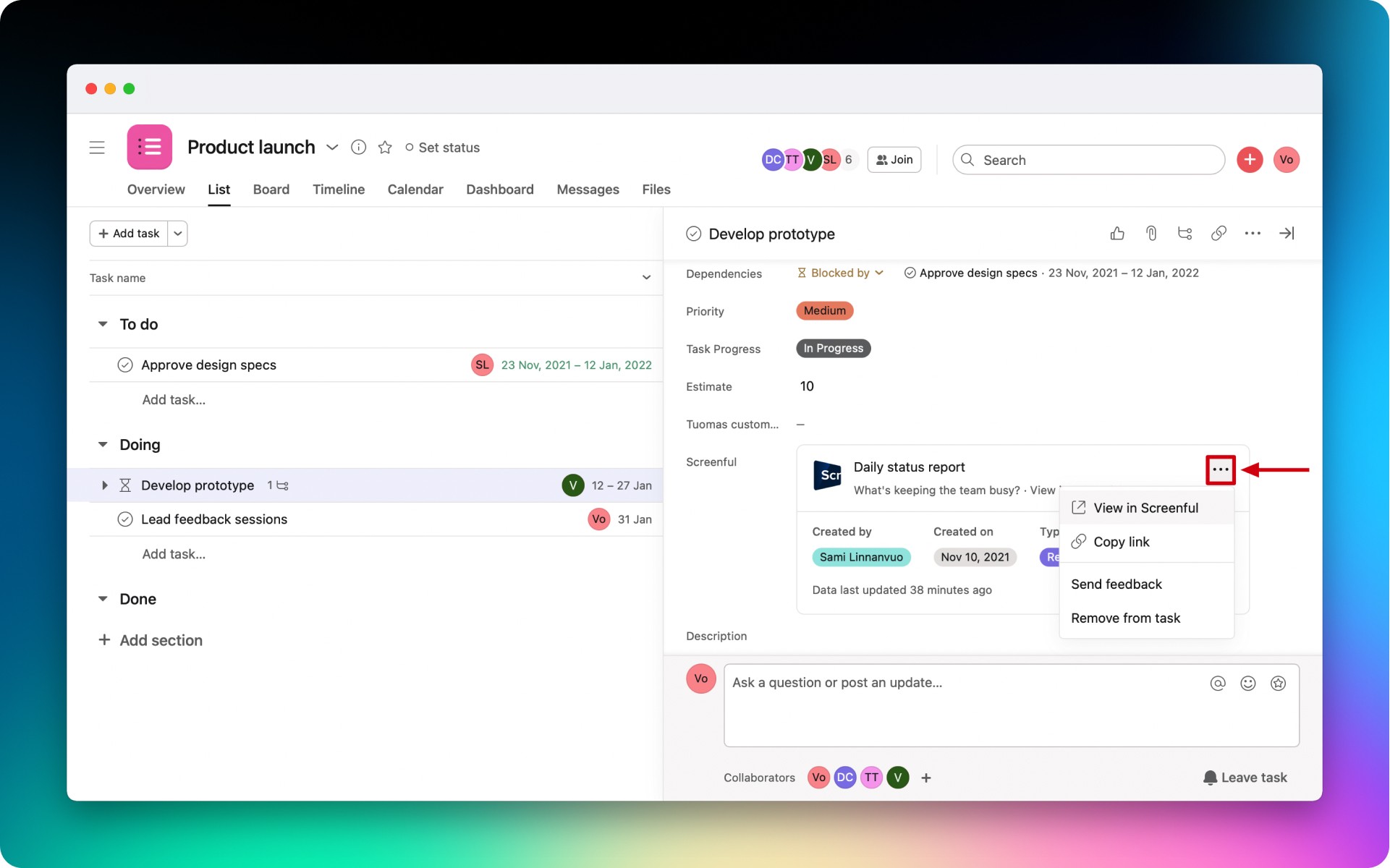
Before you can attach charts and reports to your tasks in Asana, you need to add the Screenful app to your project.
Click on the Customize button in the top right corner of a project view. Then click on the Add App button.
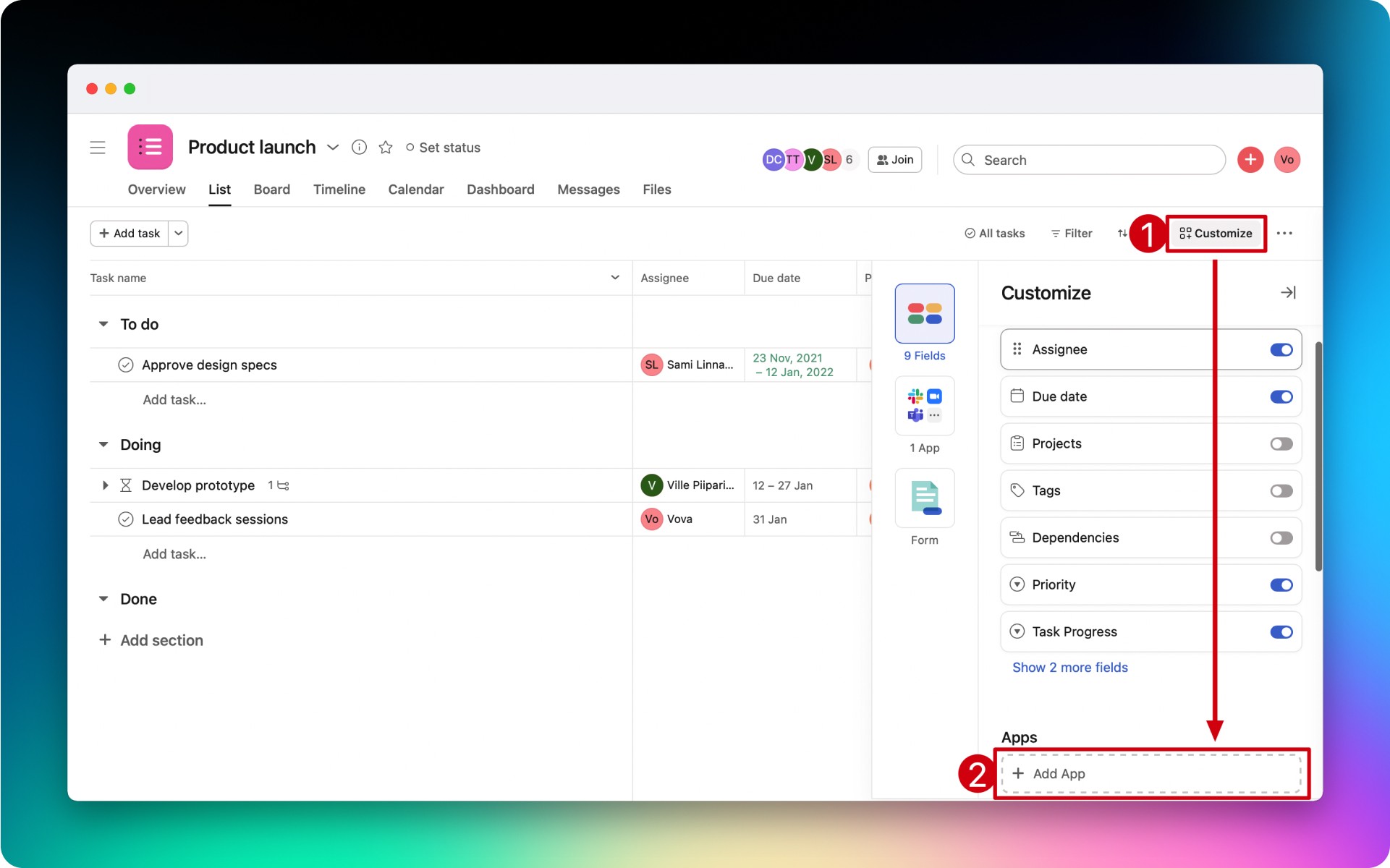
Find the Screenful app and click on the Add to project button. Follow the setup guide instructions
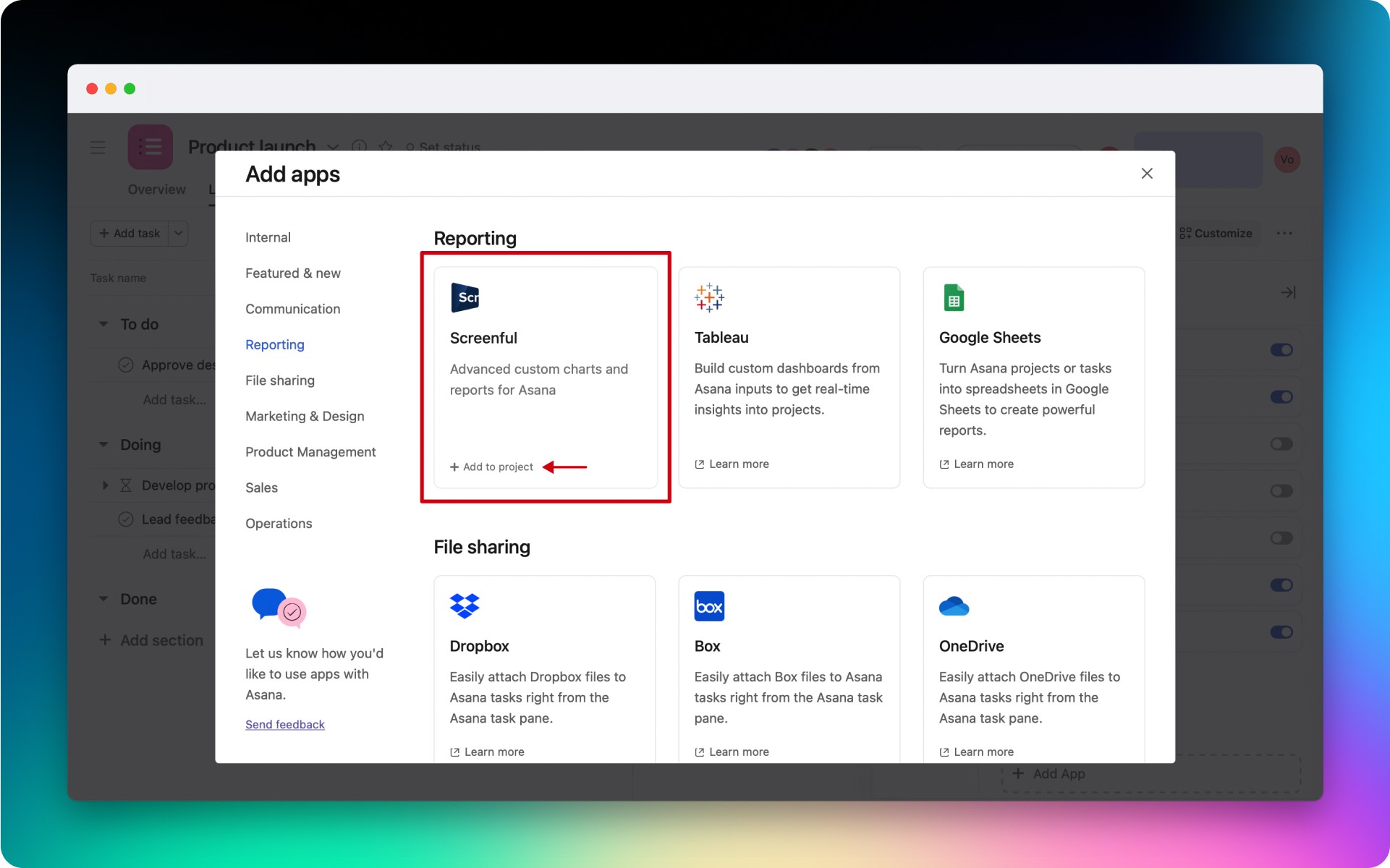
Once completed, you will be able to attach Screenful charts and reports to any task in the project.
To use the Screenful app, click to open the detailed task view.
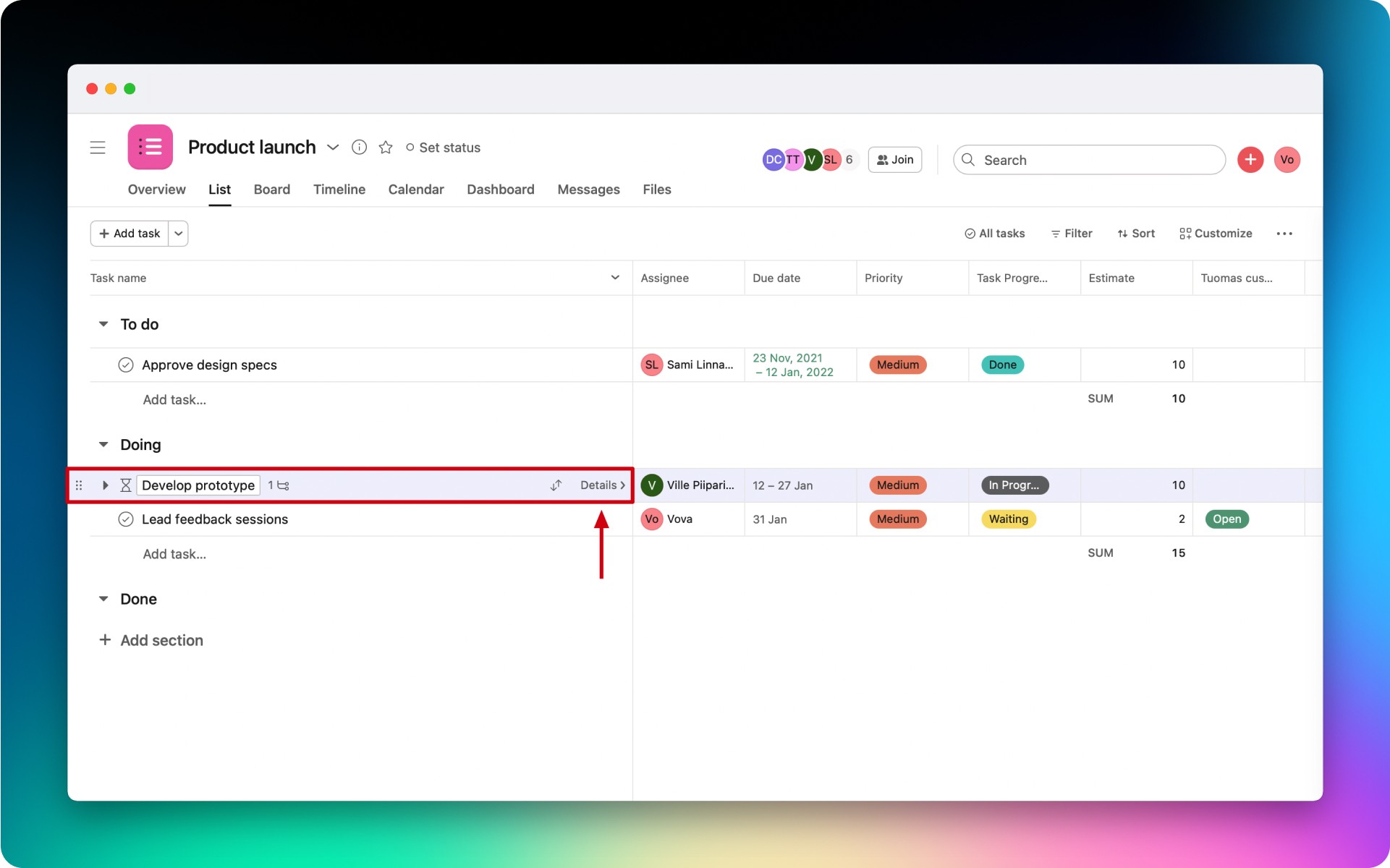
Navigate to the Screenful field and click Attach existing chart or report.
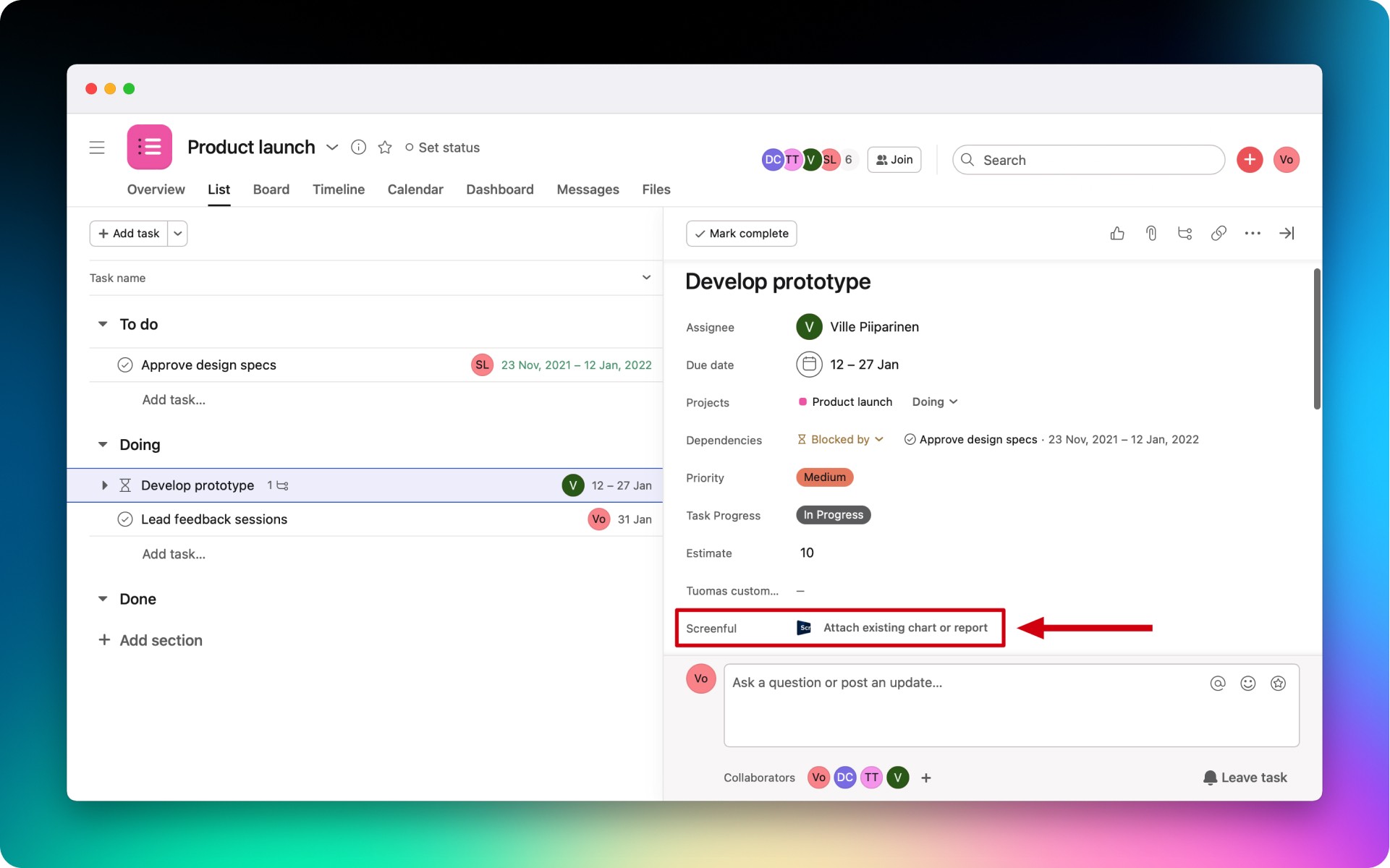
Use the built-in search to find a chart or report that you'd like to attach to a task.
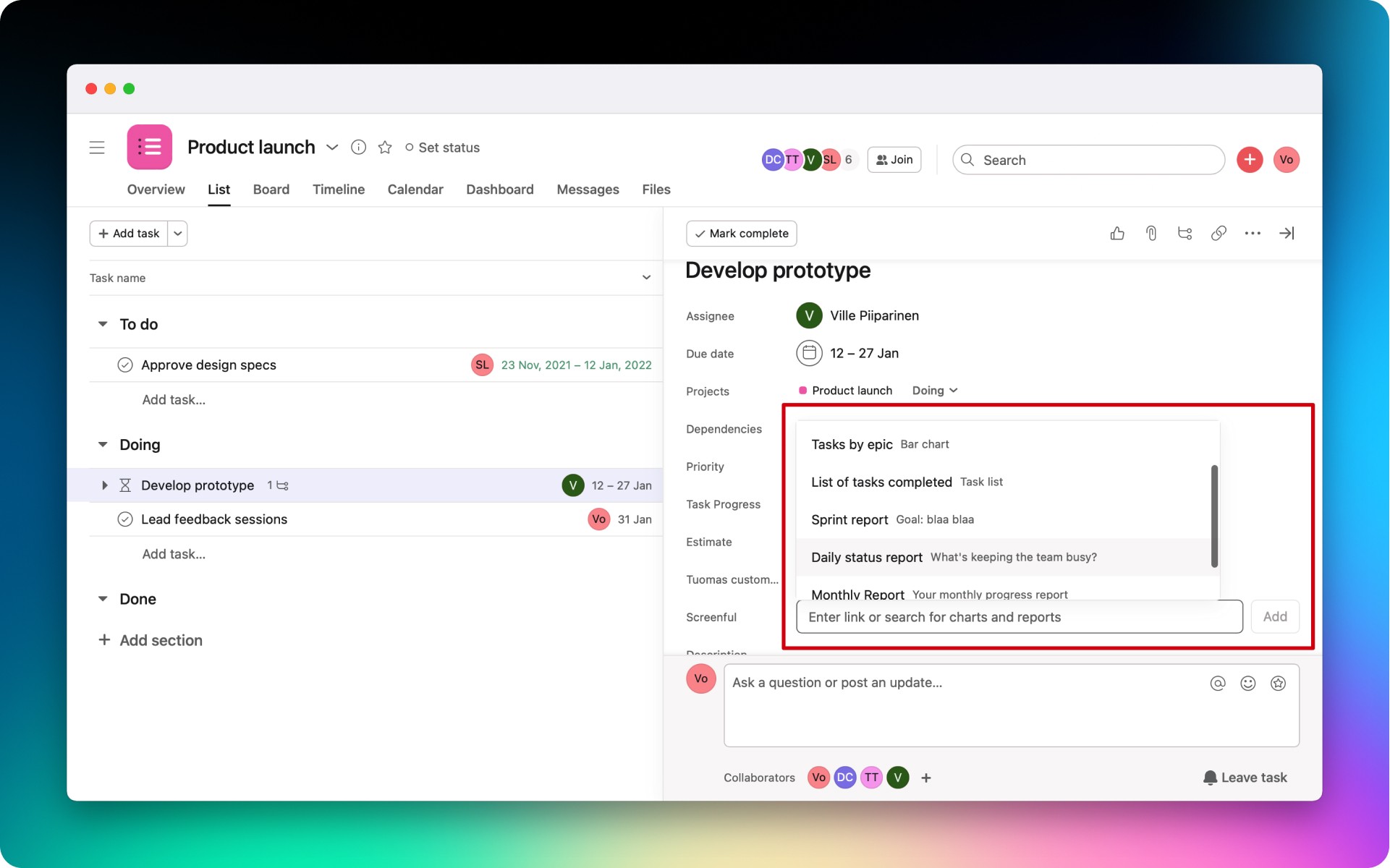
The added item will be displayed in the corresponding task's section.
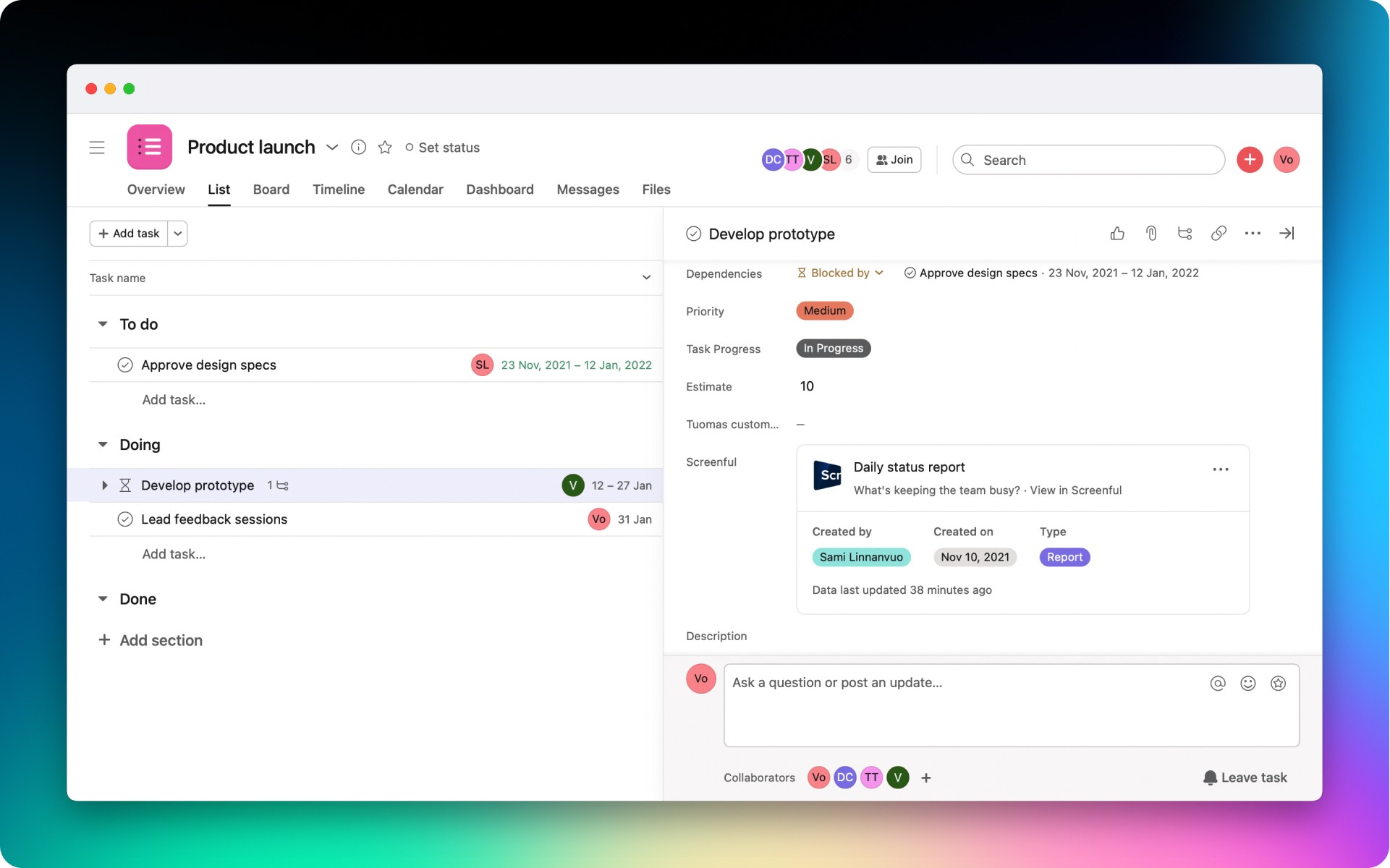
You can click on the added chart or report to view it in Screenful, copy its link, or remove it from the task.