How to display the summary row in a Task list chart?
How to display the summary row in a Task list chart?
By default, the Task list chart does not include a summary. To enable the summary row, visit Chart settings and use the toggle Show summary row to enable the summary row for the chart.
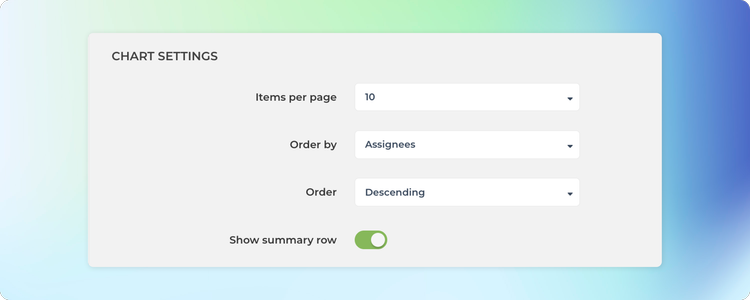
In the Chart settings, you can also configure the type of summary for each column to be either sum, average, or median. If you select None, no summary is displayed.
The summary menus are shown for each column that contains numerical or timing data.
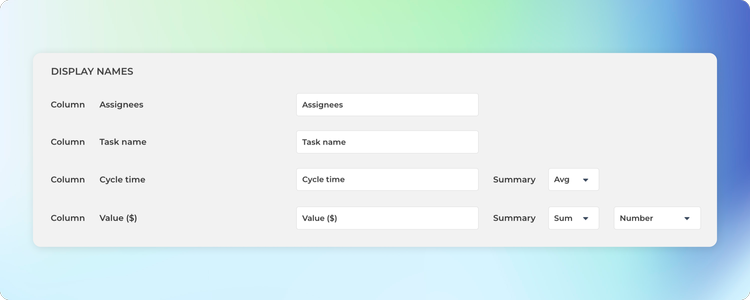
Once you have saved the settings, the chart starts displaying a summary row at the bottom.
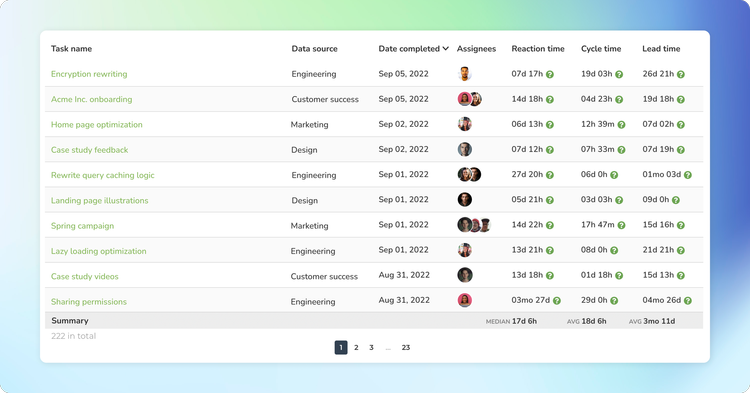
If you have added numerical columns to your reports such as estimates or story points, or financial data like budgets and costs, you can use the summary row to display the totals for the selected columns. That makes your reports much more powerful!
By default, the Task list chart does not include a summary. To enable the summary row, visit Chart settings and use the toggle Show summary row to enable the summary row for the chart.
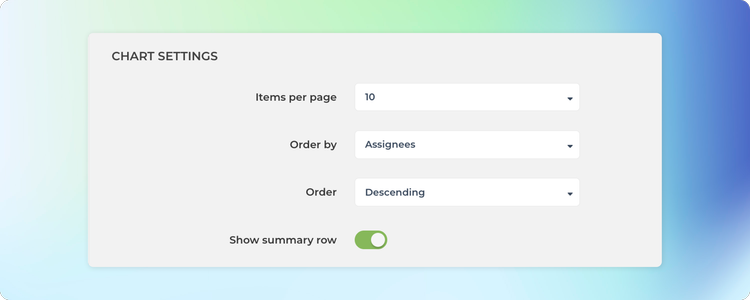
In the Chart settings, you can also configure the type of summary for each column to be either sum, average, or median. If you select None, no summary is displayed.
The summary menus are shown for each column that contains numerical or timing data.
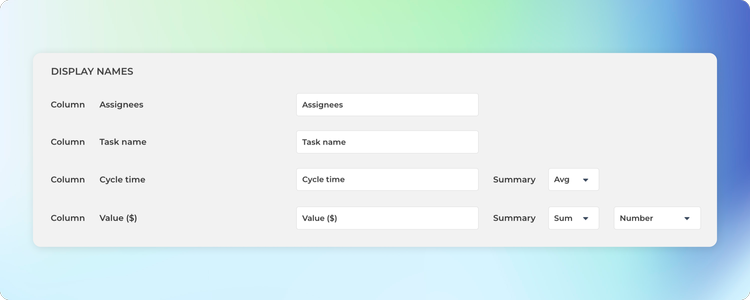
Once you have saved the settings, the chart starts displaying a summary row at the bottom.
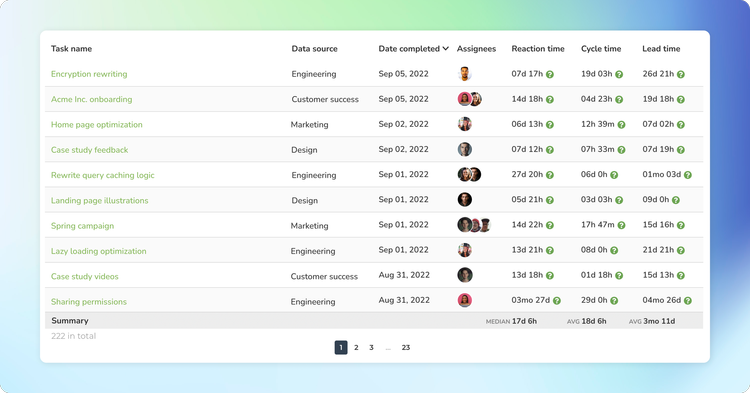
If you have added numerical columns to your reports such as estimates or story points, or financial data like budgets and costs, you can use the summary row to display the totals for the selected columns. That makes your reports much more powerful!
By default, the Task list chart does not include a summary. To enable the summary row, visit Chart settings and use the toggle Show summary row to enable the summary row for the chart.
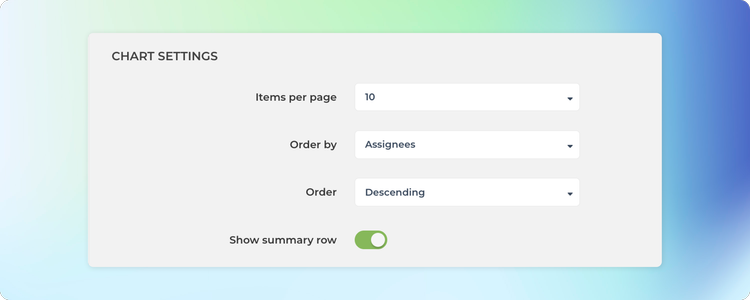
In the Chart settings, you can also configure the type of summary for each column to be either sum, average, or median. If you select None, no summary is displayed.
The summary menus are shown for each column that contains numerical or timing data.
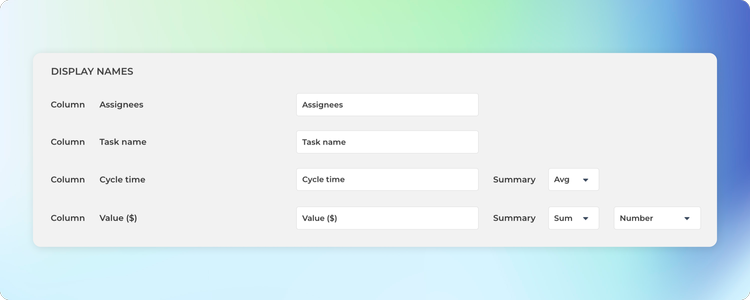
Once you have saved the settings, the chart starts displaying a summary row at the bottom.
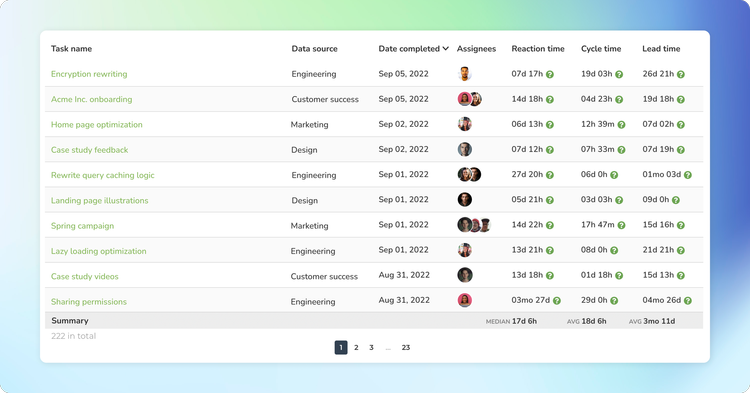
If you have added numerical columns to your reports such as estimates or story points, or financial data like budgets and costs, you can use the summary row to display the totals for the selected columns. That makes your reports much more powerful!