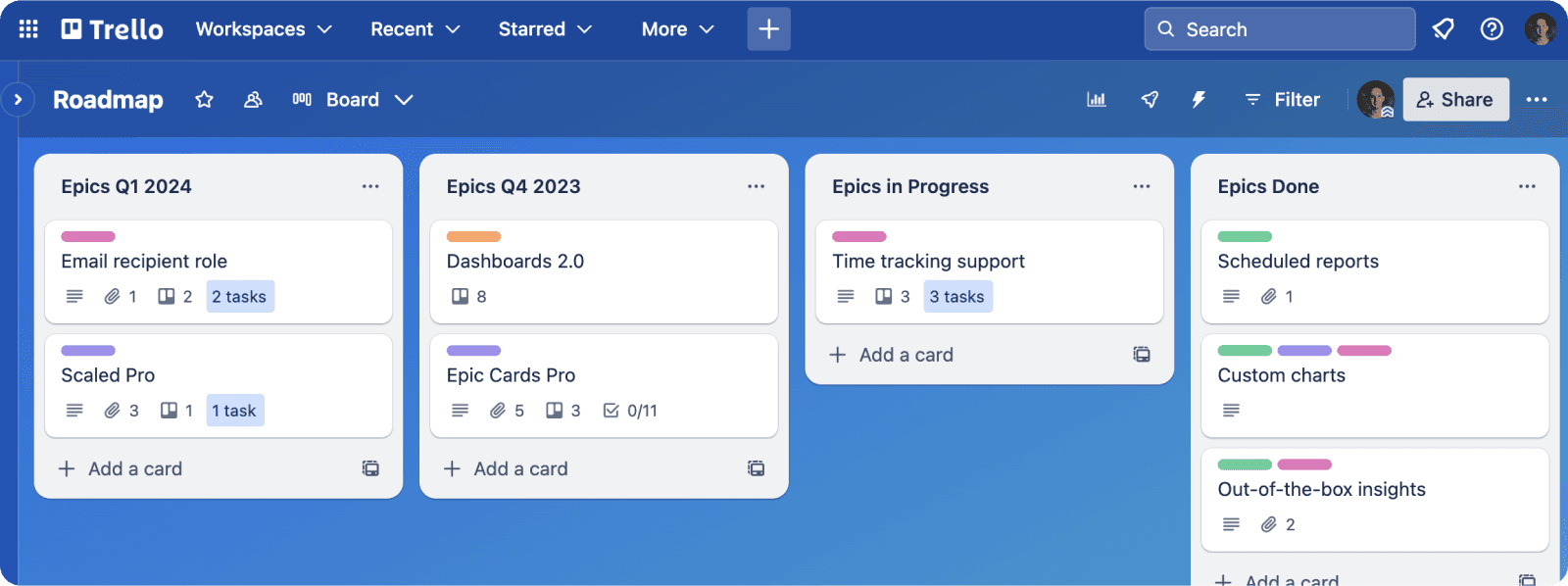Drumroll... 🥁 Introducing Epic Cards for Trello v2.0
Feb 25, 2019
Our free Epic Cards Power-Up has been well received by the Trello community and it seems that people want to track epics on their Trello boards. Based on the feedback we’ve received, we’ve learned that people wanted more flexibility in how they can organise their epics. That was actually not a big surprise since when it comes to Trello, everyone has their own way of using it (I even wrote a blog post about that topic).
We have listened, and now we are delivering. While the new Power-Up looks and feels the same as before, we have completely redesigned how it works under the hood. You will notice the difference when you open the settings window.
The settings are simpler than previously as you now only select the lists for the epics, and the done list for the tasks. In addition you can choose whether to share the epics with other boards (more about that later). Here’s what the new settings window looks like:

The epic list selection is the same as before but there is no board selection menu available. The reason is that the new settings are board specific. On each board, you only select the epic lists for that specific board.
Settings are now board specific
Perhaps the biggest change in this new version is that there is no central configuration of epics across multiple boards. Each board is configured separately. This allows greater flexibility as you are no longer expected to have one person doing the settings for all of your boards.
Even more importantly, it allows more control for the visibility of your epics.
You can set the visibility of your epics
Previously all epics were shared by all the boards that had the Power-Up enabled. Now you can specify whether to keep your epics local to this board, or to share them with other boards. This is controlled by the “Share with other boards” checkbox:

If the checkbox is unchecked, the Power-Up works locally. You can add cards only to epics that sits on this board, and no other boards sees the epics on this board.
If the checkbox is checked, the epics are shared with all the boards that have this checkbox checked. You can assign cards to epics that live on other boards, and cards in other boards can be assigned to epics on this board.
That means that you can have two kinds of epics in your boards at the same time - those that are local to a board, and those that are shared across boards.
Epics can be scattered across multiple boards
Previously, you were able to assign tasks to epics from other boards but your epics were limited to one board only. This limitation is now removed and you can have epics scattered across multiple boards.
For example, if you have multiple teams working on multiple boards, they can now all have their own set of epics in their boards. They can choose to keep them local, or share with other boards simply by selecting or unselecting the checkbox.
Completing an epic
We have also changed how the epics are completed. Previously you selected the list where the completed epics are moved. We have replaced that with a “complete epic” link within the epic card.

Epics can be completed at any time, even if not all assigned tasks are done. When an epic is completed, its card front badge turns green, and cards can no longer be assigned to it.
Upgrading to the new version
We’ve tried to implement the migration process so that you can keep your existing epics and have a smooth transition to the new data model. Your Power-Up will get an update automatically in the coming days but you can choose when to enable new features in your Power-Up. You’ll see whether your Power-Up is ready to be upgraded by selecting “Settings” from the Power-Up menu on the top right corner:

If you are ready to upgrade to v2, instead of settings, you’ll see a message like this:

You can continue using the Power-Up with your old settings, but you won’t have the new features enabled. You can’t change the settings either. If you want to change the settings, or use the new features, you’ll have to run the data migration process by clicking “Upgrade”.
Once the migration process is run, you'll get the new features, and you can access the settings again. If you run into any problems during the migration process, let us know at support@screenful.com
The Epic Cards Power-Up gives you the power to manage and track work on a high level using Trello. It’s a stand-alone add-on that runs entirely on Trello’s infrastructure. Your data is not sent on 3rd party server. Go ahead and give it a try on your Trello board.
Avísanos si tienes preguntas o comentarios contactando hello@screenful.com. Para estar al tanto, lee nuestro blog, o síguenos en LinkedIn.