Tracking orders and shipments with Trello and Screenful
Feb 6, 2024
Trello is a great tool for tracking all kinds of work, from planning holiday trips to coordinating house renovations. You can also use it for tracking orders and shipments. Why spend time setting up a complex inventory management system when you can get up and running with Trello in minutes? People learn it immediately, and dragging cards to the done list is very satisfying.
However, you'll start losing visibility if you’re getting lots of orders and shipping them in masses (which I hope you do). That’s when you need to add a bit of analytics to the mix in the form of charts and reports. Here's how to do it.
Contenido:
Setting up Trello for tracking orders
First, you need to create a workflow for your sales team. If you don't have a board ready, a good way to get started is to pick a template such as Shipping Planner template. It has the following workflow states (lists in Trello terminology):
Request
Approval
Manufacturing
Staged
Delivered

You’re not limited to these stages. You can add or remove stages to make it suit your shipment workflow. Go ahead and tailor it to fit your needs.
Integrating Screenful with Trello
The Analytics & Reports by Screenful is available as Trello Power-Up. Once installed, you can access your Screenful charts and reports within the Trello UI.
You need to authorize Screenful to access the Trello API to get started. Once done, you will be shown a list of boards. Select one or more boards from the list to be imported to Screenful.
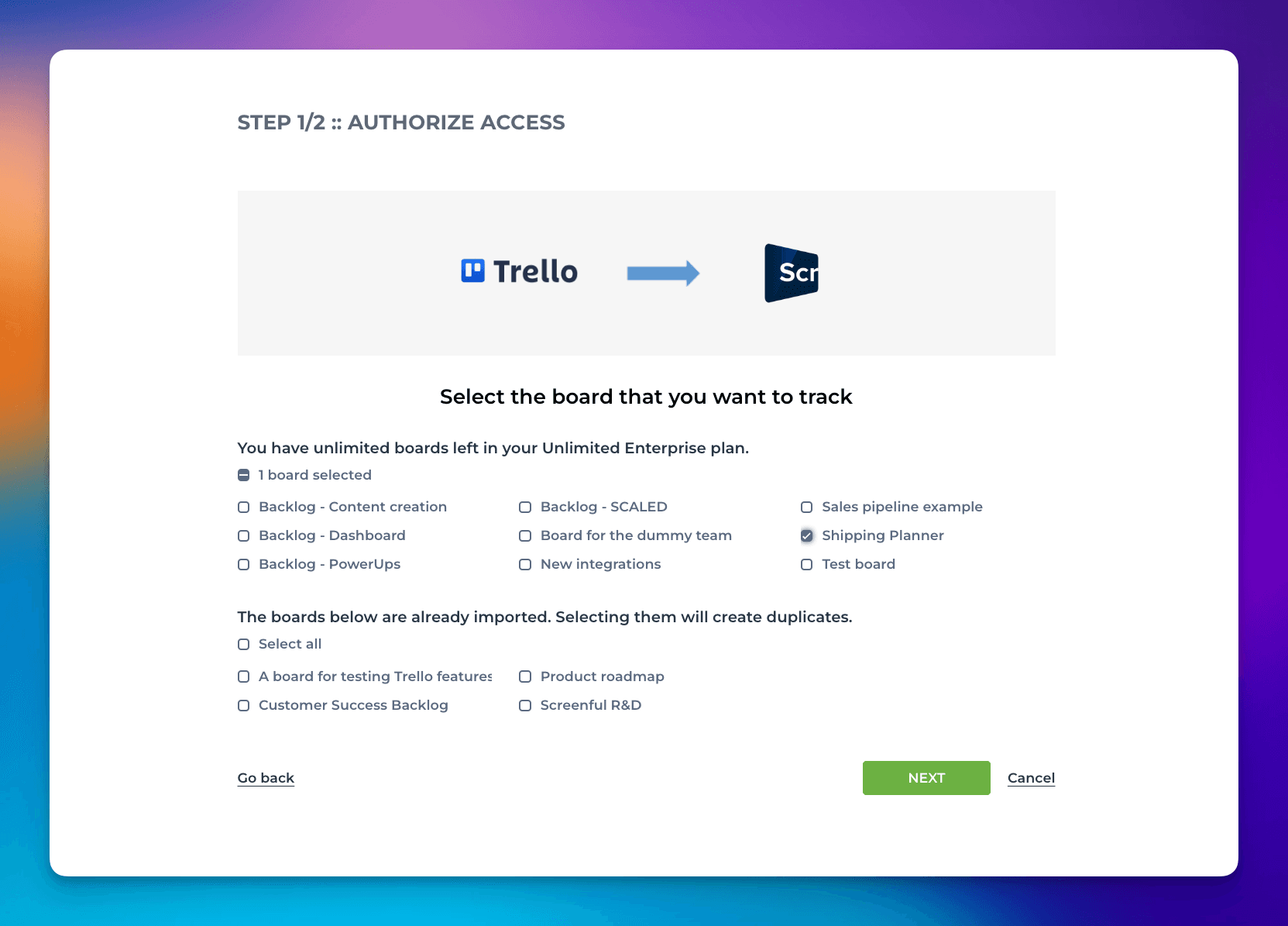
Once you have selected the boards for importing, the next step is to review your workflow.
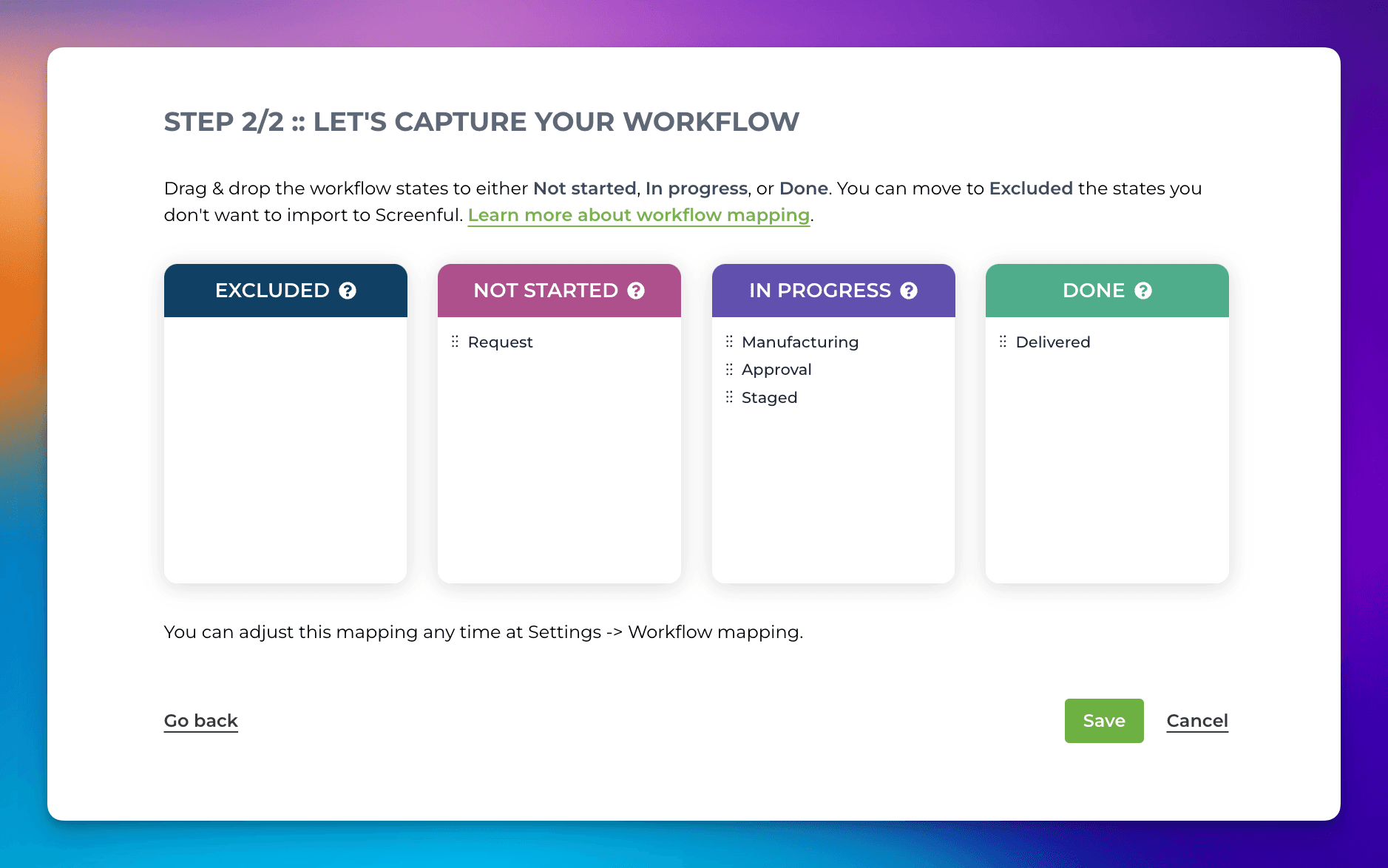
When importing a board to Screenful, Screenful will automatically map the columns on your board to Not started, In progress, and Done.
In this example, the Request column contains orders recently coming in and waiting in line for someone to fulfill them. It is mapped to Not started. Once someone starts working on an order, it goes through the states from Approval to Manufacturing and Staged. Those lists are mapped to In progress. Finally, the order ends up in Delivered.
The workflow settings help Screenful understand what different states in your workflow mean and automatically generate reports based on the status of a card.
Once you confirm the suggested mapping, the data import process starts, and you can access the automatically generated charts and reports within a minute.
Tracking the number of orders processed
Wanna see how many orders you’ve completed? Head to the Insights->Completed tab to see your shipment velocity and trends. The topmost list shows the most recently delivered items. Clicking the item name opens the card in Trello.
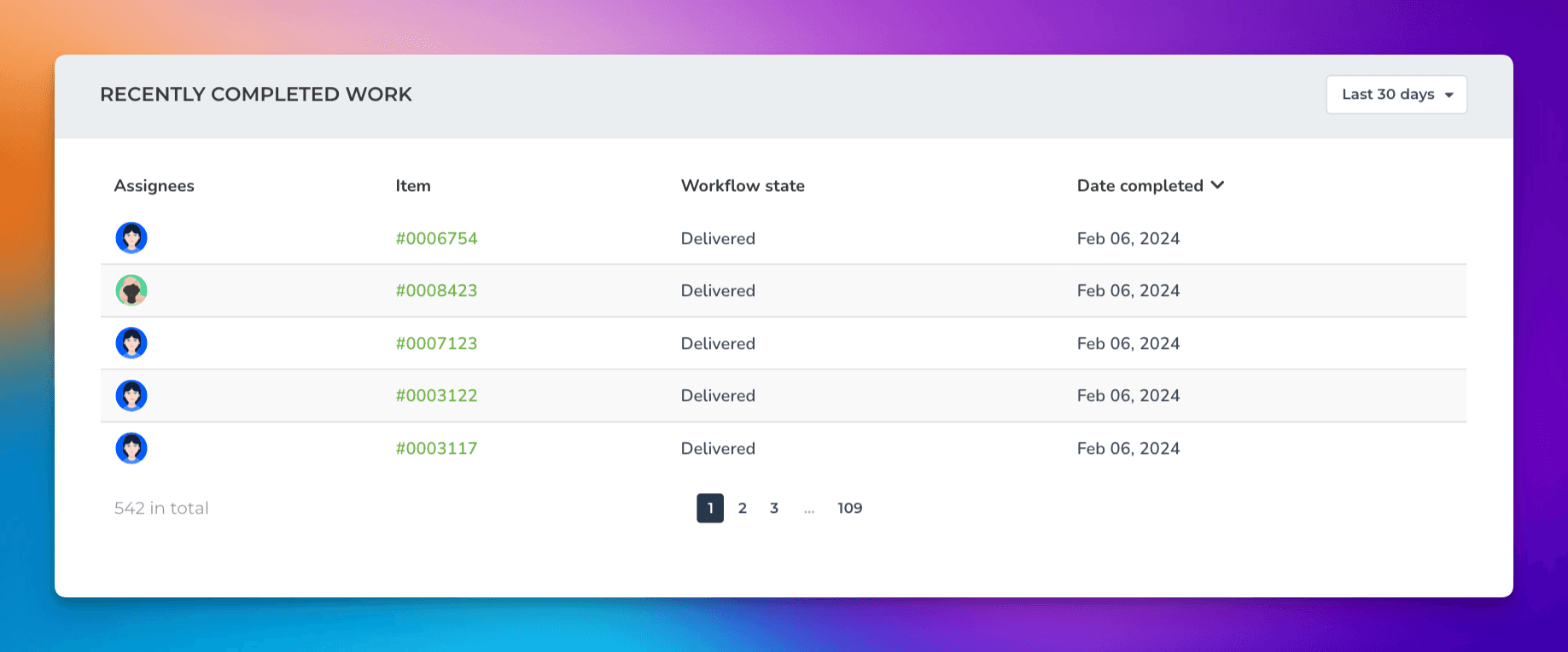
The Work completed per week/month/quarter shows the total number of items shipped within a date range. The numbers in the chart are card counts, but you can change the unit to any custom number field on your board. For example, if you have set monetary values, such as total value in USD, you can switch the chart to display total amounts in USD.
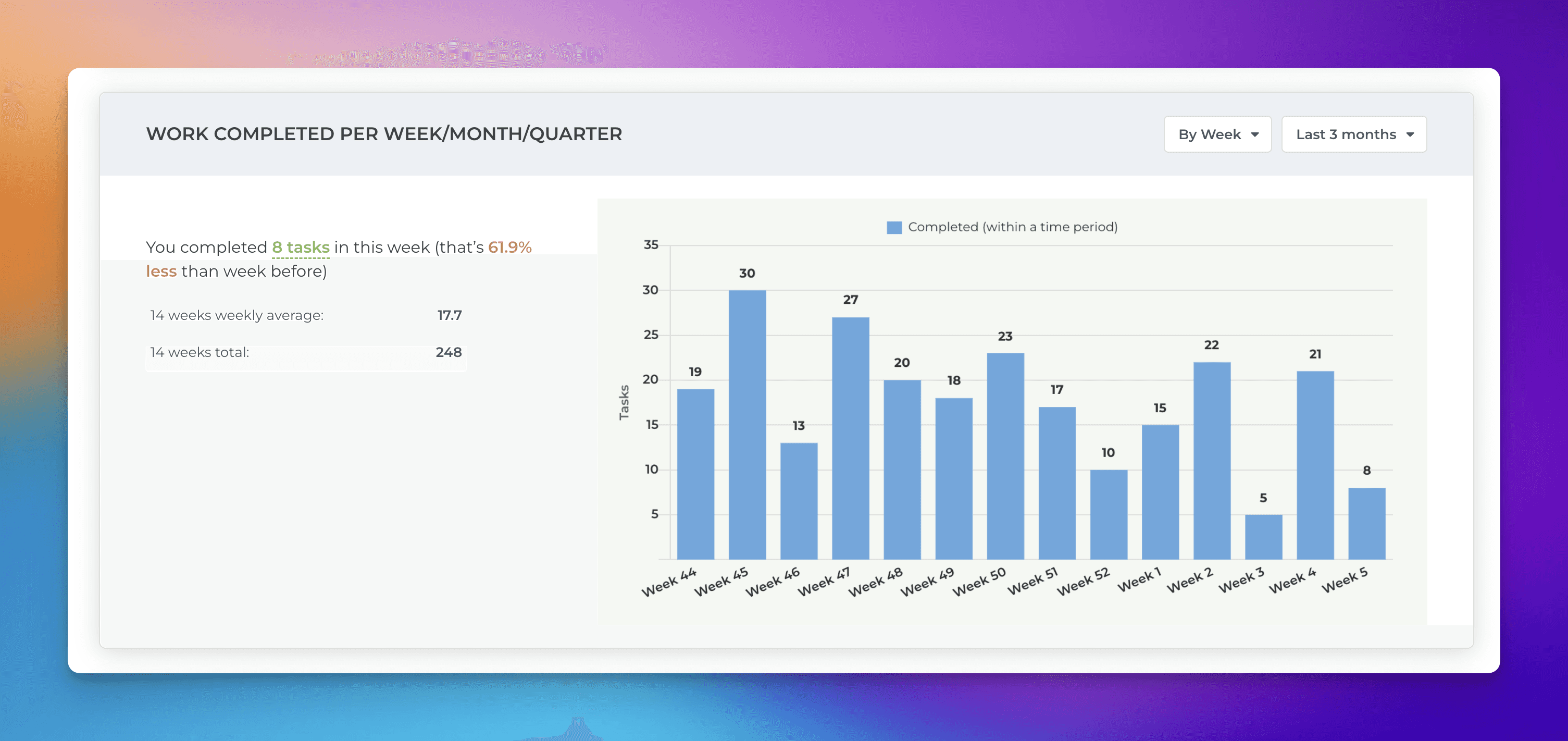
The Type of work completed chart allows segmenting the orders by order type. For example, changing the grouping to Assignee shows how many items were shipped by person.
In addition to grouping by Assignee, you can group by any custom field such as Country or Product category.
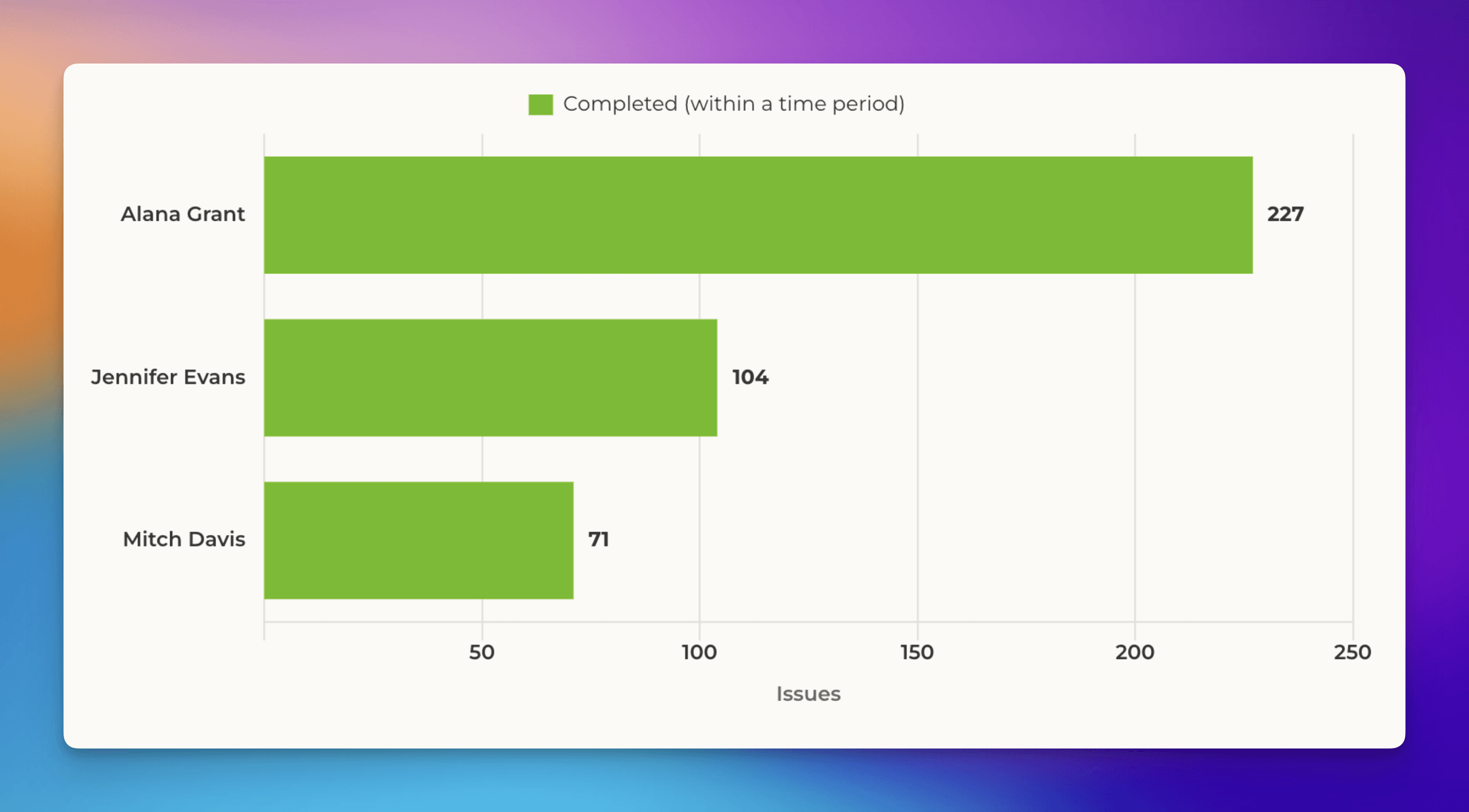
The Completed work trend shows how many orders were delivered over time by Assignee:
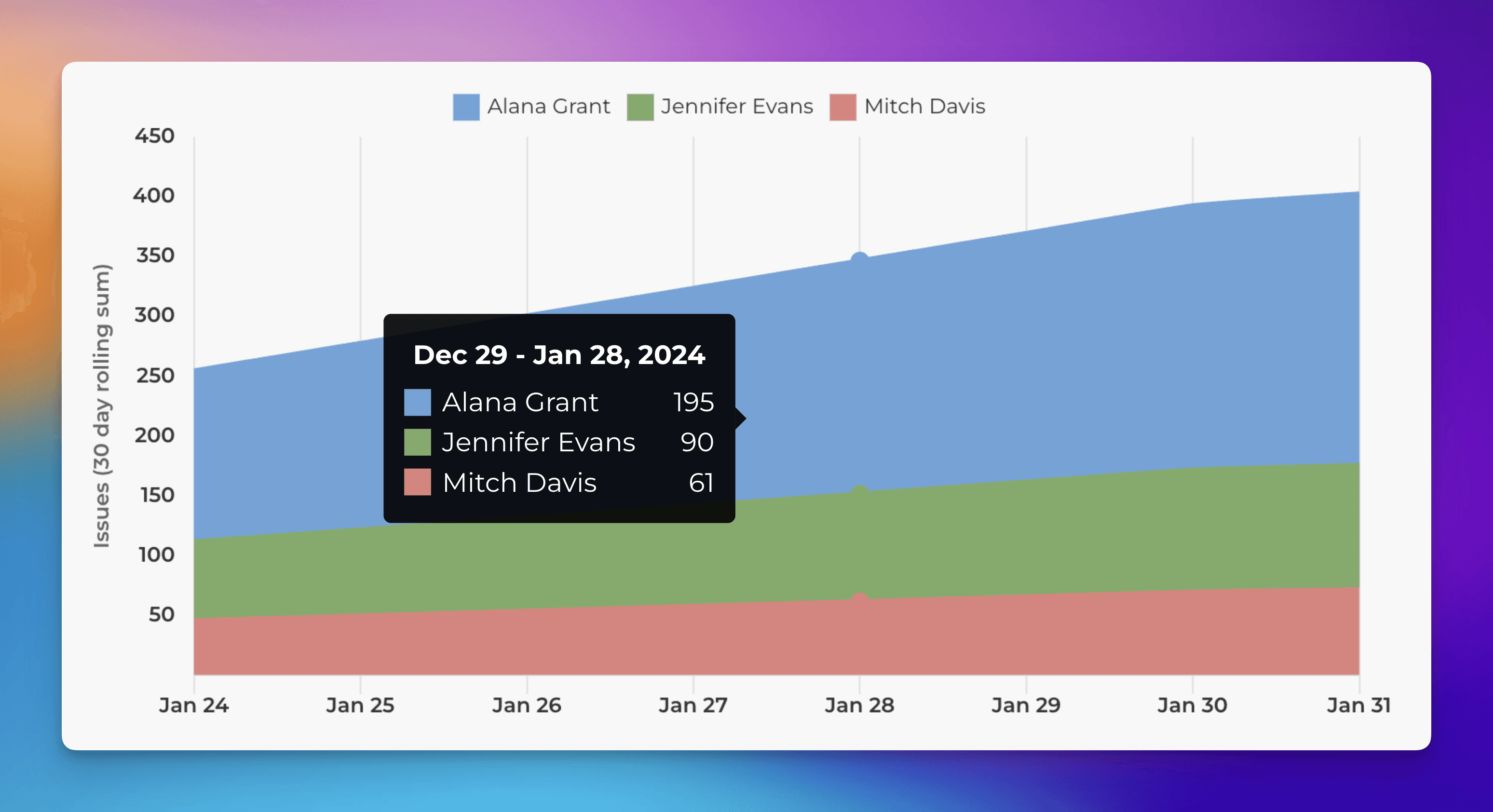
Looking at the trends lets you see whether you are shipping more items than in the past.
You can also track arrivals to each workflow state by following the steps in this how-to guide.
You can learn more about the Insights feature from this guide.
Measuring the cycle time of shipments
The Insights->Timings shows how long it takes to fulfill an order. The cycle time is the total time that elapses from the moment when the work is started on a order until it's shipped. Tracking the cycle time of your delivery process is critical as it helps you uncover bottlenecks in your delivery process.
The Cycle time trend chart shows the average time it took to process an order during the selected time period:
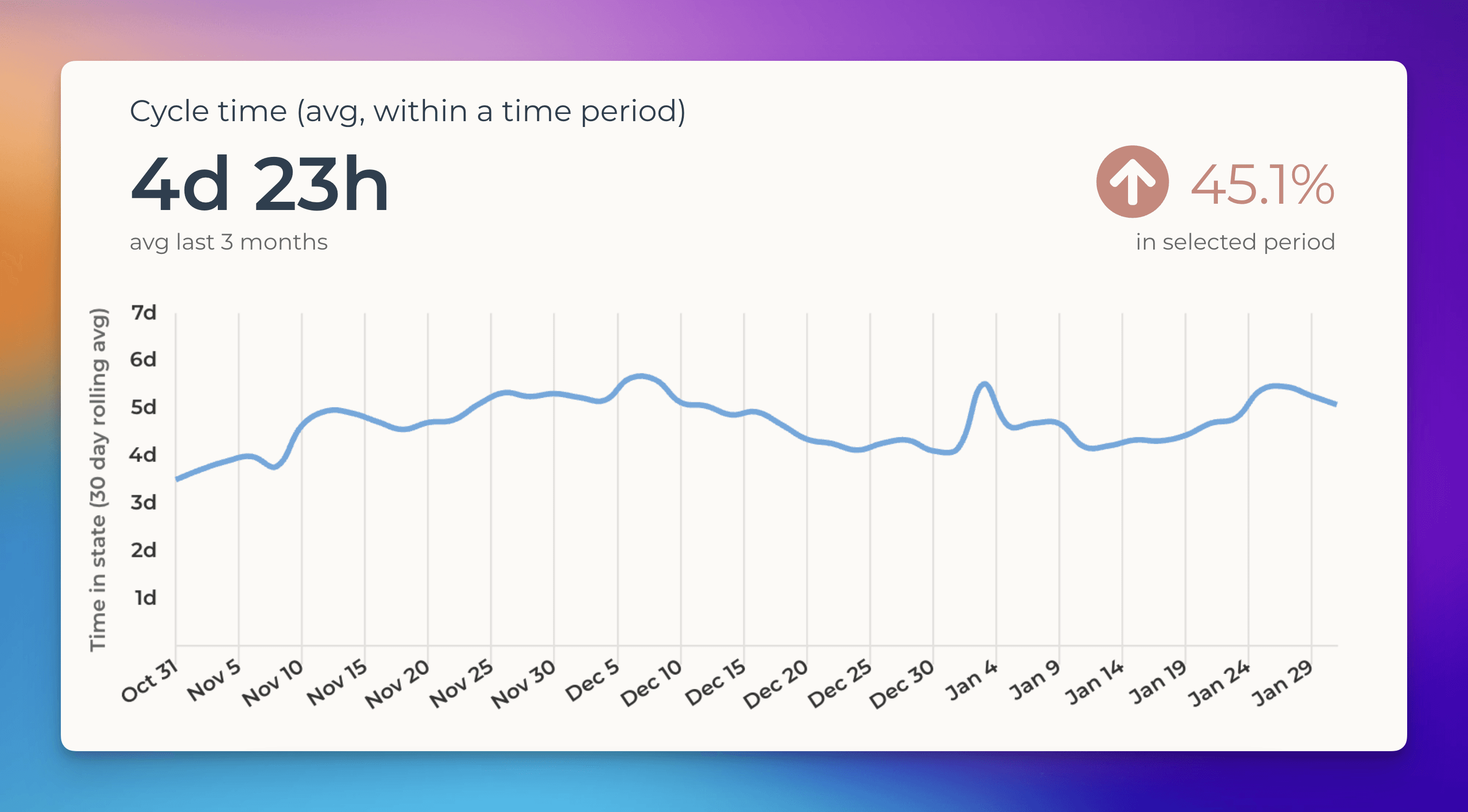
You can get even more specific by looking at the cycle time of each stage in your process separately. Do you know which step is taking the longest time? The Cycle time per workflow state chart shows you that.
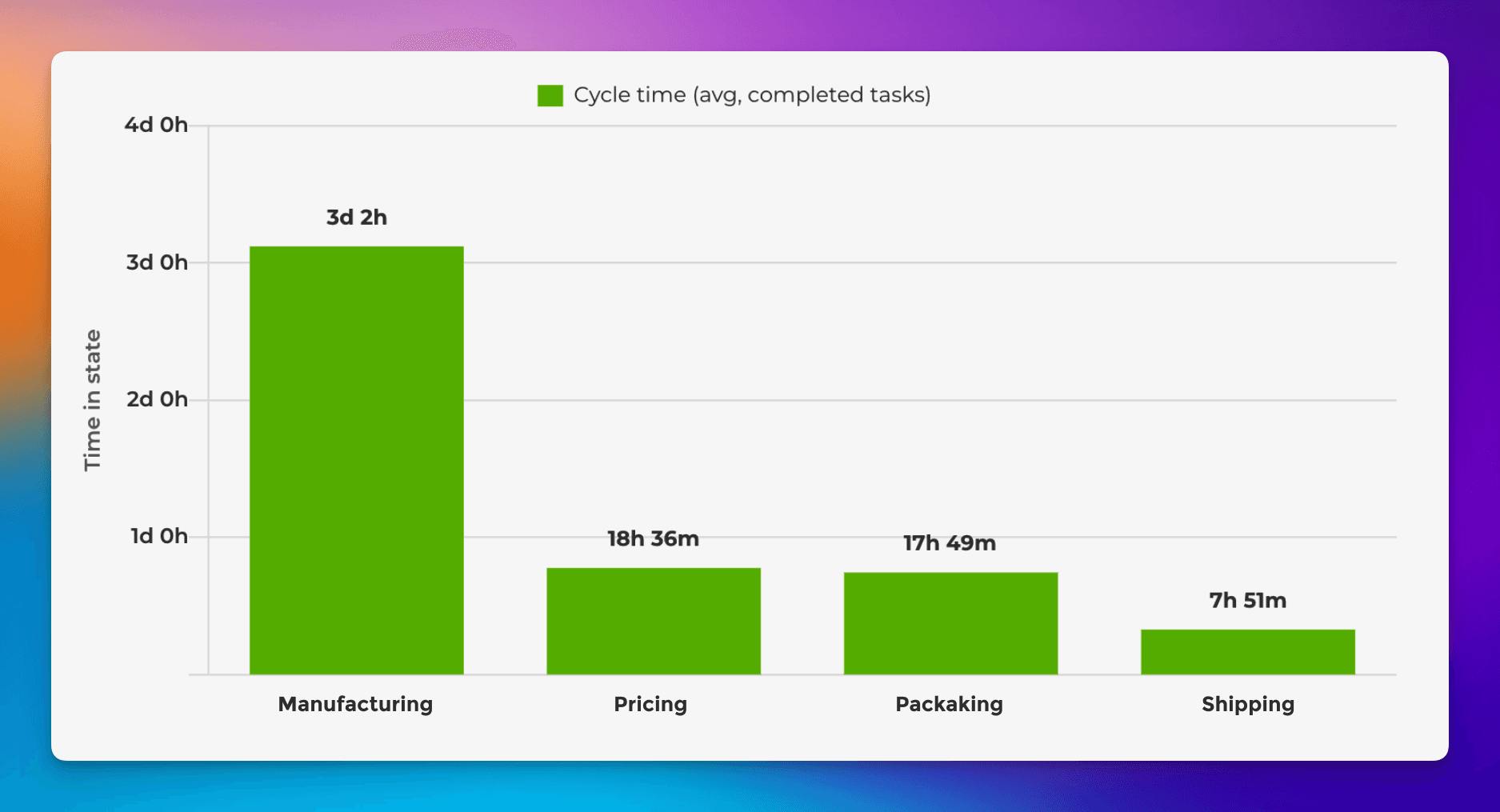
Each bar represents a stage, and the numbers show how long it took to complete each step in the process. In this example, the Manufacturing phase takes the longest on average.
You can dig even deeper by filtering this data. For example, if you've labeled the orders by product category, you can compare the cycle time between different types of products.
Creating custom charts
To create a custom chart in Screenful, go to the Charts tab and click Add new chart on the top right corner. A modal is opened with a set of chart templates. You can either create a new chart from scratch or pick one of the predefined charts.
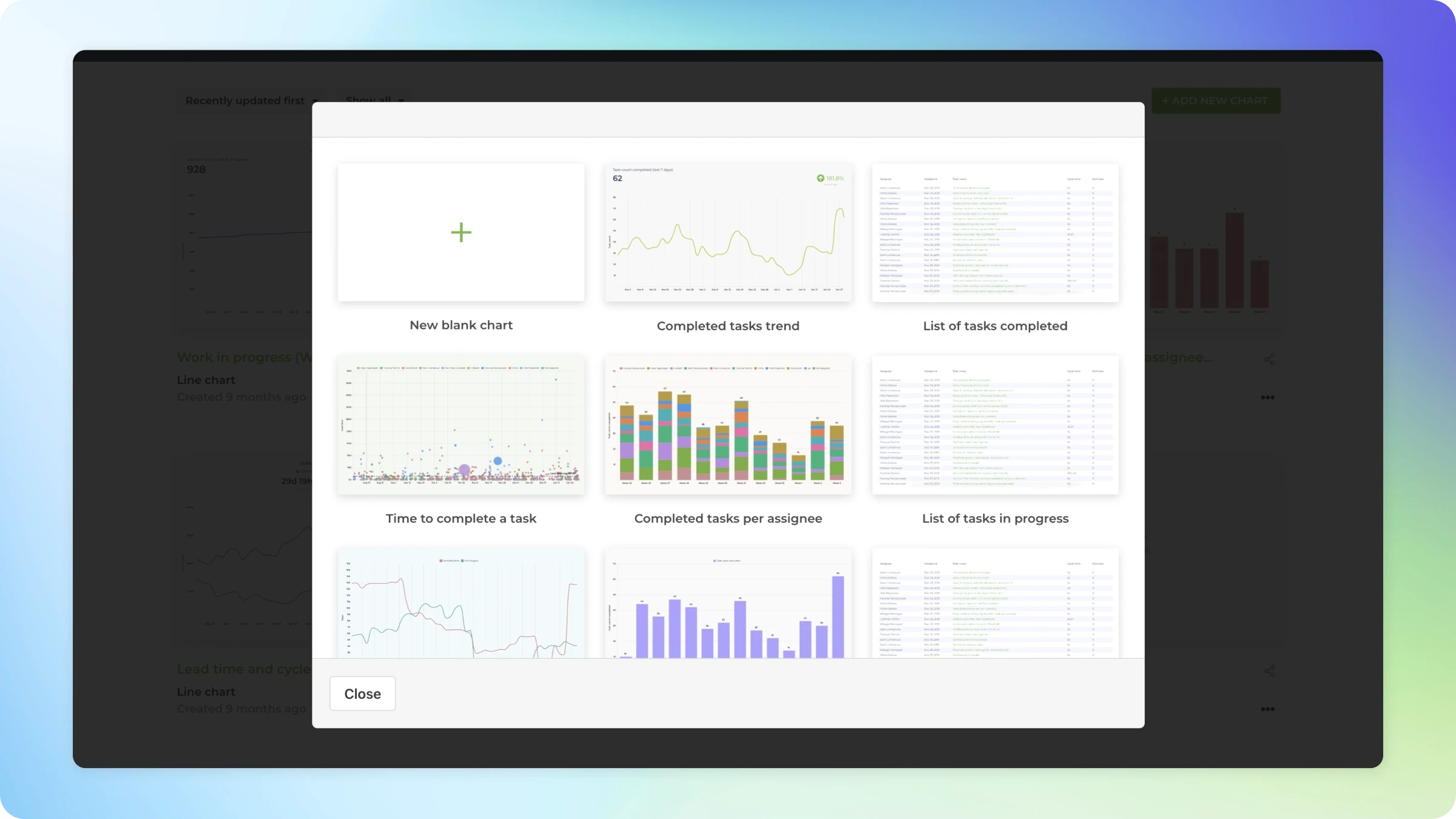
Clicking one of chart templates opens a preview with real data. You can select the data sources from the Data source menu above the chart. You can pick one or more data sources for your chart and see the results immediately.
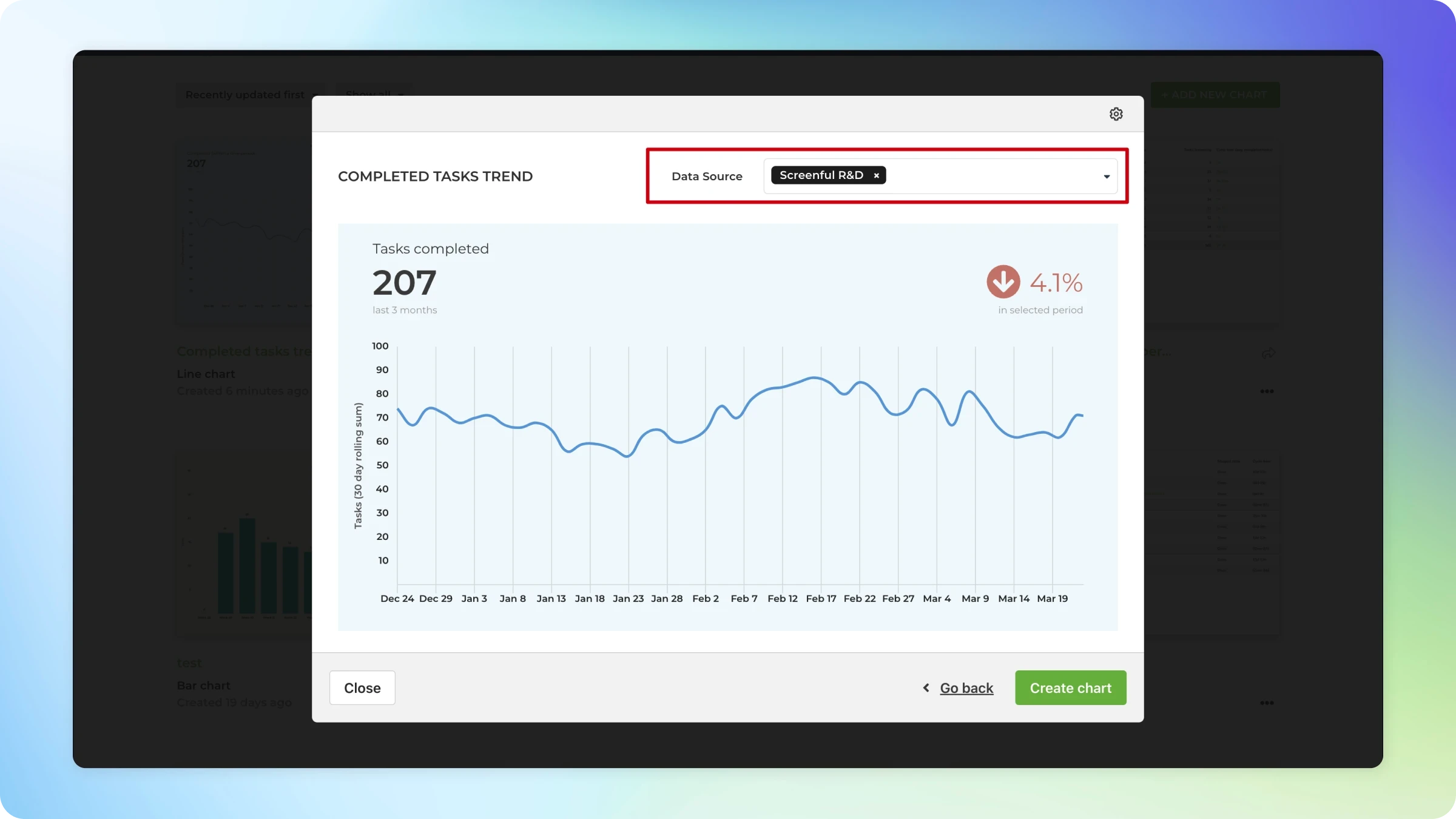
After picking a template, you can click the Configure icon on the top right corner to open the chart for editing.

The chart editor opens revealing the chart settings. If the chart is anywhere close to what you’re looking for, you should be able to make it perfect with just a few adjustments.
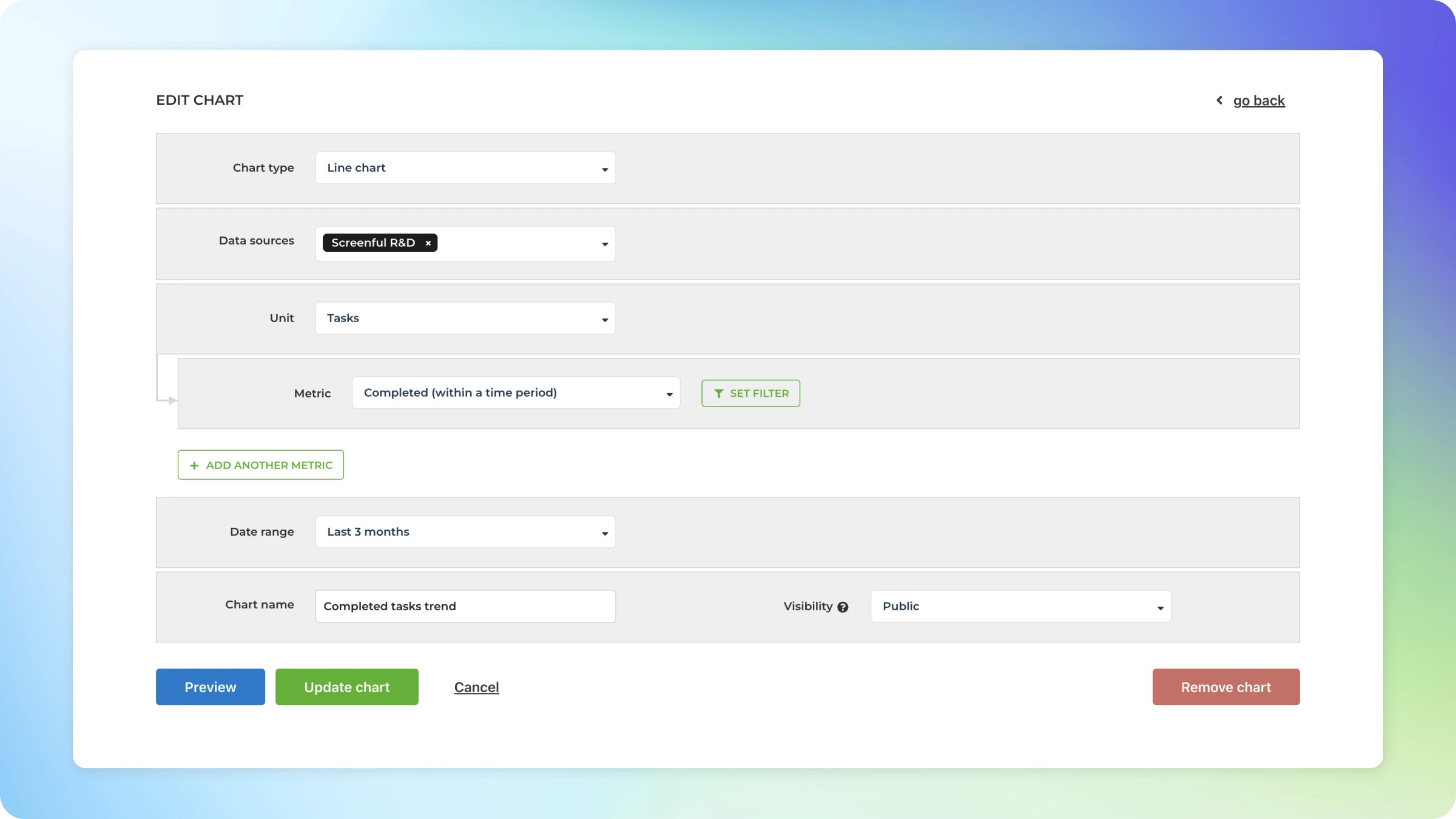
When you click Create chart, the chart is created and you can find it under the Charts tab under the main navigation.
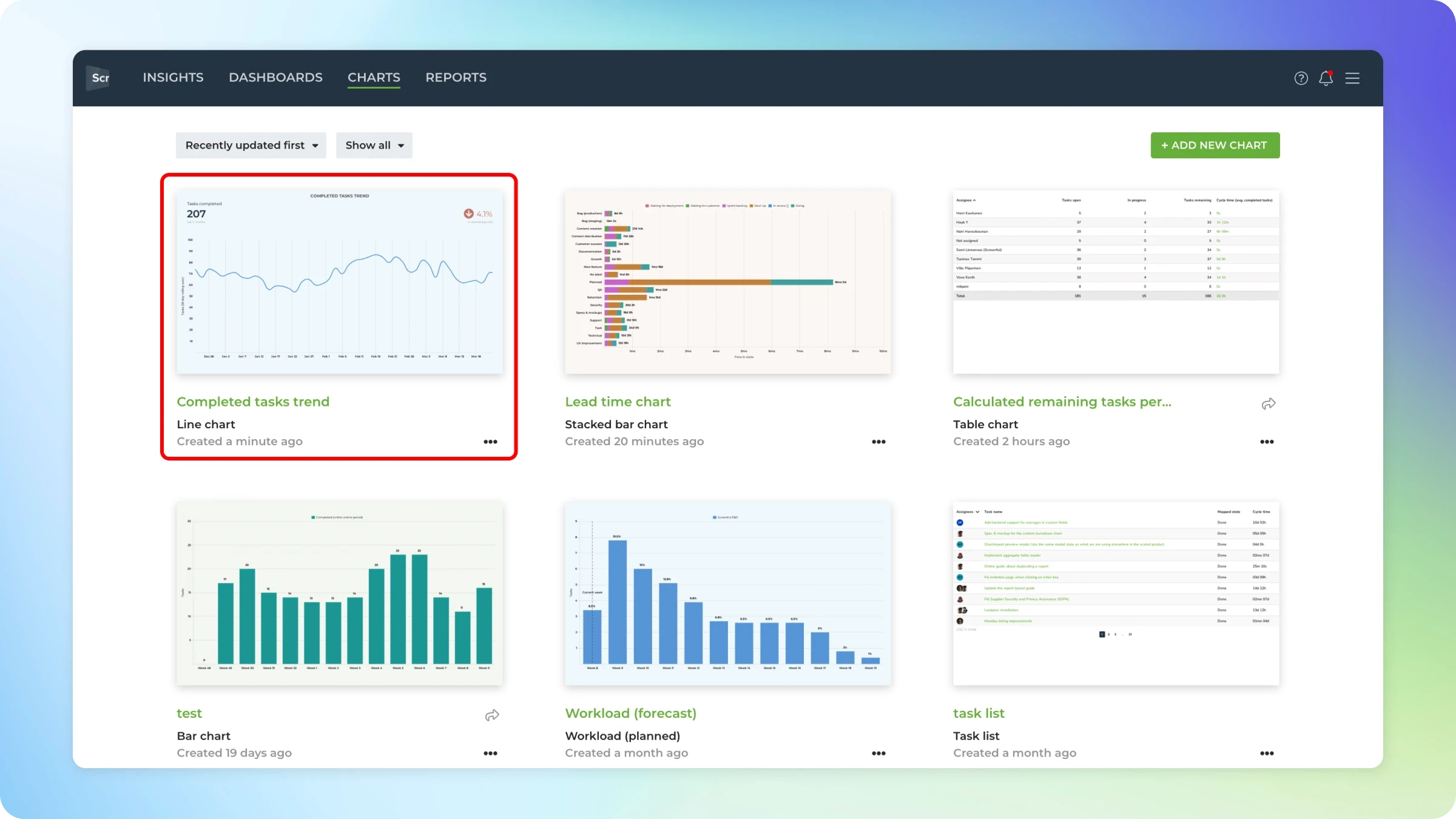
Once you have created the charts you need, you can schedule them to be sent as automated reports.
Summary
In this post, I showed you how to use Trello for tracking orders and shipments. Trello provides great flexibility for customizing the board to match your shipment process. However, you'll start losing visibility if you’re getting lots of orders (which I hope you do!). That’s when you need to add a bit of analytics to the mix in the form of charts and reports.
To get started with Screenful, read the Getting Started guide and sign up for the free trial.
Avísanos si tienes preguntas o comentarios contactando hello@screenful.com. Para estar al tanto, lee nuestro blog, o síguenos en LinkedIn.

