Install Screenful on monday.com
Click here to add the Screenful app to your monday.com account. Only one person needs to do this.
Installing apps can only be done by admins.
Once installed, Analytics & Reports by Screenful is added to the left menu.
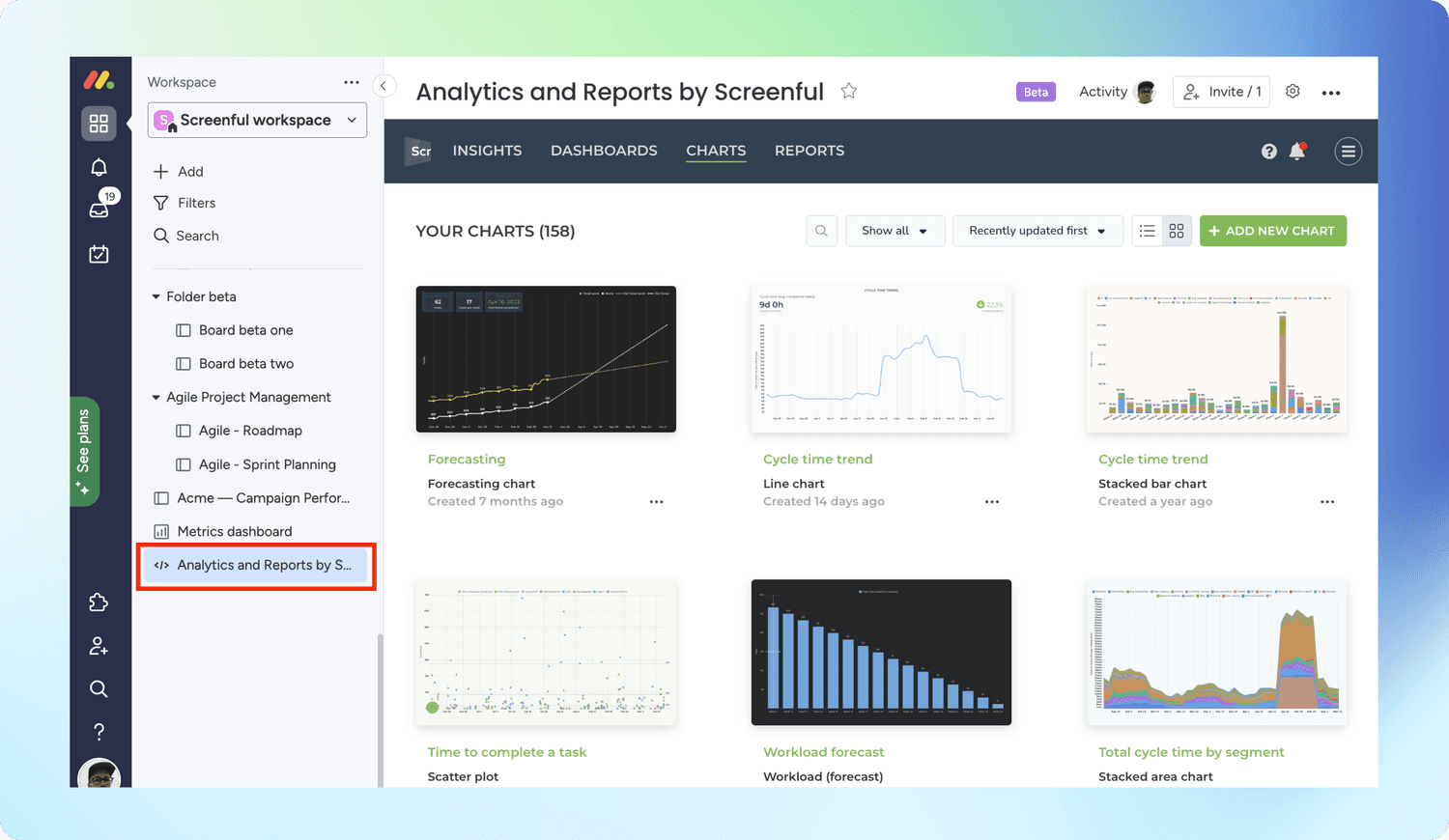
If you haven’t started a free trial of Screenful yet, go ahead and sign up for a free trial. After that, you can click the link to log in to Screenful.
The link is added for all members in your monday.com workspace. Before other people can log in to Screenful, they must be invited to the same Screenful account.
Invite other users (optional)
If you are using single sign-on (SSO), read this guide instead.
All Screenful plans allow unlimited users. You can invite more users to the Screenful account under the Account Settings in the main menu.
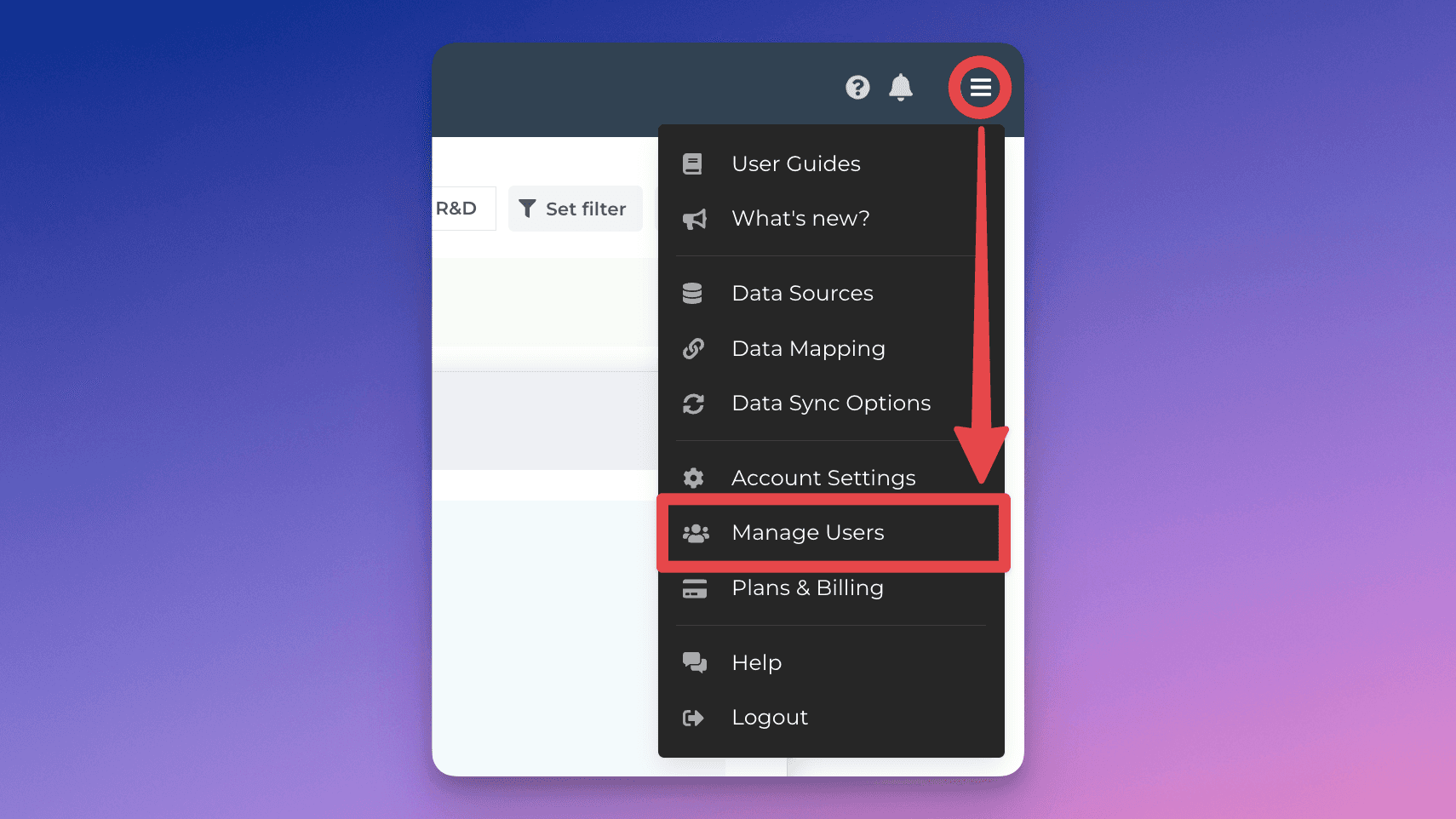
Navigate to the Manage users tab. You'll see a list of users and their roles. Click a user name to edit details or to change the password.
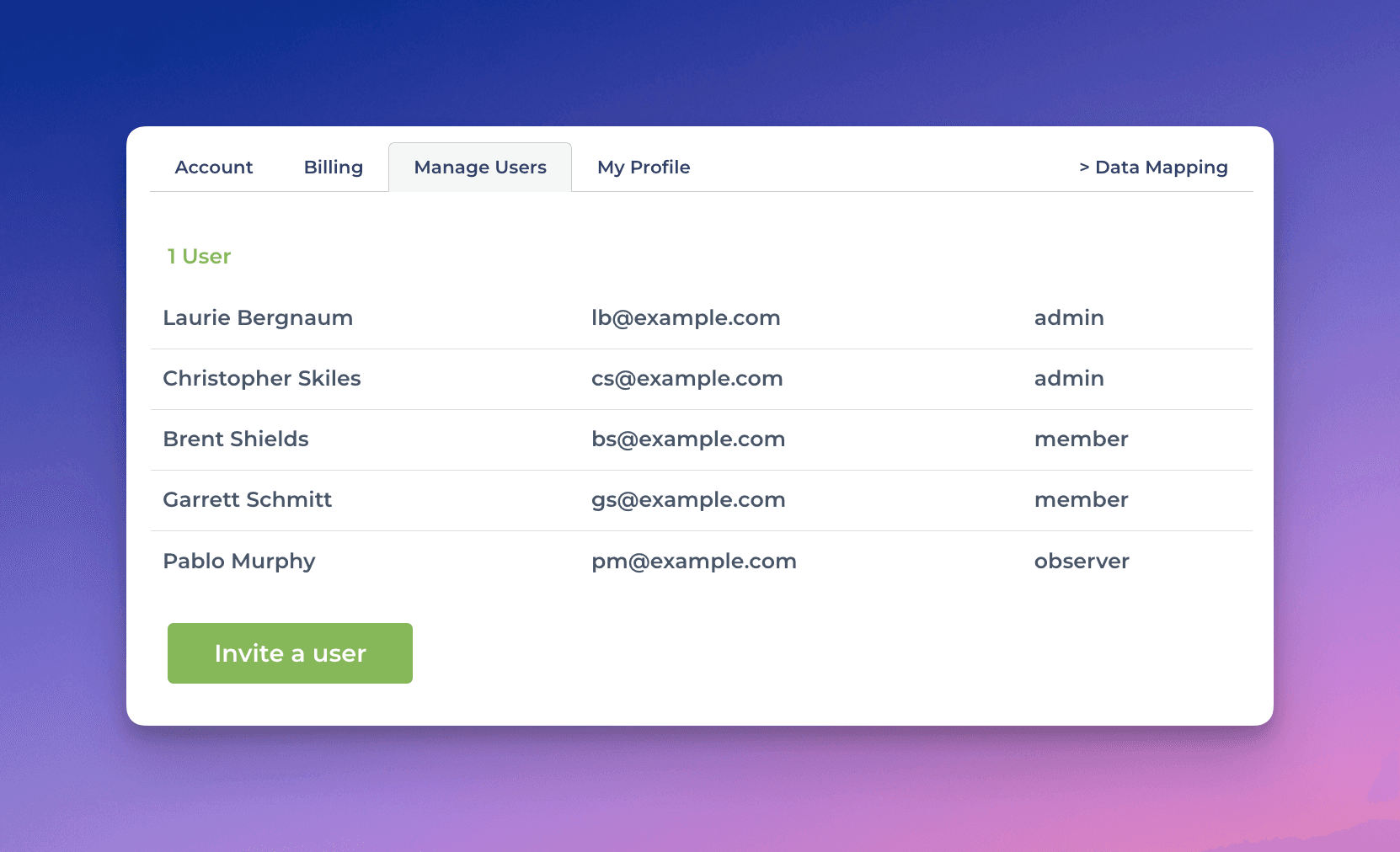
Click Invite a user on the bottom left to invite a new user. Enter the email address to send an invitation email. There are three different user roles available:
Admin - Can change settings, manage users and plans & billing
Member - Can change settings and invite new users
Observer - Can only view data, cannot change any settings
The invited user will receive an invitation email.
If you have created your Screenful account via the Atlassian Marketplace, users can join it without invitation.
Before the user has taken an action to complete the registration, a status Pending is shown in the users list for that user.
You can resend the invitation by clicking Re-send invitation in the user details at Account Settings ► Manage users ► [User name]
Add dashboard widgets (optional)
You can place Screenful charts and reports into Monday dashboards by installing the Screenful dashboard widget for Monday. Learn how to install dashboard widgets.
Get help with onboarding (optional)
We’ve helped thousands of companies to get better data visibility. To prove that we can help you, we offer a free support call to help you set up Screenful.