How to authorise access to the Jira API
How to authorise access to the Jira API
When creating a new data source from a Jira board, you'll be asked to provide URL to your Jira instance and the login credentials.
When creating a new data source from a Jira board, you'll be asked to provide URL to your Jira instance and the login credentials.
When creating a new data source from a Jira board, you'll be asked to provide URL to your Jira instance and the login credentials.
Guide contents:
Guide contents:
Authorising with Jira Cloud
To authorise access to the Jira API, you need to provide the base URL of your Jira instance. If you're a Jira Cloud user, the base URL is the part that ends with atlassian.net e.g. https://mycompany.atlassian.net.
When using Jira Cloud, you have to authenticate with Jira API by using the API token. Go to your Atlassian account page and follow these steps to create an API token.
When importing a data source, you are asked to enter the URL to your Jira instance and your Atlassian account email address. Enter the API token to the field shown below:
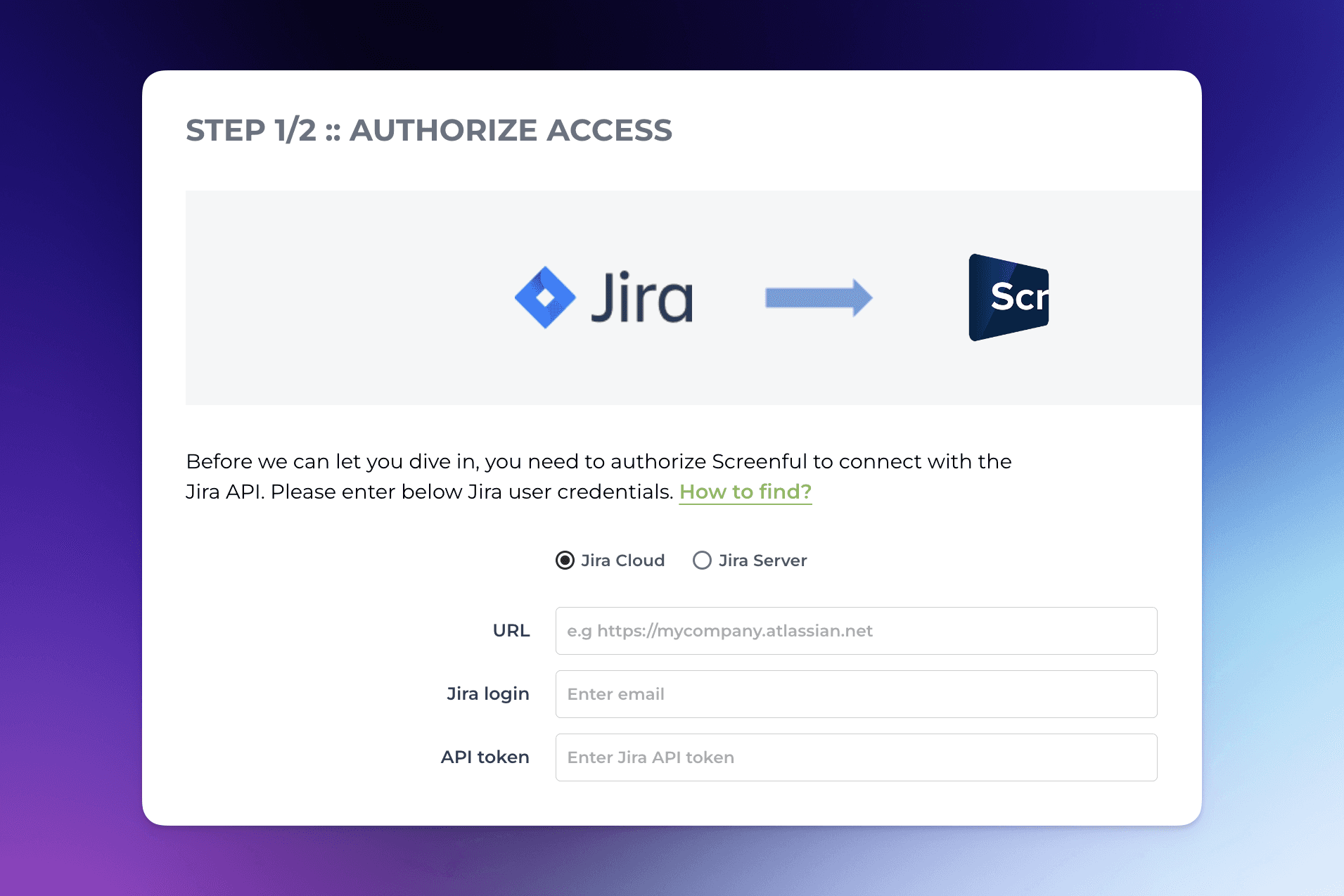
You can prevent access using a previously generated token by deleting or generating a new one.
Authorising with Jira Cloud
To authorise access to the Jira API, you need to provide the base URL of your Jira instance. If you're a Jira Cloud user, the base URL is the part that ends with atlassian.net e.g. https://mycompany.atlassian.net.
When using Jira Cloud, you have to authenticate with Jira API by using the API token. Go to your Atlassian account page and follow these steps to create an API token.
When importing a data source, you are asked to enter the URL to your Jira instance and your Atlassian account email address. Enter the API token to the field shown below:
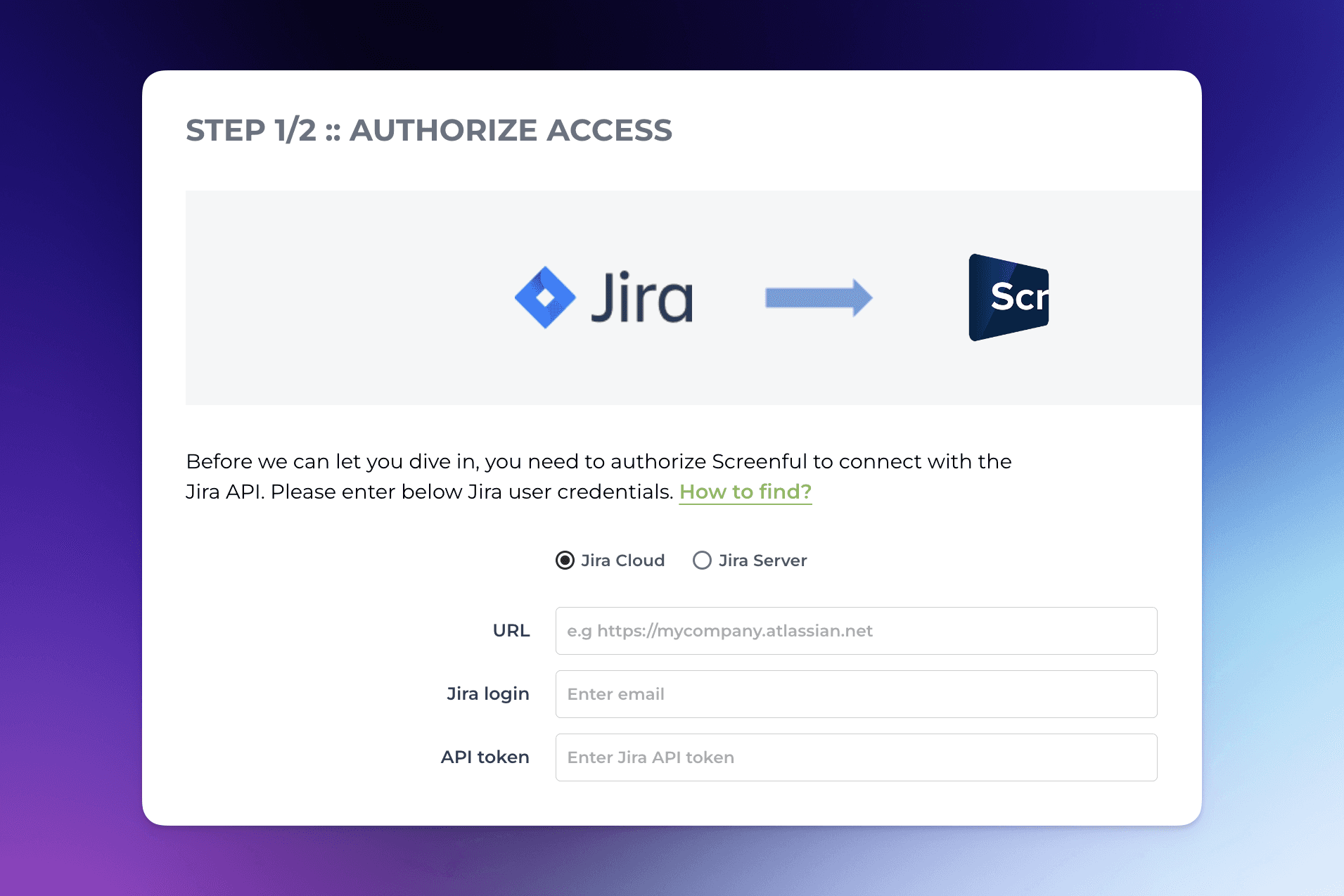
You can prevent access using a previously generated token by deleting or generating a new one.
Authorising with Jira Server
If you're using Jira Server, the base URL depends on your domain configuration so you may need to consult your Jira admin in case you're unsure (although it's ok to use a trial and error too. If you enter incorrect URL you'll just get an error message).
If your instance uses a non-default HTTPS port, include the port. For example jira.mycompany.com:1234. Also, If you use private DNS for your instance, use the IP address of the server instead of the hostname.
To easiest way to authorise access to the Jira API is by using the credentials of an existing user. On the dashboard creation wizard, enter your username or email address, password, and the URL to your Jira instance.

Authorising with Jira Server
If you're using Jira Server, the base URL depends on your domain configuration so you may need to consult your Jira admin in case you're unsure (although it's ok to use a trial and error too. If you enter incorrect URL you'll just get an error message).
If your instance uses a non-default HTTPS port, include the port. For example jira.mycompany.com:1234. Also, If you use private DNS for your instance, use the IP address of the server instead of the hostname.
To easiest way to authorise access to the Jira API is by using the credentials of an existing user. On the dashboard creation wizard, enter your username or email address, password, and the URL to your Jira instance.
