Not seeing repositories from your organisation?
Not seeing repositories from your organisation?
When importing your first data sources, you are shown the available data sources to be imported into Screenful. This step should look like the screenshot below.

If you don't see the list like this, it is likely to be due to the lack of permissions in GitHub. To resolve it, you need to grant access to the Screenful integration in the GitHub settings. The exact location of that setting depends on whether you are using the Screenful GitHub app or the OAuth app. Don't worry if you're unsure which one you are using, as you can easily check both cases below.
When importing your first data sources, you are shown the available data sources to be imported into Screenful. This step should look like the screenshot below.

If you don't see the list like this, it is likely to be due to the lack of permissions in GitHub. To resolve it, you need to grant access to the Screenful integration in the GitHub settings. The exact location of that setting depends on whether you are using the Screenful GitHub app or the OAuth app. Don't worry if you're unsure which one you are using, as you can easily check both cases below.
When importing your first data sources, you are shown the available data sources to be imported into Screenful. This step should look like the screenshot below.

If you don't see the list like this, it is likely to be due to the lack of permissions in GitHub. To resolve it, you need to grant access to the Screenful integration in the GitHub settings. The exact location of that setting depends on whether you are using the Screenful GitHub app or the OAuth app. Don't worry if you're unsure which one you are using, as you can easily check both cases below.
Grant access to the Screenful OAuth App
If your organization has enabled OAuth app access restrictions, ordinary members cannot authorise apps for the org by themselves. The app needs explicit approval from an organization owner.
To request approval: Go to Settings → Applications → Authorized OAuth Apps → click Screenful → next to the org you want to grant access, click “Request access”. That sends a request to the organization owners. Learn more.
To approve the request: As an organization owner, go to your organization → Settings → Third-party access (or OAuth app policy). Select Analytics & Reports from the list and click Grant access. Learn more.
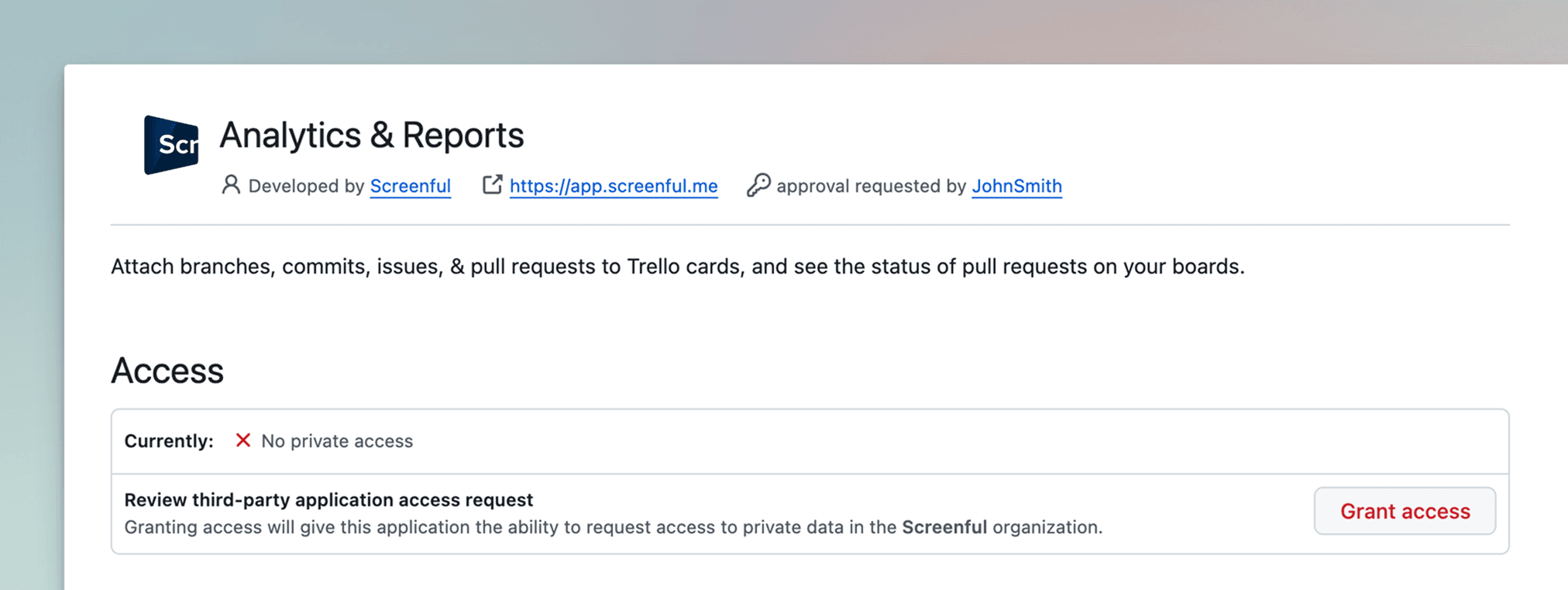
Once the request has been approved, you'll be able to see repositories from the organization when adding new data sources.
Grant access to the Screenful OAuth App
If your organization has enabled OAuth app access restrictions, ordinary members cannot authorise apps for the org by themselves. The app needs explicit approval from an organization owner.
To request approval: Go to Settings → Applications → Authorized OAuth Apps → click Screenful → next to the org you want to grant access, click “Request access”. That sends a request to the organization owners. Learn more.
To approve the request: As an organization owner, go to your organization → Settings → Third-party access (or OAuth app policy). Select Analytics & Reports from the list and click Grant access. Learn more.
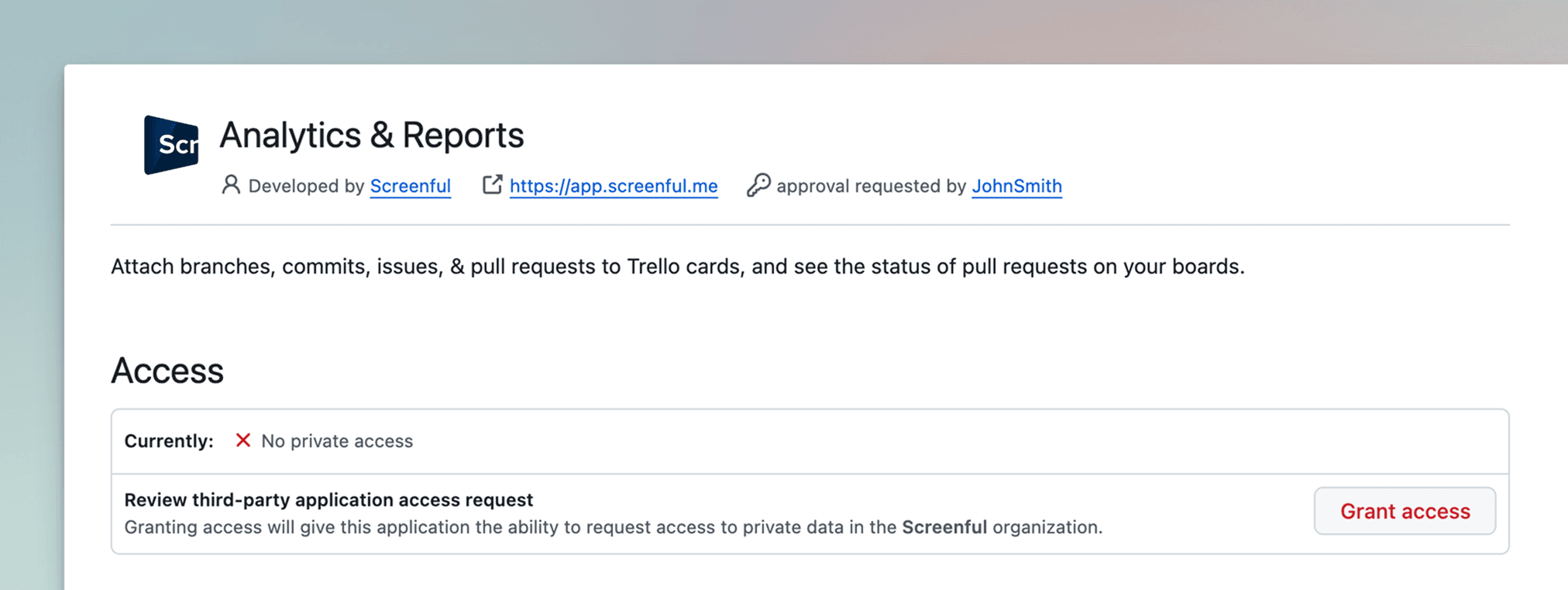
Once the request has been approved, you'll be able to see repositories from the organization when adding new data sources.
Grant access to the Screenful GitHub App
This step is needed only if you have installed the Screenful GitHub App.
Unlike classic OAuth apps, a GitHub App doesn’t act as a user. Instead, it works with permissions (scopes) you grant when installing. When installing the Screenful GitHub App, in an organization, the install request may need approval from an organization owner. Learn more.
To request approval: When installing the Screenful GitHub App without owner privileges, Instead of Install, you’ll get a button like Request approval. Once you click it, GitHub owners receive a notification and can then approve or deny the request.
To approve the request: Go to Organization → Settings → Third-party access → GitHub Apps. Find the section for Pending GitHub Apps installation requests and select Analytics & Reports from the list. You can review the requested access permissions:
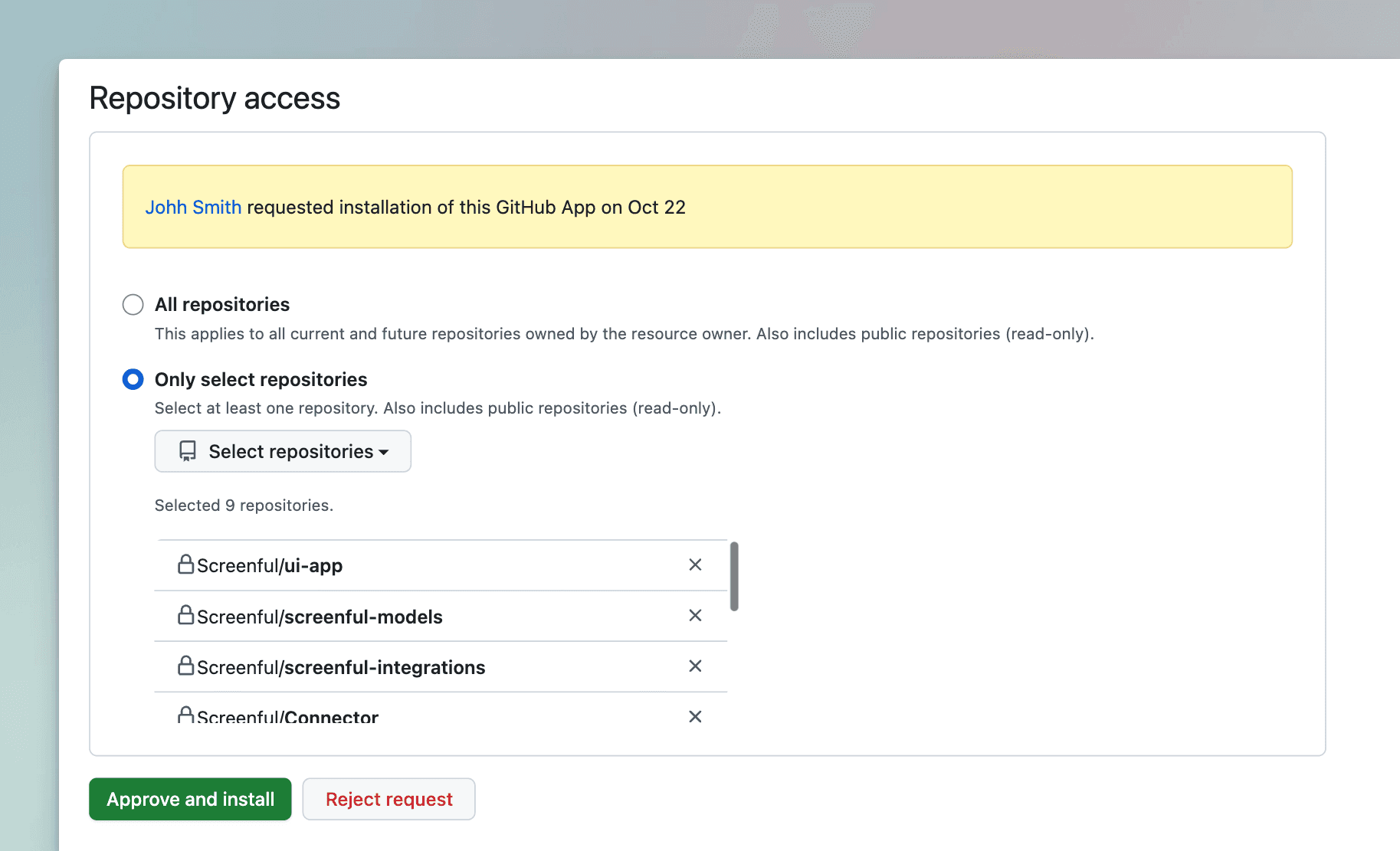
Click Approve and Install to approve the GitHub App.
Grant access to the Screenful GitHub App
This step is needed only if you have installed the Screenful GitHub App.
Unlike classic OAuth apps, a GitHub App doesn’t act as a user. Instead, it works with permissions (scopes) you grant when installing. When installing the Screenful GitHub App, in an organization, the install request may need approval from an organization owner. Learn more.
To request approval: When installing the Screenful GitHub App without owner privileges, Instead of Install, you’ll get a button like Request approval. Once you click it, GitHub owners receive a notification and can then approve or deny the request.
To approve the request: Go to Organization → Settings → Third-party access → GitHub Apps. Find the section for Pending GitHub Apps installation requests and select Analytics & Reports from the list. You can review the requested access permissions:
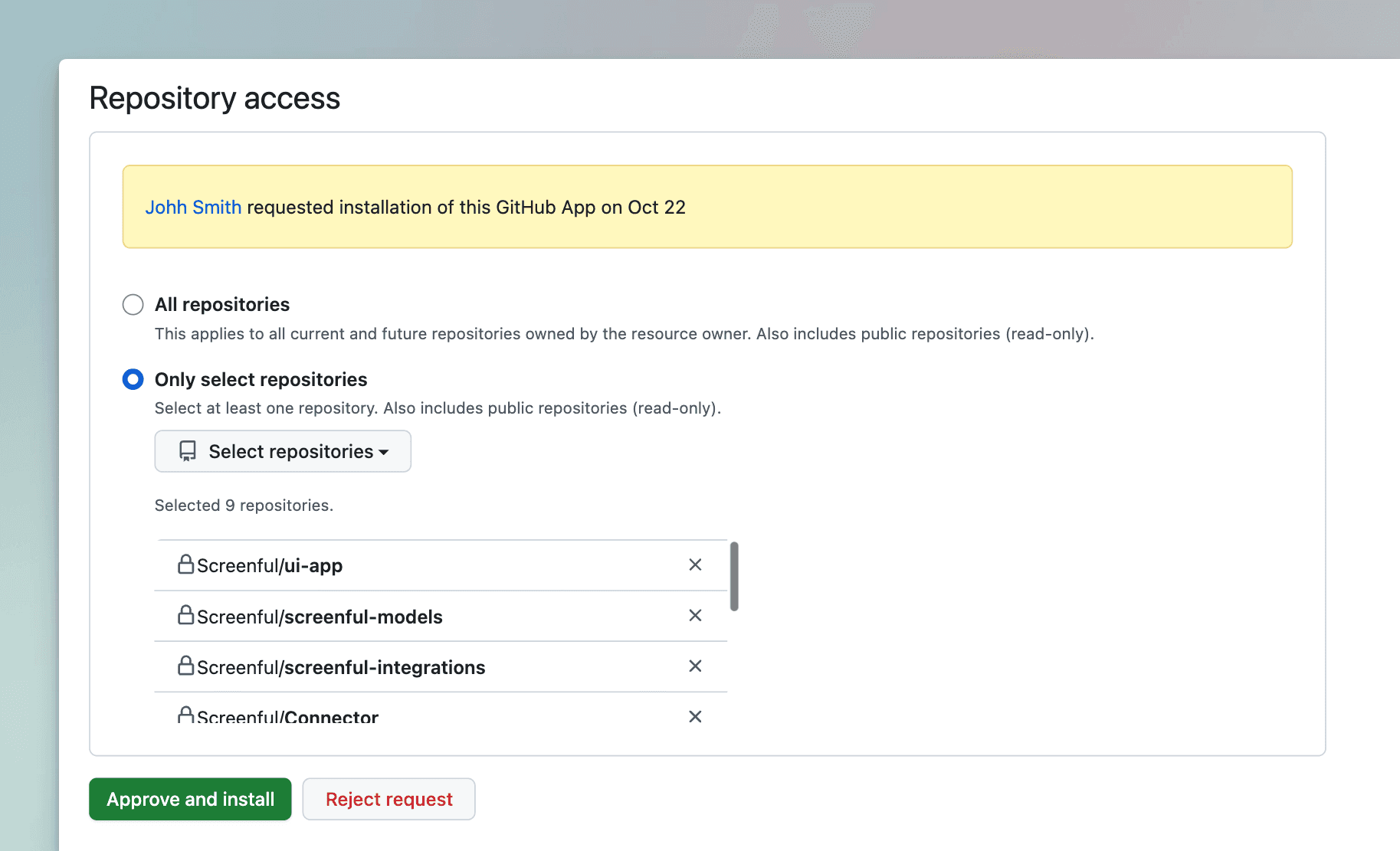
Click Approve and Install to approve the GitHub App.