
Tracking due dates of monday.com items
Aug 29, 2025
Managing due dates in Monday is essential for keeping projects on track and teams aligned. Whether you're juggling multiple tasks or coordinating with a team, knowing what's due, what's overdue, and what's coming up is crucial. In this post, we'll walk through how to track overdue or upcoming tasks, analyze timely vs. late completions, and visualize your planned work for the future.
Contents:
Setting start and due dates for monday.com items
You can set start and due dates on monday.com by selecting the Due date column within an individual item.

alternatively, you can set a start and due date for a task by using the Timeline column:

Once you have added start or due dates for your tasks, Screenful reads them and lets you create task lists and charts based on those dates.
You can use any of your Date or Timeline columns to represent the start dates or due dates. Learn how to configure any custom date field as start or due date for tasks.
You can track due dates based on your Timeline column by mapping the column to the Start date and Due date in the custom field mapping. To access the custom field mapping, select Data Mapping under the main menu and navigate to the Custom Fields tab.

The rightmost column shows the mapping of the column. You can adjust the mapping by clicking the item from the list:

Since Timeline contains both start and end dates, you can map it to either a start date or an end date, and the other date is automatically mapped to the same Timeline field.
When you adjust the data in your board, the changes will be reflected in the chart after the next data sync, which runs automatically once per hour. You can trigger the sync manually from the main menu.
Tasks overdue or due soon
The Task list displays data as rows and columns. You can set a filter to limit the list to any subset of items.
You can see overdue tasks by setting a filter Status > Overdue

Here's the resulting chart:

To view which tasks are about to become overdue, you can set a filter that includes only items with due dates within the selected date range. Here's an example filter for Due date within the next 5 days

Here's the resulting chart:

The columns in the list are configurable, and you can add any item property as a column.
Completed on time vs. completed overdue
You can track how many items were completed overdue by creating a Task list and setting a filter for Completed overdue:

To see which tasks were completed on time, set a filter for Completed on time:

And here's the resulting list:

The list contains the items that were completed before the set due date. Clicking the name of the item opens it in your Monday board.
Visualizing the work planned for the future
The Planned work chart shows how much work is planned for the future. It takes all the items with a set due date and shows a summary per day/week/month/quarter of the total planned work.
Here’s an example chart:

In this example, the chart is grouped by Week, and the bar segment is Assignee. The chart illustrates the amount of work allocated to each assignee per week. The leftmost bar is the current week. The bars to the right are the future weeks.
The chart shows the work with a planned duration. That means an item must have at least a due date set to be included in this chart. Tasks without any deadlines are not included in this chart.
You can mouse-hover the bars to see the work allocated for each indvidual for each week:

You can click through the bars to see the items and their due dates.
Create a work due report from a template
The quickest way to start tracking due dates for Monday items is by using a Screenful report template. Go to the Reports tab and click Add new report:
A modal opens, showing the available templates. Select Work due. You'll get a comprehensive report that includes the metrics introduced in this article.

The best part is that each chart in the report is configurable, allowing you to create the exact report you need.
About Screenful
Screenful provides multidimensional analytics of the data in monday.com. You can slice & dice your data with 15 different chart types, and click through to drill into details.
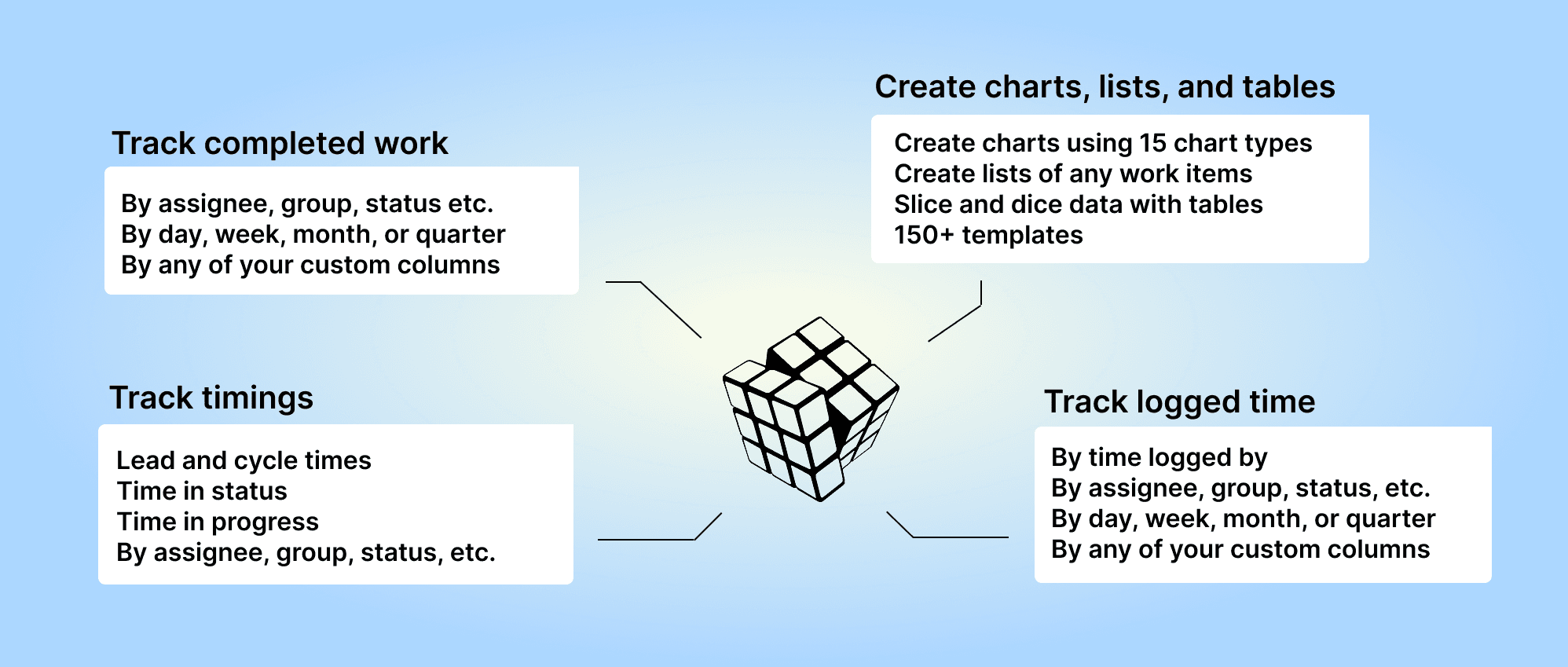
Analytics & Reports by Screenful can be installed via the monday.com Apps Marketplace. Once installed, it adds an entry to the left menu that allows you to access your charts and reports within the Monday UI.
Let us know if you have questions or feedback by contacting hello@screenful.com. To stay on the loop, read our blog, or follow us on LinkedIn.
