Preparing the sprint board
In Monday, you can use a status column to specify the workflow state of a task during a sprint. Create a new value, named for example Sprint backlog, for the status field you're using in the Screenful workflow mapping. When the sprint starts, all tasks assigned to the sprint should be in that status.
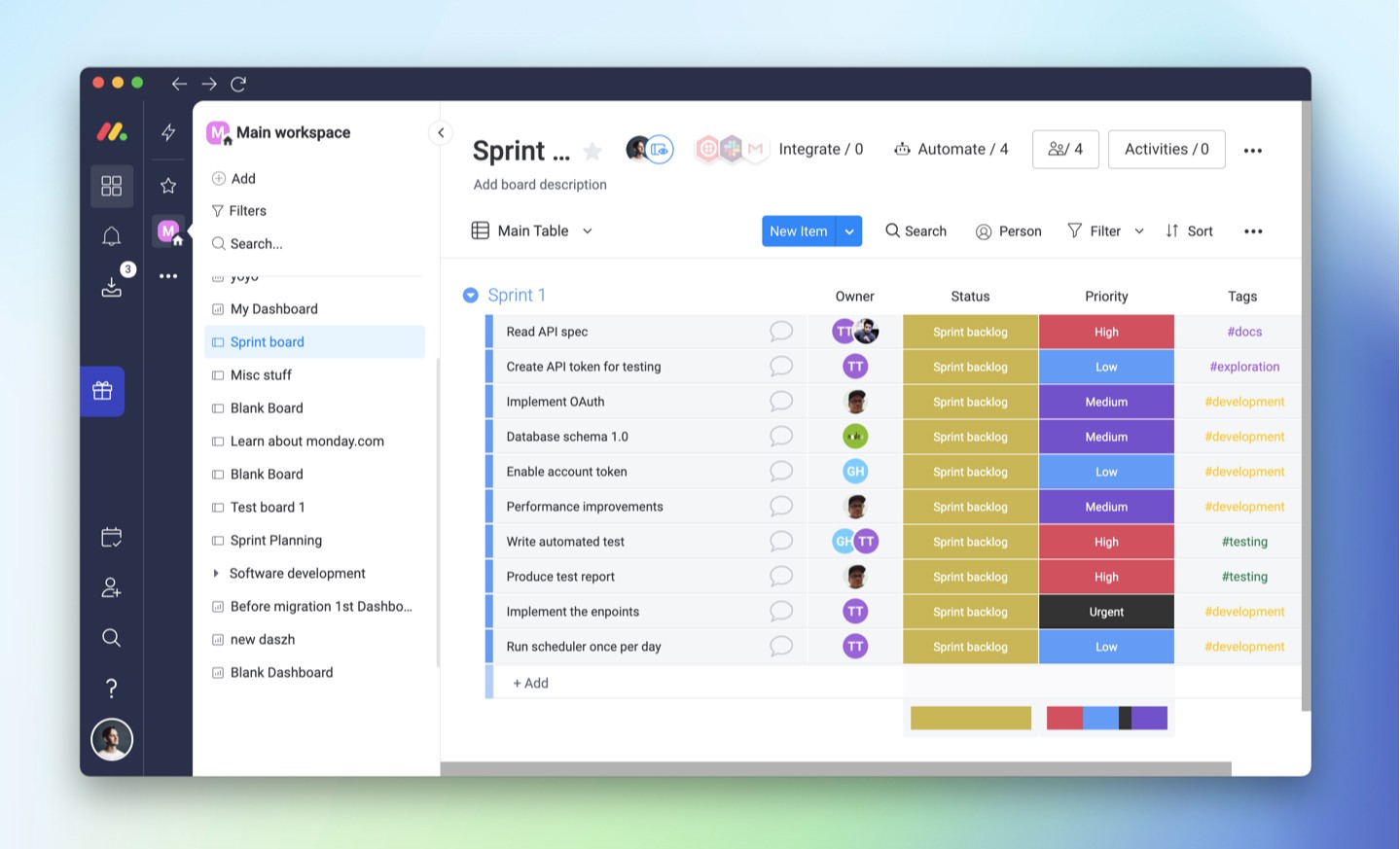
You can use any labels in your status column as long as you have mapped them in the workflow mapping. Here are few tips for setting workflow in Monday.com.
Starting a new sprint
Make sure that the Sprint screen is enabled in the Dashboard settings
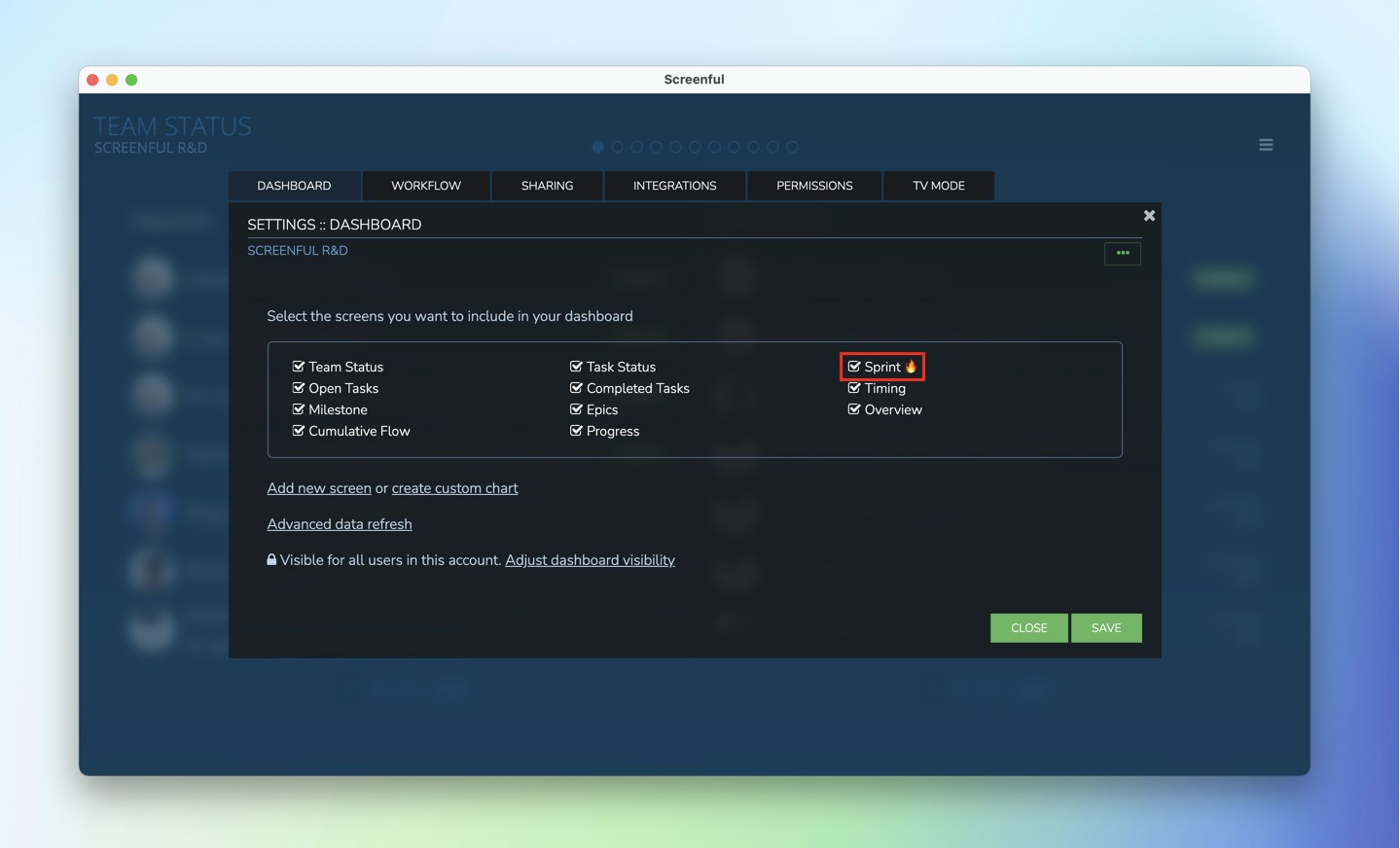
To start a new sprint, select start a new sprint from the menu on the top right. Sprint edit form is opened for entering the details for the sprint.
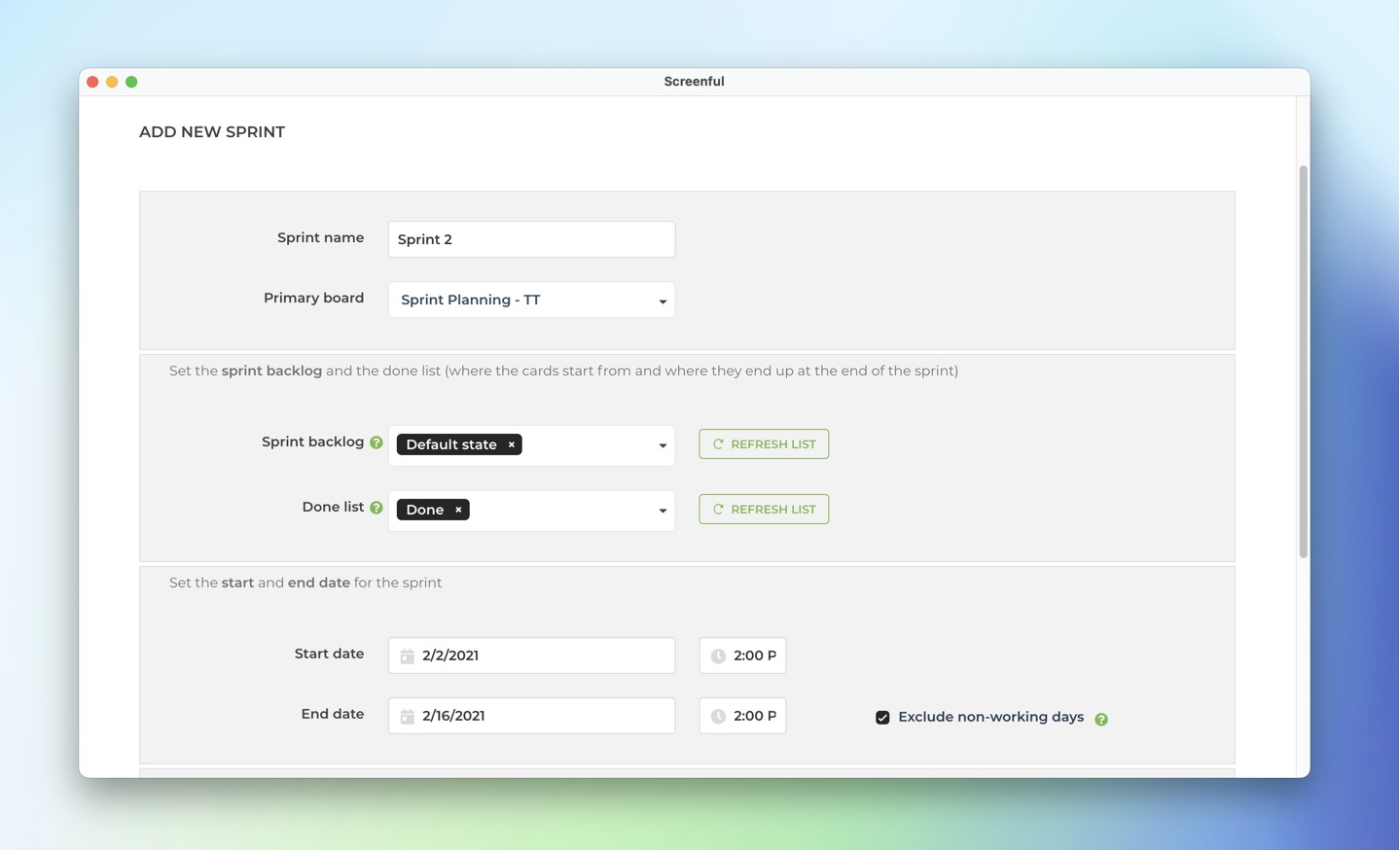
The sprint details will be remembered so that when you’re starting the next sprint, the values you’ve entered previously are automatically pre-selected.
Enter the sprint details:
Sprint name - will be shown as the sprint name in the burndown chart
Primary board - the main board for the sprint
Sprint backlog - the status in which the tasks are when the sprint is started
Done list - the status in which tasks end up when they are completed
Start date - first day of the sprint
End date - last day of the sprint
In addition, there are these default settings that you only need to set once and they will be applied to all future sprints.
Burn unit - burn unit can be either task count or an estimate.
Sprint ending - automatically at the sprint end date, or manually
Default length - the sprint end date is set automatically based on the default length
Additional boards - if your sprint backlog is scattered across multiple boards, you can select those here.
Start the sprint by clicking Create sprint
That's it! Once you start completing your tasks, you'll get a nice sprint burndown chart to share with your team.
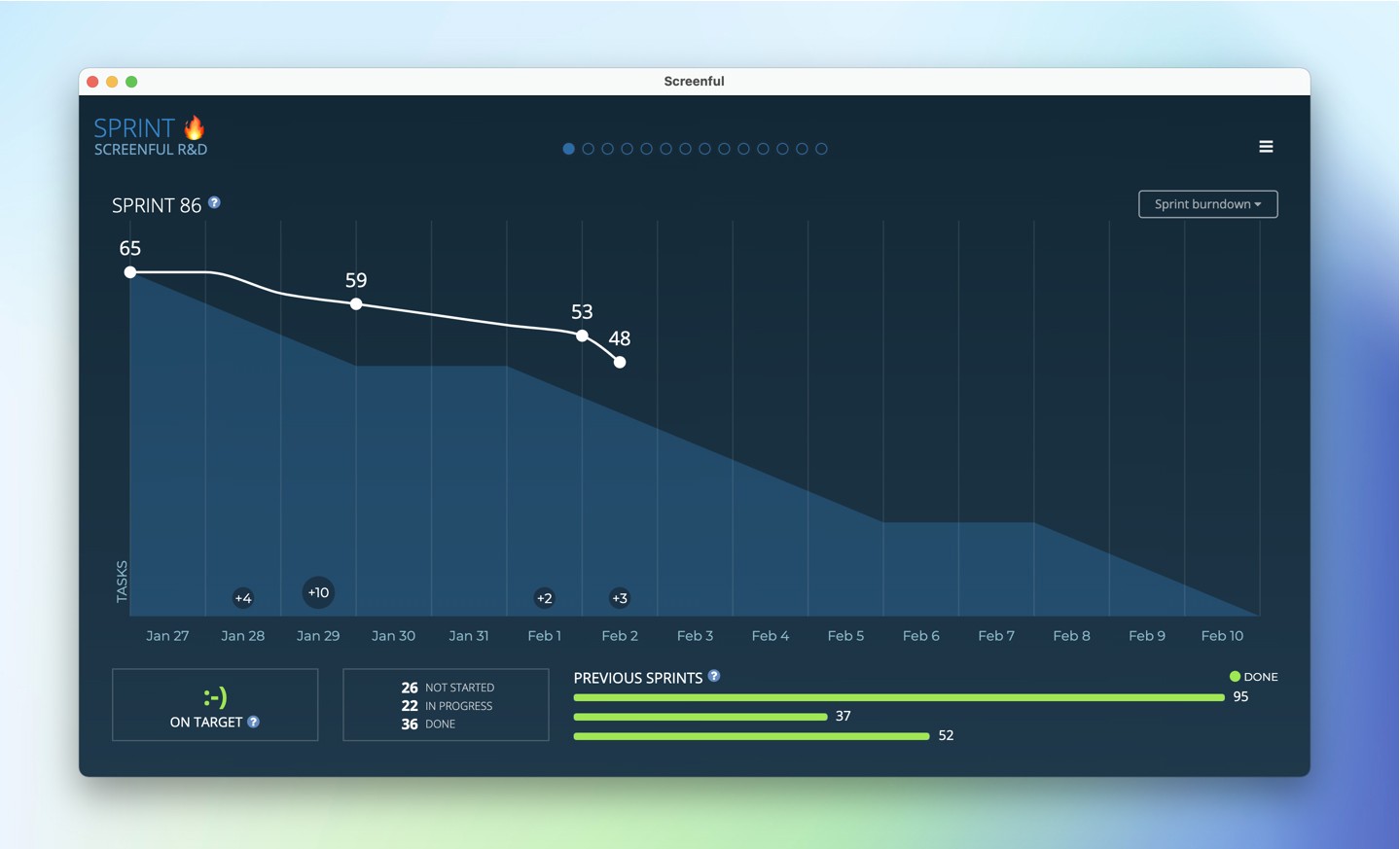
Completing a sprint
A sprint is completed by selecting End sprint from the menu
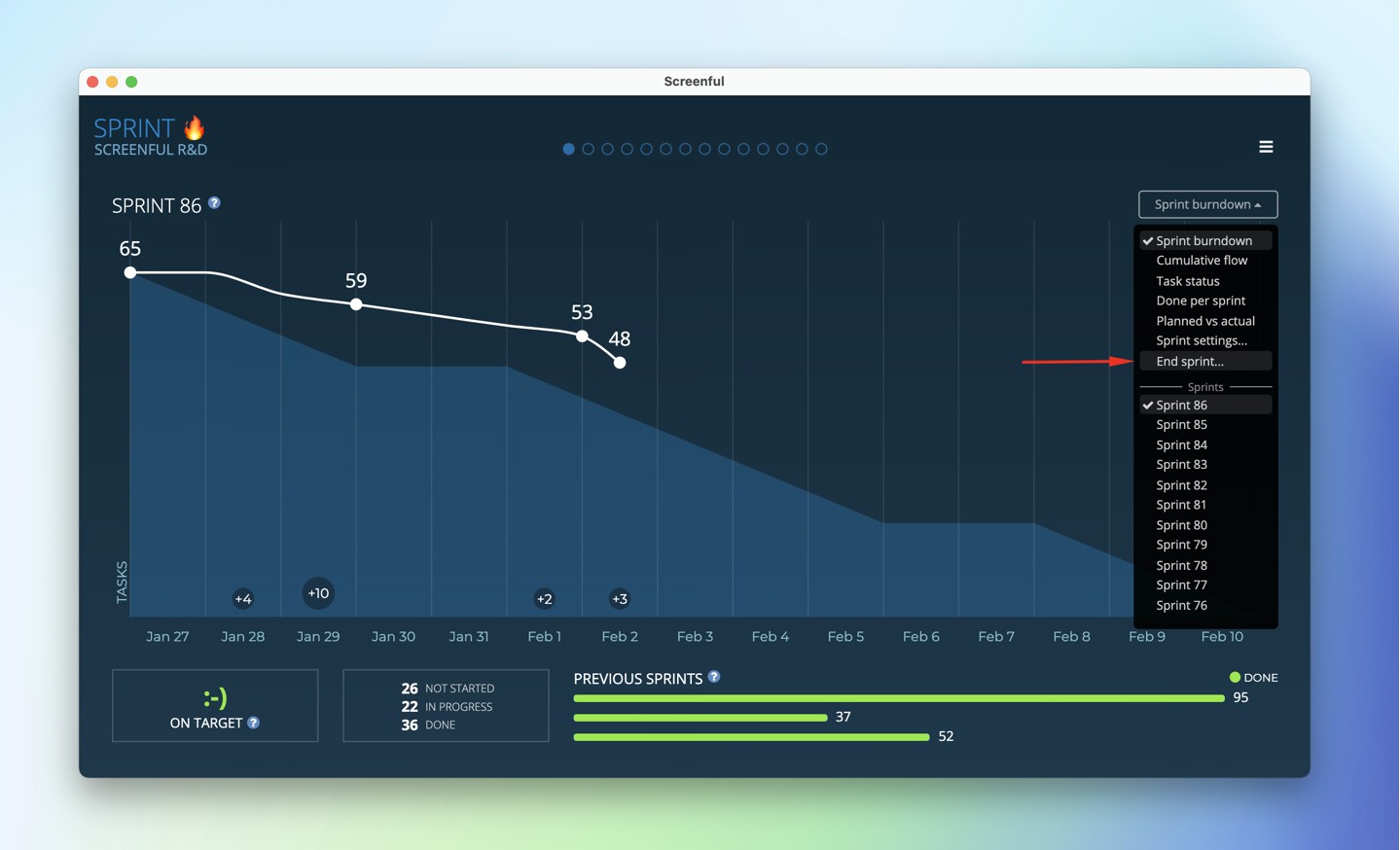
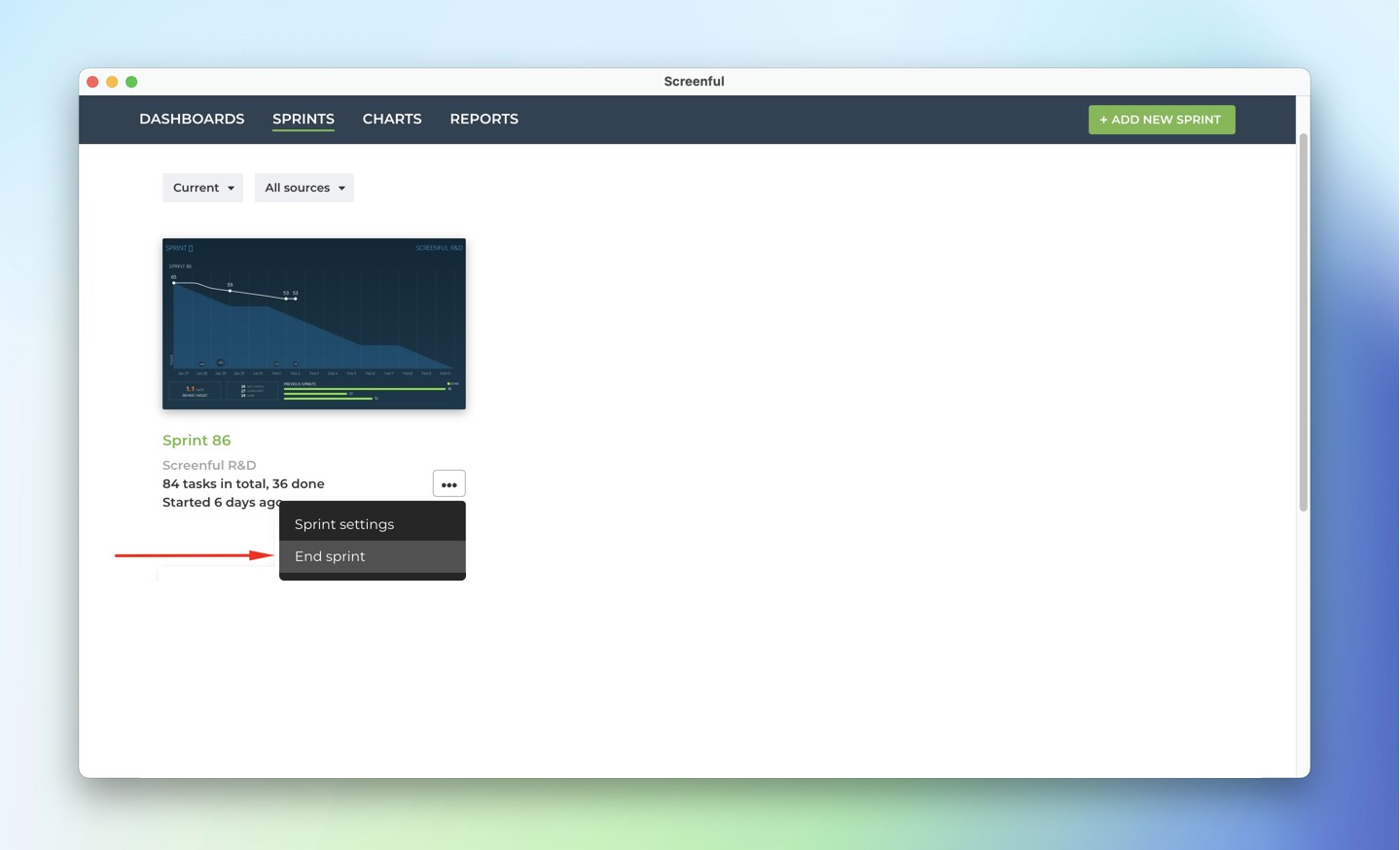
In order for the sprint burndown chart to work properly, completed tasks must stay on the sprint board until the sprint is stopped.
General tips
It is advisable to use the same Monday board from one sprint to another. This way you can generate a history of sprints and don't have to move incomplete tasks from one board to another when starting a new sprint.