How to setup workflow in monday.com
How to setup workflow in monday.com
In order to track task completion and cycle times, your Monday.com boards must exhibit a flow of tasks through a workflow such as
Not started - work that has not yet been started
In progress - work that has been started but not completed
Done - work that has been completed
You can have any number of states in your workflow. For example, you can have states like "in planning", "in review" etc.
Below is a sample monday.com board
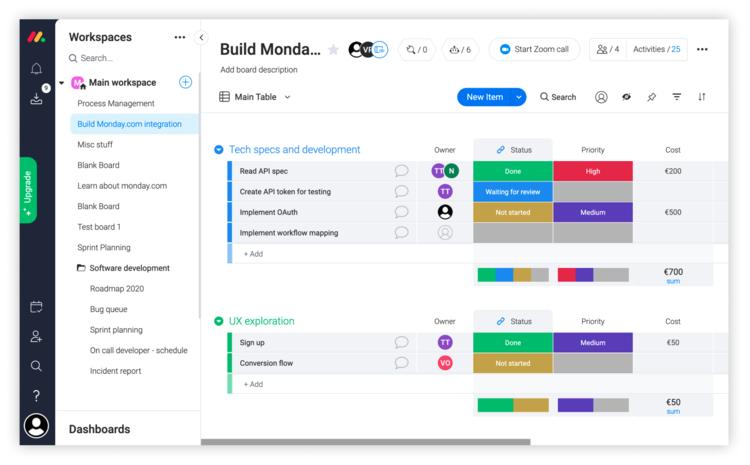
You can use any of the Status columns to represent your workflow. In the above board, there is just one Status column. It will be picked automatically to represent your workflow.
If you have multiple status columns, you can select the one representing the final steps of your workflow in the workflow settings.
If your board doesn't have a status column, that's fine as well. All work will be mapped as Not started, and you can use the filter feature to select the items to be included in your charts. As an alternative to status columns, you can also track work based on your Date and Timeline columns.
In order to track task completion and cycle times, your Monday.com boards must exhibit a flow of tasks through a workflow such as
Not started - work that has not yet been started
In progress - work that has been started but not completed
Done - work that has been completed
You can have any number of states in your workflow. For example, you can have states like "in planning", "in review" etc.
Below is a sample monday.com board
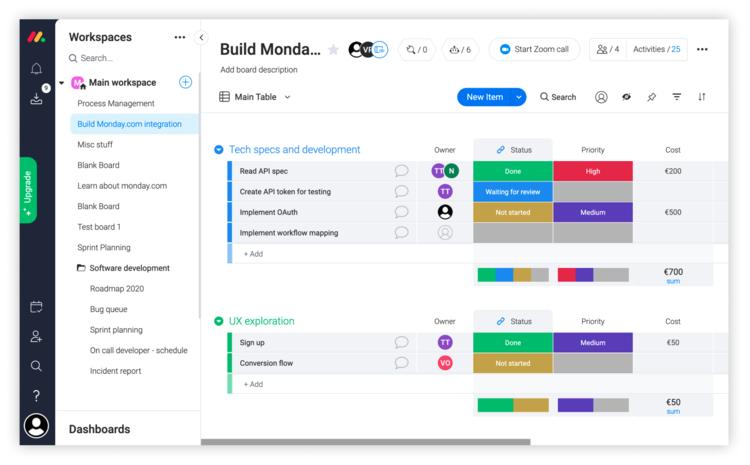
You can use any of the Status columns to represent your workflow. In the above board, there is just one Status column. It will be picked automatically to represent your workflow.
If you have multiple status columns, you can select the one representing the final steps of your workflow in the workflow settings.
If your board doesn't have a status column, that's fine as well. All work will be mapped as Not started, and you can use the filter feature to select the items to be included in your charts. As an alternative to status columns, you can also track work based on your Date and Timeline columns.
In order to track task completion and cycle times, your Monday.com boards must exhibit a flow of tasks through a workflow such as
Not started - work that has not yet been started
In progress - work that has been started but not completed
Done - work that has been completed
You can have any number of states in your workflow. For example, you can have states like "in planning", "in review" etc.
Below is a sample monday.com board
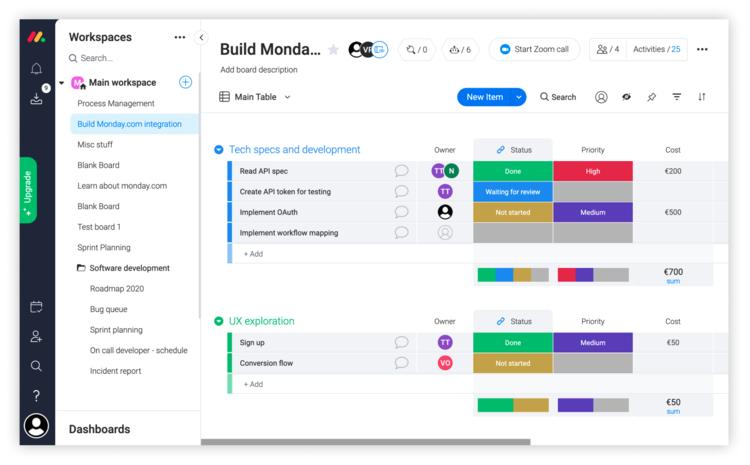
You can use any of the Status columns to represent your workflow. In the above board, there is just one Status column. It will be picked automatically to represent your workflow.
If you have multiple status columns, you can select the one representing the final steps of your workflow in the workflow settings.
If your board doesn't have a status column, that's fine as well. All work will be mapped as Not started, and you can use the filter feature to select the items to be included in your charts. As an alternative to status columns, you can also track work based on your Date and Timeline columns.