
💊 Reports on Steroids part 1: Configurable summaries
Aug 30, 2022
This release is the first part of a trilogy in which we introduce new functionalities to our Reports feature. In this first part, we are happy to let you know that you can now display summaries in both Table chart and the Task list chart, and you can configure what kind of summary to display.
Summaries allow seeing the totals per column for each column that contains numeric data. You can configure a summary to display either sum, average, or median of all the rows in the list. Each column summary can be configured separately.
Displaying the summary row in a Task list chart
By default, the Task list chart does not include a summary. To enable the summary row, visit Chart settings and use the toggle Show summary row to enable the summary row for the chart.
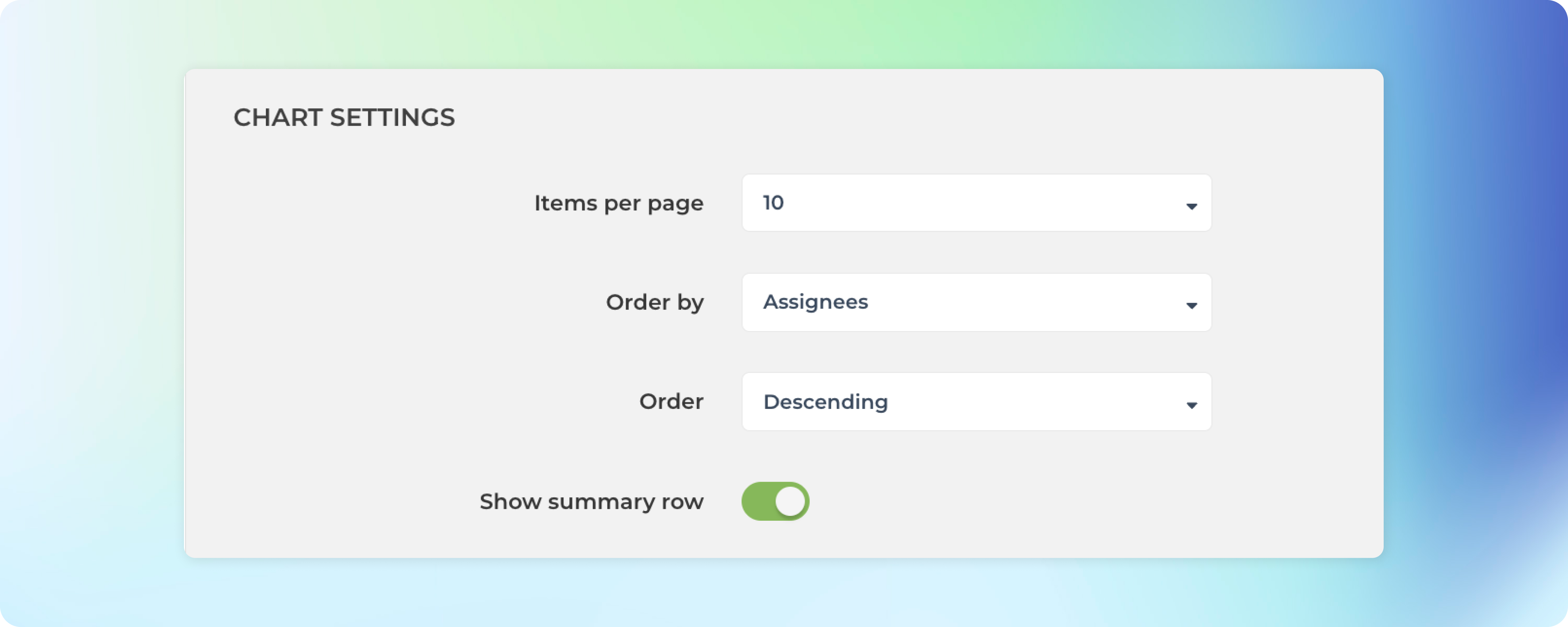
In the Chart settings, you can also configure the type of summary for each column to be either sum, average, or median. If you select None, no summary is displayed.
The summary menus are shown for each column that contains numerical or timing data.
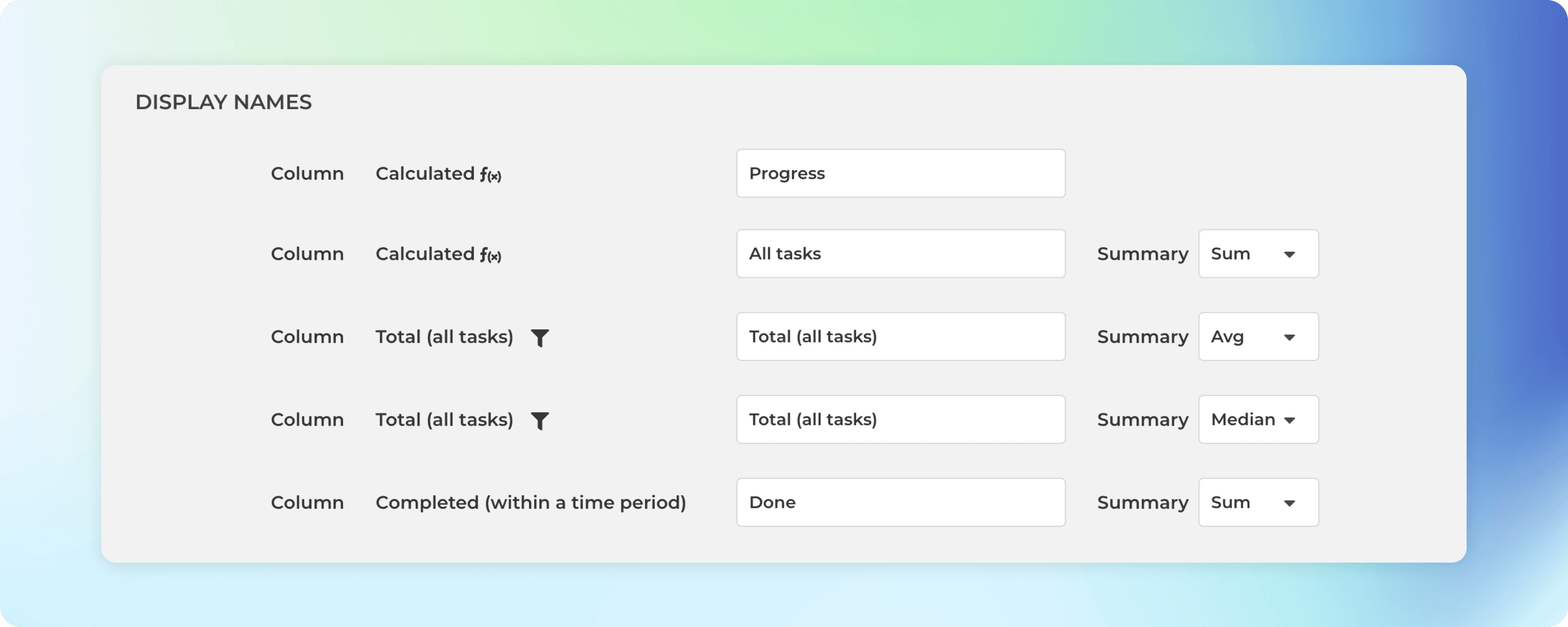
Once you have saved the settings, the chart starts displaying a summary row at the bottom.
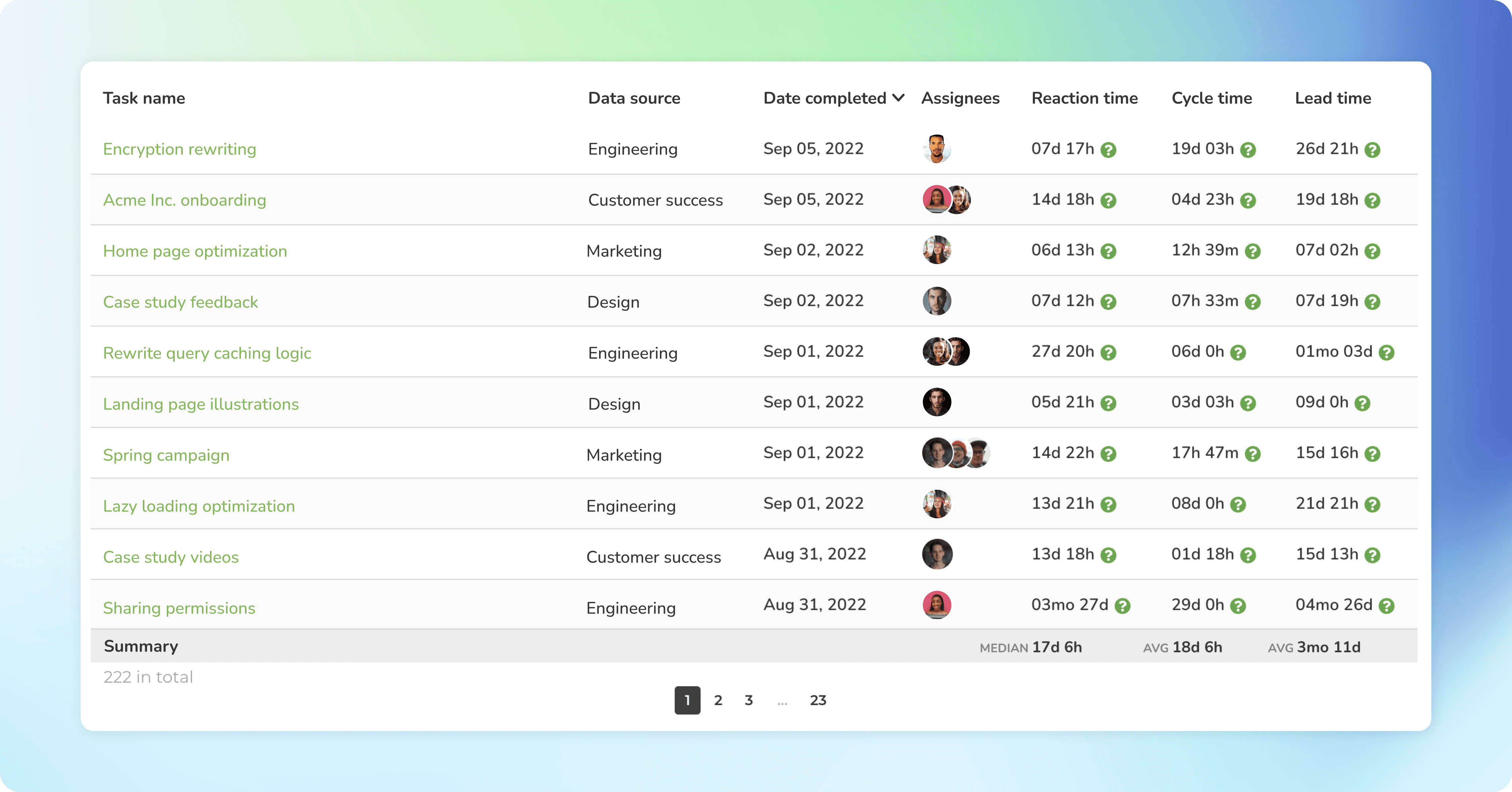
If you have added numerical columns to your reports such as estimates or story points, or financial data like budgets and costs, you can use the summary row to display the totals for the selected columns. That makes your reports much more powerful!
Configuring the summary row in the Table chart
The Table chart also comes with a summary row that displays the sum, average, or median for each column in the table. You can configure the summary type in the chart settings
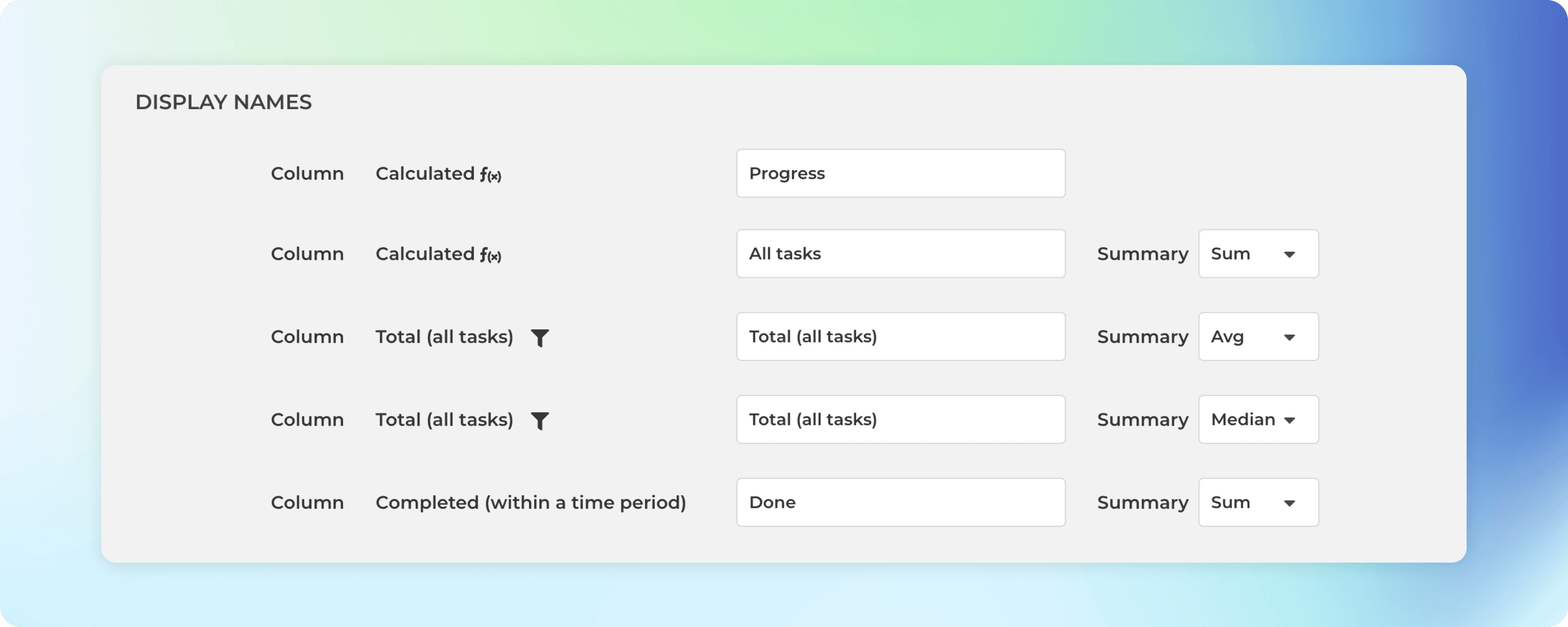
Here’s an example Table chart with the summary row:
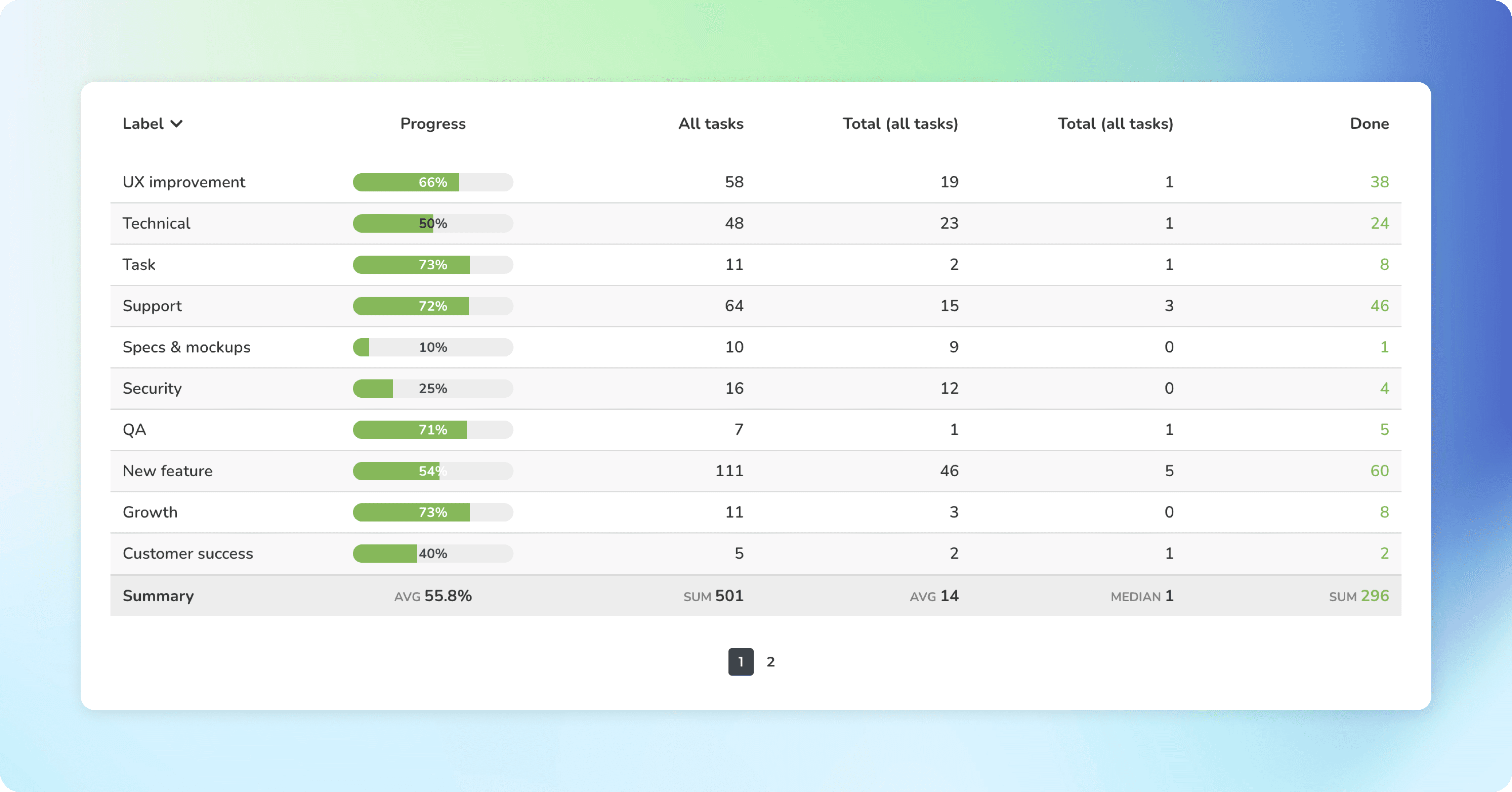
Unlike in the Task list chart, the summary row in the Table chart is fixed, and there is no setting to toggle it on or off. However, you can configure each column separately, and if you select None, no summary is displayed for that column.
Let us know if you have questions or feedback by contacting hello@screenful.com. To stay on the loop, read our blog, or follow us on LinkedIn.
