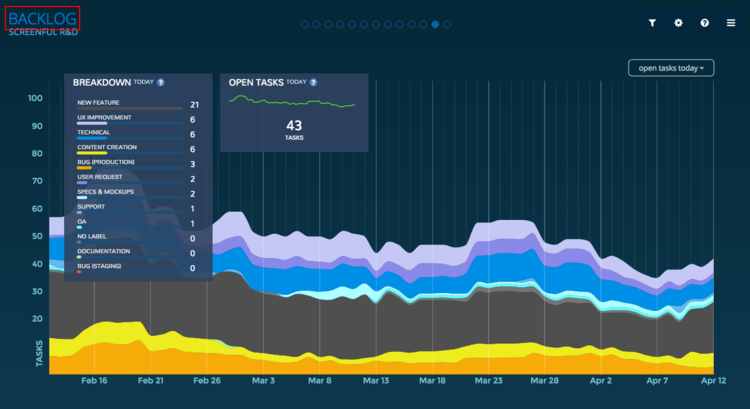How to rename a dahsboard screen
How to rename a dahsboard screen
You don't have to stick with the default naming as you can easily rename any of the screens to match your terminology. To change a name of the currently viewed screen, select Configure this view from the menu:
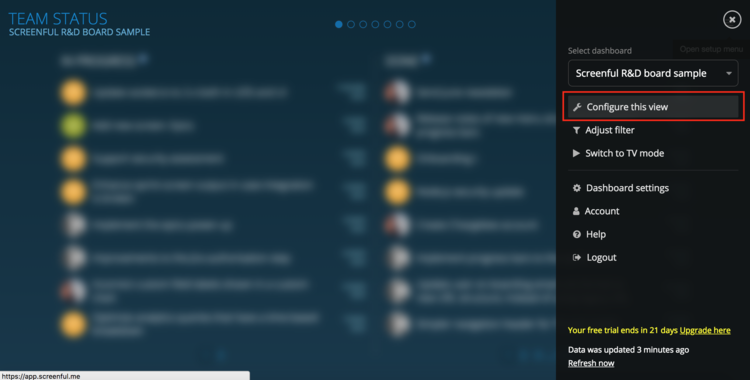
A settings window will open with the Rename screen link on the top:
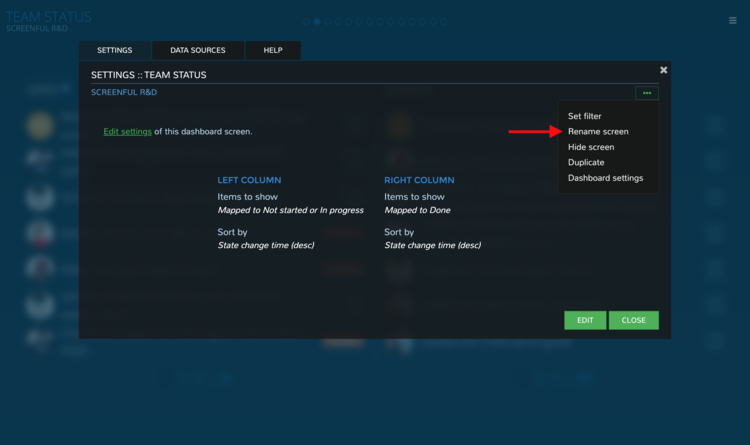
Clicking the link shows an input field which allows you to enter a new name for the screen:
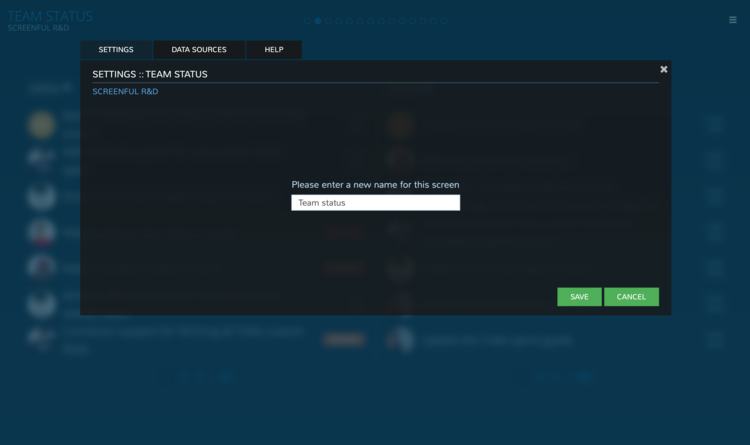
After clicking Save, the new name is show as the screen title on the top left corner:
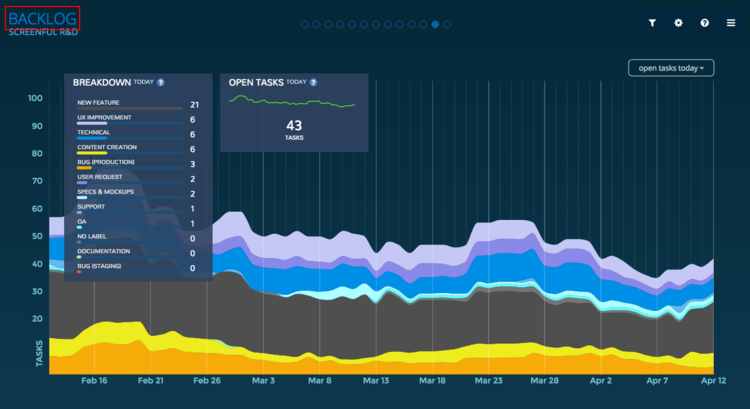
You don't have to stick with the default naming as you can easily rename any of the screens to match your terminology. To change a name of the currently viewed screen, select Configure this view from the menu:
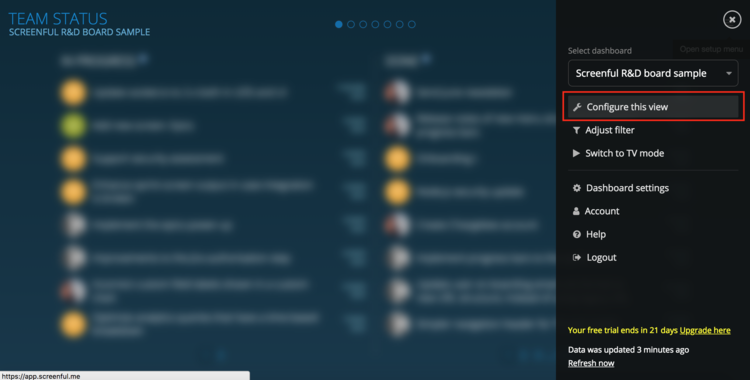
A settings window will open with the Rename screen link on the top:
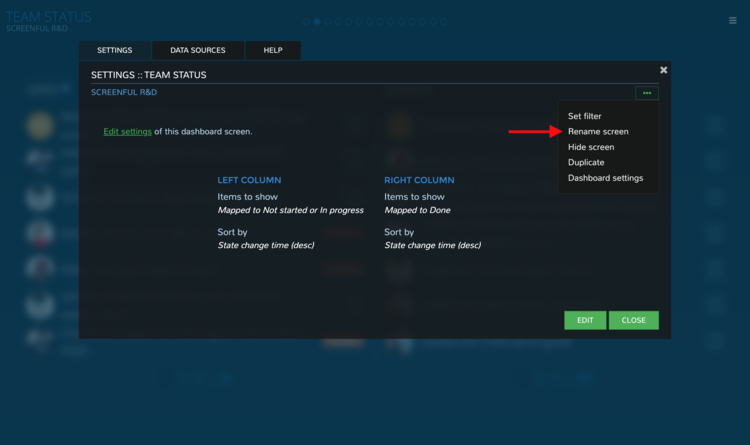
Clicking the link shows an input field which allows you to enter a new name for the screen:
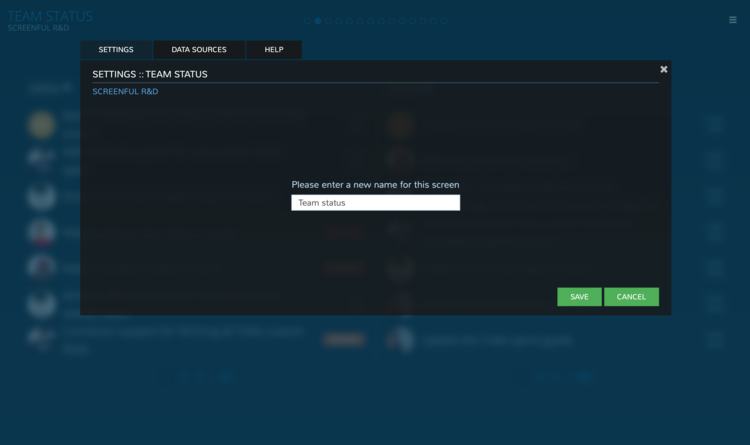
After clicking Save, the new name is show as the screen title on the top left corner:
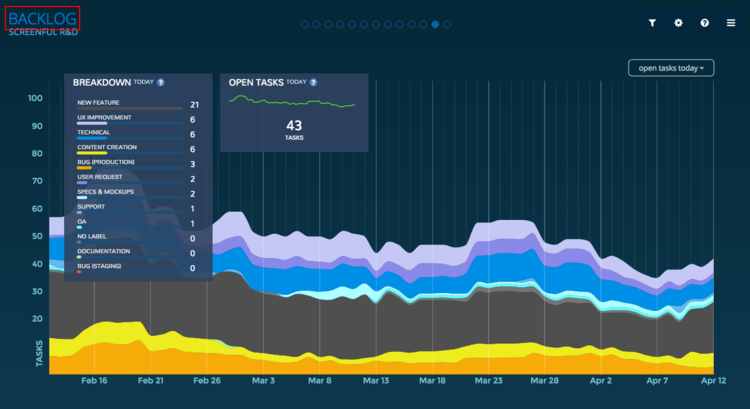
You don't have to stick with the default naming as you can easily rename any of the screens to match your terminology. To change a name of the currently viewed screen, select Configure this view from the menu:
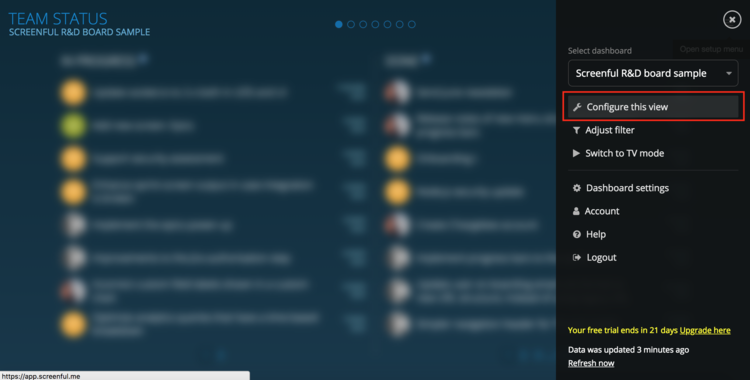
A settings window will open with the Rename screen link on the top:
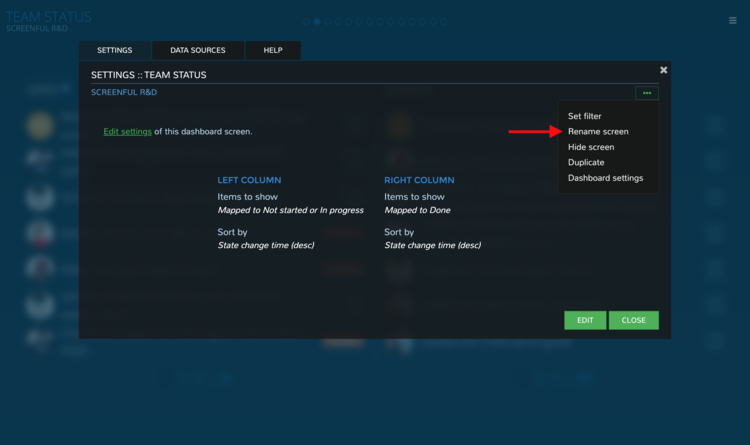
Clicking the link shows an input field which allows you to enter a new name for the screen:
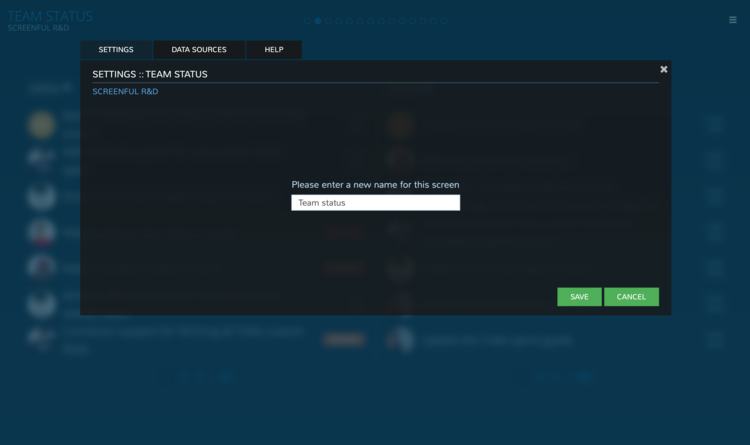
After clicking Save, the new name is show as the screen title on the top left corner: