Task Status Screen
Task Status screen allows you to get better view on your open and completed tasks. It allows you to slice and dice your tasks in various ways and quickly find anomalies like the tasks that are blocked or overdue. In addition to seeing total counts, you can also click through to see the individual tasks.
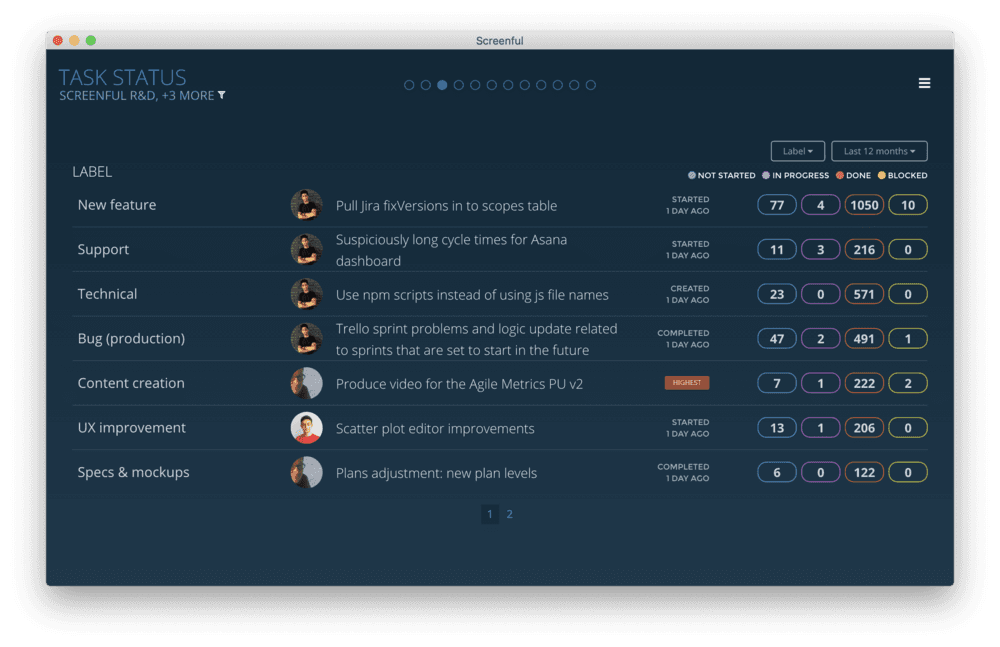
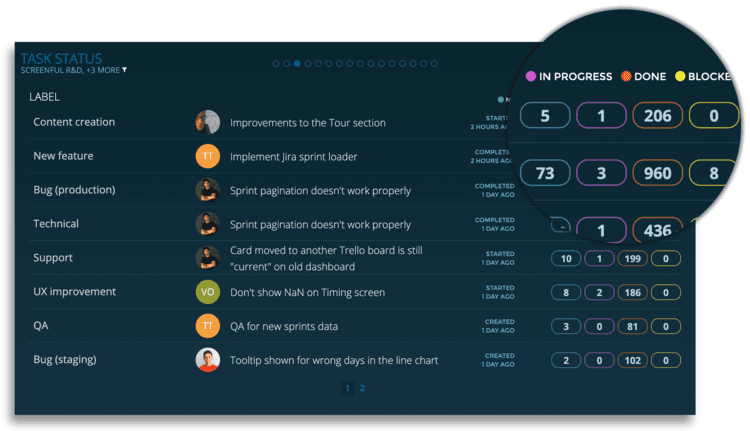
SEE THE NUMBER OF TASKS IN DIFFERENT STATES
The rightmost column shows the total number of tasks in different states per assignee. With these default settings, the Tasks Status screen provides you an overview of your people and how much work they’re currently assigned.
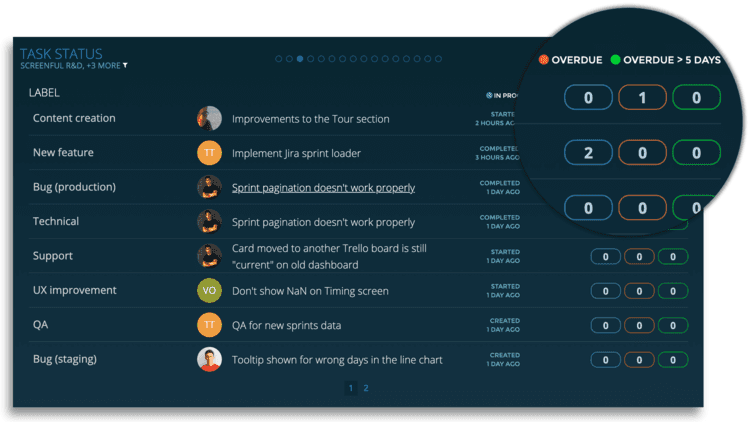
ARE THERE TASKS THAT ARE DELAYED OR OVERDUE?
The rightmost column is configurable so that you can select metrics that you're most interested in seeing. For example, you can display the tasks that has been longest in progress, or the tasks that are overdue.
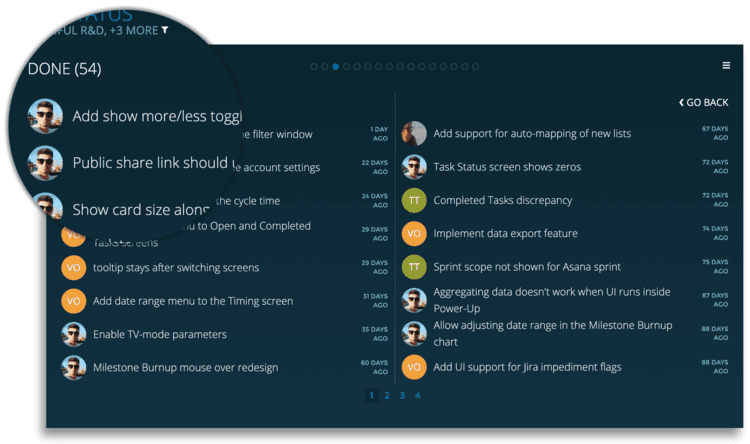
CLICK THROUGH TO SEE THE INDIVIDUAL TASKS
When you click a number on the rightmost column, you'll get a list of individual tasks behind the count. You can aggregate data from multiple boards so if your tasks are scattered over multiple project, you'll get one list that combines tasks from all of the source boards.
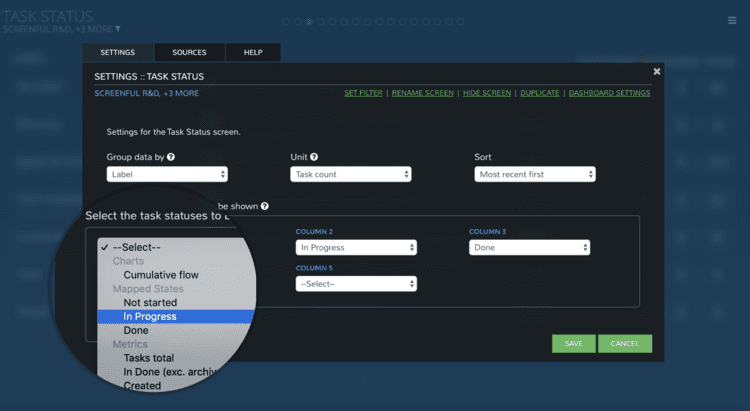
SLICE & DICE YOUR DATA TO GET INSIGHTS
In the chart settings, you can choose how to group your data (e.g. by label, or assignee, or source).
You can also select which metrics are shown in the right column. For example, you may want to surface the tasks that have been in progress for a long time or the ones that are overdue.