Guide contents:
Importing screens
To import a screen from another dashboard, select ADD ▶ Import Screen from the main menu.
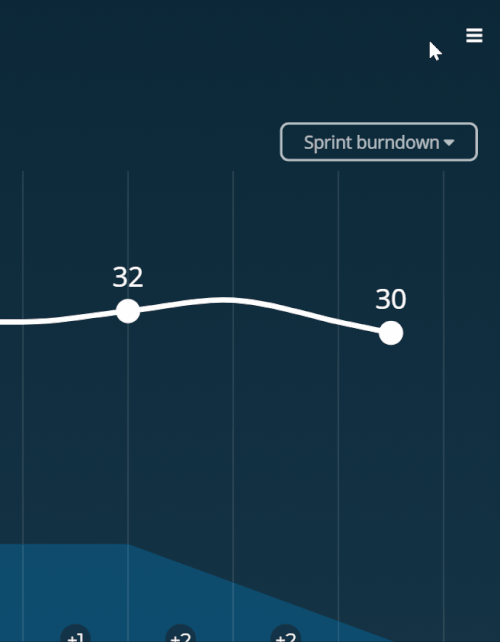
Proceed now to select the required information:
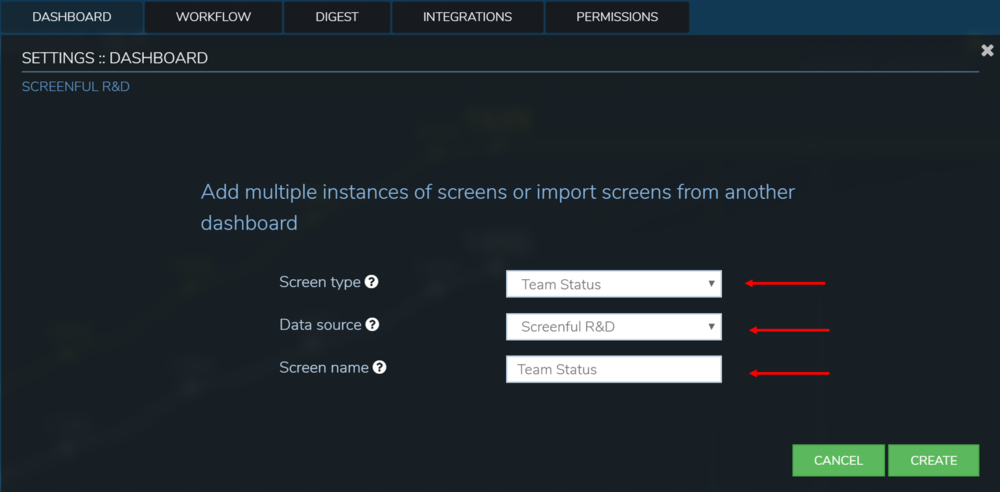
Screen Type: Select the type of screen you wish to import. If you are not already familiar with the types of screen that Screenful has to offer, you can get a good overview in our Product Tour.
Data Source: The dashboard from which you want to import a screen.
Screen Name: The name you wish to give to the imported screen
Click on Create and your newly imported screen will show on your current dashboard. You’re all set!
Adjust the charts with quick menus
Some of the charts display grouped data. You can change the grouping by selecting a property from the Group by menu:
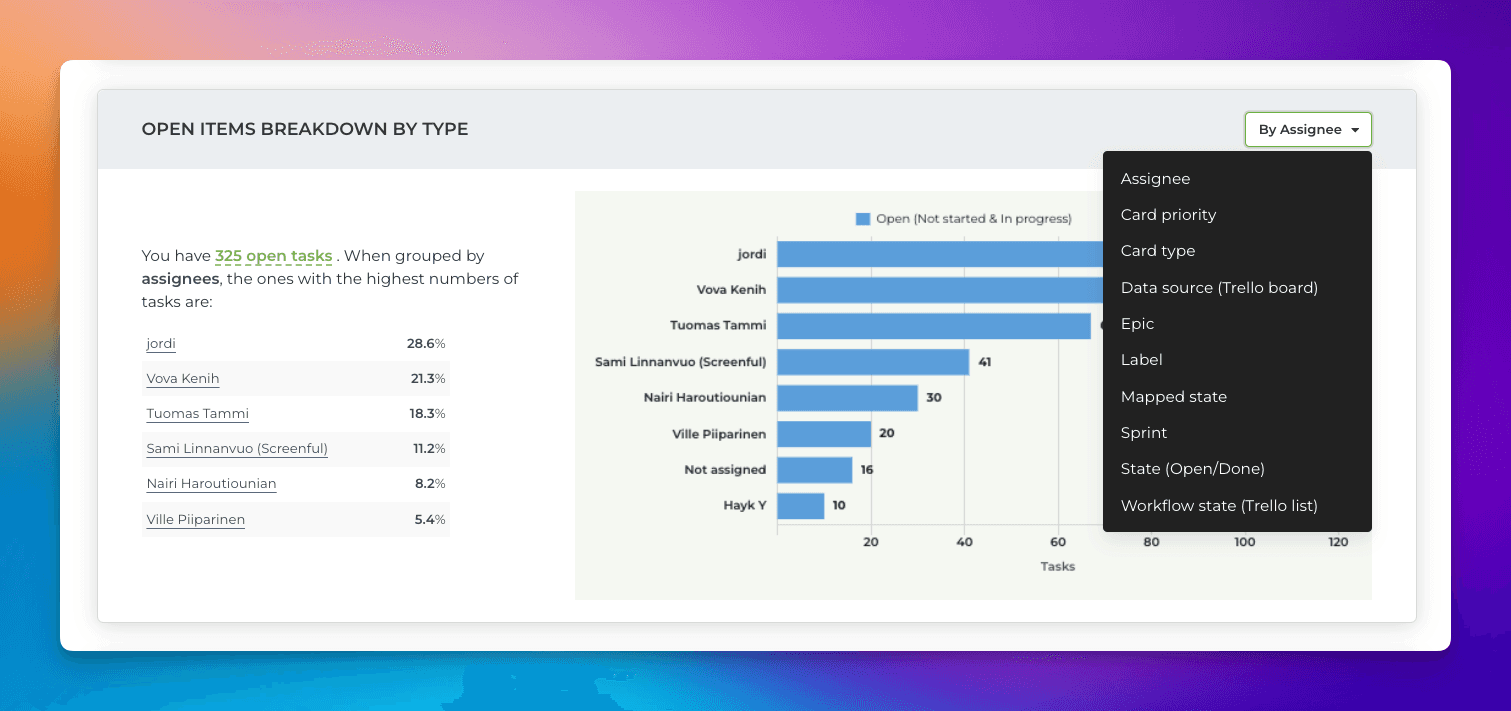
If a chart displays time-based data, you can adjust the date range:
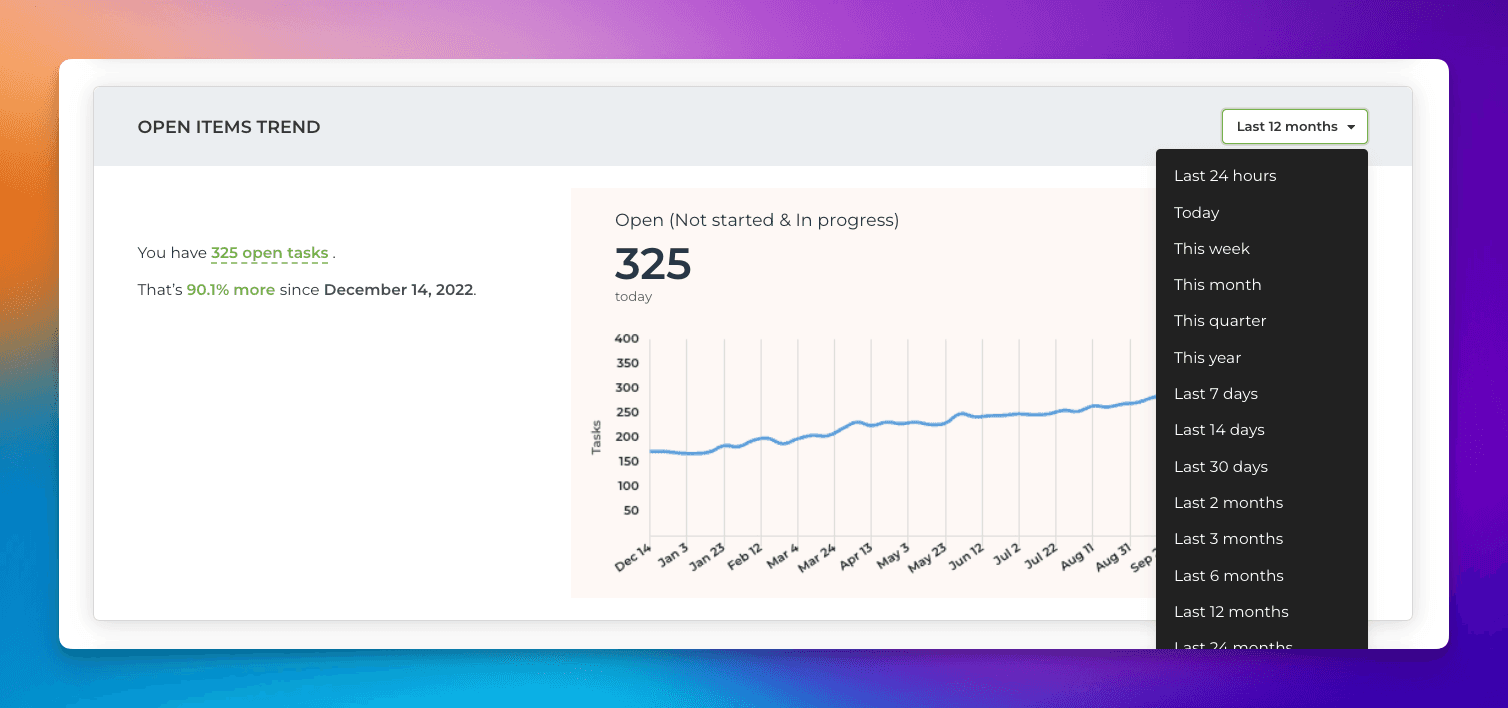
Notice that the length of the available history depends on the plan. For trial accounts, it is six months.