Create charts using Jira sprints
Create charts using Jira sprints
With Screenful, you can get reports of the current sprint or any of your previous sprints in Jira. You can aggregate sprint data across multiple boards into one chart. Create custom charts including burndown chart, cumulative flow, and more.

With Screenful, you can get reports of the current sprint or any of your previous sprints in Jira. You can aggregate sprint data across multiple boards into one chart. Create custom charts including burndown chart, cumulative flow, and more.

With Screenful, you can get reports of the current sprint or any of your previous sprints in Jira. You can aggregate sprint data across multiple boards into one chart. Create custom charts including burndown chart, cumulative flow, and more.

Track Jira sprints with a burndown chart
To create a burndown chart, navigate to the Charts tab and click 'Add new chart'. Search for "Burndown" to find the burndown template. Open the template and click Configure:

In the chart settings, you can pick Current sprint, Last completed sprint, or any of your past sprints from the menu:

Complete the process by clicking Update chart. You'll see the burndown of the selected sprint:

The burndown chart shows the amount planned for the sprint and the amount completed so far. With the burndown chart, you can quickly see whether you are on time or behind in the sprint.
Track Jira sprints with a burndown chart
To create a burndown chart, navigate to the Charts tab and click 'Add new chart'. Search for "Burndown" to find the burndown template. Open the template and click Configure:

In the chart settings, you can pick Current sprint, Last completed sprint, or any of your past sprints from the menu:

Complete the process by clicking Update chart. You'll see the burndown of the selected sprint:

The burndown chart shows the amount planned for the sprint and the amount completed so far. With the burndown chart, you can quickly see whether you are on time or behind in the sprint.
Group and filter by Sprint
You can filter the charts by Sprint (assigned to) sprint. This will include all items assigned to the selected sprint. Once a sprint ends, all or a subset of the work items are completed during the sprint. You can then use Sprint (Completed in) to see which tasks were completed during the sprint.

You can group and filter charts with either Sprint (assigned to) or Sprint (Completed in), depending on whether you are interested in tracking assignments or completions during the sprint. In either case, you can pick Current sprint, Last completed sprint, or any of your past sprints to pinpoint the exact set of issues you want to include in the chart.
Group and filter by Sprint
You can filter the charts by Sprint (assigned to) sprint. This will include all items assigned to the selected sprint. Once a sprint ends, all or a subset of the work items are completed during the sprint. You can then use Sprint (Completed in) to see which tasks were completed during the sprint.

You can group and filter charts with either Sprint (assigned to) or Sprint (Completed in), depending on whether you are interested in tracking assignments or completions during the sprint. In either case, you can pick Current sprint, Last completed sprint, or any of your past sprints to pinpoint the exact set of issues you want to include in the chart.
Cumulative flow of a sprint
The Cumulative Flow Diagram (CFD) shows the amount of work in different stages of your workflow during one or more sprints. This chart helps you to see trends and spot bottlenecks in your workflow.
Each coloured area of the chart represents the number of work items (or story points) in a specific workflow state on a given day during the sprint. The horizontal axis indicates time, and the vertical axis indicates the number of tasks. You can identify bottlenecks by looking at the widening areas in the chart. Are tasks piling up in a specific workflow state or assignee?

Use the Cumulative flow chart for spotting bottlenecks during the sprint. An upward trend indicates progress towards the goal, and a flat trend indicates stalled progress.
Learn more about the Cumulative Flow chart for Jira
Cumulative flow of a sprint
The Cumulative Flow Diagram (CFD) shows the amount of work in different stages of your workflow during one or more sprints. This chart helps you to see trends and spot bottlenecks in your workflow.
Each coloured area of the chart represents the number of work items (or story points) in a specific workflow state on a given day during the sprint. The horizontal axis indicates time, and the vertical axis indicates the number of tasks. You can identify bottlenecks by looking at the widening areas in the chart. Are tasks piling up in a specific workflow state or assignee?

Use the Cumulative flow chart for spotting bottlenecks during the sprint. An upward trend indicates progress towards the goal, and a flat trend indicates stalled progress.
Learn more about the Cumulative Flow chart for Jira
Track sprints across multiple Jira boards
With Screenful, you can get reports of the current sprint or any of your previous sprints. You can aggregate sprint data across multiple boards into one chart. Here's an example chart showing the number of story points completed by sprint:

You can get this chart by going to the Charts tab and searching Story points by sprint from templates.
All charts can be filtered by any of your sprints. There are also special filters for the Current sprint, and the Last completed sprint, that help you to set the filter once and let it work for you for all your future sprints!

When your active sprint changes, the filter will automatically adjust to display the correct sprint.
Track sprints across multiple Jira boards
With Screenful, you can get reports of the current sprint or any of your previous sprints. You can aggregate sprint data across multiple boards into one chart. Here's an example chart showing the number of story points completed by sprint:

You can get this chart by going to the Charts tab and searching Story points by sprint from templates.
All charts can be filtered by any of your sprints. There are also special filters for the Current sprint, and the Last completed sprint, that help you to set the filter once and let it work for you for all your future sprints!

When your active sprint changes, the filter will automatically adjust to display the correct sprint.
Create a sprint report from a template
You can create a sprint report for Jira using a report template. Go to the Reports tab and click Add new report:
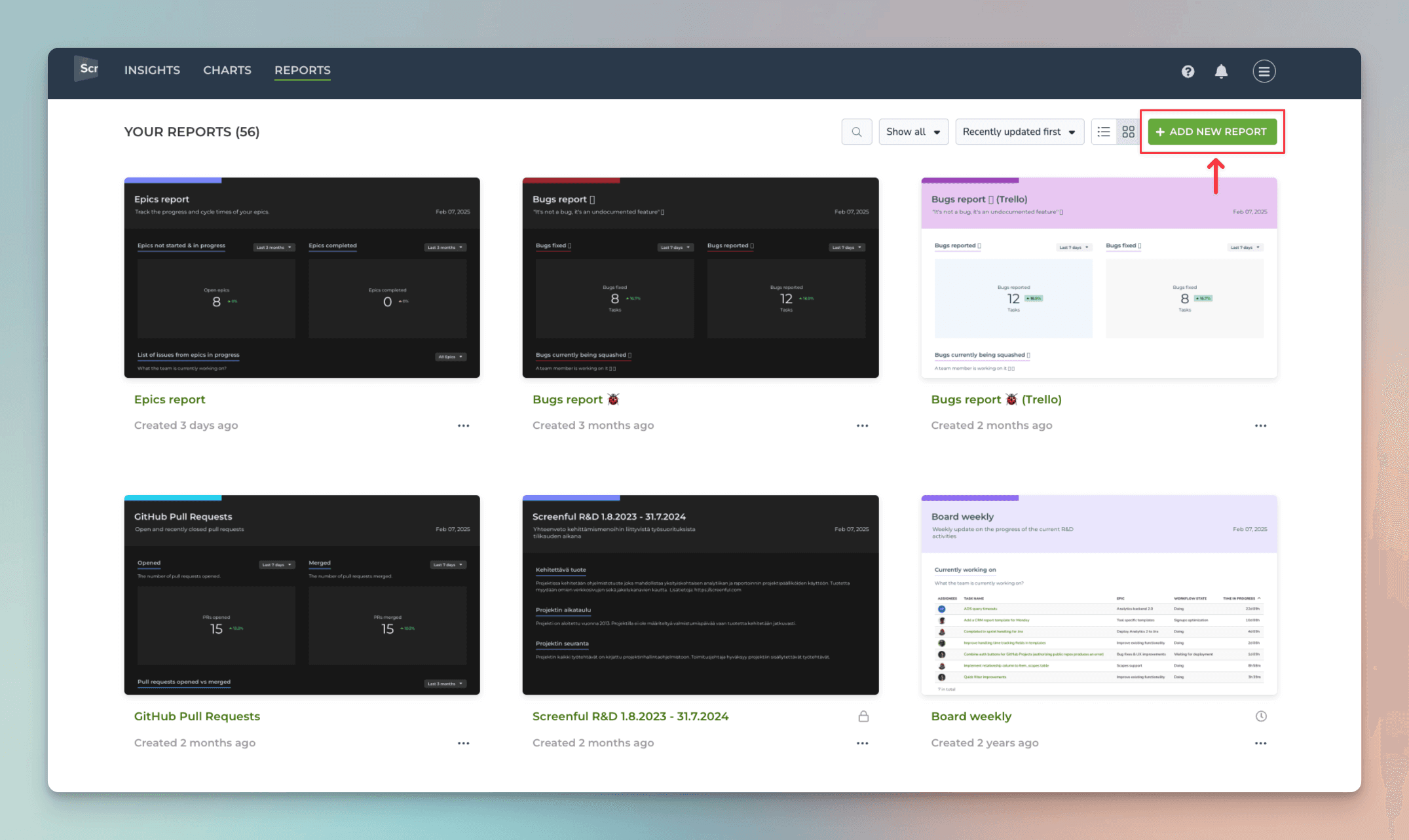
A modal opens, showing the available templates. Select Current sprint as the template (use a keyword search if needed). A report containing key metrics from the current running sprint is created:

The Current sprint report for Jira shows the status of the current sprint - what is completed or in progress, the sprint burndown, cumulative flow, and more. You can also compare the velocity across multiple sprints and how much was allocated vs completed per sprint.
Create a sprint report from a template
You can create a sprint report for Jira using a report template. Go to the Reports tab and click Add new report:
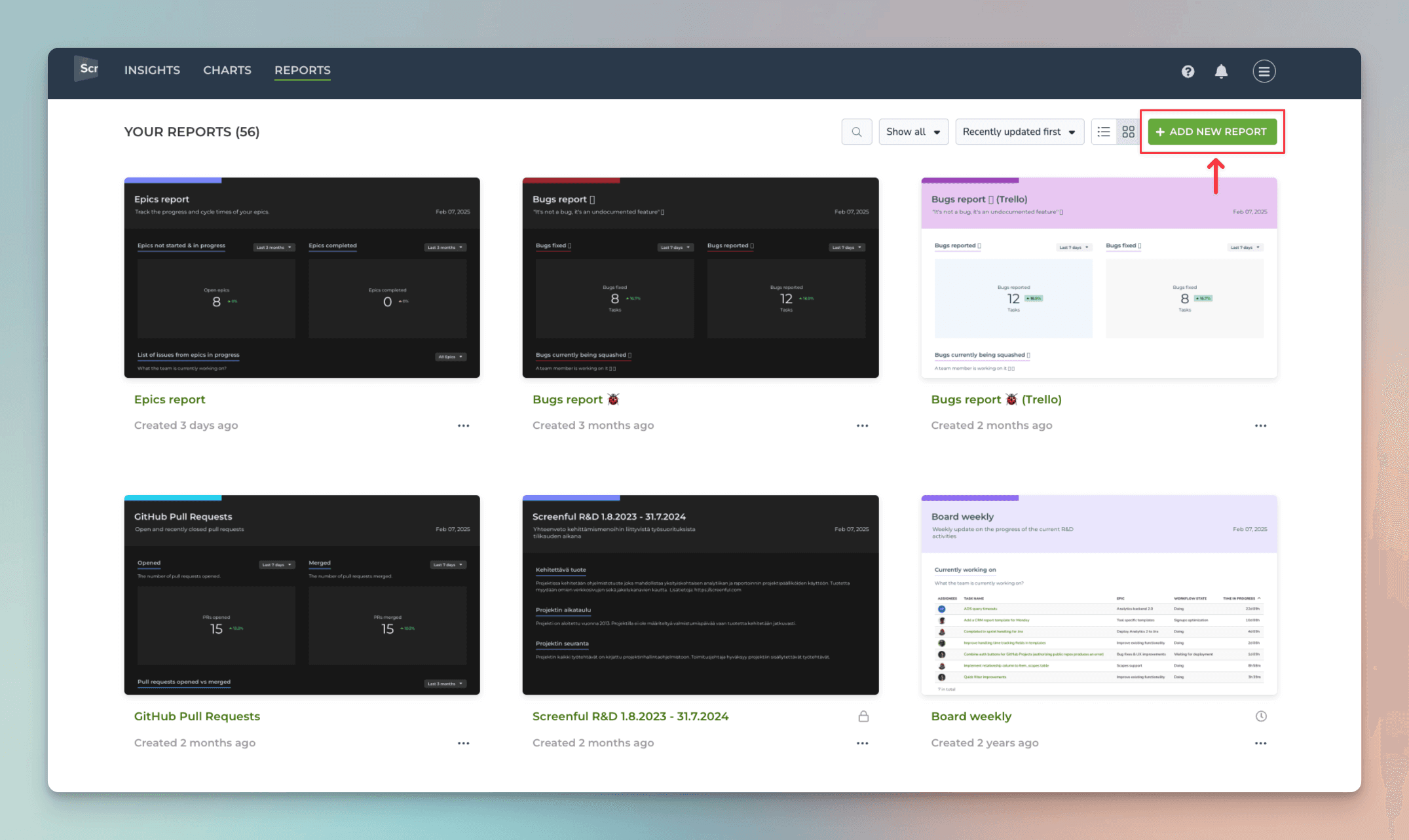
A modal opens, showing the available templates. Select Current sprint as the template (use a keyword search if needed). A report containing key metrics from the current running sprint is created:

The Current sprint report for Jira shows the status of the current sprint - what is completed or in progress, the sprint burndown, cumulative flow, and more. You can also compare the velocity across multiple sprints and how much was allocated vs completed per sprint.
About Screenful
Screenful provides multidimensional analytics of the data in Jira. You can slice & dice your data with 15 different chart types, and click-through to drill into details.
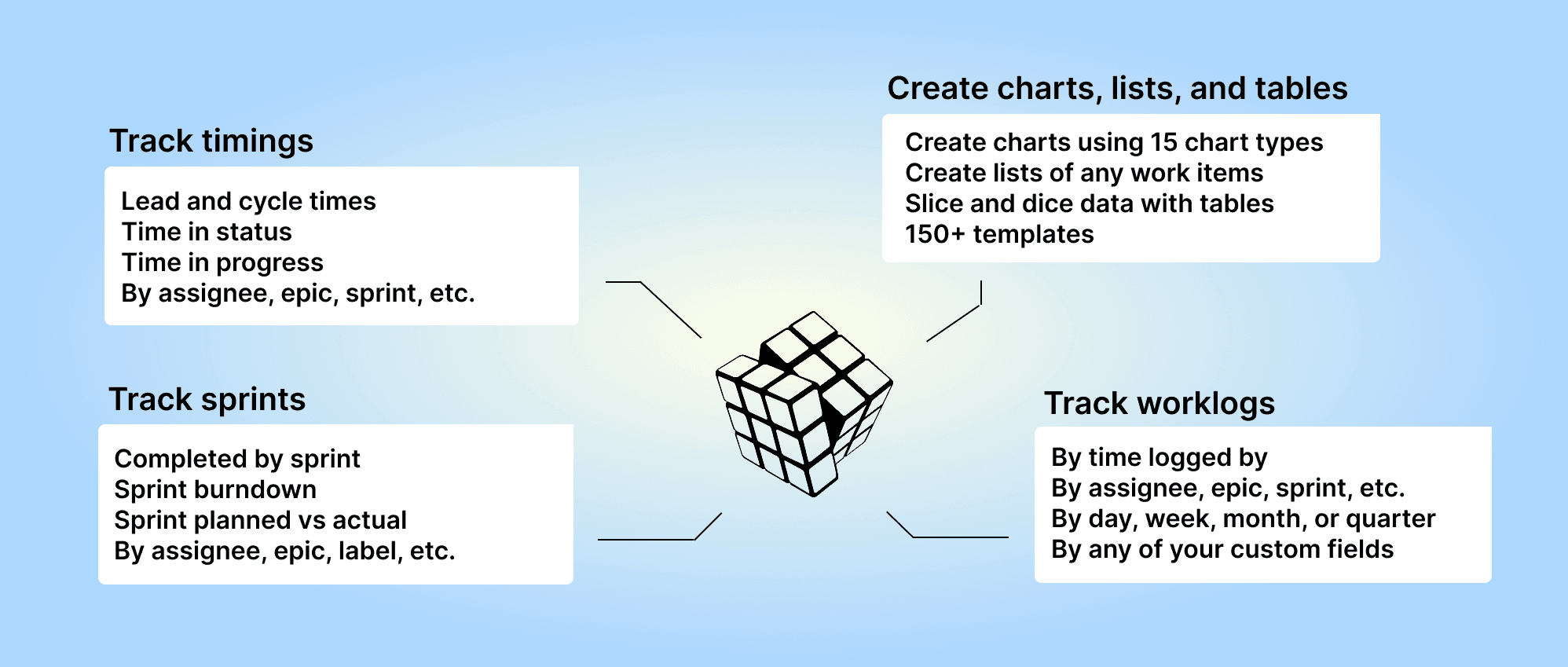
Analytics & Reports by Screenful is available on the Atlassian Marketplace — it’s free for up to 10 users. For more information, see the guide for setting up Screenful with Jira.
About Screenful
Screenful provides multidimensional analytics of the data in Jira. You can slice & dice your data with 15 different chart types, and click-through to drill into details.
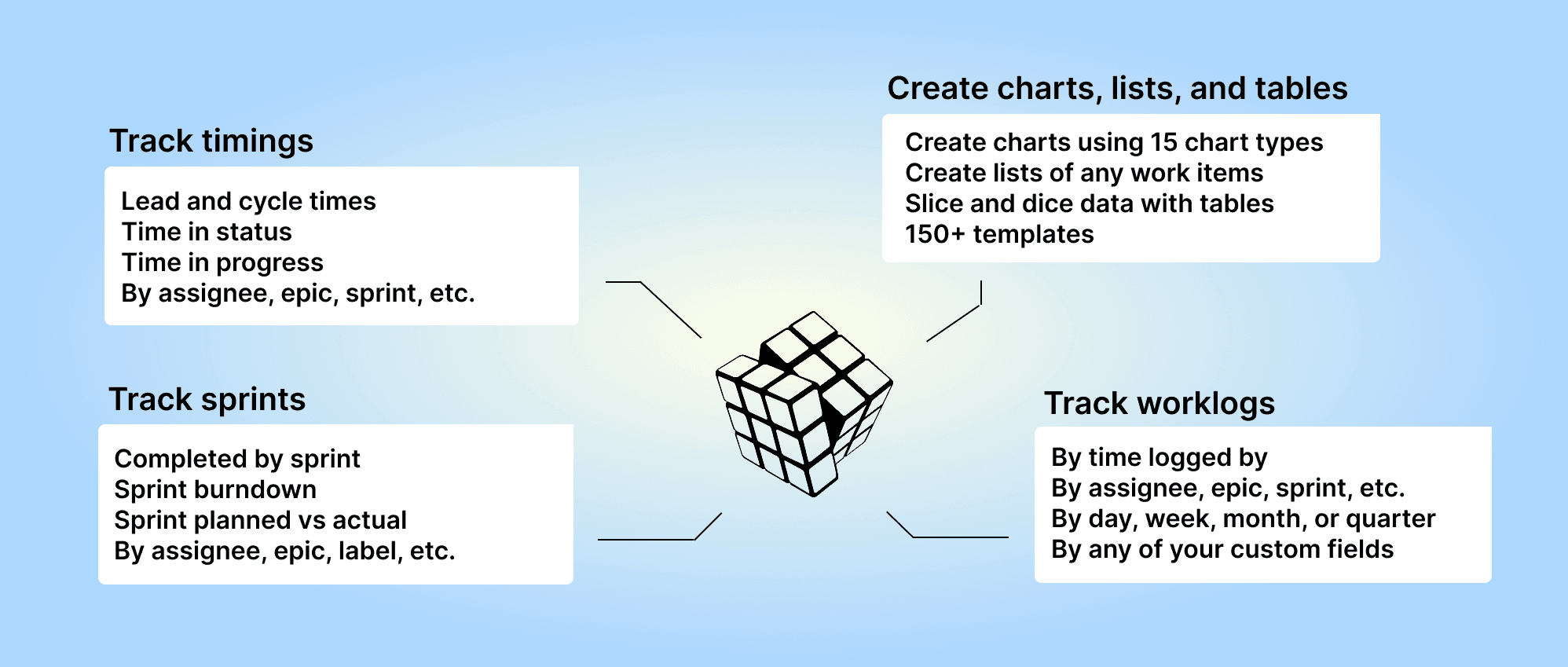
Analytics & Reports by Screenful is available on the Atlassian Marketplace — it’s free for up to 10 users. For more information, see the guide for setting up Screenful with Jira.
Book a free onboarding call
Need help with setting up your charts and reports? Don't find a metric you are looking for? Book a call with our expert. We'd love to help you supercharge your Jira reporting!
Book a free onboarding call
Need help with setting up your charts and reports? Don't find a metric you are looking for? Book a call with our expert. We'd love to help you supercharge your Jira reporting!