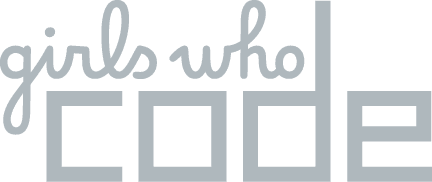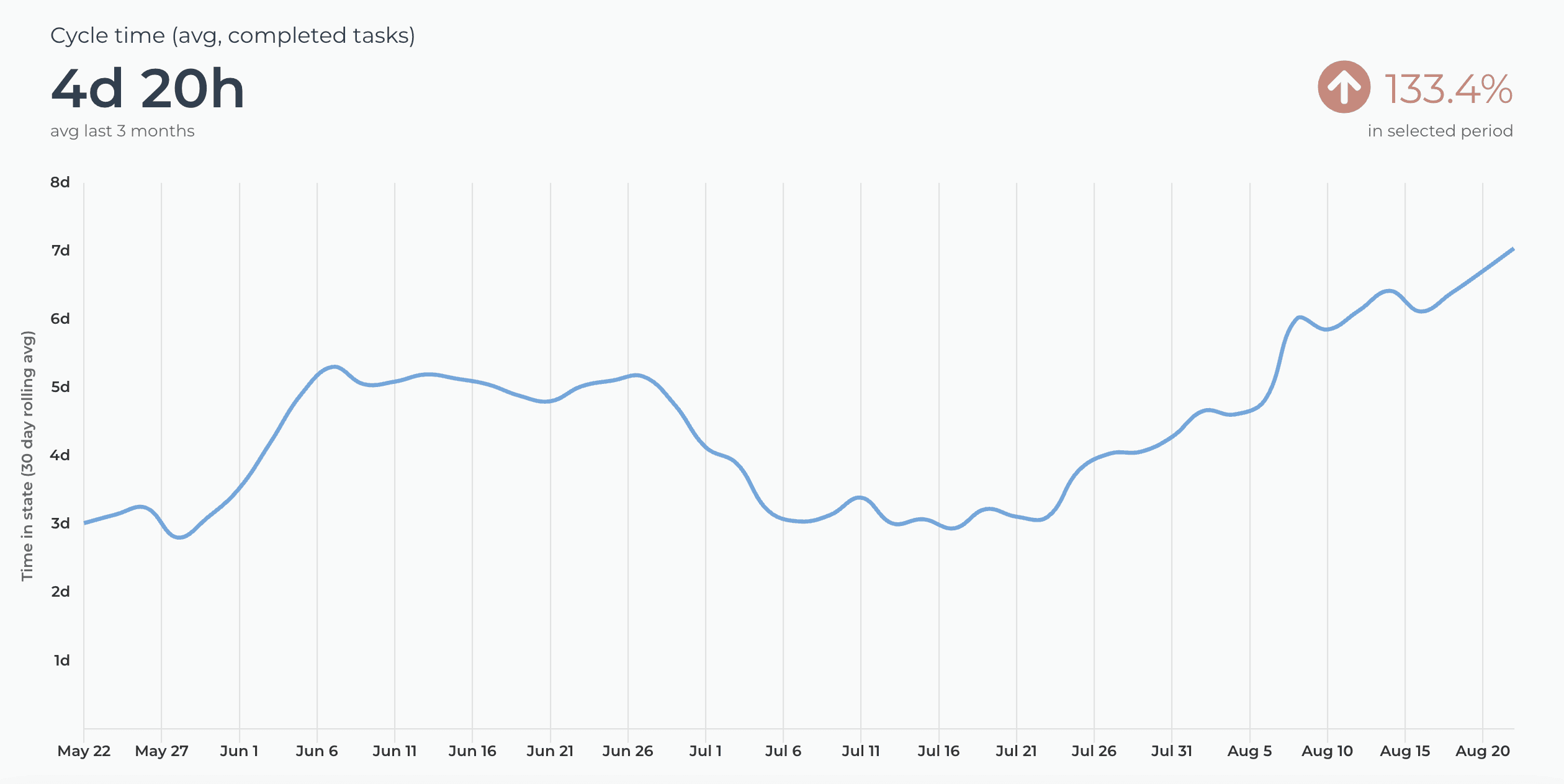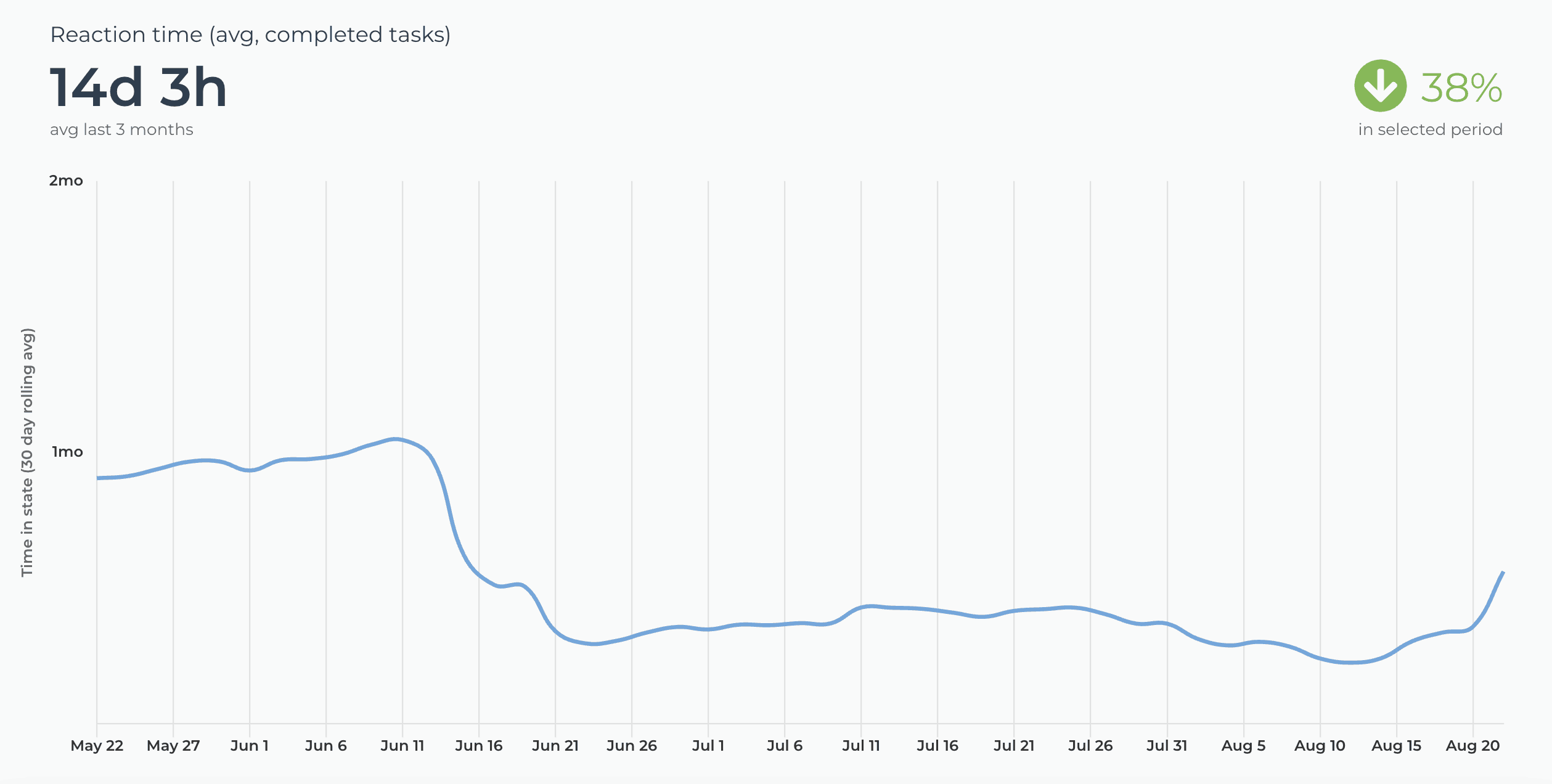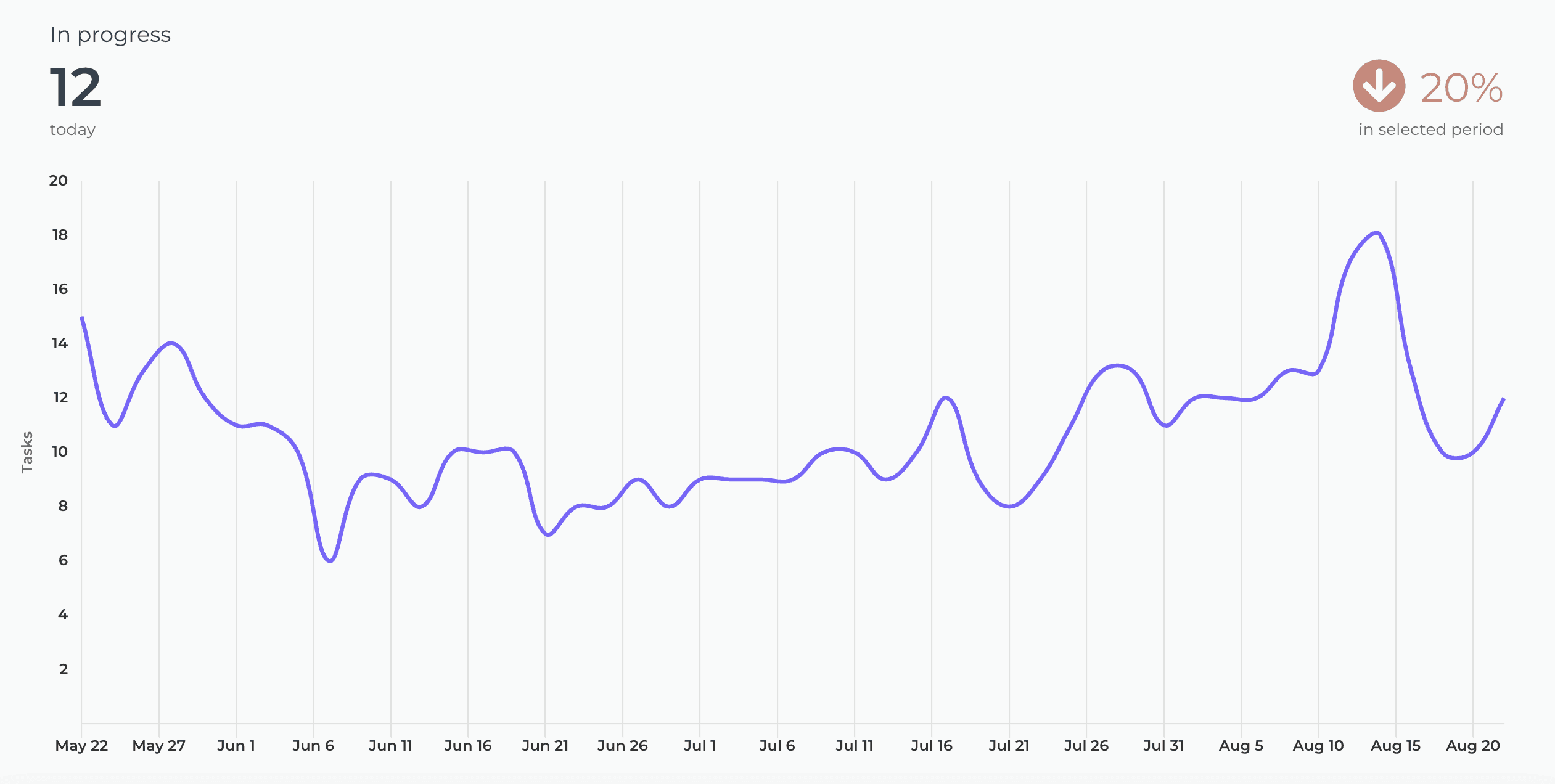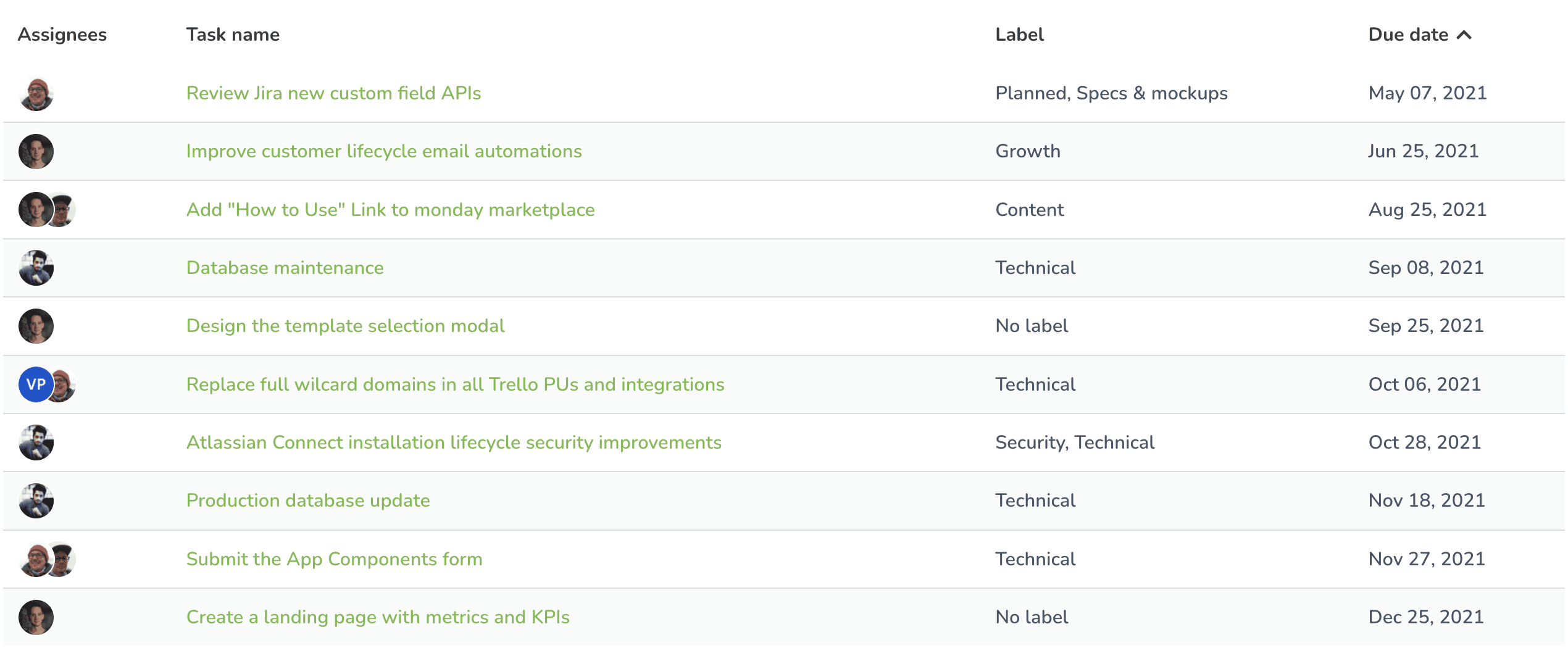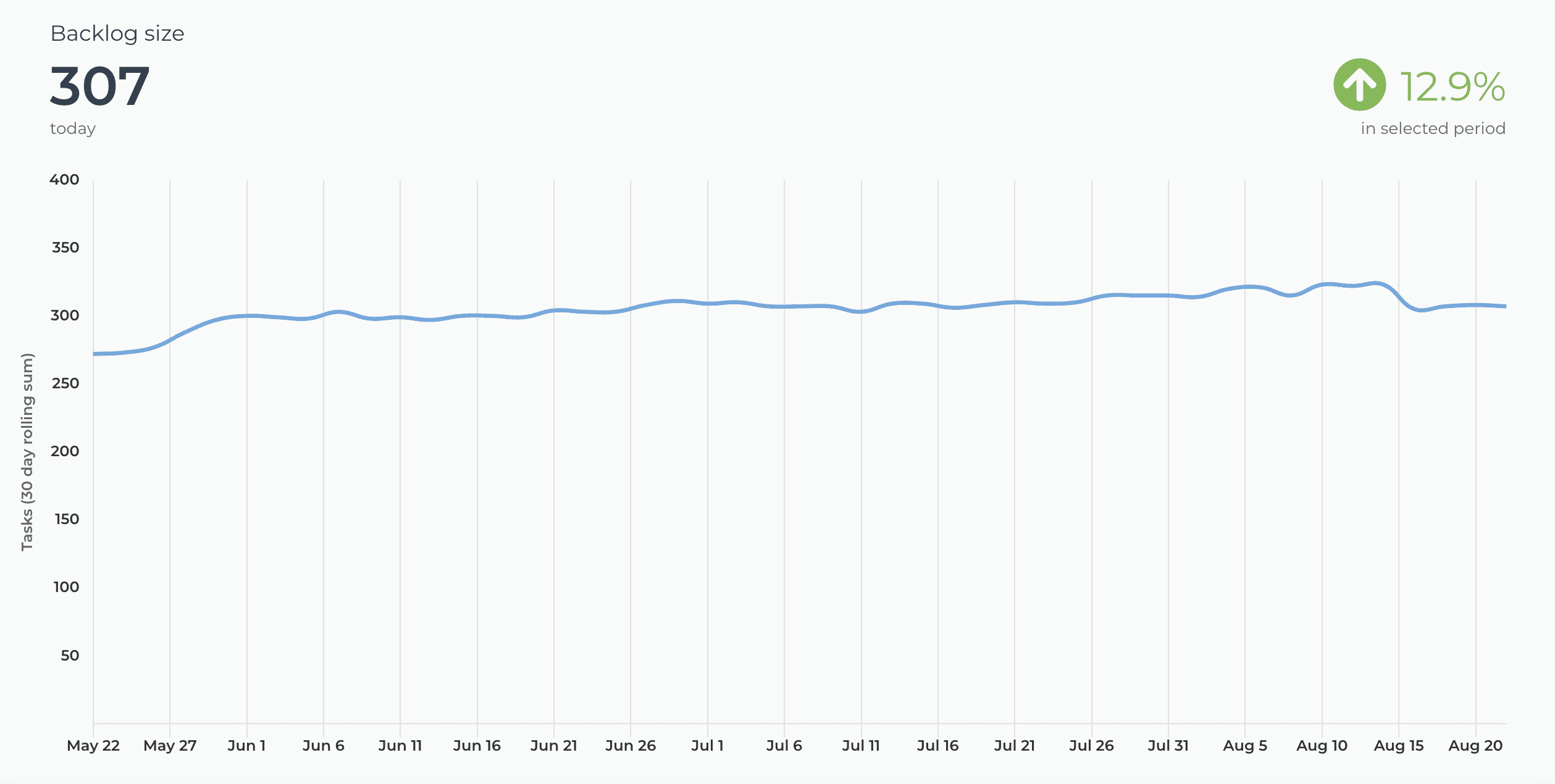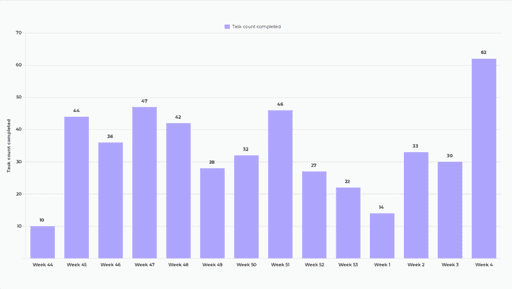The easiest way to create
advanced charts
Available on the Atlassian Marketplace
Analytics & Reports
Access Screenful within the Jira UI by installing the marketplace app to get advanced analytics across all of your boards.
Automated project reporting made easy for everyone
"Really good looking views and easy setup. Ideal for providing open visibility for the progress across the company."
🏆🏆🏆
Winner of the Best Trello Power-Up, and an Honorary Mention in the Jira Apps Category at the Atlassian Codegeist
Learn how to automate your Jira reporting
Browse our recent blog posts and product updates
Get started in minutes with Templates
Get started quickly with ready-made templates. Pick a template, then tailor the report and every chart exactly how you want.
FAQ
Common questions
When installing the Marketplace add-on:
You get Screenful embedded within your JIRA UI (but you can also use it as a web app)
Any user in your Jira instance can join the Screenful account without an invitation
You will be billed by Atlassian instead of Screenful
The pricing is according to the number of users in your Jira instance
There is no single-sign-on option
When deploying as a SaaS service via the Screenful website:
You use Screenful as a standalone web app, not embedded within the Jira UI
Each user must be invited to log in to Screenful (you can choose who gets access)
You will be billed by Screenful instead of Atlassian. Prices are according to the pricing page.
Single-sign-on is available as an add-on in every plan
You can learn more about the deployment options from this article.
When installing the Marketplace add-on:
You get Screenful embedded within your JIRA UI (but you can also use it as a web app)
Any user in your Jira instance can join the Screenful account without an invitation
You will be billed by Atlassian instead of Screenful
The pricing is according to the number of users in your Jira instance
There is no single-sign-on option
When deploying as a SaaS service via the Screenful website:
You use Screenful as a standalone web app, not embedded within the Jira UI
Each user must be invited to log in to Screenful (you can choose who gets access)
You will be billed by Screenful instead of Atlassian. Prices are according to the pricing page.
Single-sign-on is available as an add-on in every plan
You can learn more about the deployment options from this article.
A data source is a Jira board. The pricing is based on the number of boards you explicitly import to Screenful, not the total number of boards in your Jira instance. You can compare plans on the pricing page.
You can import data sources from all the tools we support in the same Screenful account. Learn more about managing data sources.
A data source is a Jira board. The pricing is based on the number of boards you explicitly import to Screenful, not the total number of boards in your Jira instance. You can compare plans on the pricing page.
You can import data sources from all the tools we support in the same Screenful account. Learn more about managing data sources.
Yes as long as there’s a Jira Software instance available in addition to the Jira Service Management. Here’s a step-by-step guide for importing Jira Service Management projects.
Yes as long as there’s a Jira Software instance available in addition to the Jira Service Management. Here’s a step-by-step guide for importing Jira Service Management projects.
Yes as long as there’s a Jira Software instance available in addition to the Jira Work Management. Here’s a step-by-step guide for importing Jira Work Management projects.
Yes as long as there’s a Jira Software instance available in addition to the Jira Work Management. Here’s a step-by-step guide for importing Jira Work Management projects.
Yes as long as there’s a Jira Software instance available in addition to the Jira Product Discovery. Here’s a step-by-step guide for importing Jira Product Discovery projects.
Yes as long as there’s a Jira Software instance available in addition to the Jira Product Discovery. Here’s a step-by-step guide for importing Jira Product Discovery projects.
With Screenful, you can get reports of the current sprint or any of your previous sprints in Jira. You can aggregate sprint data across multiple boards into one chart. You can learn more from this guide for tracking Jira sprints.
With Screenful, you can get reports of the current sprint or any of your previous sprints in Jira. You can aggregate sprint data across multiple boards into one chart. You can learn more from this guide for tracking Jira sprints.
You can invite colleagues by sending them an invitation.
If you have installed Screenful via the Atlassian Marketplace, your colleagues can join by simply clicking on the Screenful app link within the Jira UI (see the “Apps” menu on the top navigation). They will be prompted to signup after which they will join the account created by you. Initially they have “Member” status and can access all the Screenful features. You can change their status in the Account settings.
You can invite colleagues by sending them an invitation.
If you have installed Screenful via the Atlassian Marketplace, your colleagues can join by simply clicking on the Screenful app link within the Jira UI (see the “Apps” menu on the top navigation). They will be prompted to signup after which they will join the account created by you. Initially they have “Member” status and can access all the Screenful features. You can change their status in the Account settings.
Yes, you can filter charts based on due dates or by status such as overdue. You can also track the amount of work planned for the future using the Planned work chart. Learn more about setting up the chart for Jira.
Yes, you can filter charts based on due dates or by status such as overdue. You can also track the amount of work planned for the future using the Planned work chart. Learn more about setting up the chart for Jira.
The timings are based on your workflow settings. You can learn more from the Lead Time FAQ.
The timings are based on your workflow settings. You can learn more from the Lead Time FAQ.
If you have installed Screenful via the Atlassian Marketplace, others will also see the Screenful link in the Jira UI, and when they click it, they are shown the signup form. So you don't have to send invitation emails in order to invite colleagues, although you can do that as well. When they fill out the form, they will be added to your Screenful account. You can adjust their role and permissions at Account-->Manage Users.
If you have installed Screenful via the Atlassian Marketplace, others will also see the Screenful link in the Jira UI, and when they click it, they are shown the signup form. So you don't have to send invitation emails in order to invite colleagues, although you can do that as well. When they fill out the form, they will be added to your Screenful account. You can adjust their role and permissions at Account-->Manage Users.
Screenful stores data outside Jira so a mechanism for authentication and authorisation is needed. Screenful can always be used in stand-alone mode, just browse to app.screenful.me and log in with your Screenful credentials.
Screenful stores data outside Jira so a mechanism for authentication and authorisation is needed. Screenful can always be used in stand-alone mode, just browse to app.screenful.me and log in with your Screenful credentials.
You can manage the subscription in the billing settings. The location of the billing settings depends on the product you are subscribed to. You can learn more by following the instructions in this guide.
You can manage the subscription in the billing settings. The location of the billing settings depends on the product you are subscribed to. You can learn more by following the instructions in this guide.
We do not make changes to your data. We only read it via the API of your tool. Screenful is only for reporting and analytics. It does not update any data within your tools.
We do not make changes to your data. We only read it via the API of your tool. Screenful is only for reporting and analytics. It does not update any data within your tools.
All data sources are synced automatically once per hour. Changing settings or configuration will trigger additional sync so your data is at most one hour old. You can sync data manually at any time in the sync settings.
All data sources are synced automatically once per hour. Changing settings or configuration will trigger additional sync so your data is at most one hour old. You can sync data manually at any time in the sync settings.
Yes, you can create charts with a prompt and ask questions about a chart by using the Screenful AI Assistant. The assistant combines the leading LLMs with advanced multidimensional data analytics to help you understand and interpret your data.
Yes, you can create charts with a prompt and ask questions about a chart by using the Screenful AI Assistant. The assistant combines the leading LLMs with advanced multidimensional data analytics to help you understand and interpret your data.
What is the difference between these metrics?
Reaction time = time before the work was started
Cycle time = time from start to completion
Lead time = Reaction time + Cycle time
Timing metrics explained: Lead time vs Cycle time
How is the reaction time calculated?
Reaction time starts running when a task is moved into a state that is mapped to the "Not started" in the workflow mapping. The reaction time stops when the task is moved out from that state. If the task is never placed into a state that is mapped to the “Not started” workflow state, then the reaction time is zero.
What if tasks skip lists/columns, or there is no sequential workflow?
The timing information is based on how long items stay in the workflow states that are mapped to "In progress" in the workflow mapping. There is no need for sequential progress, and it is totally fine if tasks skip some of the workflow steps.
What if a task is moved from the “not started” state directly to “done” without going through any of the “in progress” states?
In that case, the cycle time will be zero.
How does the cycle time work if a task is moved into "in progress" and then back to "not started yet"? Similarly, what happens if a card is archived while it's in progress?
Cycle time is calculated only for completed tasks, so in both of those cases, cycle time would be undefined.
If a task is moved from "in progress" to "done", but then back to "in progress" again for additional work would this time be added to the cycle time?
Cycle time is counted only when the task is in progress, so the time spent in the "done" state is not included in the calculation.
When is a task created? Does the clock start when a task is created or when it is put in the "next" state (or equivalent)?
The clock starts when a task is moved to a workflow state that is mapped to the "not started" or "in progress" workflow state.
Are weekends included in the cycle time calculations?
Weekends are included in the calculations by default, but you can change that in the chart settings by selecting 'Exclude non-business hours. See How to set weekend days and office hours
What is the difference between these metrics?
Reaction time = time before the work was started
Cycle time = time from start to completion
Lead time = Reaction time + Cycle time
Timing metrics explained: Lead time vs Cycle time
How is the reaction time calculated?
Reaction time starts running when a task is moved into a state that is mapped to the "Not started" in the workflow mapping. The reaction time stops when the task is moved out from that state. If the task is never placed into a state that is mapped to the “Not started” workflow state, then the reaction time is zero.
What if tasks skip lists/columns, or there is no sequential workflow?
The timing information is based on how long items stay in the workflow states that are mapped to "In progress" in the workflow mapping. There is no need for sequential progress, and it is totally fine if tasks skip some of the workflow steps.
What if a task is moved from the “not started” state directly to “done” without going through any of the “in progress” states?
In that case, the cycle time will be zero.
How does the cycle time work if a task is moved into "in progress" and then back to "not started yet"? Similarly, what happens if a card is archived while it's in progress?
Cycle time is calculated only for completed tasks, so in both of those cases, cycle time would be undefined.
If a task is moved from "in progress" to "done", but then back to "in progress" again for additional work would this time be added to the cycle time?
Cycle time is counted only when the task is in progress, so the time spent in the "done" state is not included in the calculation.
When is a task created? Does the clock start when a task is created or when it is put in the "next" state (or equivalent)?
The clock starts when a task is moved to a workflow state that is mapped to the "not started" or "in progress" workflow state.
Are weekends included in the cycle time calculations?
Weekends are included in the calculations by default, but you can change that in the chart settings by selecting 'Exclude non-business hours. See How to set weekend days and office hours
By default yes, but you can specify your working hours and days in the Account Settings.
By default yes, but you can specify your working hours and days in the Account Settings.
Yes, there are a few different ways you can filter out outliers from the charts, including
Filtering by item name
Filtering by how long an item has been in progress
Setting a label and filtering out based on that label
You can learn more from this guide: How to remove outliers from data?
Yes, there are a few different ways you can filter out outliers from the charts, including
Filtering by item name
Filtering by how long an item has been in progress
Setting a label and filtering out based on that label
You can learn more from this guide: How to remove outliers from data?
Does this support my specific workflow or do I have to use some specific states like "open", "in progress" and "done"?
You are not limited to any specific set of states or a workflow. You can configure your own workflow, if such exists, and you can use that in your reporting. It's also ok if you don't have any workflow in your boards, as can create reports based on any other criteria by setting a filter.
You are not limited to any specific set of states or a workflow. You can configure your own workflow, if such exists, and you can use that in your reporting. It's also ok if you don't have any workflow in your boards, as can create reports based on any other criteria by setting a filter.
You can embed any custom chart or report to any web page using the embed code. Learn more about the sharing feature from the online guide.
You can embed any custom chart or report to any web page using the embed code. Learn more about the sharing feature from the online guide.
The Getting Started Guide contains Instructions for setting up Screenful.
See also our Accounts & Pricing FAQ.
Check out our knowledge base and video tutorials, or get in touch by emailing support@screenful.com
The Getting Started Guide contains Instructions for setting up Screenful.
See also our Accounts & Pricing FAQ.
Check out our knowledge base and video tutorials, or get in touch by emailing support@screenful.com
Troubleshooting
If the Jira board you are looking for is not visible in the data source creation wizard, the most common reasons are the following:
1 You have entered an incorrect URL. To authorise access to the Jira API, you need to provide the base URL of your Jira instance. If you're a Jira Cloud user, the base URL is the part that ends in atlassian.net e.g. https://mycompany.atlassian.net. Once authorized, you get to select the individual board.
2 The user you’re using to authorize the connection does not have access to that board. If you’ve installed Screenful from the Atlassian Marketplace, check this guide. If you’ve installed Screenful as a stand-alone web app via the Screenful website, start from here.
3 The boards you are looking for are not standard Jira software boards that can be imported. See the following guides for importing Jira Service Management projects, Jira Work Management projects, or Jira Product Discovery projects.
If the Jira board you are looking for is not visible in the data source creation wizard, the most common reasons are the following:
1 You have entered an incorrect URL. To authorise access to the Jira API, you need to provide the base URL of your Jira instance. If you're a Jira Cloud user, the base URL is the part that ends in atlassian.net e.g. https://mycompany.atlassian.net. Once authorized, you get to select the individual board.
2 The user you’re using to authorize the connection does not have access to that board. If you’ve installed Screenful from the Atlassian Marketplace, check this guide. If you’ve installed Screenful as a stand-alone web app via the Screenful website, start from here.
3 The boards you are looking for are not standard Jira software boards that can be imported. See the following guides for importing Jira Service Management projects, Jira Work Management projects, or Jira Product Discovery projects.
If you’re connecting to Jira cloud you need to create and use an API token, but if you’re running Jira Server use your password. Read more here. If you’re trying to connect Jira Service Desk head this way.
If you’re connecting to Jira cloud you need to create and use an API token, but if you’re running Jira Server use your password. Read more here. If you’re trying to connect Jira Service Desk head this way.
Jira sprint reports exclude sub-tasks. You can set a filter to match this. Note that the Jira sprint report data is not available from the Jira API, which may also lead to small discrepancies.
Jira sprint reports exclude sub-tasks. You can set a filter to match this. Note that the Jira sprint report data is not available from the Jira API, which may also lead to small discrepancies.
1. Go to Settings ► Integrations ► Jira
2. Click on the "Disable integrations" button
3. Enter the new credentials and click on "Connect" button
1. Go to Settings ► Integrations ► Jira
2. Click on the "Disable integrations" button
3. Enter the new credentials and click on "Connect" button
Here's are step-by-step instructions for authorising access to the Jira API and for setting permissions for the Jira Cloud add-on
Here's are step-by-step instructions for authorising access to the Jira API and for setting permissions for the Jira Cloud add-on
You'd need to close your account at (Account->Billing tab) first before signing up to another account using the same email address. You can't attach an existing Screenful account to the Marketplace add-on, unfortunately.
You'd need to close your account at (Account->Billing tab) first before signing up to another account using the same email address. You can't attach an existing Screenful account to the Marketplace add-on, unfortunately.
I installed your marketplace add-on but can’t create data sources because of an authorization failure
Reinstalling the add-on might help in this case. You need to stop the trial first, and then uninstall the add-on. After that, you can install it again and continue with your trial.
Reinstalling the add-on might help in this case. You need to stop the trial first, and then uninstall the add-on. After that, you can install it again and continue with your trial.
If you try to install the add-on with a direct link you may get an error message like “Add-on key is invalid”. Most likely this means that you’re not logged in to Jira with sufficient administrator privileges to install add-ons. Check your permissions or cantact your Jira admin.
If you try to install the add-on with a direct link you may get an error message like “Add-on key is invalid”. Most likely this means that you’re not logged in to Jira with sufficient administrator privileges to install add-ons. Check your permissions or cantact your Jira admin.
Two common scenarios could cause the difference. First, if any Jira columns are excluded in Screenful workflow settings, issues from those Jira columns won't be imported to Screenful. In addition, if there are Jira statuses that are not mapped to any Jira column in the Jira board configuration view, issues with those statuses are not imported to Screenful.
Two common scenarios could cause the difference. First, if any Jira columns are excluded in Screenful workflow settings, issues from those Jira columns won't be imported to Screenful. In addition, if there are Jira statuses that are not mapped to any Jira column in the Jira board configuration view, issues with those statuses are not imported to Screenful.
A firewall maybe blocking Screenful from accessing your Jira API. You need to enable access.
A firewall maybe blocking Screenful from accessing your Jira API. You need to enable access.
While both the public and private channels are shown in the menu, you won’t receive the report to a private channel without explicitly adding the Screenful app to that channel. Learn how to enable sending to a private Slack channel.
There can also be restrictions on who can install apps to your Slack. Learn how to manage app approval in your Slack workspace.
Some browser plugins may interfere with the authorization process. If you see an empty page during the authorization or the list of channels is empty, you should try with another browser (or ask your colleague to do the Slack authorization).
While both the public and private channels are shown in the menu, you won’t receive the report to a private channel without explicitly adding the Screenful app to that channel. Learn how to enable sending to a private Slack channel.
There can also be restrictions on who can install apps to your Slack. Learn how to manage app approval in your Slack workspace.
Some browser plugins may interfere with the authorization process. If you see an empty page during the authorization or the list of channels is empty, you should try with another browser (or ask your colleague to do the Slack authorization).
Filter options are derived from task data, which means that if you recently added some properties, such as labels, but haven't yet assigned them to any tasks, they won't show up in the filter options. As soon as you assign them to tasks, they will show up in the filter options from then on.
Filter options are derived from task data, which means that if you recently added some properties, such as labels, but haven't yet assigned them to any tasks, they won't show up in the filter options. As soon as you assign them to tasks, they will show up in the filter options from then on.
If you or your colleague didn't receive the user invitation email, you can go to the user settings and click the Copy invitation link button to copy the link to the clipboard. After that, you can share the link via any channel (email, Slack, Teams, etc). You can learn more from the user invitation guide.
If you or your colleague didn't receive the user invitation email, you can go to the user settings and click the Copy invitation link button to copy the link to the clipboard. After that, you can share the link via any channel (email, Slack, Teams, etc). You can learn more from the user invitation guide.