Screenful AI Assistant
Screenful AI Assistant
In addition to creating charts from a template or with the editor, you can also use the AI assistant for creating charts. Instead of selecting options from menus, you can just explain the chart in natural language (any language) and get a chart as a response.
In addition to creating charts from a template or with the editor, you can also use the AI assistant for creating charts. Instead of selecting options from menus, you can just explain the chart in natural language (any language) and get a chart as a response.
In addition to creating charts from a template or with the editor, you can also use the AI assistant for creating charts. Instead of selecting options from menus, you can just explain the chart in natural language (any language) and get a chart as a response.
Creating a chart with a prompt
The AI assistant can be launched from the charts modal by clicking the Ask AI button on the top right corner:

A chat view opens, and you can start chatting with the assistant:

The numbered elements are:
Enter a prompt in a natural language (in English or your native language)
Select data sources from the drop-down menu.
Clear chat history. Removes chats and makes the assistant forget previous prompts.
Send message (same as pressing the enter key)
You can create a chart by describing it in natural language (any language). You can ask questions like
"Show me task completed this month grouped by label"
"Compare weekly sales numbers in the last 3 months"
"How long does it take for our team to complete a task on average?"
If the assistant understood your prompt, you should see a chart as a result. You can refine the chart with further asks:
"Switch the colors of the bars to blue and change the grouping to assignee"
The assistant adjusts the chart according to your request. You can always undo the latest change and try again with a different prompt.
At any time, you can open the chart for editing by clicking Edit below the chart. The chart editor is opened, and you can adjust the chart configuration.

With the editor, you can change the unit, select metric, set filters, and grouping, and adjust the date range. Even if the chart created by the assistant is not exactly what you were looking for, you can always finish it with the editor.
Clicking Save below the chart saves it, and you can find it in the Charts tab.
Creating a chart with a prompt
The AI assistant can be launched from the charts modal by clicking the Ask AI button on the top right corner:

A chat view opens, and you can start chatting with the assistant:

The numbered elements are:
Enter a prompt in a natural language (in English or your native language)
Select data sources from the drop-down menu.
Clear chat history. Removes chats and makes the assistant forget previous prompts.
Send message (same as pressing the enter key)
You can create a chart by describing it in natural language (any language). You can ask questions like
"Show me task completed this month grouped by label"
"Compare weekly sales numbers in the last 3 months"
"How long does it take for our team to complete a task on average?"
If the assistant understood your prompt, you should see a chart as a result. You can refine the chart with further asks:
"Switch the colors of the bars to blue and change the grouping to assignee"
The assistant adjusts the chart according to your request. You can always undo the latest change and try again with a different prompt.
At any time, you can open the chart for editing by clicking Edit below the chart. The chart editor is opened, and you can adjust the chart configuration.

With the editor, you can change the unit, select metric, set filters, and grouping, and adjust the date range. Even if the chart created by the assistant is not exactly what you were looking for, you can always finish it with the editor.
Clicking Save below the chart saves it, and you can find it in the Charts tab.
Tips for succesful prompting
As with any generative AI implementation, there is variation in the results. If you know the right prompts, it can feel like magic, but as soon as you try something more complicated, you may get a response that is in the correct territory but not exactly what you expected. Then you can fine-tune your prompt and try again.
The good news is that if a chart is generated, you can trust that the data is correct. We don't let AI assistant generate the numbers because then you wouldn't be able to trust them. Instead, the assistant helps you find the right chart configuration, which is then turned into a chart. It's an alternative to creating a chart with the editor.
Here are some tips for successful prompting:
If you don't get the correct chart on the first try, try to phrase it a bit differently.
Avoid too complicated prompts. The assistant knows a lot about your data. It knows your workflow, your projects, custom fields etc. You can just ask without explaining too much.
If you need to create something more complex, like a table chart with many columns, you'll likely need multiple prompts
Don't worry if the chart is not exactly what you wanted; you can always edit it manually.
Tips for succesful prompting
As with any generative AI implementation, there is variation in the results. If you know the right prompts, it can feel like magic, but as soon as you try something more complicated, you may get a response that is in the correct territory but not exactly what you expected. Then you can fine-tune your prompt and try again.
The good news is that if a chart is generated, you can trust that the data is correct. We don't let AI assistant generate the numbers because then you wouldn't be able to trust them. Instead, the assistant helps you find the right chart configuration, which is then turned into a chart. It's an alternative to creating a chart with the editor.
Here are some tips for successful prompting:
If you don't get the correct chart on the first try, try to phrase it a bit differently.
Avoid too complicated prompts. The assistant knows a lot about your data. It knows your workflow, your projects, custom fields etc. You can just ask without explaining too much.
If you need to create something more complex, like a table chart with many columns, you'll likely need multiple prompts
Don't worry if the chart is not exactly what you wanted; you can always edit it manually.
How does it work?
The AI assistant activates only when you use it through the chat interface. It does not run automatically or in the background.
When you interact with the assistant, we send data to two services:
Google Gemini: Handles AI processing. Gemini privacy policy.
Langfuse: Logs technical metadata for monitoring. Langfuse privacy policy.
When you type a prompt, it is combined with your previous prompts and any other relevant metadata (context). Those are used to determine the correct chart configuration.
We send only the context needed to fulfill your request. This may include your chat input, field names, and structural metadata. Full datasets or personal information are not being sent, but we cannot technically prevent such data from being included if entered by the user.
How does it work?
The AI assistant activates only when you use it through the chat interface. It does not run automatically or in the background.
When you interact with the assistant, we send data to two services:
Google Gemini: Handles AI processing. Gemini privacy policy.
Langfuse: Logs technical metadata for monitoring. Langfuse privacy policy.
When you type a prompt, it is combined with your previous prompts and any other relevant metadata (context). Those are used to determine the correct chart configuration.
We send only the context needed to fulfill your request. This may include your chat input, field names, and structural metadata. Full datasets or personal information are not being sent, but we cannot technically prevent such data from being included if entered by the user.
Enable or disable the AI assistant in the Account settings
The AI assistant is Disabled by default. It can only be enabled by an Admin user, who must accept the additional terms.
We do not use your data for model training.
We do not sell your data.
Google Gemini and Langfuse are contractually restricted from training on or storing your data beyond what is needed to complete your requests.
Some request and chat information may be retained temporarily for troubleshooting, such as when you contact us about technical difficulties or incorrect AI responses.
You can choose not to use AI assistant at any time. The assistant feature can be disabled in the Account settings:
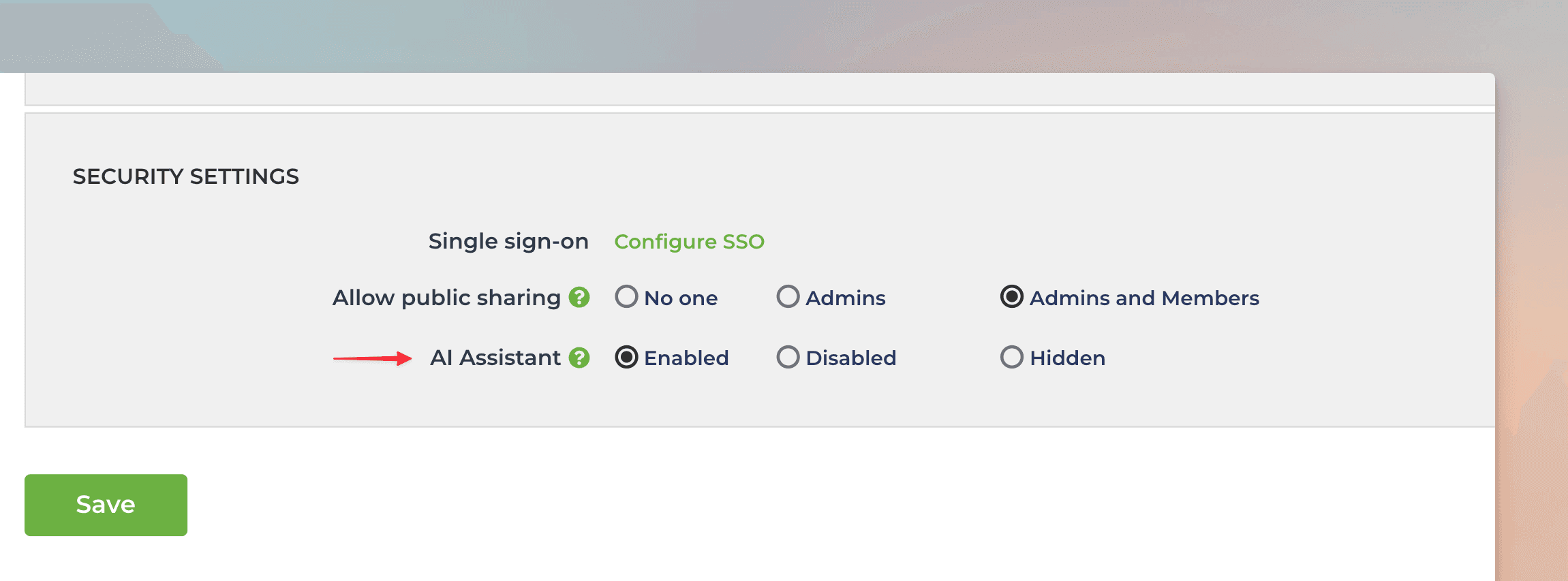
The options for the AI Assistant are:
Enabled - AI assistant is available for all users
Disabled - A link to the assistant is shown in the UI, but only Admins can enable it
Hidden - AI assistant cannot be used and is not visible in the UI
These settings can be changed only by Admin users.
Enable or disable the AI assistant in the Account settings
The AI assistant is Disabled by default. It can only be enabled by an Admin user, who must accept the additional terms.
We do not use your data for model training.
We do not sell your data.
Google Gemini and Langfuse are contractually restricted from training on or storing your data beyond what is needed to complete your requests.
Some request and chat information may be retained temporarily for troubleshooting, such as when you contact us about technical difficulties or incorrect AI responses.
You can choose not to use AI assistant at any time. The assistant feature can be disabled in the Account settings:
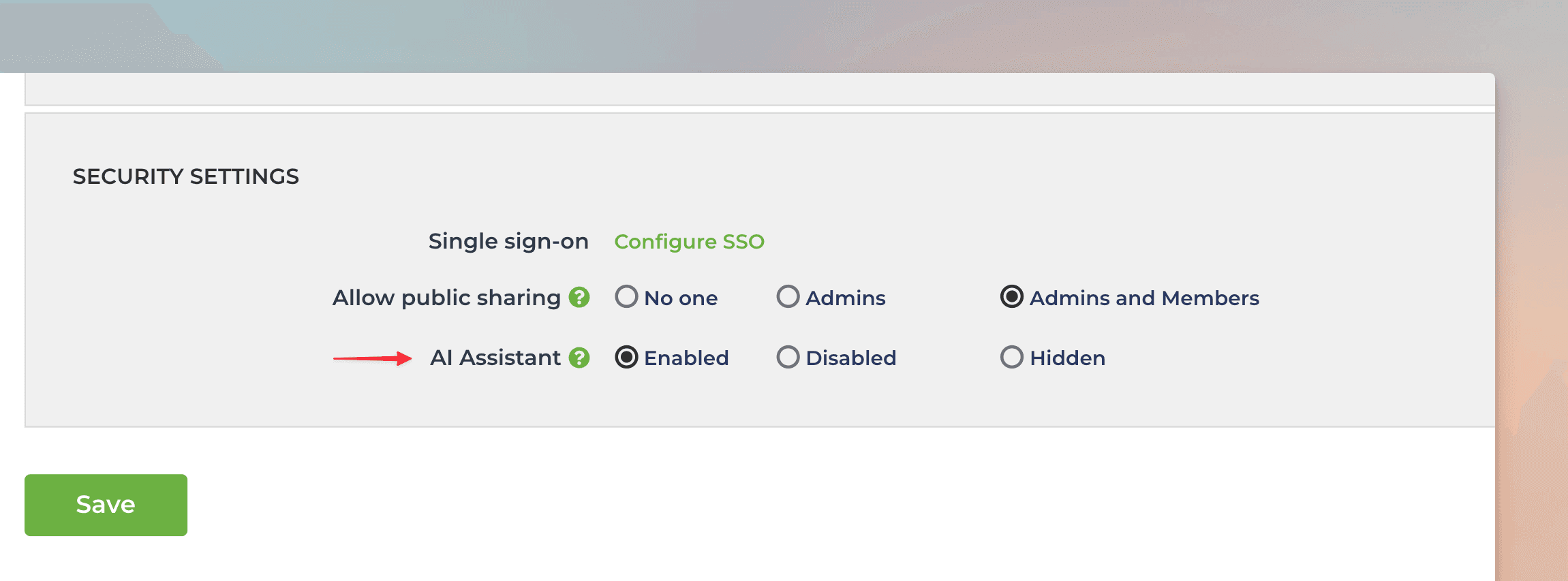
The options for the AI Assistant are:
Enabled - AI assistant is available for all users
Disabled - A link to the assistant is shown in the UI, but only Admins can enable it
Hidden - AI assistant cannot be used and is not visible in the UI
These settings can be changed only by Admin users.