Monday.com integration and multi-import of data-sources
Monday.com integration and multi-import of data-sources
Sep 30, 2020



We’re excited to introduce the latest improvements to how you can add new data sources to dashboards, custom charts, or reports. Previously you had to import your data sources one by one. That can become tedious if you have more than a few sources to add.
We’ve heard you! In order to streamline the process, we’ve now implemented a multi-import wizard, which allows you to import all your data sources at once. Read on to learn how it works.
We’ve also added a new integration, Monday.com, which we introduced in the Monday Apps Challenge, a competition participated by more than 1600 developers around the world, and we won the Staff pick prize 🏆 Let us know at hello@screenful.com if you want early access!
Import multiple data sources at once
Once you create a Screenful account for the first time, or when you choose to add a new data source to an existing account, you’ll be shown all the boards available in that account:
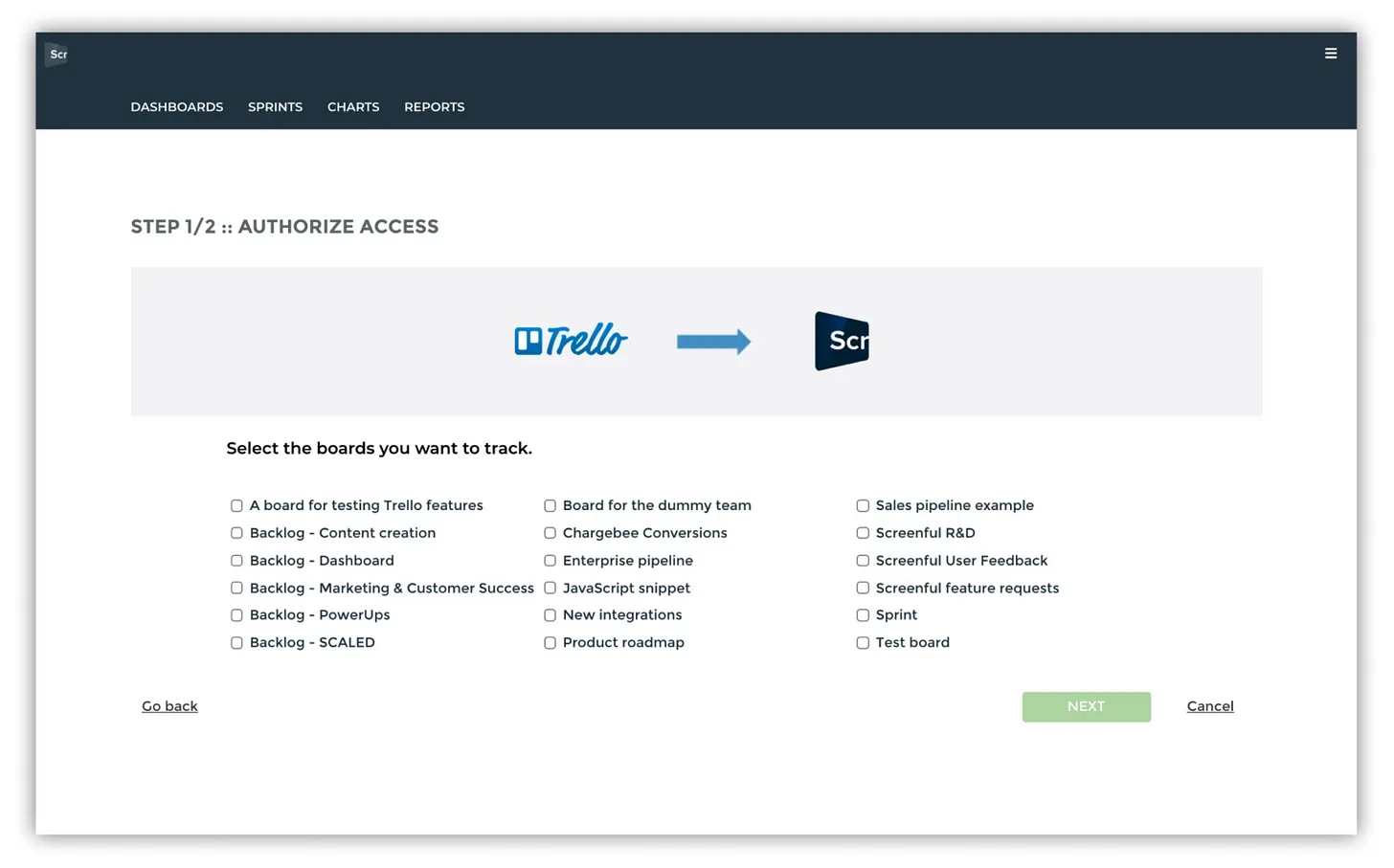
You can pick as many data sources as is allowed by your plan. Once you’ve selected the sources, you’ll proceed to the next step which allows you to map the workflow for all the sources at once:
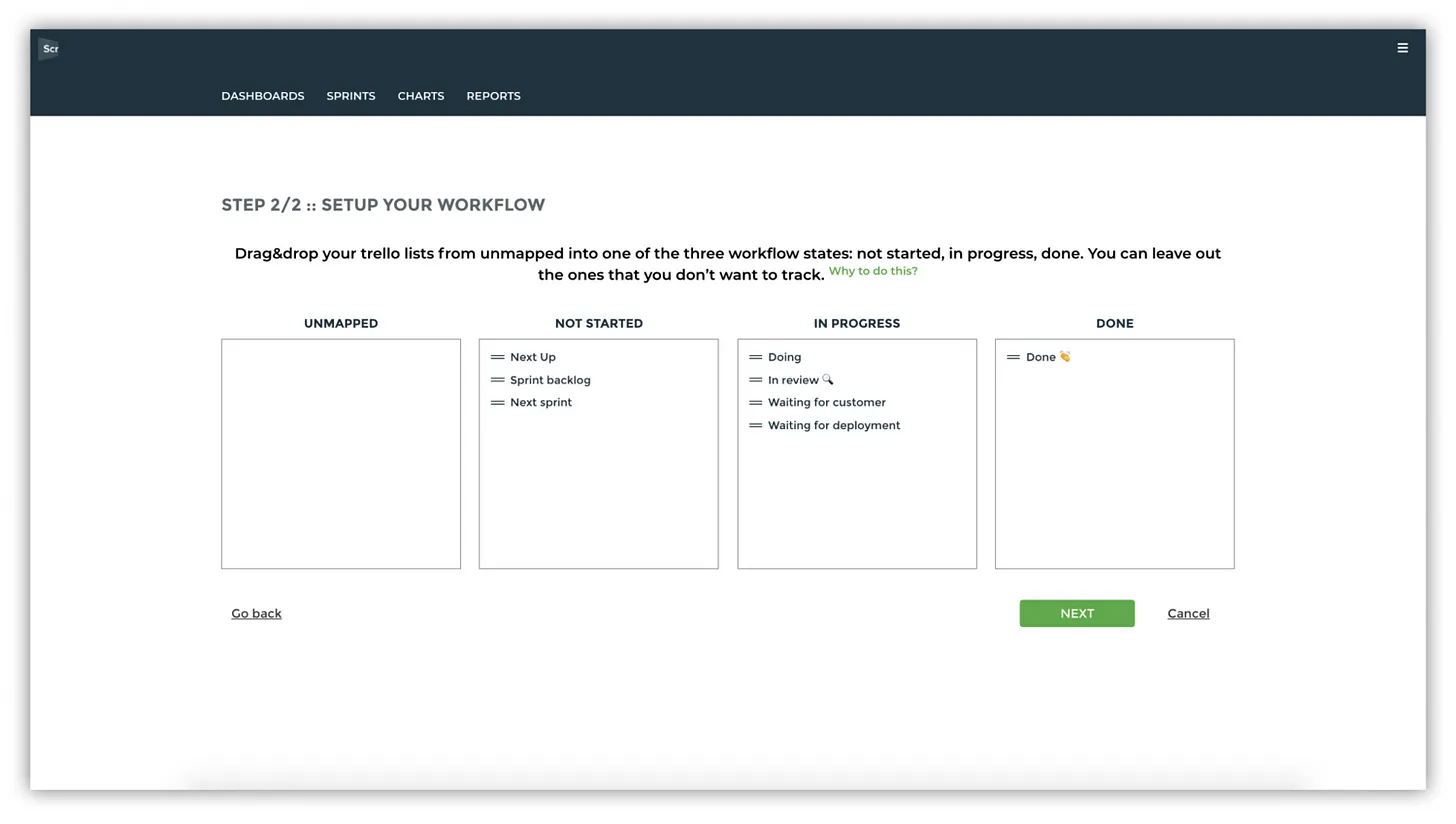
All the duplicates are removed from the list so for example, if you have “Done” state in multiple data sources, they will all be shown as one. It is assumed that the states with the same name are mapped in the same way in all data sources. That will make it even faster to map them all at once!
Here’s what the whole process of adding data sources look like in the new version:

We’re currently launching the new multi-import wizard to all the tools that we support and it will be available to all users in the coming weeks.
Adjust workflow mapping at any time
You can review and adjust mapping at any time at General Settings ► Workflow
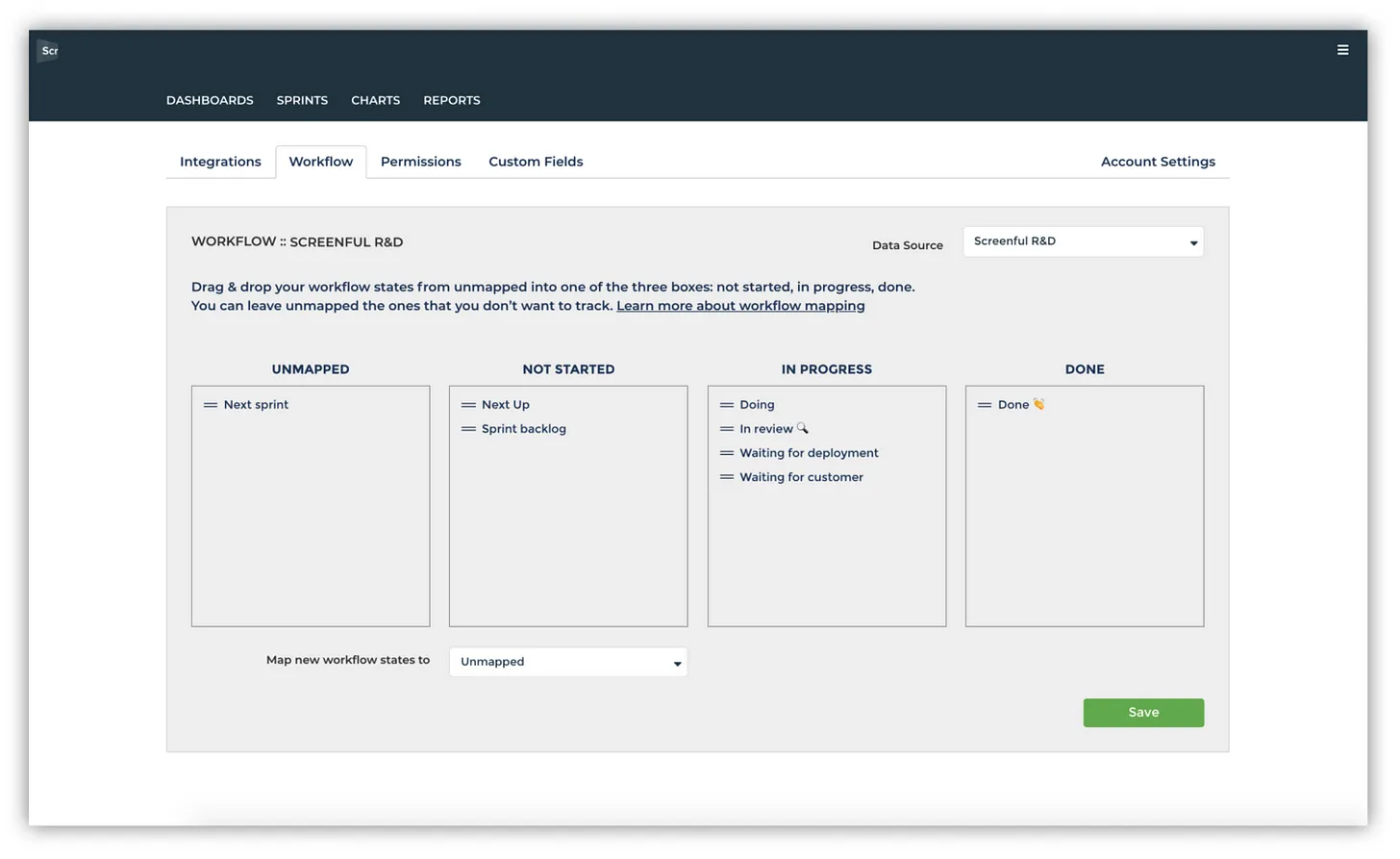
Notice that the mapping is now per data source. Whatever changes you do to the mapping of one data source here won’t have any effect to the workflow mapping of any other data source.
While you can map multiple data sources at once, you have still full control on how the workflow on each individual data source is mapped.
Introducing the Monday.com integration
We’ve added a new integration for you to choose from, Monday.com. If you’re using Monday.com in tracking your tasks, you can add it as a data source to any of your dashboards, charts or reports. Once it’s available in your account, you’ll see it among the available data sources:
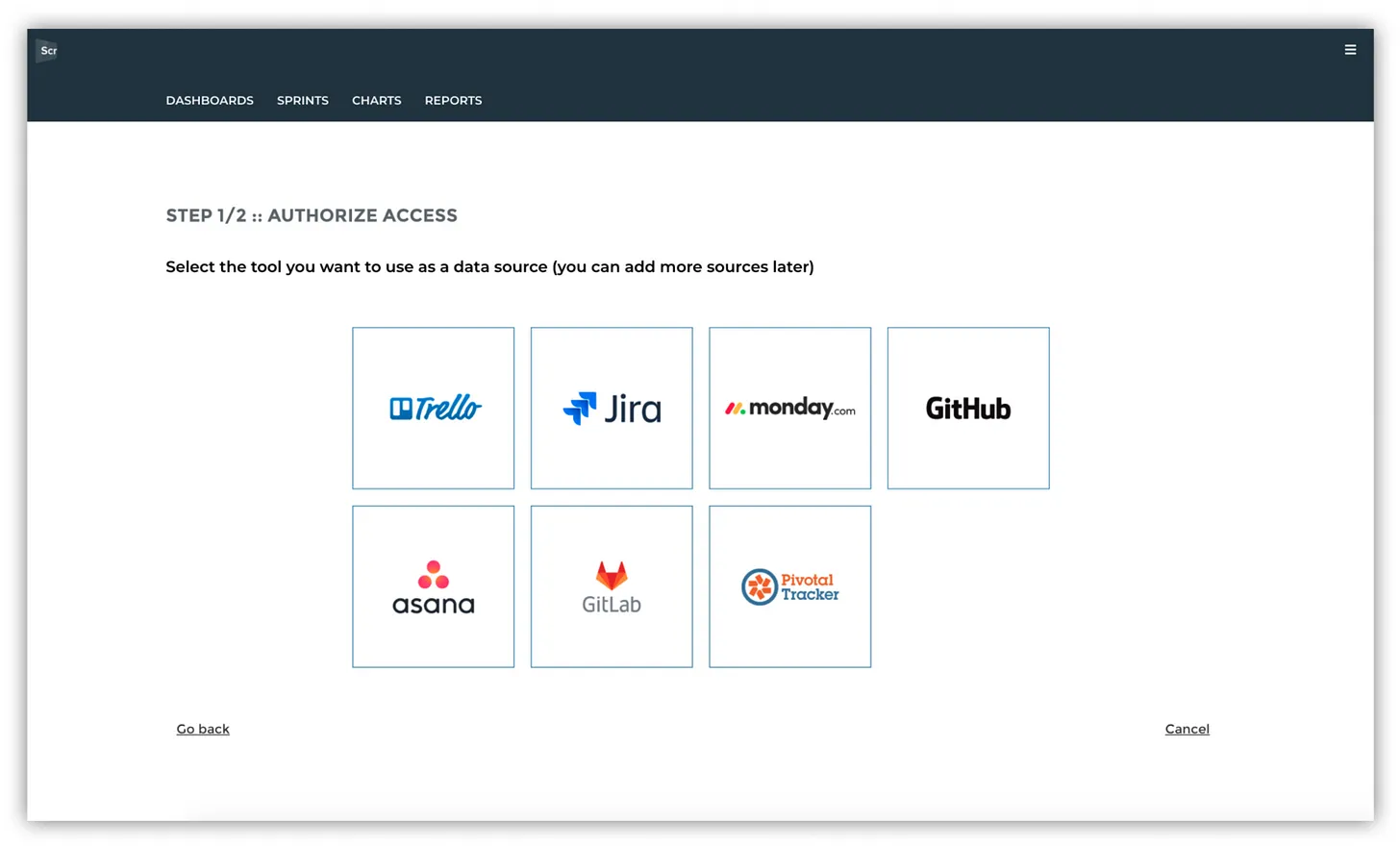
When you select Monday.com, you’ll be asked to provide access to the Monday.com API:
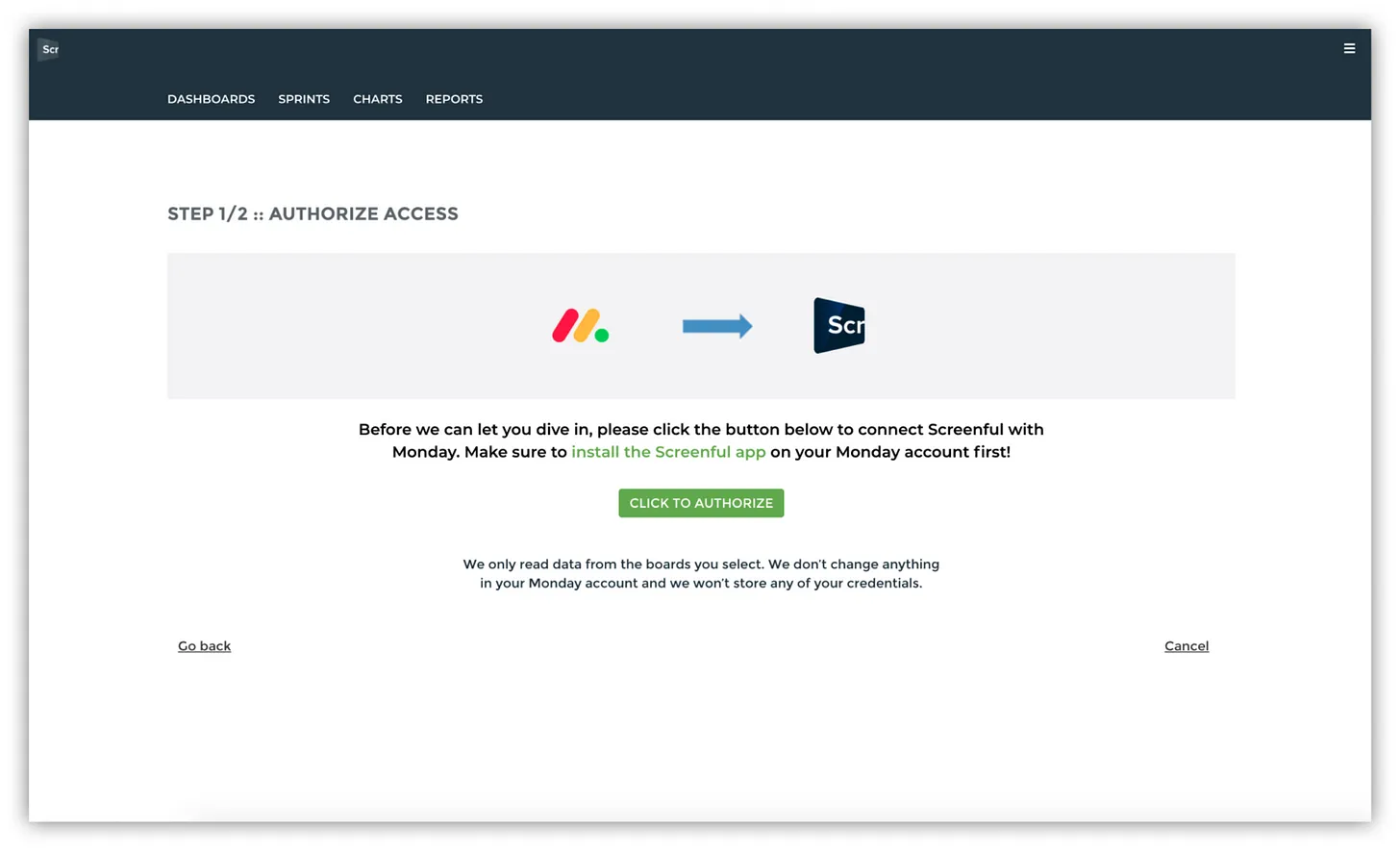
Once you’re through the OAuth process and given access, you’ll be able to use it as a data source in your dashboards, charts and reports.
We’re excited to introduce the latest improvements to how you can add new data sources to dashboards, custom charts, or reports. Previously you had to import your data sources one by one. That can become tedious if you have more than a few sources to add.
We’ve heard you! In order to streamline the process, we’ve now implemented a multi-import wizard, which allows you to import all your data sources at once. Read on to learn how it works.
We’ve also added a new integration, Monday.com, which we introduced in the Monday Apps Challenge, a competition participated by more than 1600 developers around the world, and we won the Staff pick prize 🏆 Let us know at hello@screenful.com if you want early access!
Import multiple data sources at once
Once you create a Screenful account for the first time, or when you choose to add a new data source to an existing account, you’ll be shown all the boards available in that account:
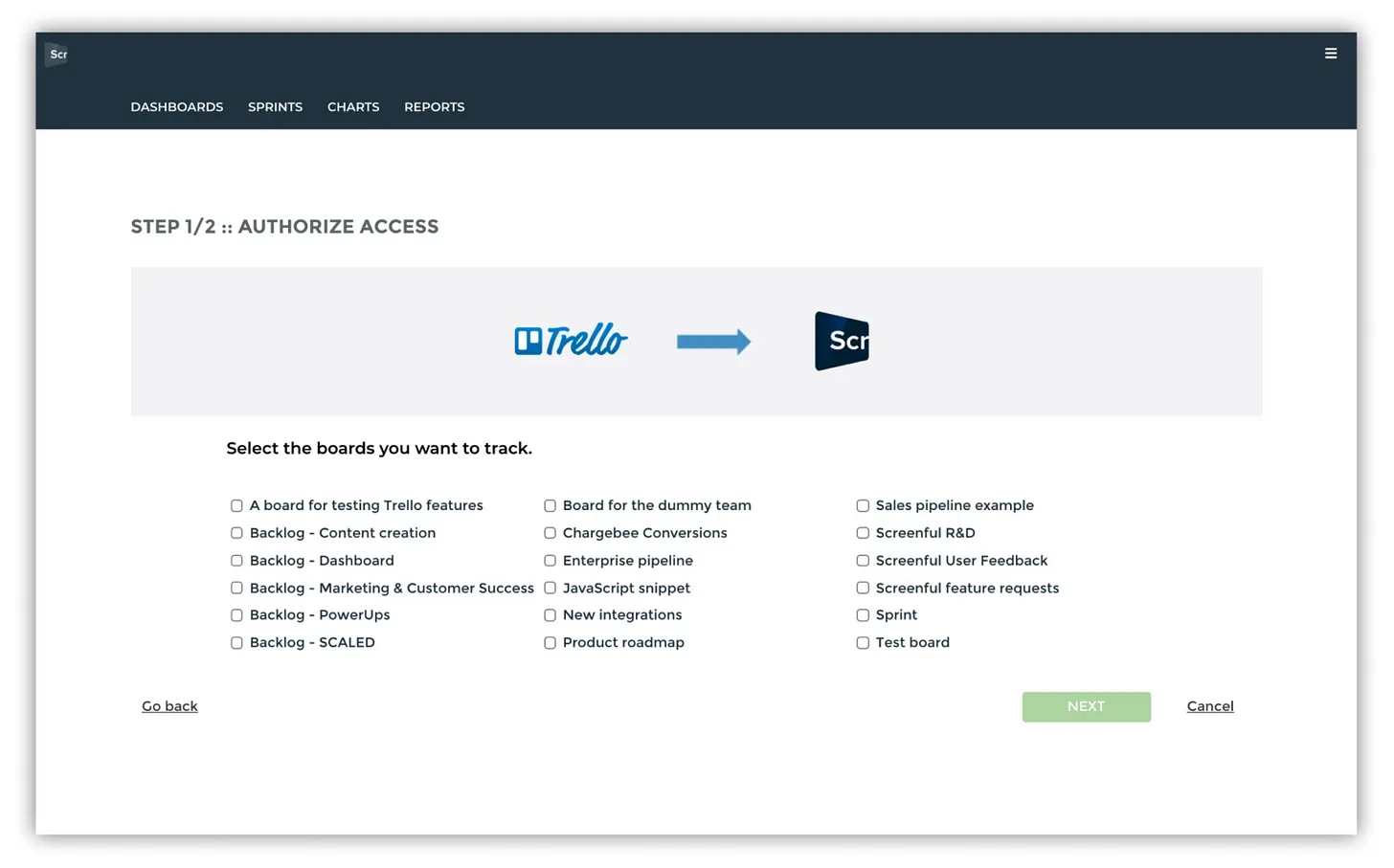
You can pick as many data sources as is allowed by your plan. Once you’ve selected the sources, you’ll proceed to the next step which allows you to map the workflow for all the sources at once:
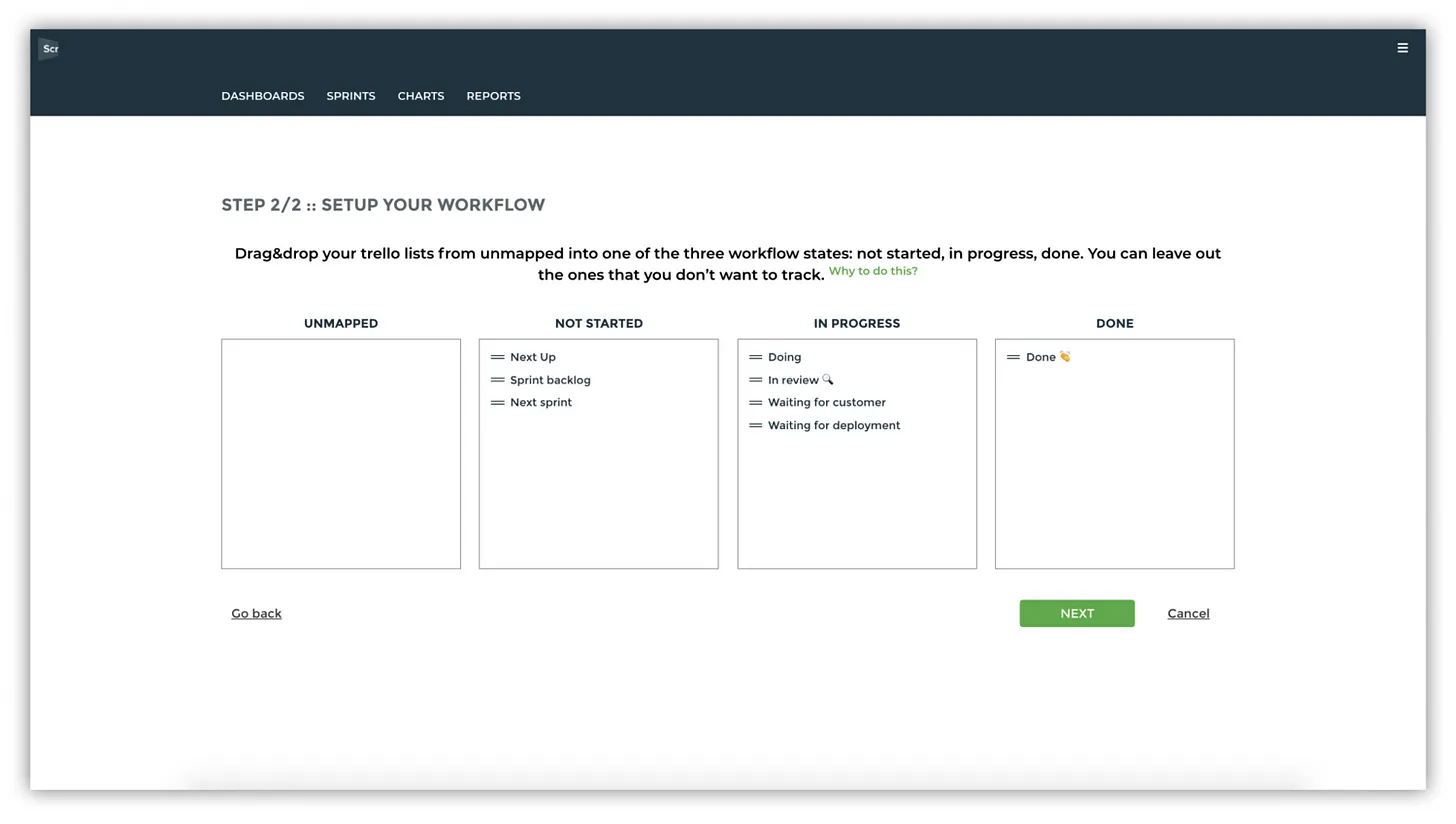
All the duplicates are removed from the list so for example, if you have “Done” state in multiple data sources, they will all be shown as one. It is assumed that the states with the same name are mapped in the same way in all data sources. That will make it even faster to map them all at once!
Here’s what the whole process of adding data sources look like in the new version:

We’re currently launching the new multi-import wizard to all the tools that we support and it will be available to all users in the coming weeks.
Adjust workflow mapping at any time
You can review and adjust mapping at any time at General Settings ► Workflow
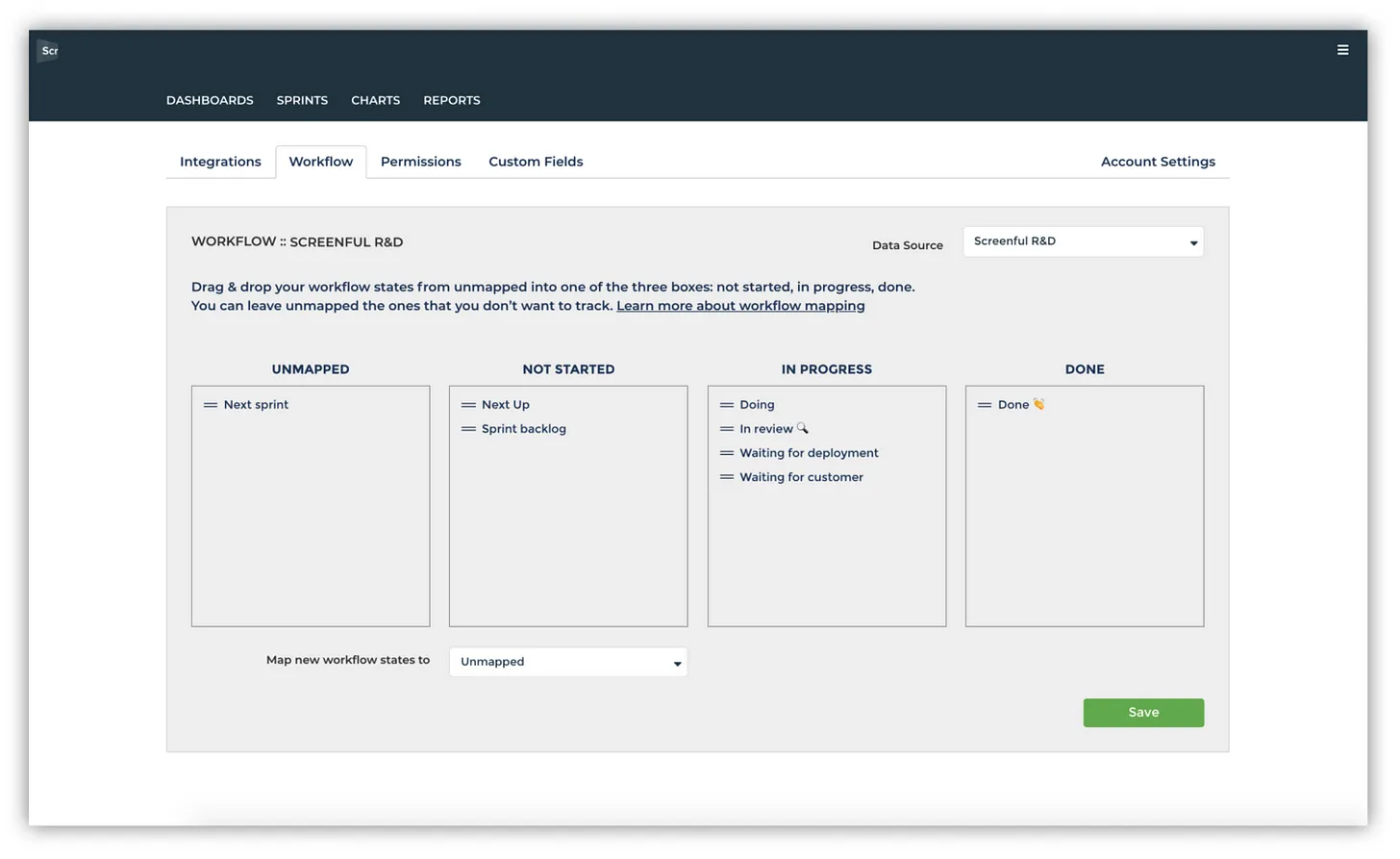
Notice that the mapping is now per data source. Whatever changes you do to the mapping of one data source here won’t have any effect to the workflow mapping of any other data source.
While you can map multiple data sources at once, you have still full control on how the workflow on each individual data source is mapped.
Introducing the Monday.com integration
We’ve added a new integration for you to choose from, Monday.com. If you’re using Monday.com in tracking your tasks, you can add it as a data source to any of your dashboards, charts or reports. Once it’s available in your account, you’ll see it among the available data sources:
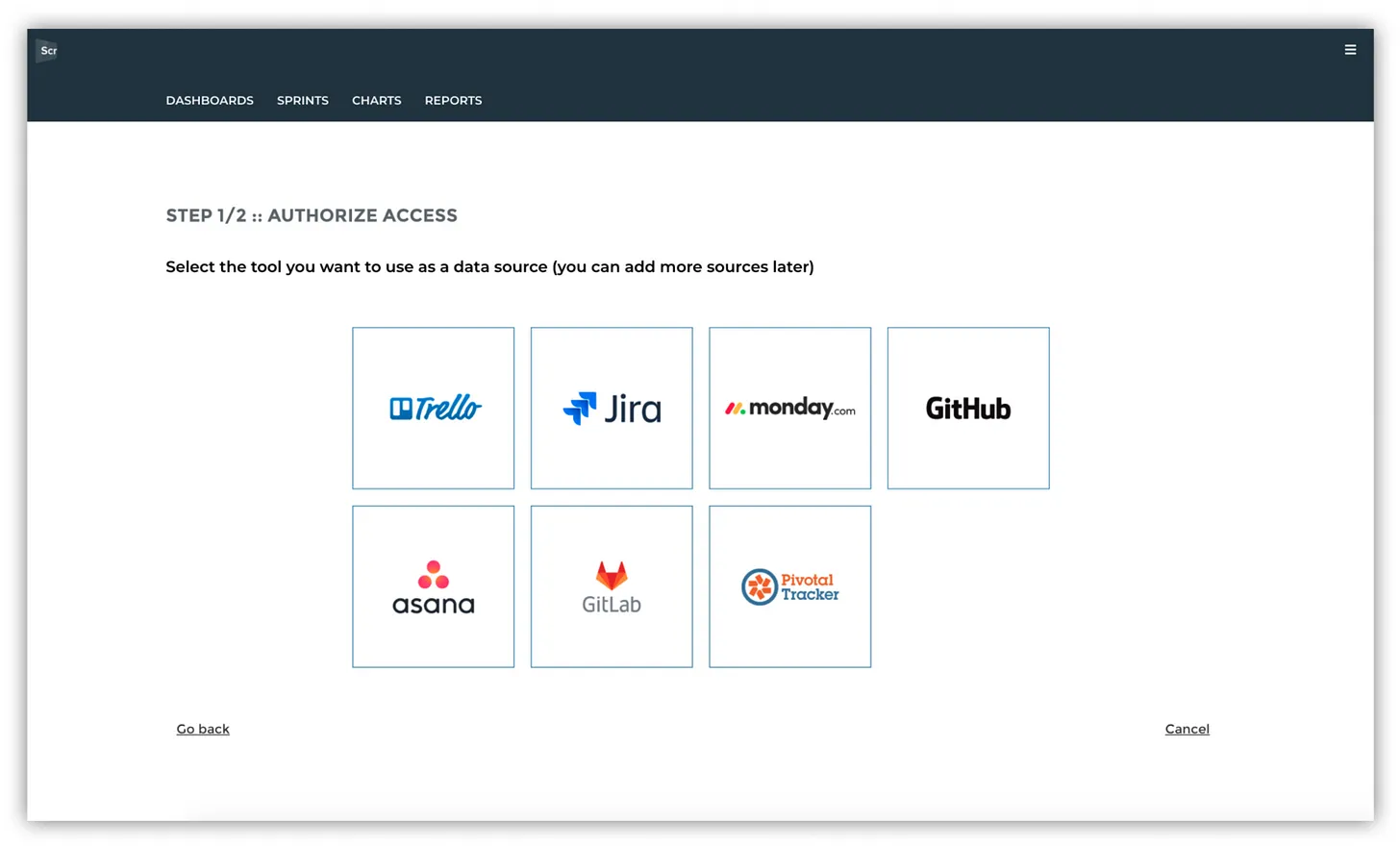
When you select Monday.com, you’ll be asked to provide access to the Monday.com API:
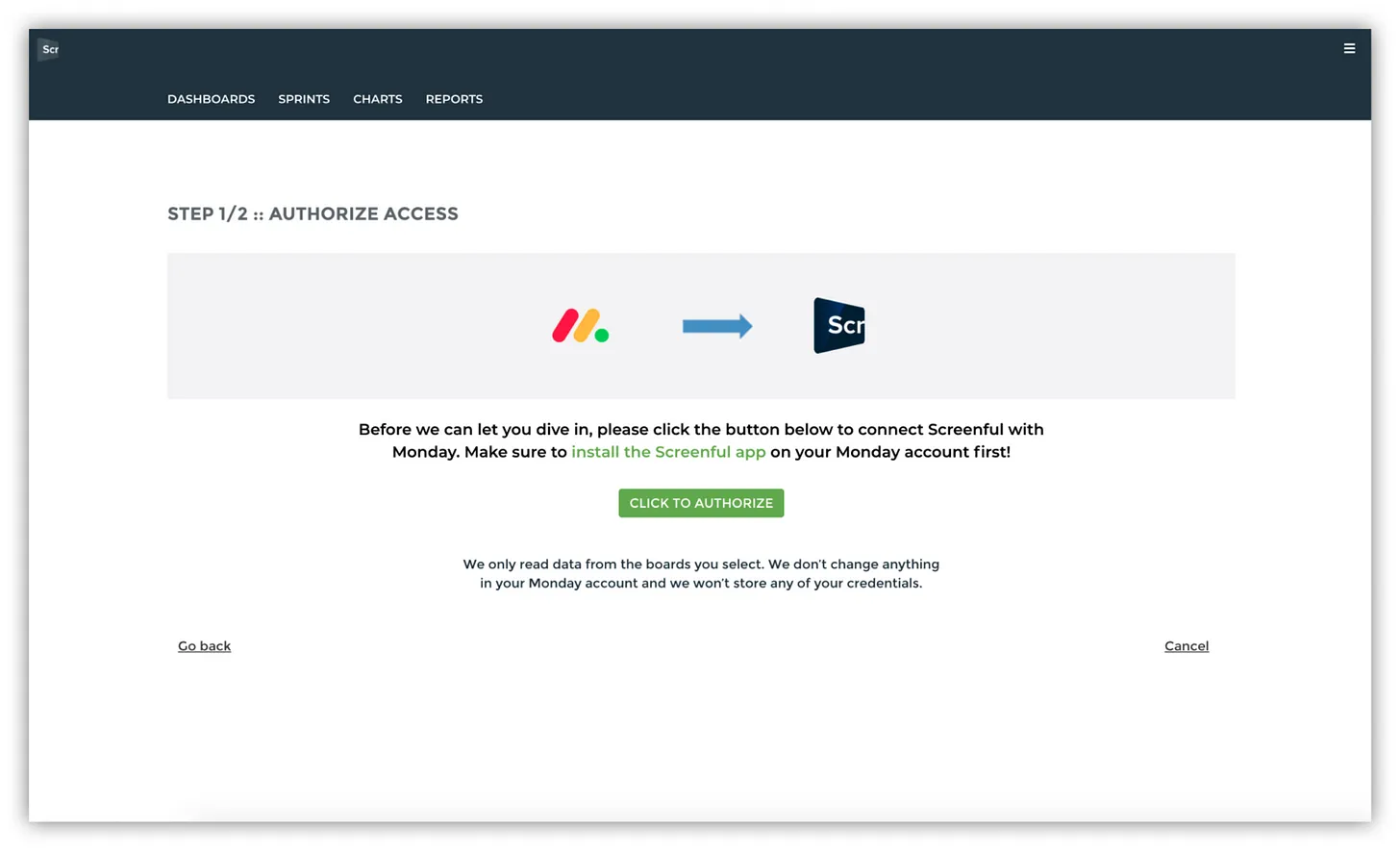
Once you’re through the OAuth process and given access, you’ll be able to use it as a data source in your dashboards, charts and reports.
We’re excited to introduce the latest improvements to how you can add new data sources to dashboards, custom charts, or reports. Previously you had to import your data sources one by one. That can become tedious if you have more than a few sources to add.
We’ve heard you! In order to streamline the process, we’ve now implemented a multi-import wizard, which allows you to import all your data sources at once. Read on to learn how it works.
We’ve also added a new integration, Monday.com, which we introduced in the Monday Apps Challenge, a competition participated by more than 1600 developers around the world, and we won the Staff pick prize 🏆 Let us know at hello@screenful.com if you want early access!
Import multiple data sources at once
Once you create a Screenful account for the first time, or when you choose to add a new data source to an existing account, you’ll be shown all the boards available in that account:
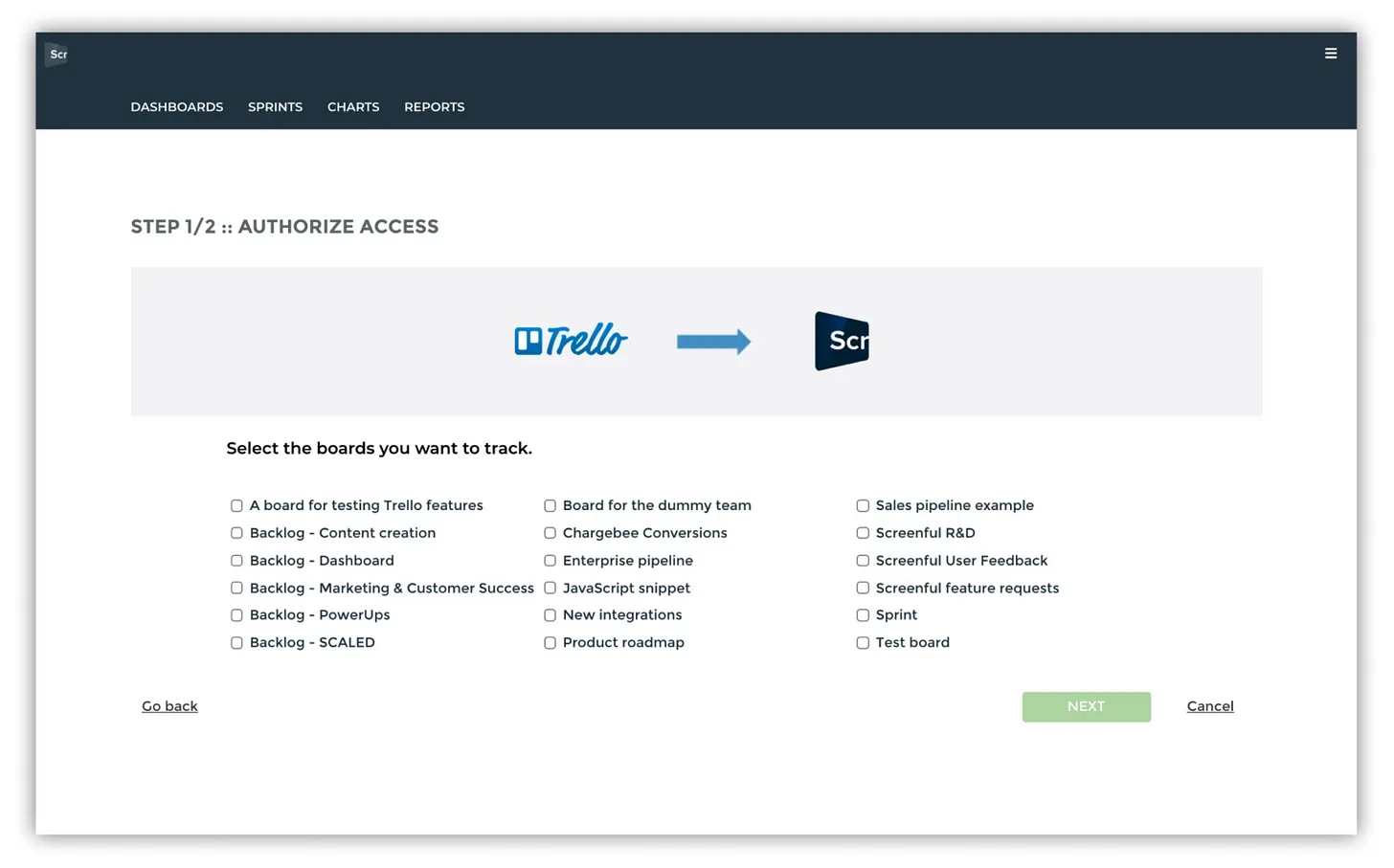
You can pick as many data sources as is allowed by your plan. Once you’ve selected the sources, you’ll proceed to the next step which allows you to map the workflow for all the sources at once:
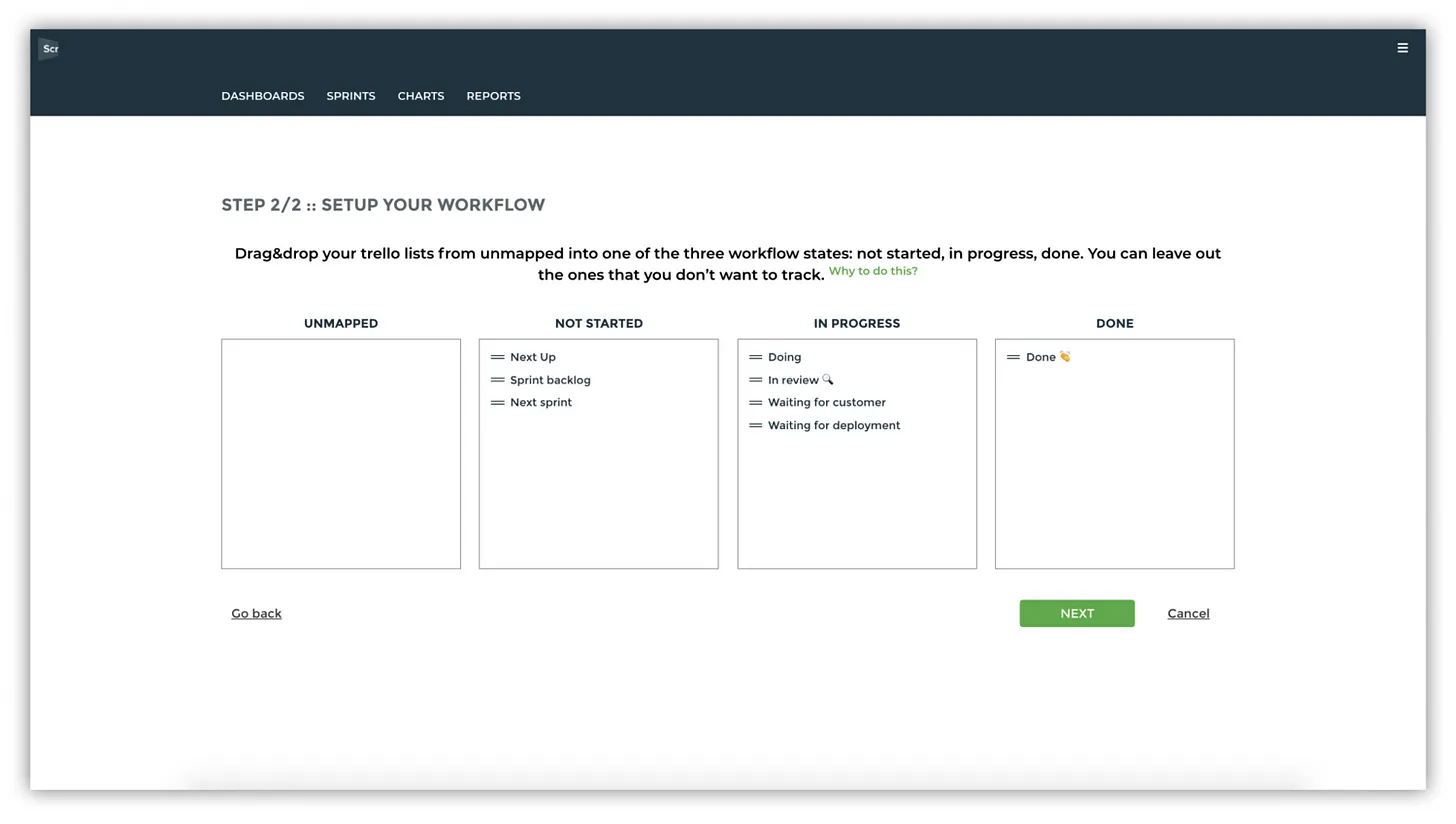
All the duplicates are removed from the list so for example, if you have “Done” state in multiple data sources, they will all be shown as one. It is assumed that the states with the same name are mapped in the same way in all data sources. That will make it even faster to map them all at once!
Here’s what the whole process of adding data sources look like in the new version:

We’re currently launching the new multi-import wizard to all the tools that we support and it will be available to all users in the coming weeks.
Adjust workflow mapping at any time
You can review and adjust mapping at any time at General Settings ► Workflow
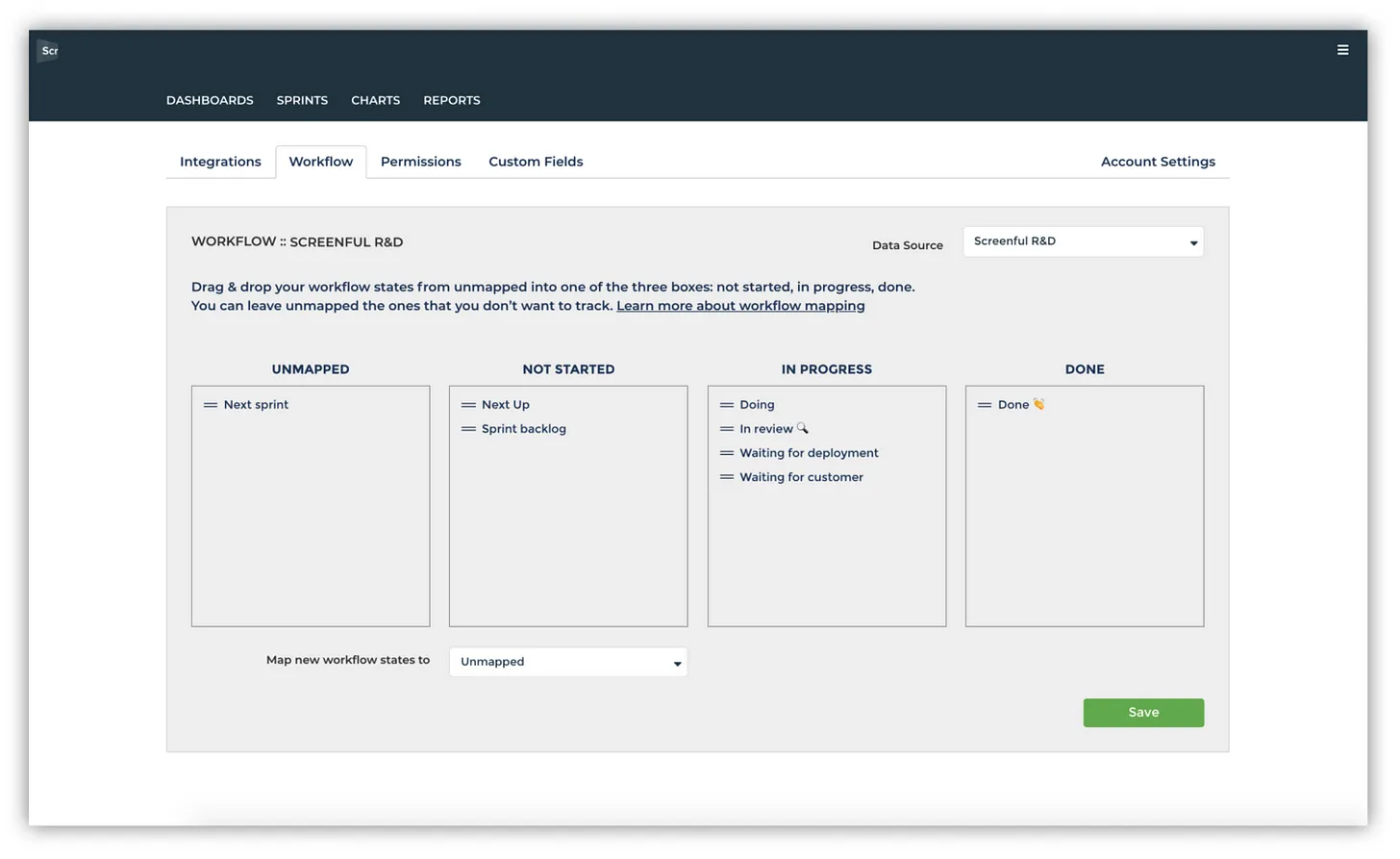
Notice that the mapping is now per data source. Whatever changes you do to the mapping of one data source here won’t have any effect to the workflow mapping of any other data source.
While you can map multiple data sources at once, you have still full control on how the workflow on each individual data source is mapped.
Introducing the Monday.com integration
We’ve added a new integration for you to choose from, Monday.com. If you’re using Monday.com in tracking your tasks, you can add it as a data source to any of your dashboards, charts or reports. Once it’s available in your account, you’ll see it among the available data sources:
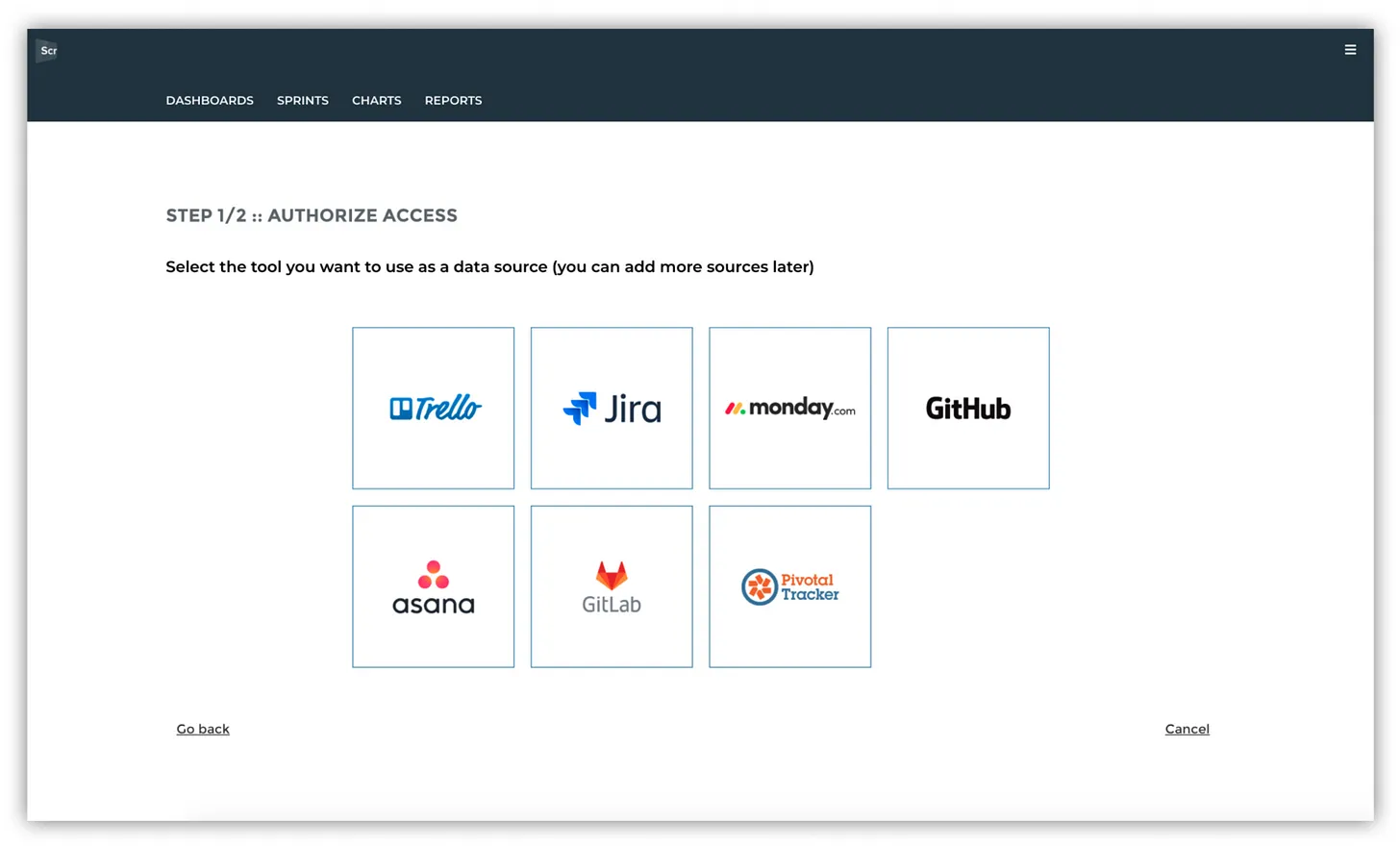
When you select Monday.com, you’ll be asked to provide access to the Monday.com API:
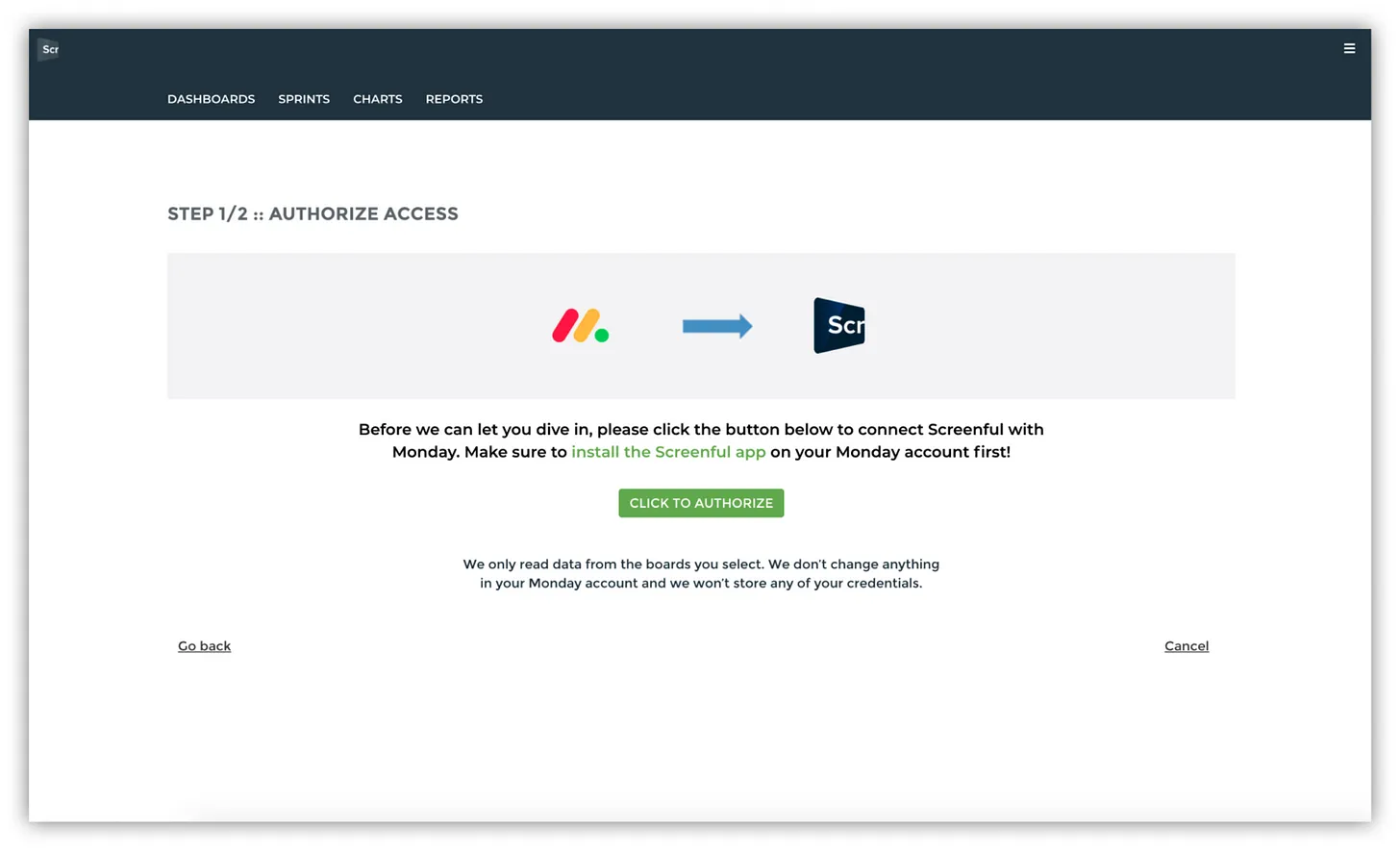
Once you’re through the OAuth process and given access, you’ll be able to use it as a data source in your dashboards, charts and reports.
That’s it for this release. As always, we’d love to hear from you. Please do not hesitate to contact us anytime if you have questions or feedback.
To give it a try with your own data, sign up for a free 14-day trial
Also, check out recent product updates and follow us on Twitter or Facebook.