Introducing analytics and reports for new GitHub Projects 📈
Introducing analytics and reports for new GitHub Projects 📈
Mar 30, 2023



We are happy to inform you that we now support all GitHub Projects in our analytics. While we have supported the classic GitHub Projects for a while already, you were not able to import the new GitHub Projects as data sources. That has changed now, and you can create data sources from both new and classic projects. When you import a new GitHub Project, you will get out-of-the-box insights into your draft issues, issues, and pull requests. Since the new GitHub Projects support custom fields, you can also slice and dice your data by any of your custom fields.
To create a data source from a GitHub Project, select Add new data source from the main menu. Then select GitHub Projects from the available options:
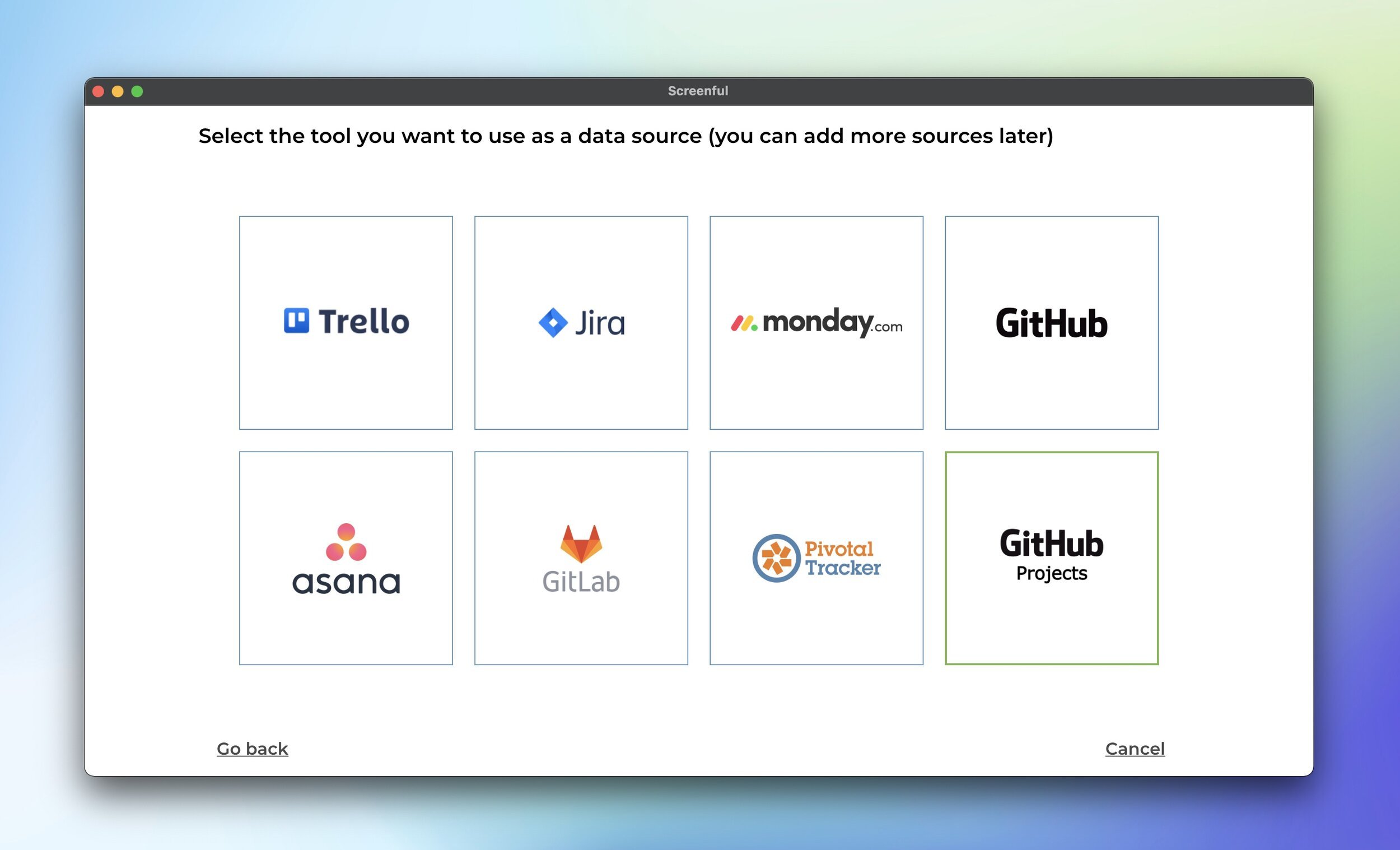
Once you have authorized access to the GitHub API, you’ll be shown a list of project boards in your account.
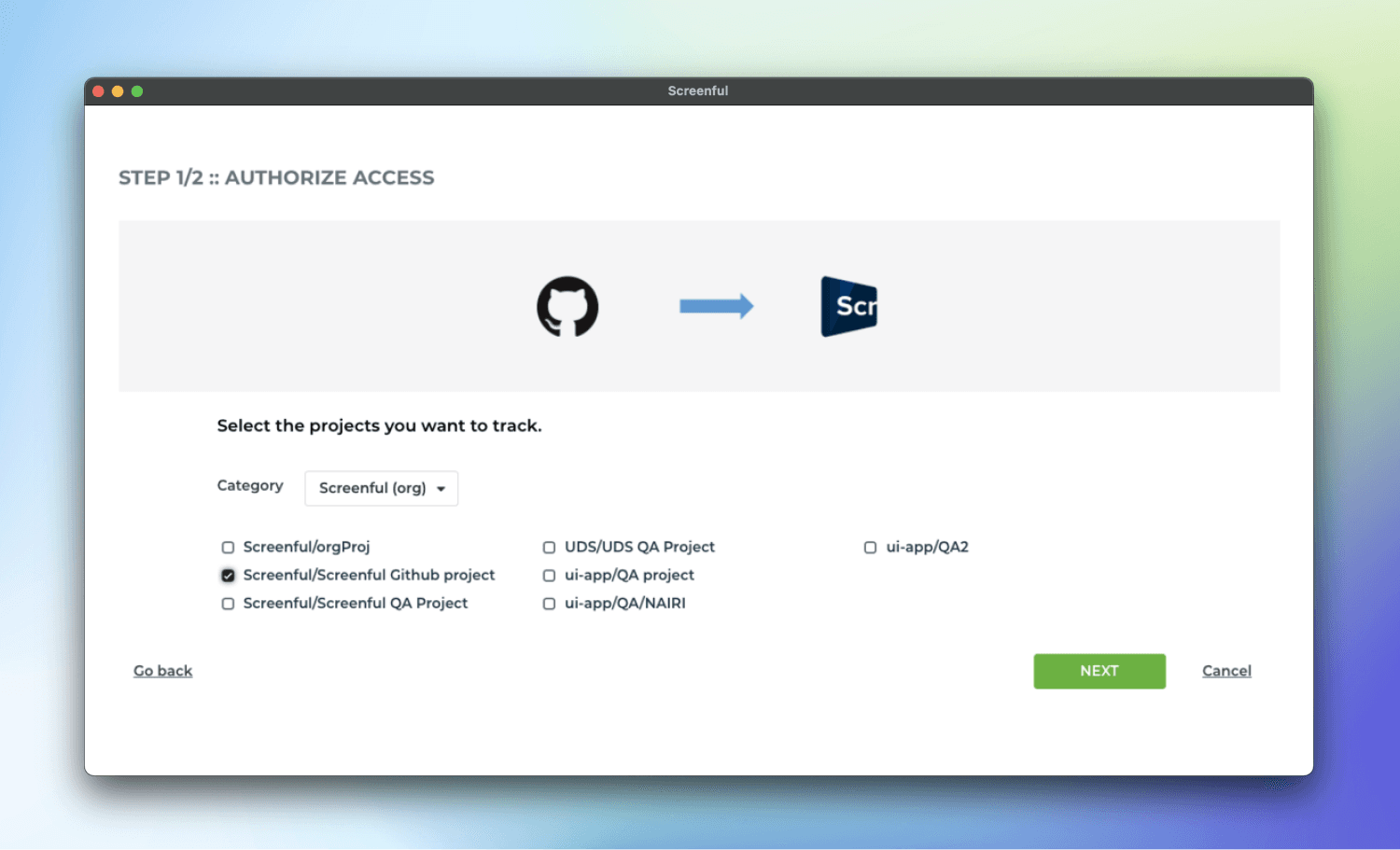
Once you have selected one or more boards for importing, you will be shown a suggested workflow mapping. The columns on your board are automatically mapped to either Not started, In progress, or Done. This information is used when calculating the Timing metrics.
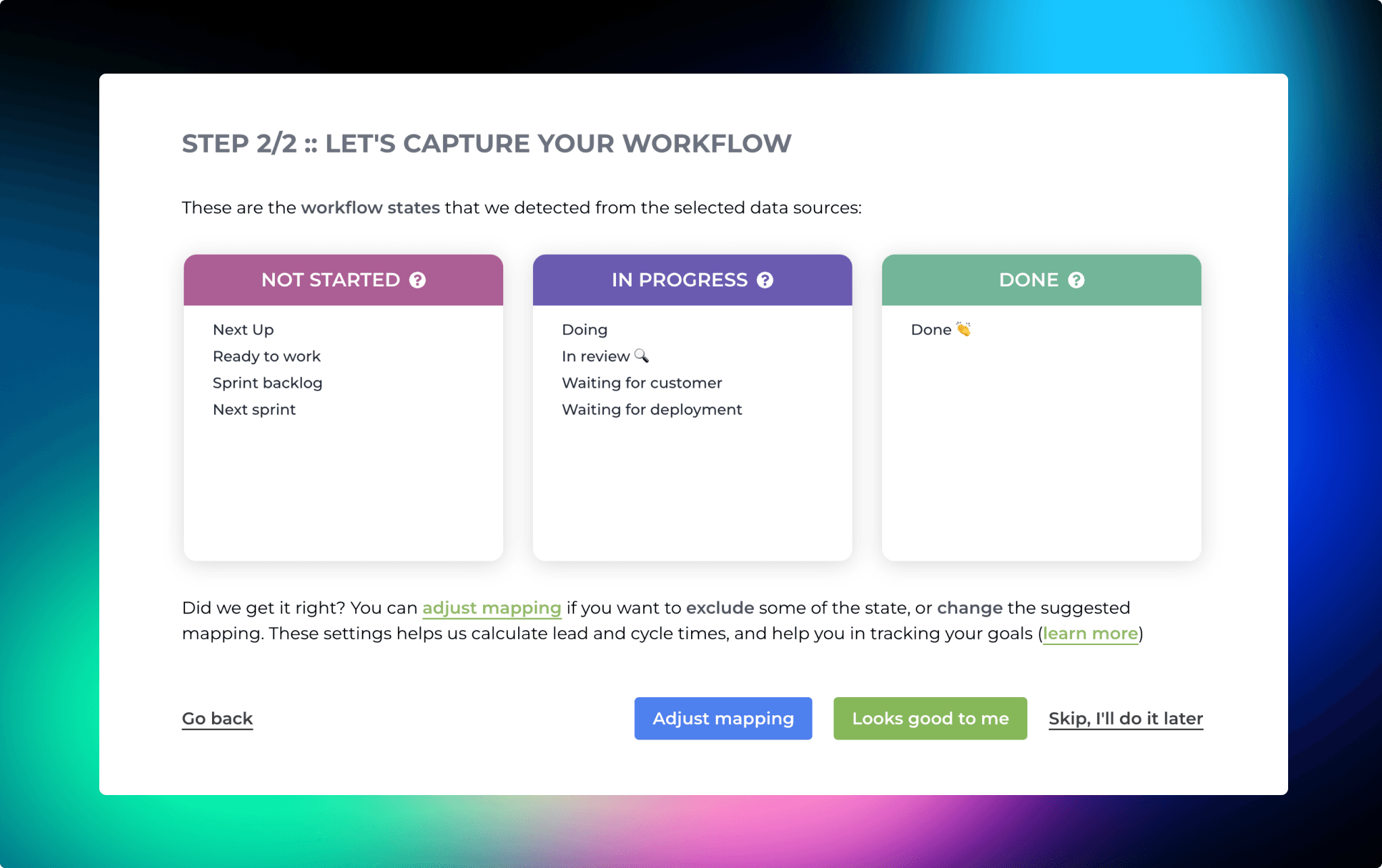
If the suggested mapping looks correct, you can accept it by clicking Looks good to me. If AI mapped something incorrectly, you can click Adjust mapping. The boxes become editable, and you can drag & drop items between them.
Your setup is now complete, and you can navigate to the Insights tab to see the automatically generated charts and metrics. If you have added custom fields to your boards, they are automatically imported and made available for charts.
We have recently introduced a GitHub App with improved security. To give it a try, you can sign up for a free trial.
We are happy to inform you that we now support all GitHub Projects in our analytics. While we have supported the classic GitHub Projects for a while already, you were not able to import the new GitHub Projects as data sources. That has changed now, and you can create data sources from both new and classic projects. When you import a new GitHub Project, you will get out-of-the-box insights into your draft issues, issues, and pull requests. Since the new GitHub Projects support custom fields, you can also slice and dice your data by any of your custom fields.
To create a data source from a GitHub Project, select Add new data source from the main menu. Then select GitHub Projects from the available options:
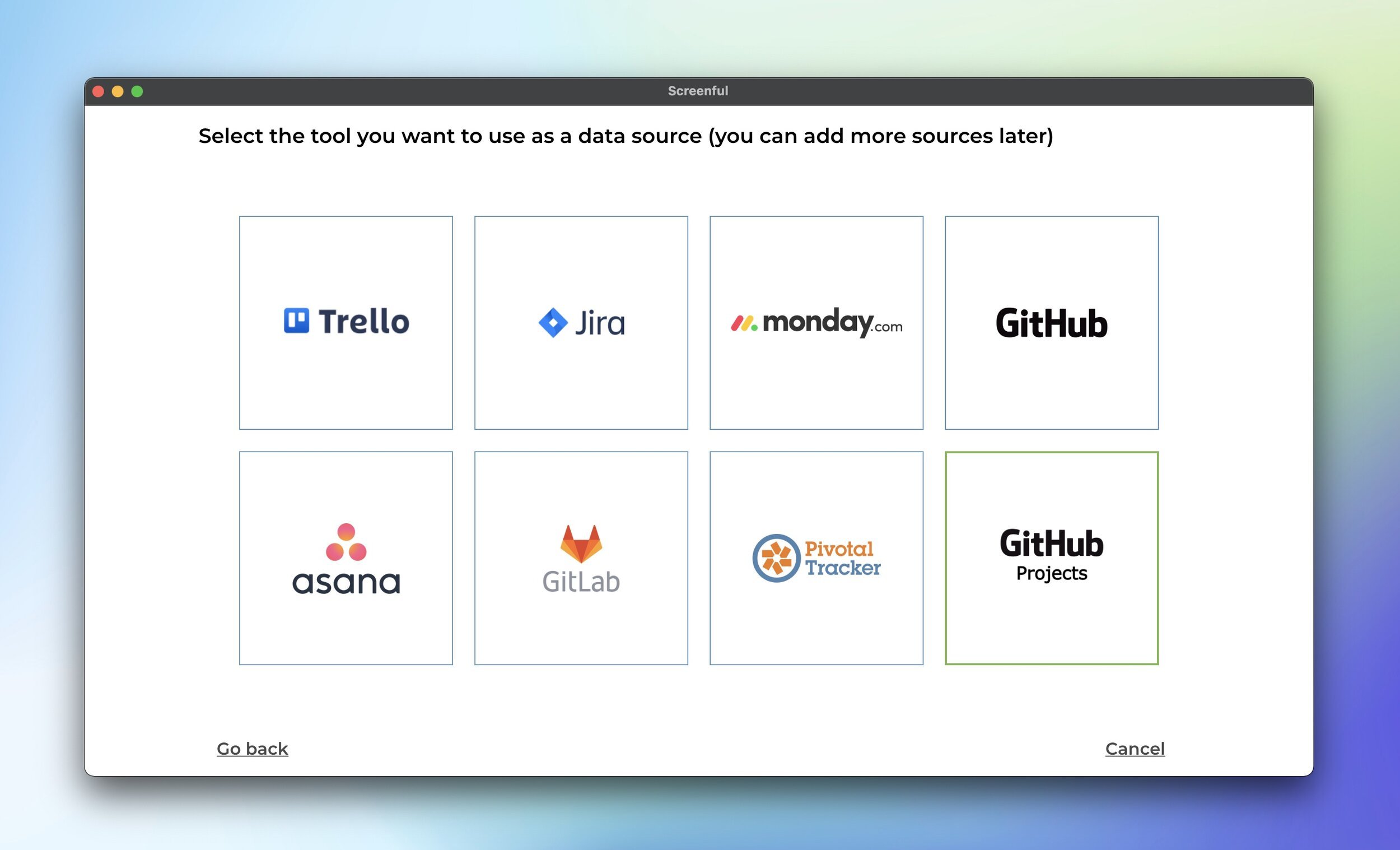
Once you have authorized access to the GitHub API, you’ll be shown a list of project boards in your account.
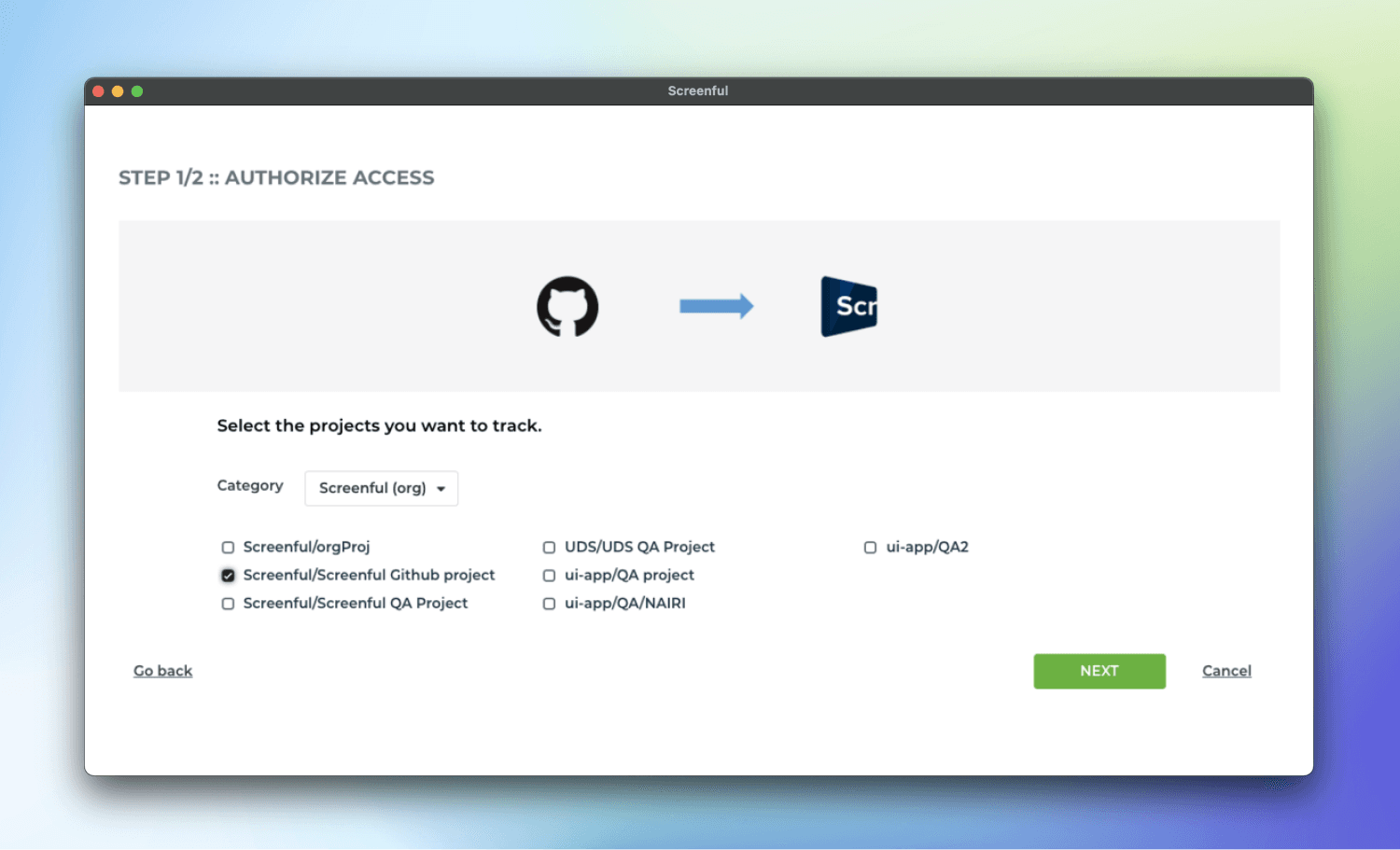
Once you have selected one or more boards for importing, you will be shown a suggested workflow mapping. The columns on your board are automatically mapped to either Not started, In progress, or Done. This information is used when calculating the Timing metrics.
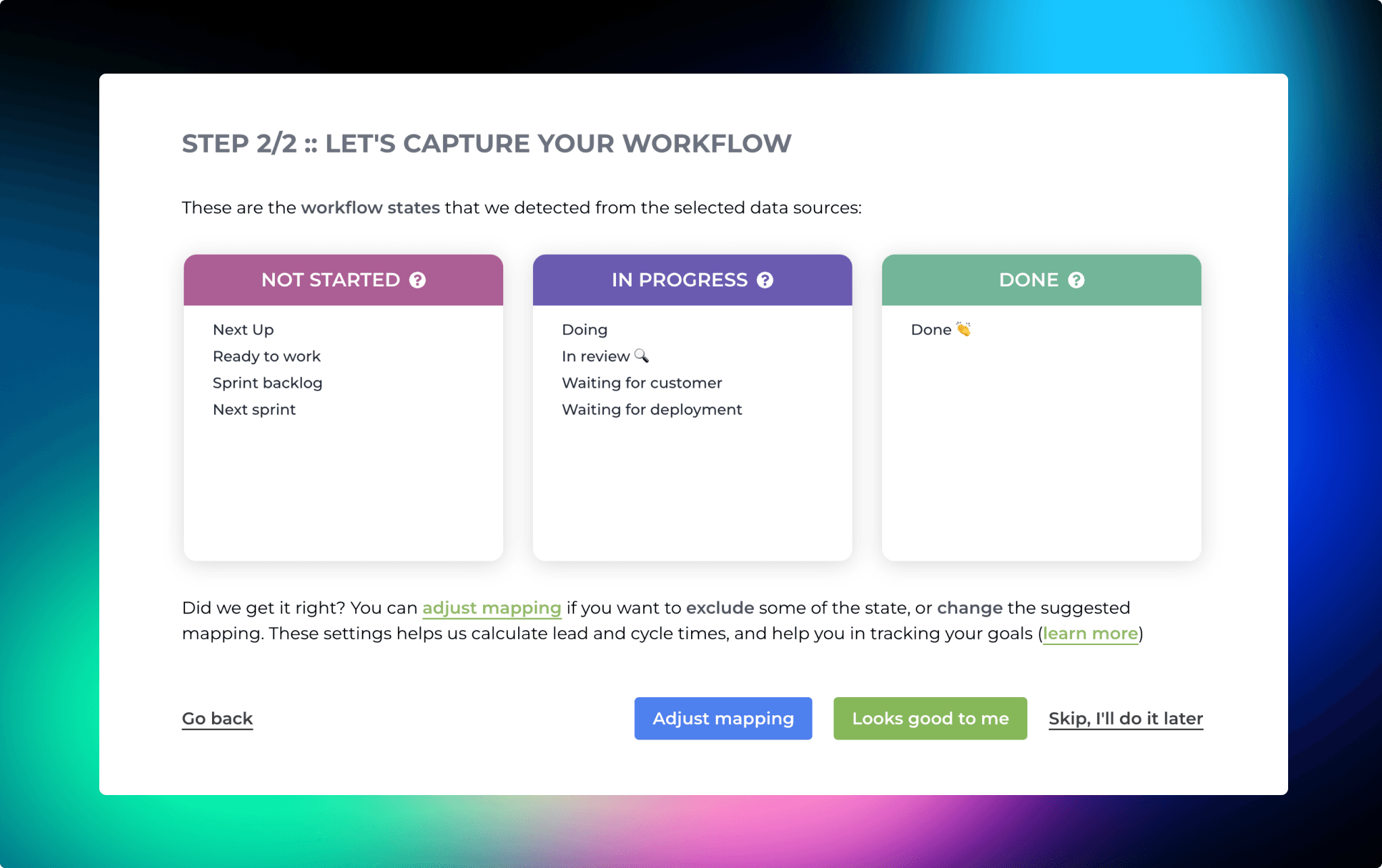
If the suggested mapping looks correct, you can accept it by clicking Looks good to me. If AI mapped something incorrectly, you can click Adjust mapping. The boxes become editable, and you can drag & drop items between them.
Your setup is now complete, and you can navigate to the Insights tab to see the automatically generated charts and metrics. If you have added custom fields to your boards, they are automatically imported and made available for charts.
We have recently introduced a GitHub App with improved security. To give it a try, you can sign up for a free trial.
We are happy to inform you that we now support all GitHub Projects in our analytics. While we have supported the classic GitHub Projects for a while already, you were not able to import the new GitHub Projects as data sources. That has changed now, and you can create data sources from both new and classic projects. When you import a new GitHub Project, you will get out-of-the-box insights into your draft issues, issues, and pull requests. Since the new GitHub Projects support custom fields, you can also slice and dice your data by any of your custom fields.
To create a data source from a GitHub Project, select Add new data source from the main menu. Then select GitHub Projects from the available options:
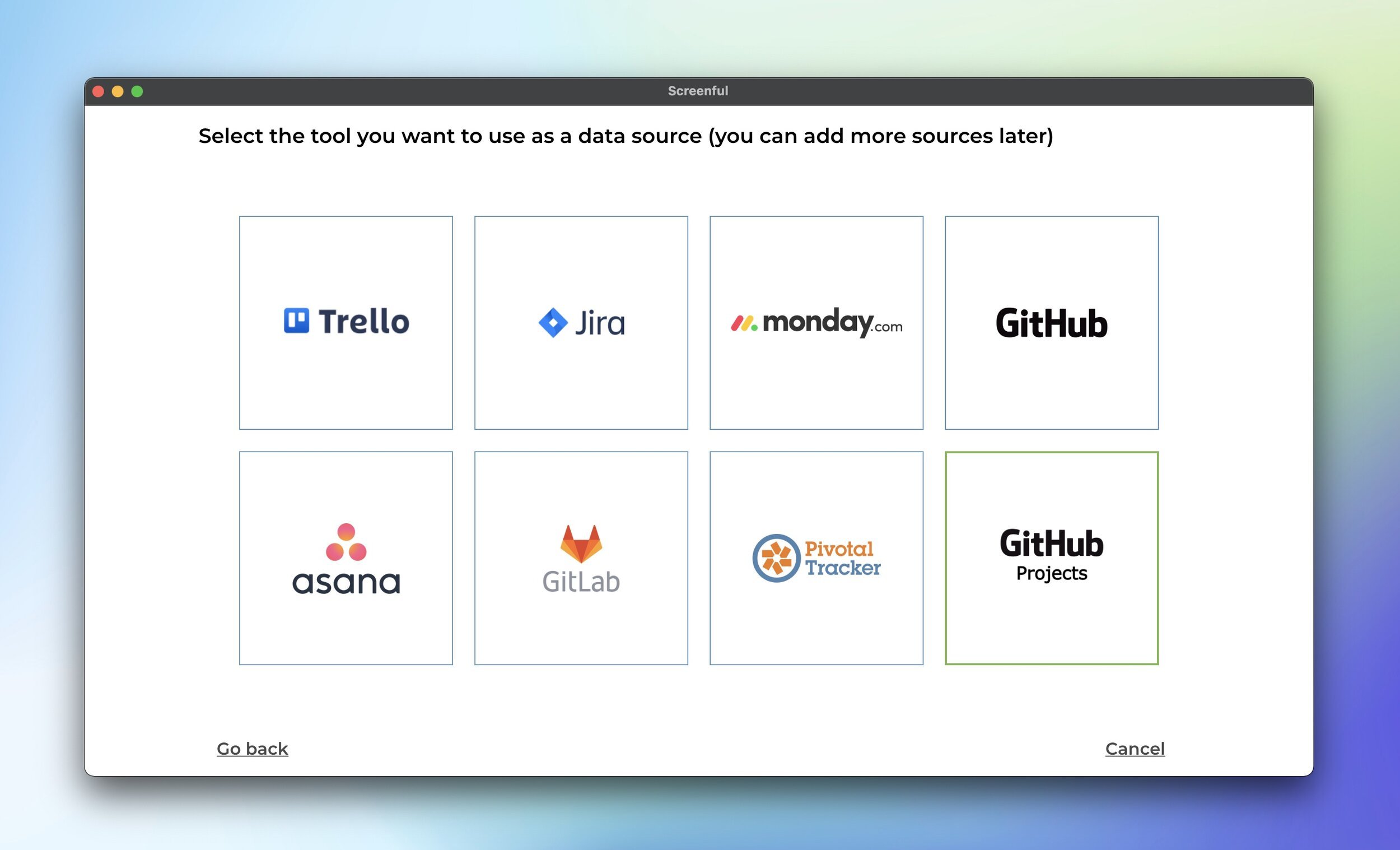
Once you have authorized access to the GitHub API, you’ll be shown a list of project boards in your account.
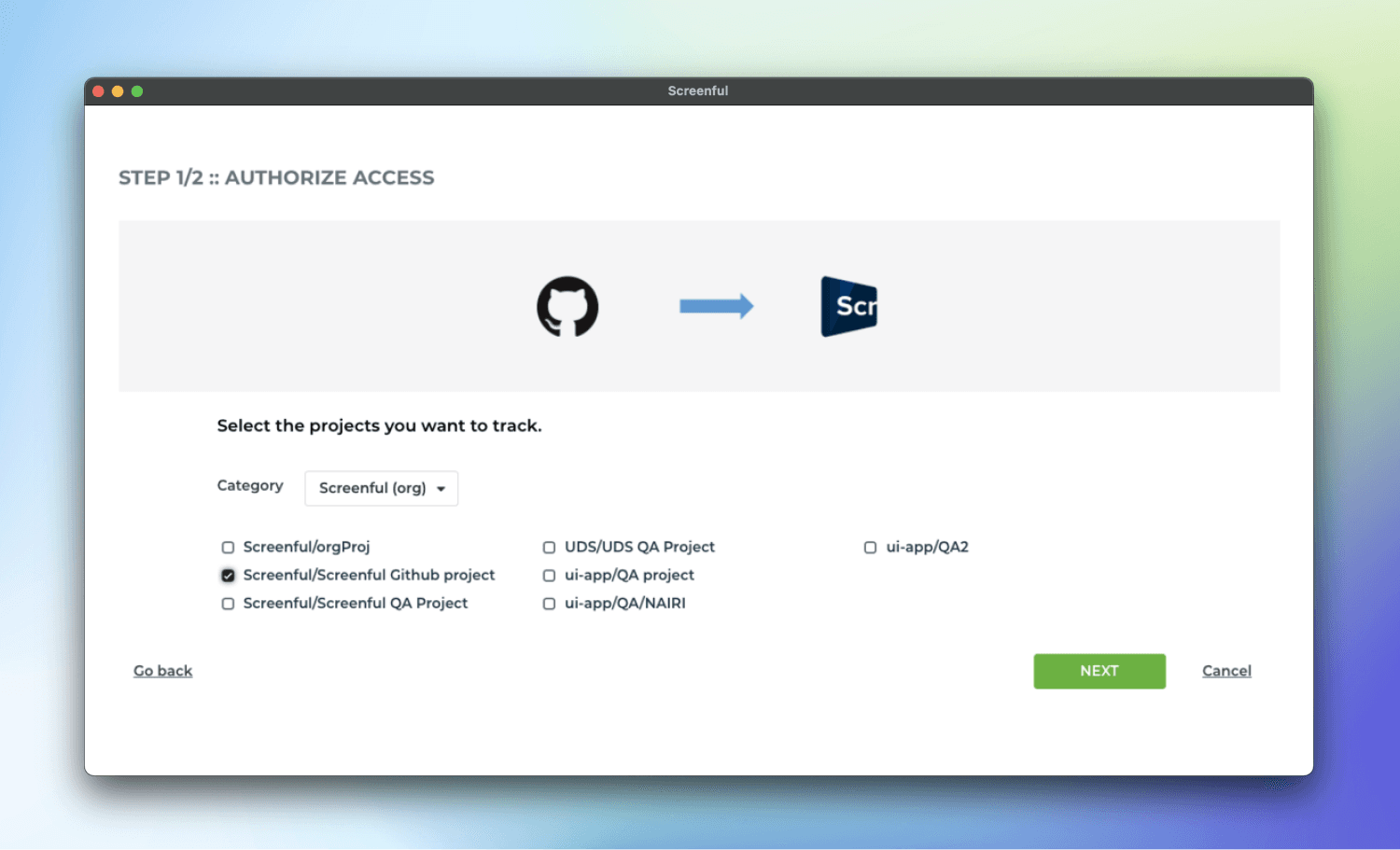
Once you have selected one or more boards for importing, you will be shown a suggested workflow mapping. The columns on your board are automatically mapped to either Not started, In progress, or Done. This information is used when calculating the Timing metrics.
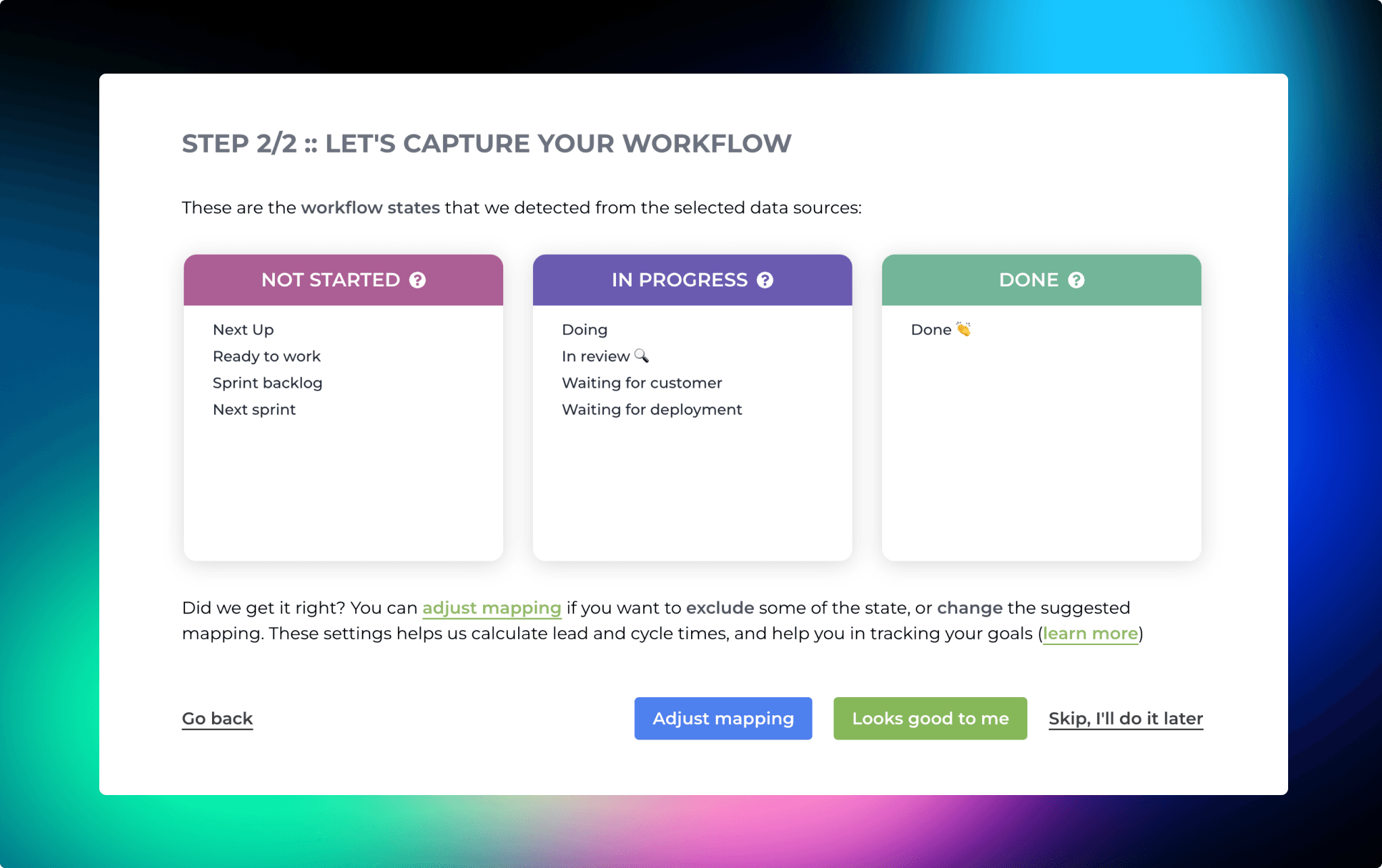
If the suggested mapping looks correct, you can accept it by clicking Looks good to me. If AI mapped something incorrectly, you can click Adjust mapping. The boxes become editable, and you can drag & drop items between them.
Your setup is now complete, and you can navigate to the Insights tab to see the automatically generated charts and metrics. If you have added custom fields to your boards, they are automatically imported and made available for charts.
We have recently introduced a GitHub App with improved security. To give it a try, you can sign up for a free trial.
That’s it for this release. As always, we’d love to hear from you. Please do not hesitate to contact us anytime if you have questions or feedback.
To give it a try with your own data, sign up for a free 14-day trial
Also, check out recent product updates and follow us on Twitter or Facebook.