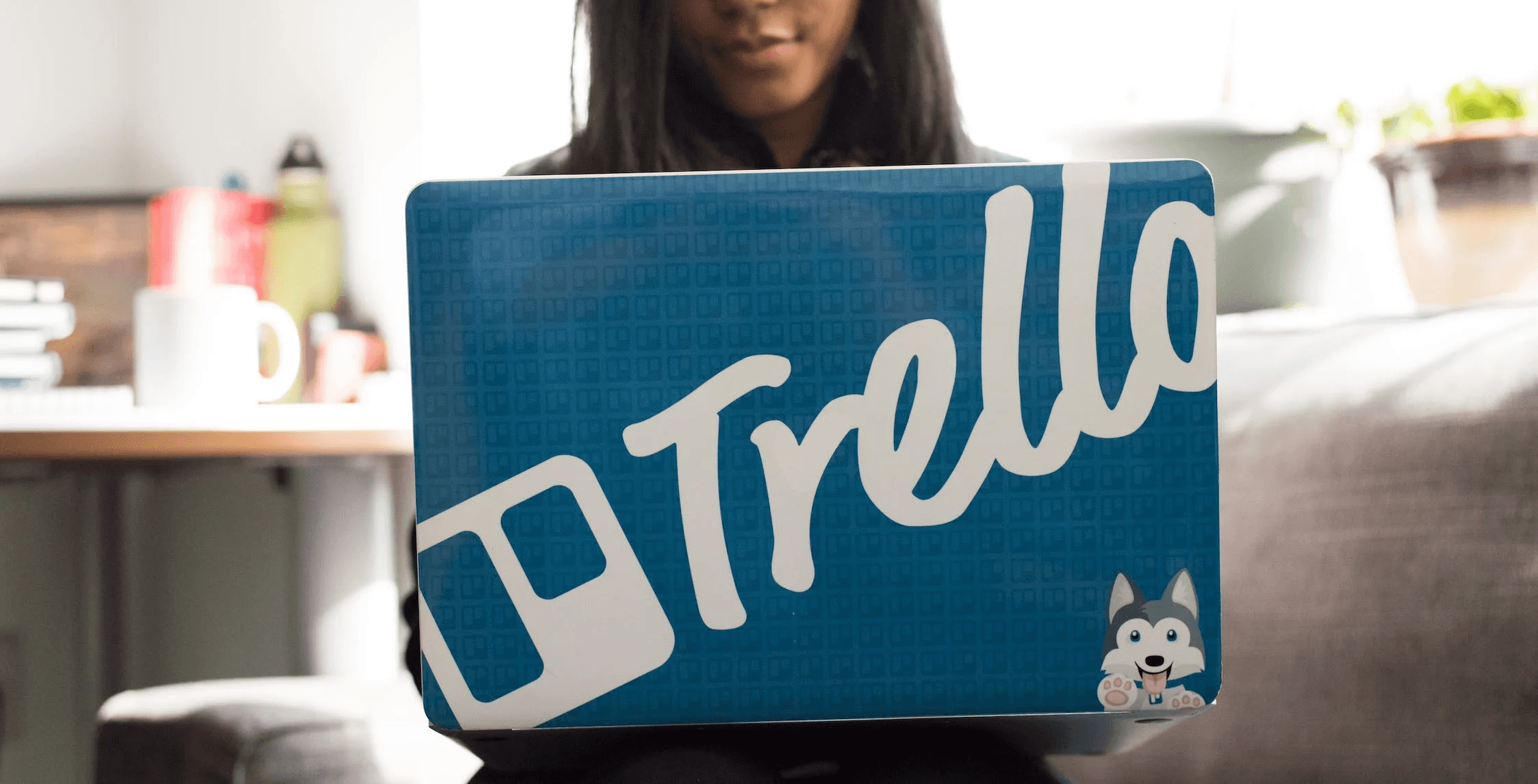Apr 7, 2019
Trello is is a great choice if all you need is a basic Kanban board for tracking your project. It has unbeaten usability that feels intuitive even for the technically challenged. It just works. With a single board, you organise your cards into lists. That's straightforward.
However, when you start adding more boards and more people to the mix, it can get harder to stay on tracks on how things are progressing. If you’ve used Trello in a multi-board setup you might be familiar with some of these issues:
How to link together cards between different boards that are thematically related?
How to see the progress of your work as your team completes tasks?
How to plan your work and create roadmaps?
How to create a record of the work you’ve completed so that you can easily refer back to it at a later stage?
Epics Cards Power-Up is an add-on for Trello that solves these problems by allowing to group cards into larger themes, such as epics or projects. You don’t need to follow any specific methodology in order to benefit from this add-on. It’s just a simple board utility that adds another layer of hierarchy to your Trello boards to help track work across multiple boards.
The figure below illustrates how epics relate to the overall hierarchy of objects in Trello. You have one or more boards, that contain multiple cards, and each card can contain one or more checklists. The Epic Cards Power-Up adds another layer on top of boards to help organizing work across multiple boards:
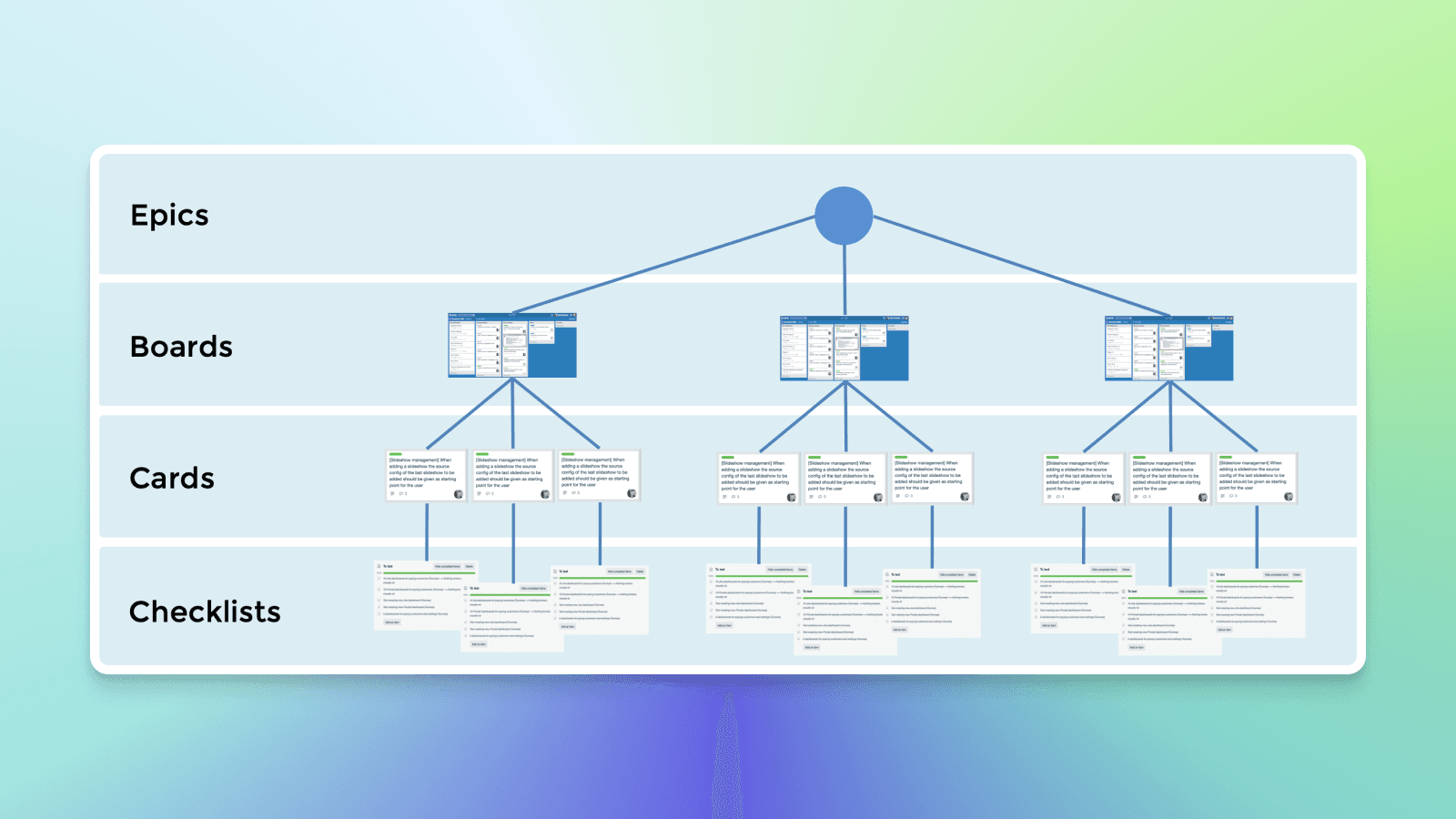
Epics are just a way of grouping tasks into containers that can span multiple boards. Why do you need that? In our case, it is that we have our backlog scattered across a bunch of boards: icebox, bugs, content creation etc. When we plan new features and releases, we want to be able to include cards from all of those boards without moving them away from the boards where they currently are.
For example, you may have two teams working on two separate boards. With this add-on, you can select cards from both of those boards and group them together without moving them to yet another board.
The cards assigned to an epic are shown as a task list in the epic card:
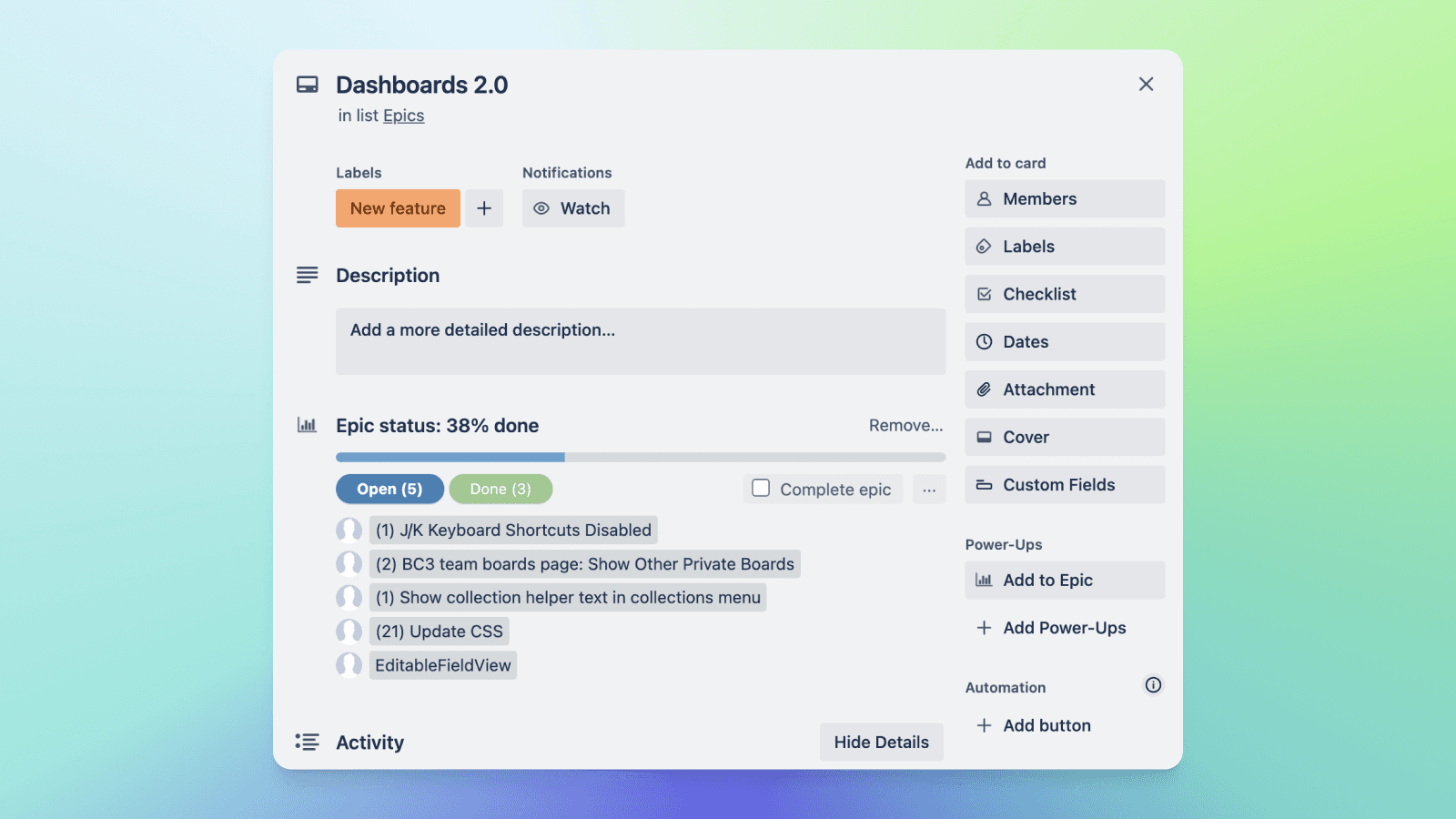
The list is split into two tabs, Open and Done. Tasks added to the epic goes under the Open tab. Once they are completed, they move to the Done tab. The progress bar above the list shows the current progress of the epic.
Epics are transient. They have a beginning and an end. Once all tasks assigned to an epic are done, the epic is completed. After that, it functions as a record that you can refer back to at a later stage (e.g “what were the tasks we completed in the website restructuring last summer”).
Creating epics
Epics are represented as cards in a Trello board. You can freely choose which of your boards you place them in. Within those boards, you can specify the lists that are containers for epics. Here’s what a configuration looks like:
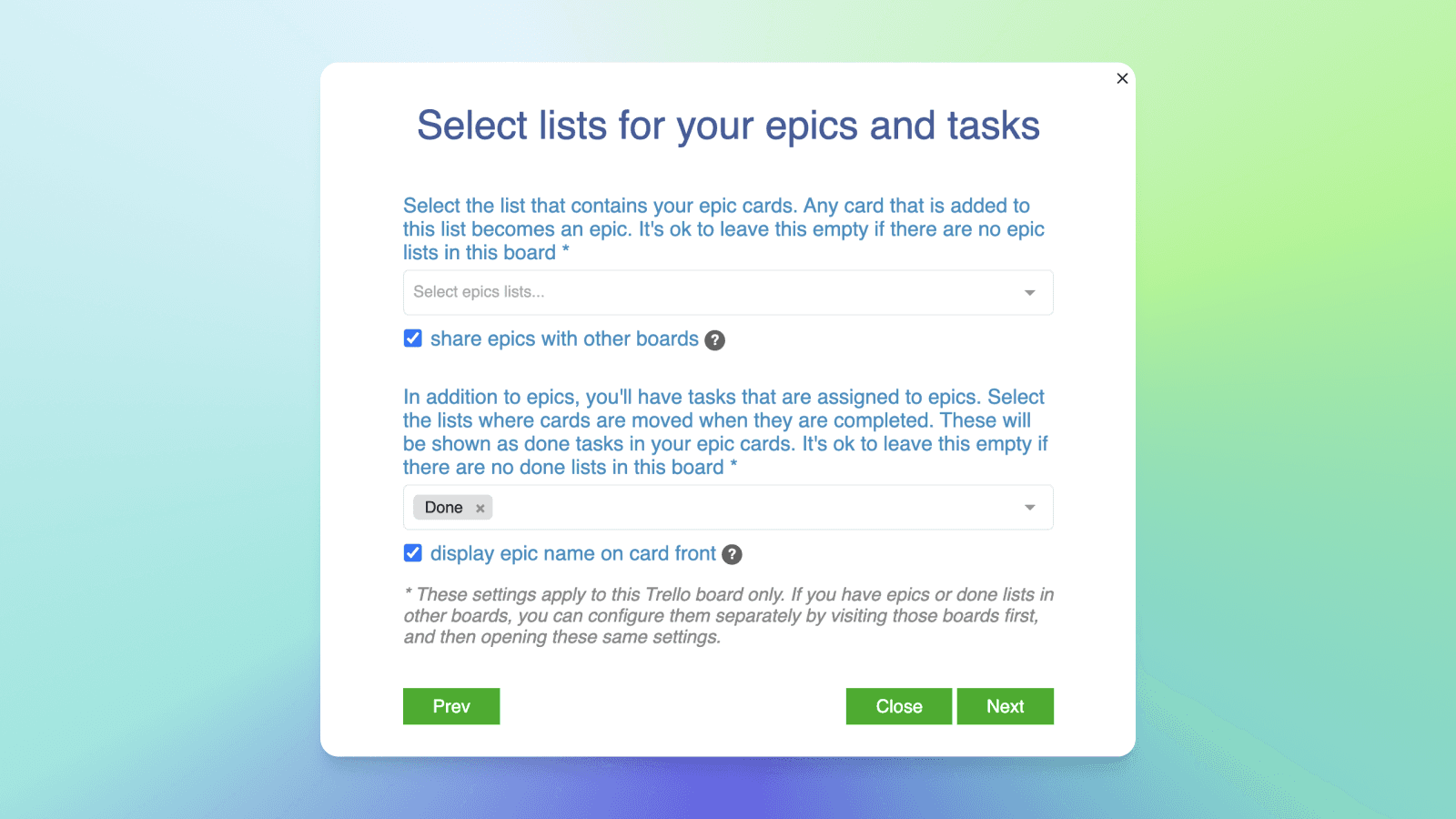
For each of your Trello board, you can select one or more lists that are containers for epics. Any card that is moved to such a list becomes an epic, and other cards can be assigned to them.
In addition, you can select the list where cards are moved once they are done. As soon as you move a card into the done list, it will be shown as a done task in the epic card, and the progress bar will be updated accordingly.
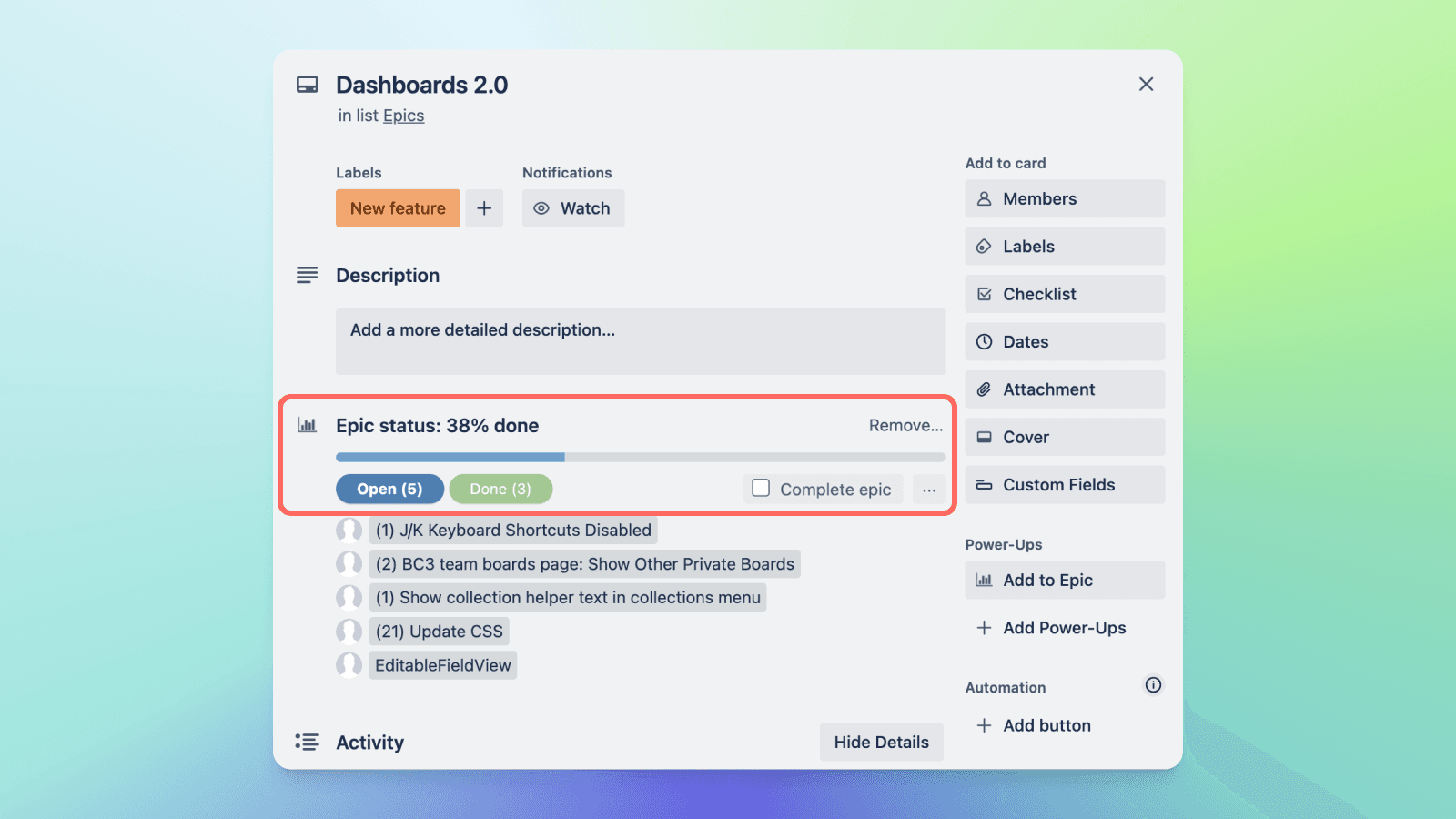
Here’s an example board containing three epic lists: Next epics, Epics in progress, and Epics done.
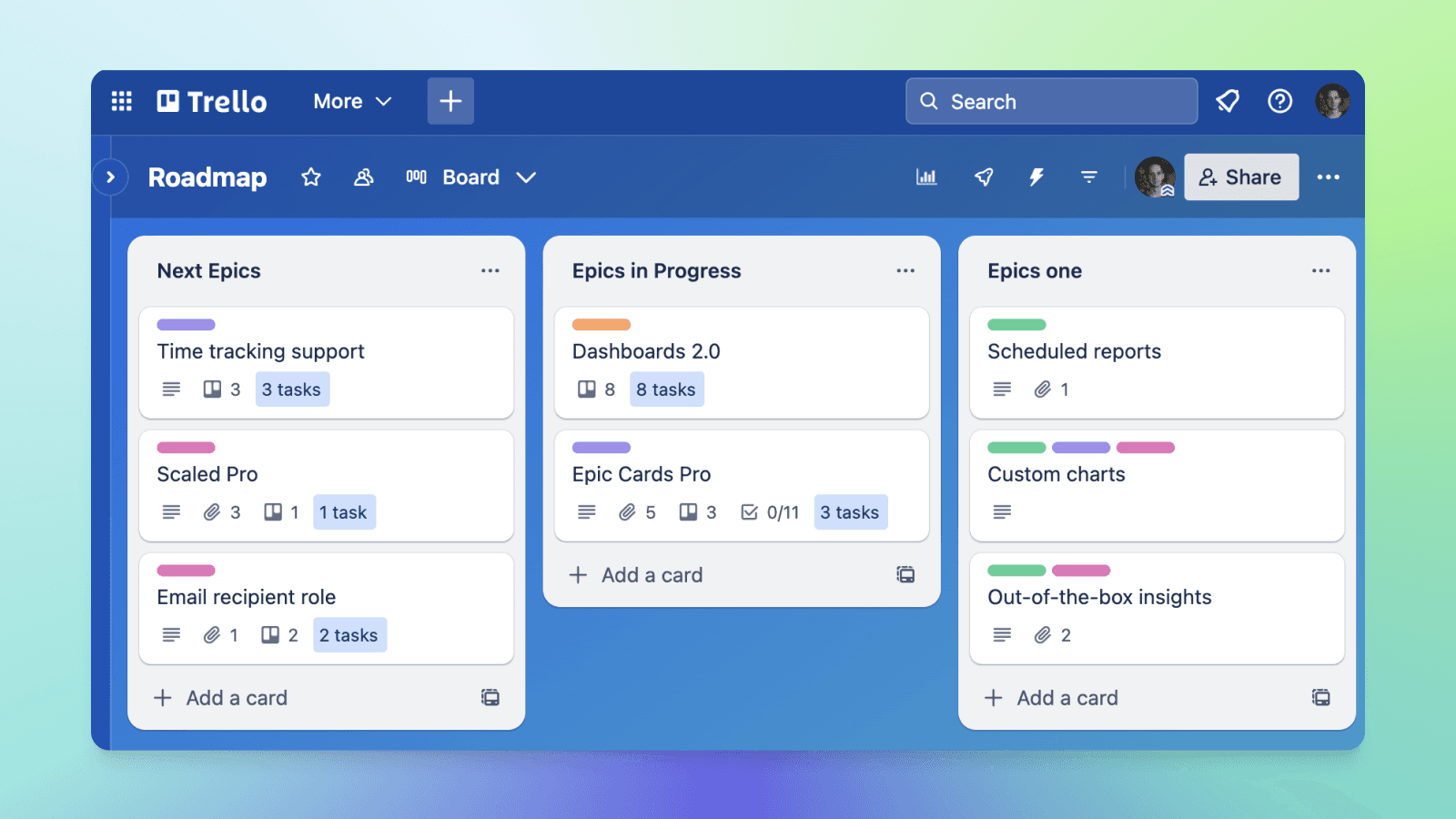
That’s your product roadmap. The higher the card on the list, the higher the priority. At any given time, you have full visibility on what bigger themes are currently in progress and what their status is. Your future roadmap, represented by the Next epics list, is updated in real time as cards are assigned to those epics. Re-prioritizing your future roadmap is just a matter of reordering the cards on the list.
Once an epic is complete, the card is moved to the Epics done list. That provides a record of all the work that has been completed in the past. You can click open any of the past epics and find the links to the cards that were assigned to those epics. You can still access them even if they are archived already.
Once you’ve started working this way on your Trello boards, you start to wonder how you were ever able to work without having this kind of higher-level view across your boards!
Assigning cards to epics
Once you have you boards set up, you can start assigning tasks to your epics. Let’s assume you need to launch an EC2 instance as part of your Setup development environment epic. You would create a card Launch EC2 instance, and assign it to the epic:
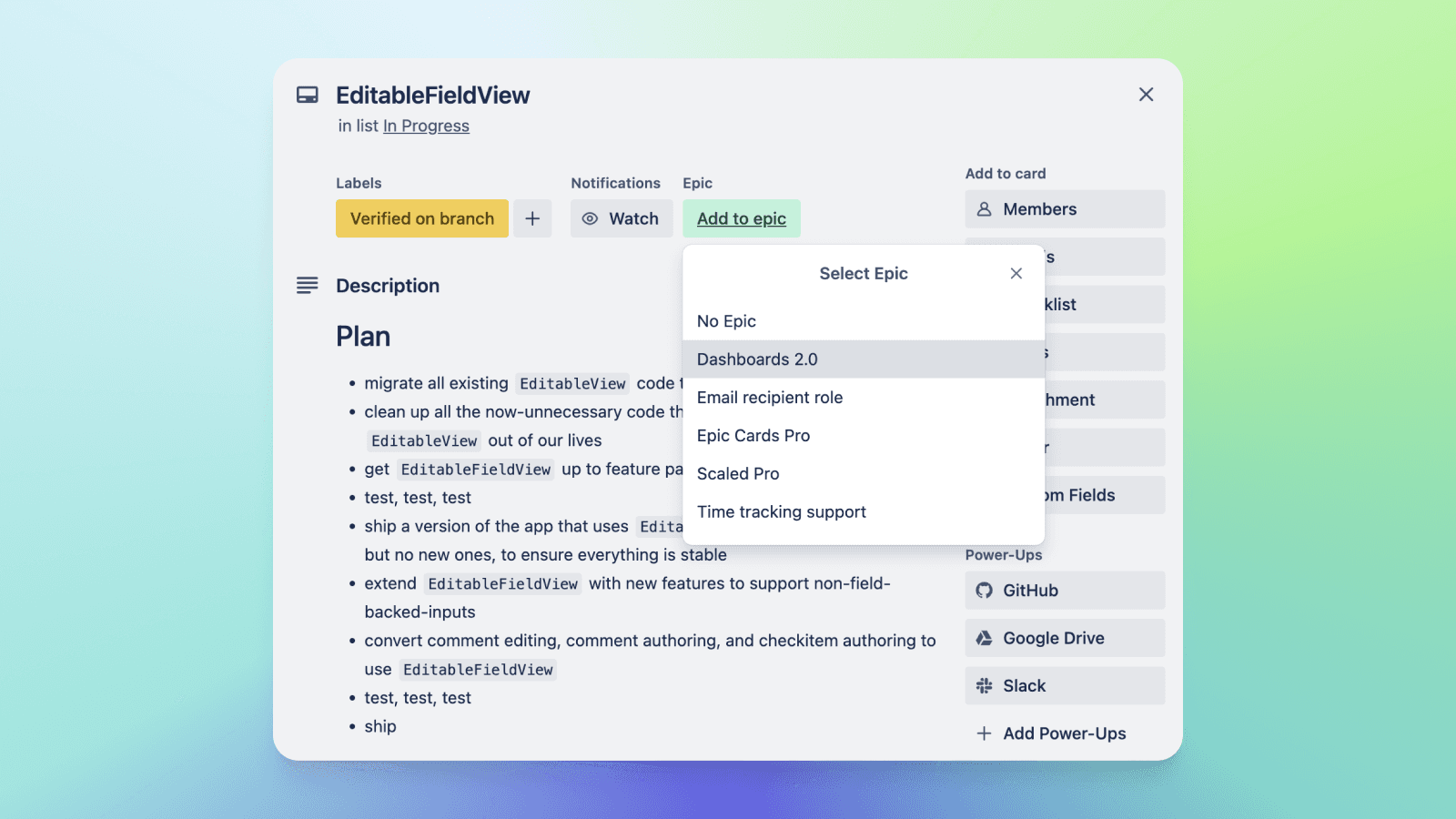
Once assigned, the card gets a status badge showing which epic it is assigned to and when, and its current status (open/done):
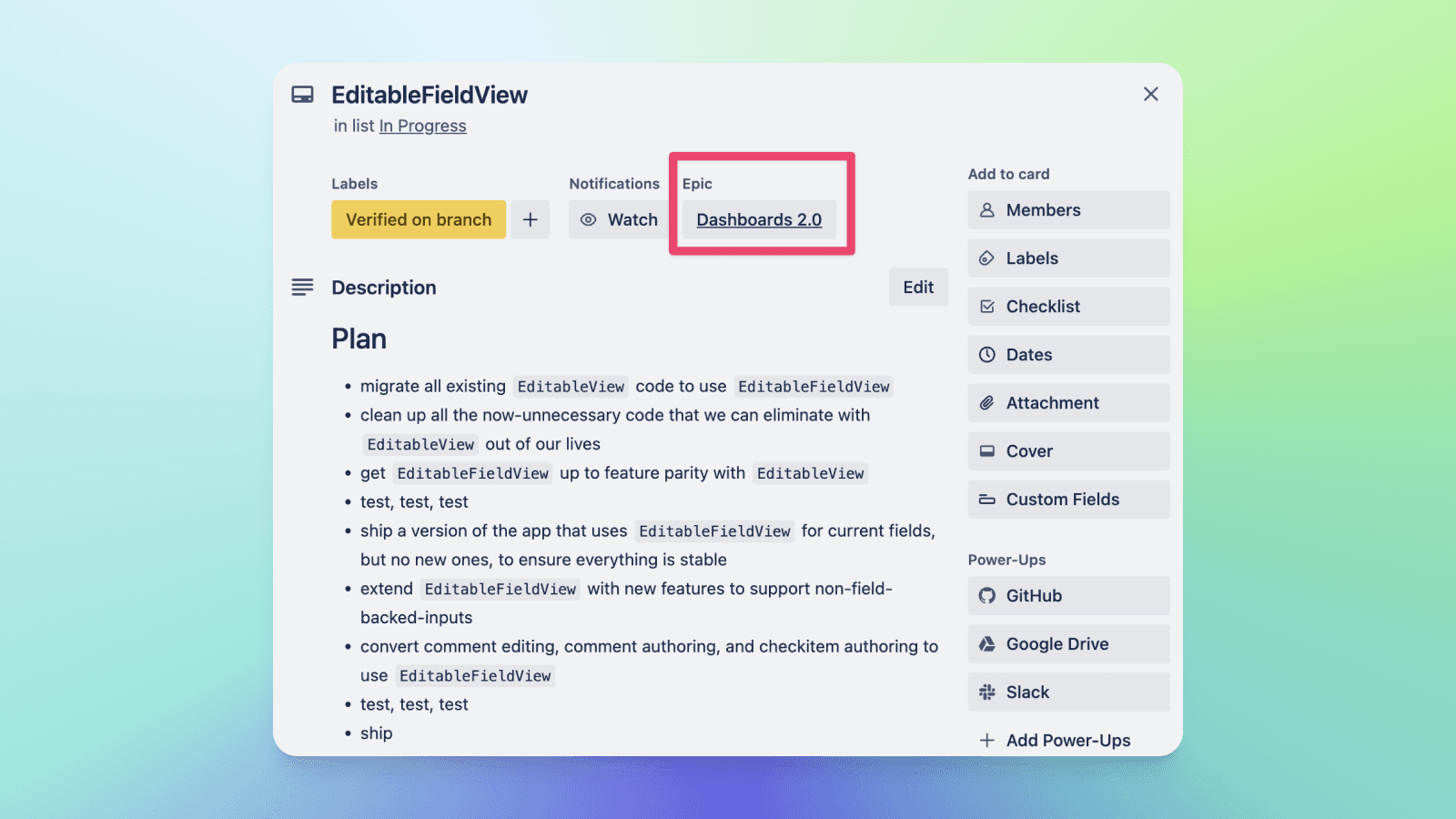
But perhaps the most important aspect of the status badge is that it is linked to the associated epic. When you click the link, you will be redirected to the epic card, allowing easy moving between epics and individual tasks.
Structuring your boards
You don’t need to have any specific structure in order to use the Epic Cards Power-Up, it can be used with any board setup. Choosing the right structure depends on a couple of factors. Do you have a single team or multiple teams? Are you working on one or multiple projects at once?
Here are some sample setups for inspiration.
All epics and tasks in a single board
This is the simplest setup in which you have everything in one board. If you’ve just started using Trello and the Epic Cards Power-Up, this is probably what you have:
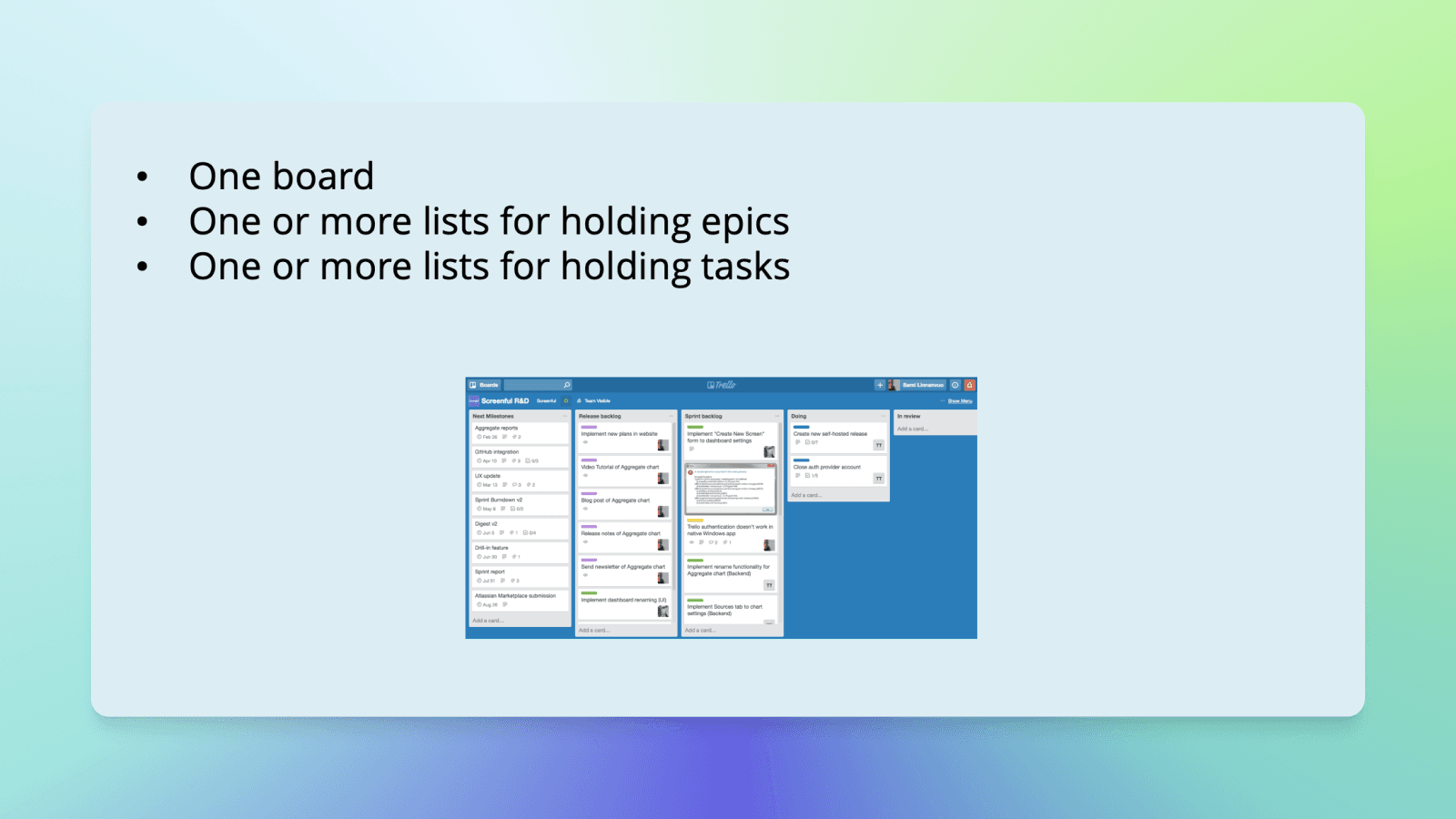
And it’s all fine if it works for you. It’s not exactly the use case that this Power-Up was built for but if you find value in using epics within a single board setup, then go for it!
Epics and tasks scattered across multiple boards
if you are working on multiple projects at once, or have multiple teams working on multiple projects, then the single board setup is unlikely to work for you. Instead, your tasks are scattered across multiple boards.
In this setup, you can have epic lists on multiple boards.
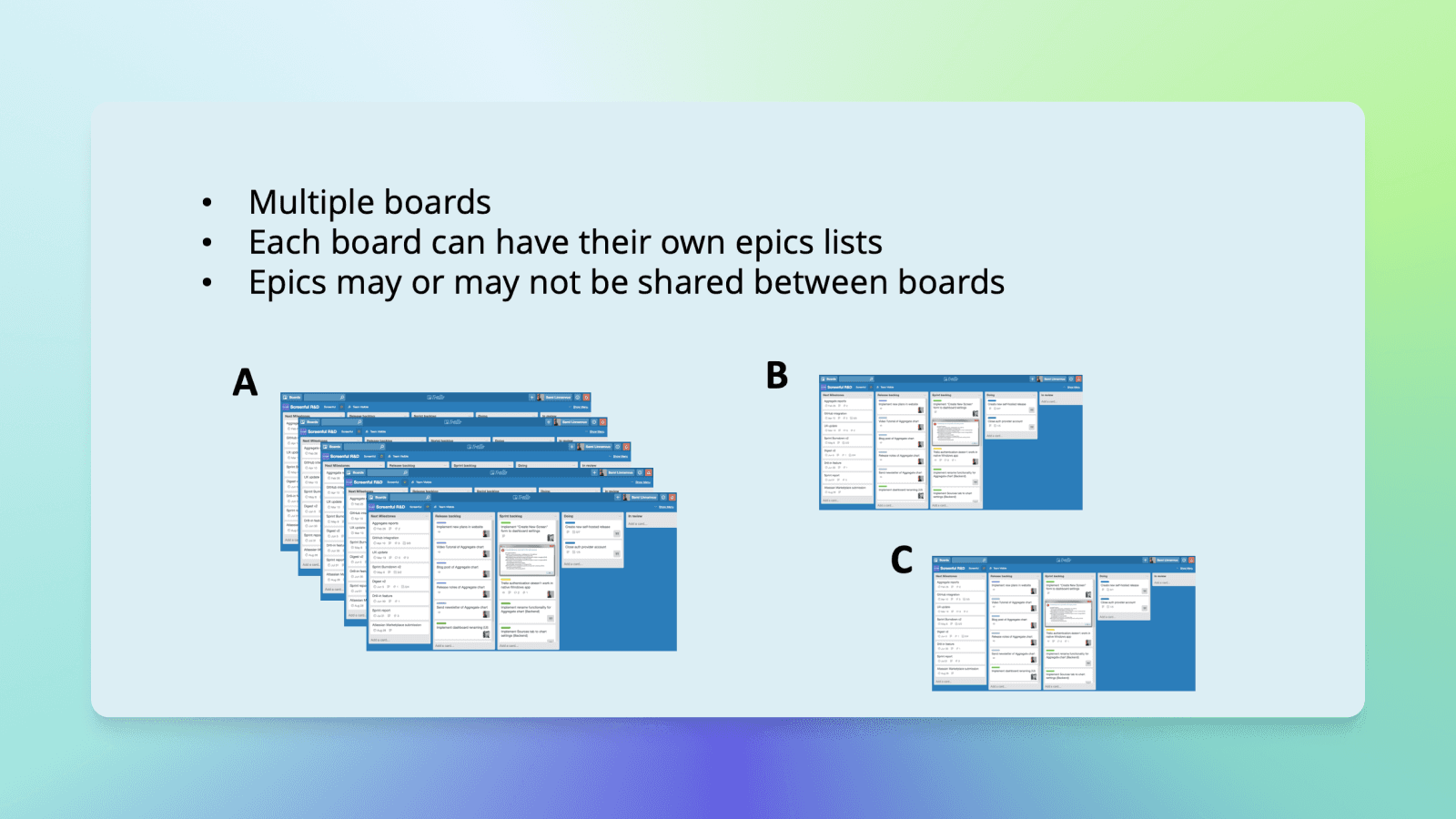
You can choose how you want to share the epics between boards. In this example, boards that belong to the group A are sharing the epics so that any epic created within those boards are visible on other boards in that group. That means that you can assign cards to epics that are in another board. That makes sense if all those boards are somehow related (e.g. each board are used for tracking different aspect of the same product or project).
You may also have boards (B and C) that have nothing to do with any other board. Maybe these boards are used for tracking some work that has nothing to do with the project associated with the group A. In that case you don’t want to share the epics created on those boards with boards in group A. As such, B and C would have their own set of epics that are visible to them only.
The visibility of the epics is controlled by the “share epics with other boards” checkbox in the Power-Up settings.
Epics in one dedicated board, tasks scattered in multiple boards
If you’re working on a big project that spans multiple boards, you may want to have a dedicated board for epics only. This provides you a single view across all of your boards.
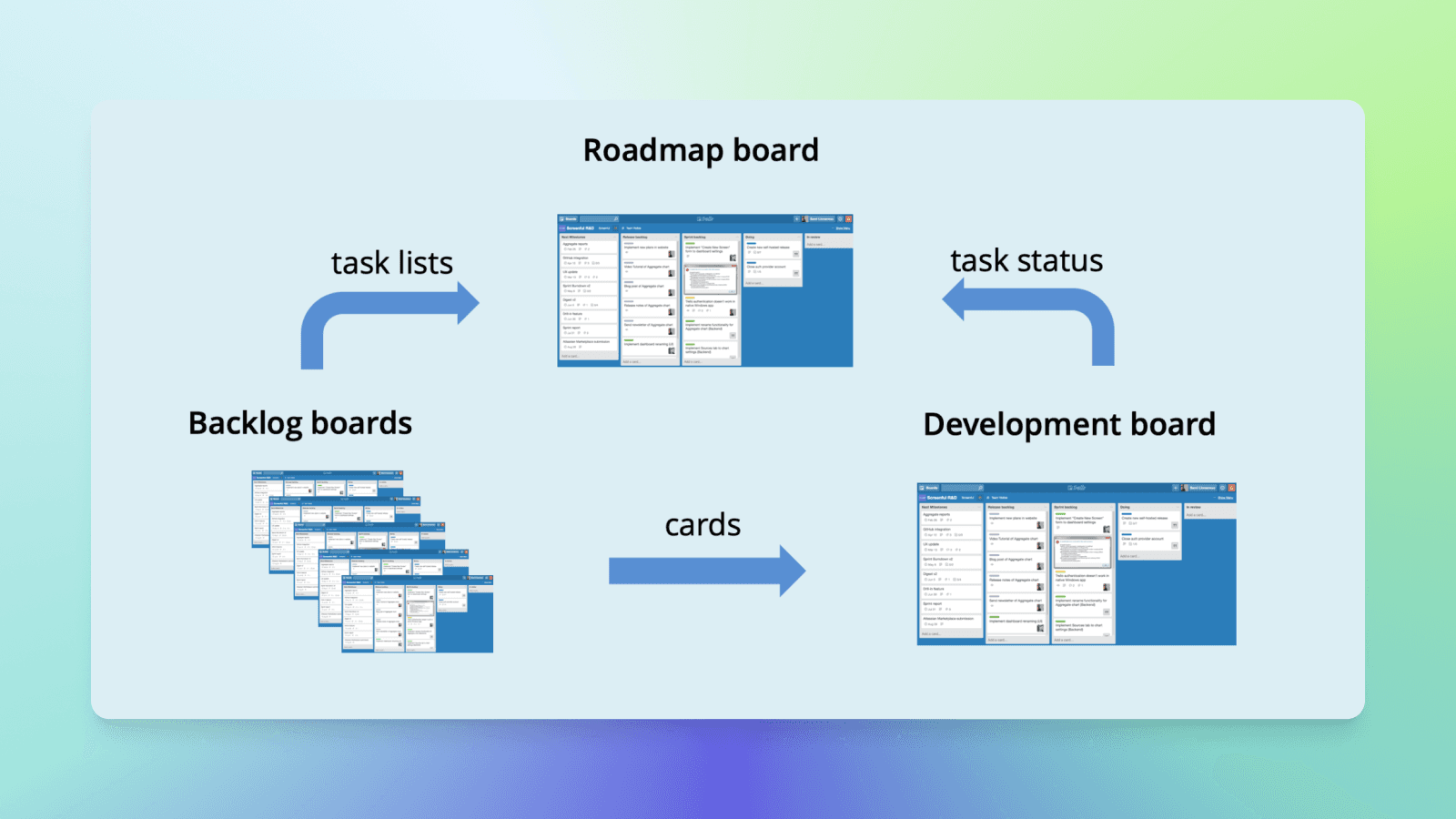
Your epics are kept separate from the your task cards, and when ever you need to see the big picture, you can take a look at the status of the epics in the roadmap board. In the roadmap board, you can arrange your epics according to year or quarter for example:
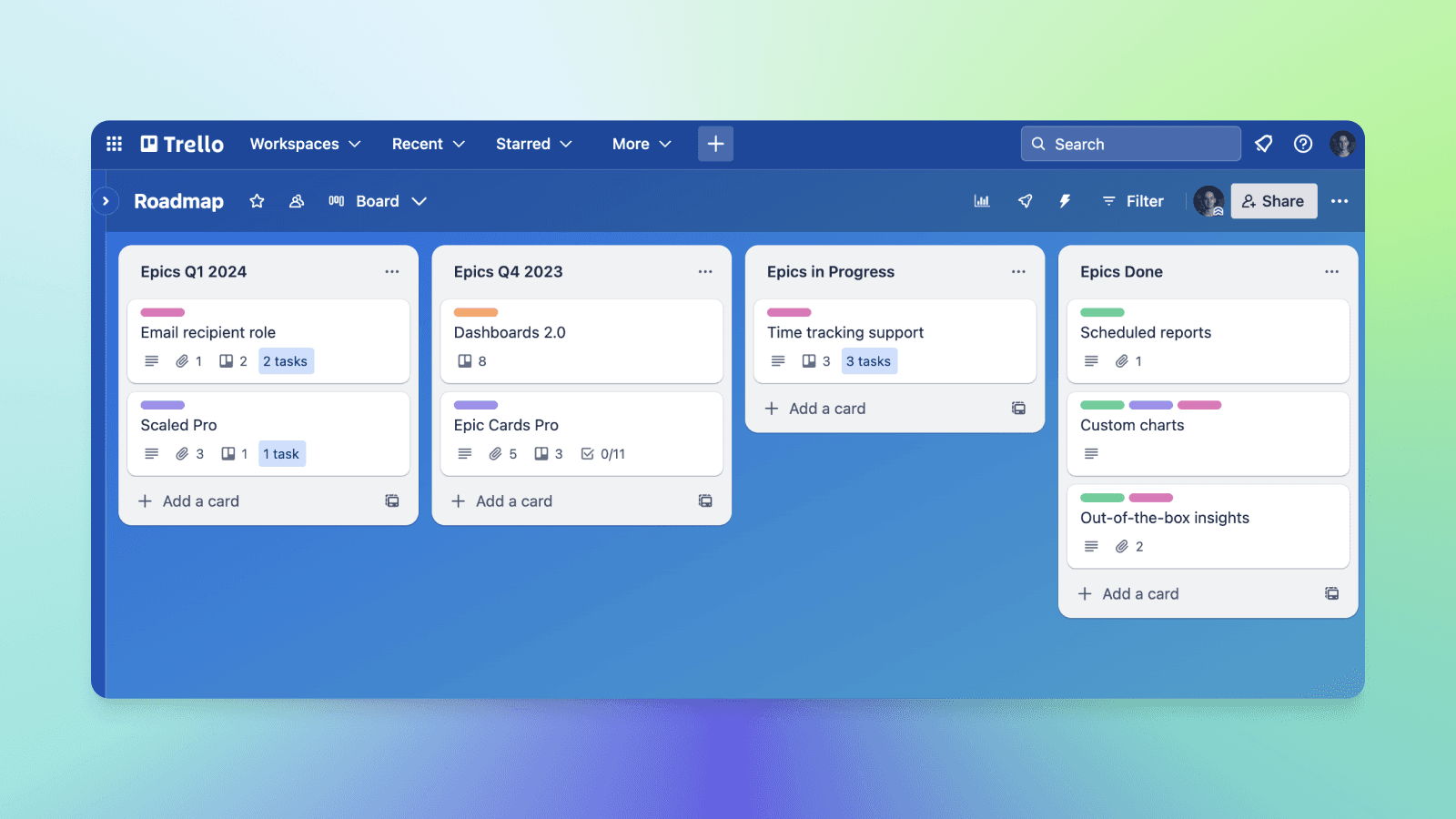
When arranging the epics this way, you don’t only see what work have you planned for the future, but also what have you done in the past and when was that work completed. This approach is described in more detail in this earlier blog post.
That’s pretty cool, right? Having a tool like that makes you a real roadmapping guru 🧘and Trello the best roadmapping tool in the market hands down!. Go ahead install Epic Cards Power-Up on your boards to give it try.
That’s it for this release. As always, we’d love to hear from you. Please do not hesitate to contact us anytime if you have questions or feedback.
To give it a try with your own data, sign up for a free 14-day trial
Also, check out recent product updates and follow us on Twitter or Facebook.