
Analytics 2 is now available to all Jira users 🚀
Oct 20, 2025
Our new analytics engine, Analytics 2, is now available to all our Jira users. It is a complete rewrite of our data warehouse, data model, data retrieval algorithms, and APIs. With Analytics 2, we are bringing you the most flexible and scalable analytics for Jira data. That means faster loading of charts and the ability to tackle the more advanced analytics cases that weren't possible with our previous analytics engine.
With our new AI assistant, you can combine the leading LLMs with advanced multidimensional analytics to bring your Jira data analytics to the next level!
Contents:
Track work items and their properties
You can use the Task list chart to display any issue property in a list of issues:

The columns in the list are configurable and you can add any property of na issue as a column. You can add any of your standard or custom fields as columns. Task lists are great when you need to report a specific subset of tasks based on a property such as assignee, project, or due date.
Here's a guide for creating project status reports using data from Jira.
Track how much work was completed
The velocity metric measures the amount of work a team completes during a specific period of time. The completed tasks trend shows the trend of different activities over time. You can filter the data by label, project, sprint, etc.

Get instant visibility to your velocity metrics. Are you spending more time on meaningful activities and less time on doing rework or fixing bugs?
Learn more about tracking your completed work.
Track timings: how long it took to complete a task?
See how long it takes to complete a task on average. Track your lead, reaction, and cycle times. See how long tasks stay in each workflow state.

You can see how long a ticket spent on each workflow state before completion.
Track timing metrics for board columns. Find the bottlenecks in your process to pinpoint areas for improvement. Learn more about the timing metrics.
Track hours logged to the work items
If you have enabled time tracking on any of your Jira projects, the Work logged will be automatically imported and made available for charts.

You can create time-tracking charts and reports from your top-level tasks, subtasks, or both.
Learn more: Creating charts based on Jira time tracking data
Track sprints across multiple Jira boards
With Screenful, you can get reports of the current sprint or any of your previous sprints. You can aggregate sprint data across multiple boards into one chart. Here's an example chart showing the number of story points completed by sprint:

You can get this chart by going to the Charts tab and searching Story points by sprint from templates.
All charts can be filtered by any of your sprints. There is also a special filter called Current sprint, which filters by your currently active sprint:

When your active sprint changes, the filter will automatically adjust to display the correct sprint.
Learn more about the Sprint reports for Jira.
Smart chart click-throughs
We've added more click-throughs to our charts. You can now click through from Table chart, Number chart, Bar chart, Stacked bar chart, Multibar chart, Scatter plot, Planned work, and the Burndown chart. When you click a chart, a modal is shown listing the items that were used to calculate the number. The columns in the list are automatically selected based on the selections you've made in the chart editor so that you'll see the most relevant details for each item.
As an example, if you have selected a custom field as the unit for the chart, the click-through list will also show the same unit:

No more guessing why the numbers are as they are since you can click through to see the underlying data 🙌
About Screenful
Screenful provides multidimensional analytics of the data in Jira. You can slice & dice your data with 15 different chart types, and click-through to drill into details.
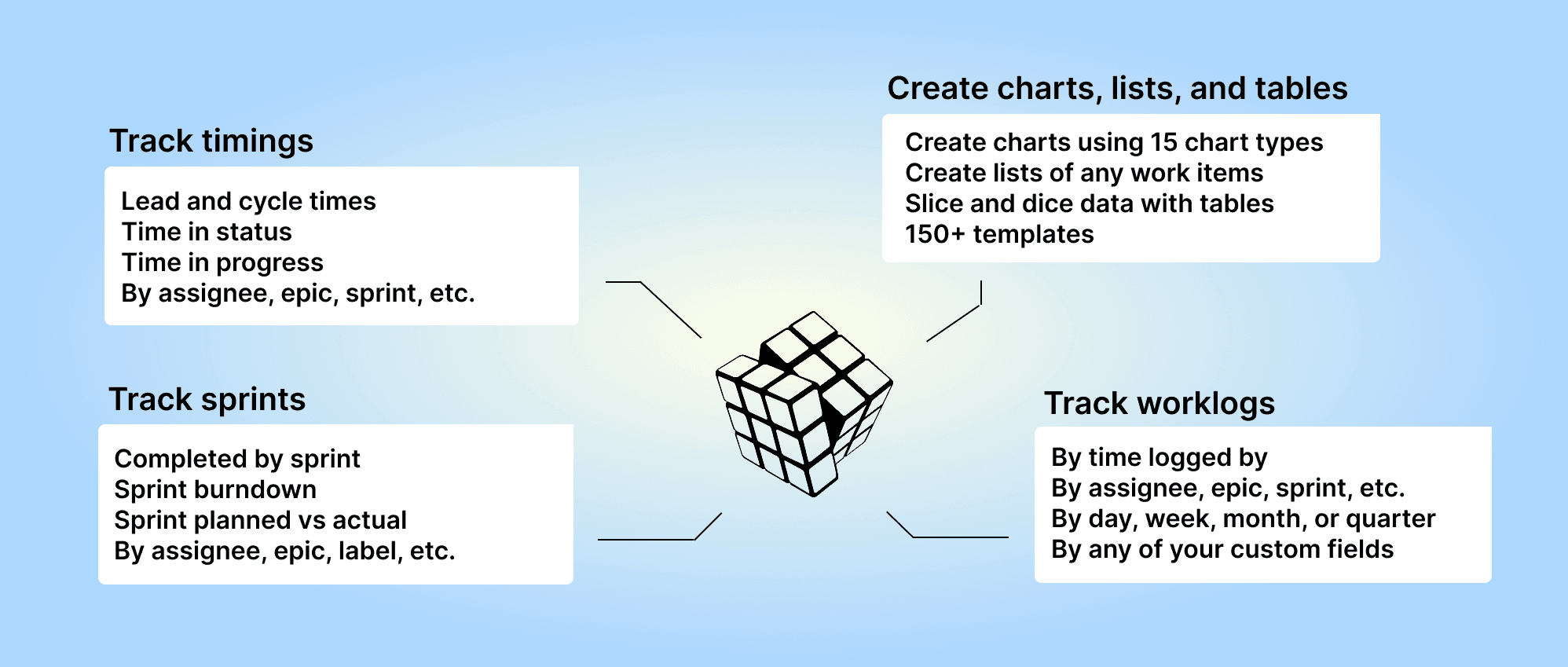
Analytics & Reports by Screenful is available on the Atlassian Marketplace — it’s free for up to 10 users. For more information, see the guide for setting up Screenful with Jira.
Let us know if you have questions or feedback by contacting hello@screenful.com. To stay on the loop, read our blog, or follow us on LinkedIn.
