How to see all your monday.com workload in a single chart?
How to see all your monday.com workload in a single chart?
The Planned work chart shows how much work is planned for the future. It takes all the items with a set due date and shows a summary per day/week/month/quarter of the total planned work.
Here’s an example chart:

In this example, the chart is grouped by Week and the bar segment is Assignee. The chart shows how much work is allocated per week for each assignee. The leftmost bar is the current week. The bars to the right are the future weeks.
The chart shows the work with planned duration. That means an item must have at least a due date set to be included in this chart. Tasks without any deadlines are not included in this chart.
The Planned work chart shows how much work is planned for the future. It takes all the items with a set due date and shows a summary per day/week/month/quarter of the total planned work.
Here’s an example chart:

In this example, the chart is grouped by Week and the bar segment is Assignee. The chart shows how much work is allocated per week for each assignee. The leftmost bar is the current week. The bars to the right are the future weeks.
The chart shows the work with planned duration. That means an item must have at least a due date set to be included in this chart. Tasks without any deadlines are not included in this chart.
The Planned work chart shows how much work is planned for the future. It takes all the items with a set due date and shows a summary per day/week/month/quarter of the total planned work.
Here’s an example chart:

In this example, the chart is grouped by Week and the bar segment is Assignee. The chart shows how much work is allocated per week for each assignee. The leftmost bar is the current week. The bars to the right are the future weeks.
The chart shows the work with planned duration. That means an item must have at least a due date set to be included in this chart. Tasks without any deadlines are not included in this chart.
Adding dates to monday.com tasks
You can set start and due dates on monday.com by selecting the Due date column within an individual item.

alternatively, you can set a start and due date for a task by using the Timeline column:

Once you have added start or due dates for your tasks, Screenful reads them and lets you create task lists and charts based on those dates.
You can use any of your Date or Timeline columns to represent the start dates or due dates. Learn how to configure any custom date field as start or due date for tasks.
When you adjust the data in your board, the changes will be reflected in the chart after the next data sync, which runs automatically once per hour. You can trigger the sync manually from the main menu.
Adding dates to monday.com tasks
You can set start and due dates on monday.com by selecting the Due date column within an individual item.

alternatively, you can set a start and due date for a task by using the Timeline column:

Once you have added start or due dates for your tasks, Screenful reads them and lets you create task lists and charts based on those dates.
You can use any of your Date or Timeline columns to represent the start dates or due dates. Learn how to configure any custom date field as start or due date for tasks.
When you adjust the data in your board, the changes will be reflected in the chart after the next data sync, which runs automatically once per hour. You can trigger the sync manually from the main menu.
Track future work by any Date or Timeline column
You can track planned work based on your Timeline column by mapping the column to the Start date and Due date in the custom field mapping. To access the custom field mapping, select Data Mapping under the main menu and navigate to the Custom Fields tab.

The rightmost column shows the mapping of the column. You can adjust the mapping by clicking the item from the list:

Since Timeline contains both start and end dates, you can map it to either a start date or an end date, and the other date is automatically mapped to the same Timeline field.
Track future work by any Date or Timeline column
You can track planned work based on your Timeline column by mapping the column to the Start date and Due date in the custom field mapping. To access the custom field mapping, select Data Mapping under the main menu and navigate to the Custom Fields tab.

The rightmost column shows the mapping of the column. You can adjust the mapping by clicking the item from the list:

Since Timeline contains both start and end dates, you can map it to either a start date or an end date, and the other date is automatically mapped to the same Timeline field.
Allocate all work to the due date or evenly between start and end
There are two options for allocating the work. Either it is fully allocated to the due date, or the work is allocated evenly between the start and due date. You can choose between these in the chart settings:

If you have selected Allocate all work to the end date, all work will be contributed to the single date, the close date. With this selection, you don't need start dates at all.
If you select Allocate work evenly between start and end date, work is contributed evenly between the start and the end date.
For example, if you have an item with an estimated effort of 20 story points, and there are 10 days between the start date and the due date, two story points will be allocated for each day. If the start date is not set, the work is allocated from the current date until the due date.
Allocate all work to the due date or evenly between start and end
There are two options for allocating the work. Either it is fully allocated to the due date, or the work is allocated evenly between the start and due date. You can choose between these in the chart settings:

If you have selected Allocate all work to the end date, all work will be contributed to the single date, the close date. With this selection, you don't need start dates at all.
If you select Allocate work evenly between start and end date, work is contributed evenly between the start and the end date.
For example, if you have an item with an estimated effort of 20 story points, and there are 10 days between the start date and the due date, two story points will be allocated for each day. If the start date is not set, the work is allocated from the current date until the due date.
Creating the Planned Work chart
To create a Planned Work chart, go to the Charts tab and click Add new chart.
A modal is opened with a set of chart templates. Select New blank chart to open the chart editor. Select Planned work as the chart type. In this example, we’ve selected grouping to be by Week, and bar segment to be Assignee.

That produces the chart seen at the beginning of this guide:

You can mouse-hover the bars to see the work allocated for each individual for each week:

Once you've created the chart, you can place it in a report and schedule it to be sent via email or Slack.
Creating the Planned Work chart
To create a Planned Work chart, go to the Charts tab and click Add new chart.
A modal is opened with a set of chart templates. Select New blank chart to open the chart editor. Select Planned work as the chart type. In this example, we’ve selected grouping to be by Week, and bar segment to be Assignee.

That produces the chart seen at the beginning of this guide:

You can mouse-hover the bars to see the work allocated for each individual for each week:

Once you've created the chart, you can place it in a report and schedule it to be sent via email or Slack.
About Screenful
Screenful provides multidimensional analytics of the data in monday.com. You can slice & dice your data with 15 different chart types, and click through to drill into details.
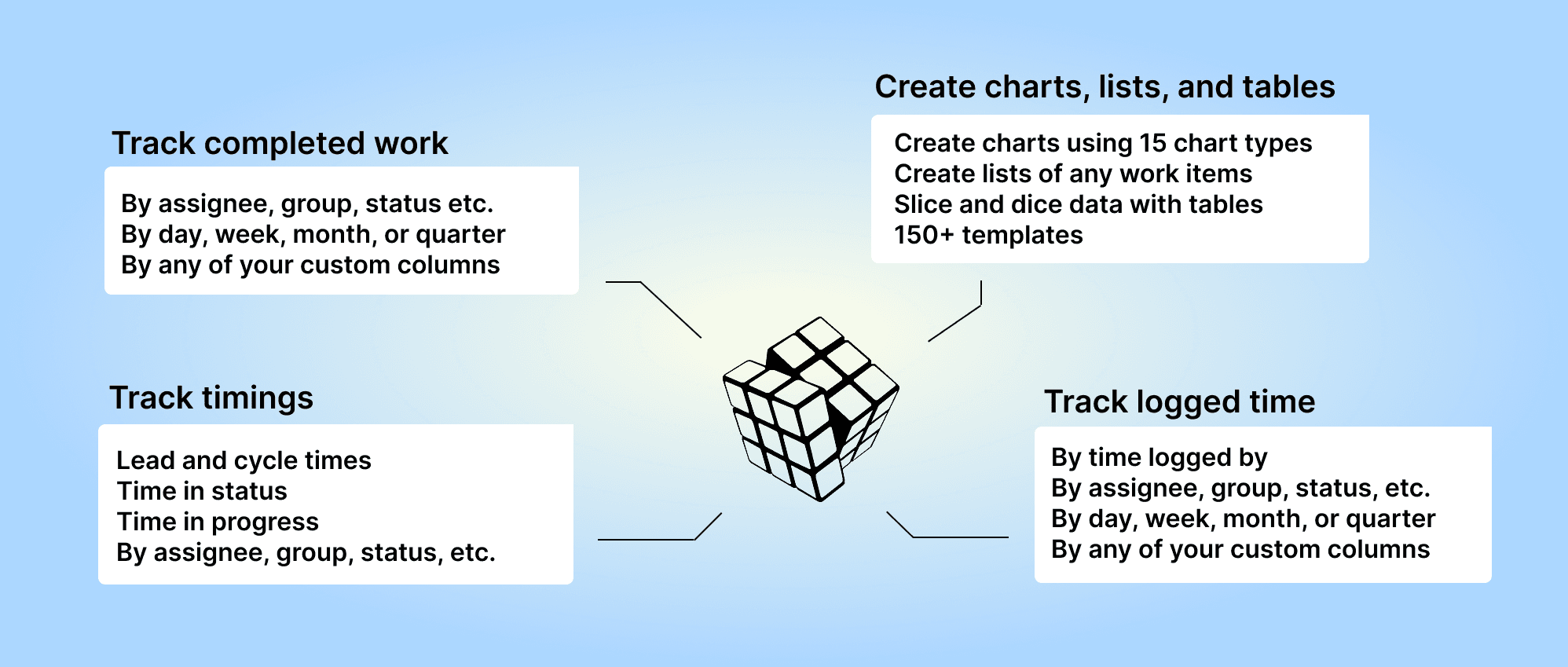
Analytics & Reports by Screenful can be installed via the monday.com Apps Marketplace. Once installed, it adds an entry to the left menu that allows you to access your charts and reports within the Monday UI.
About Screenful
Screenful provides multidimensional analytics of the data in monday.com. You can slice & dice your data with 15 different chart types, and click through to drill into details.
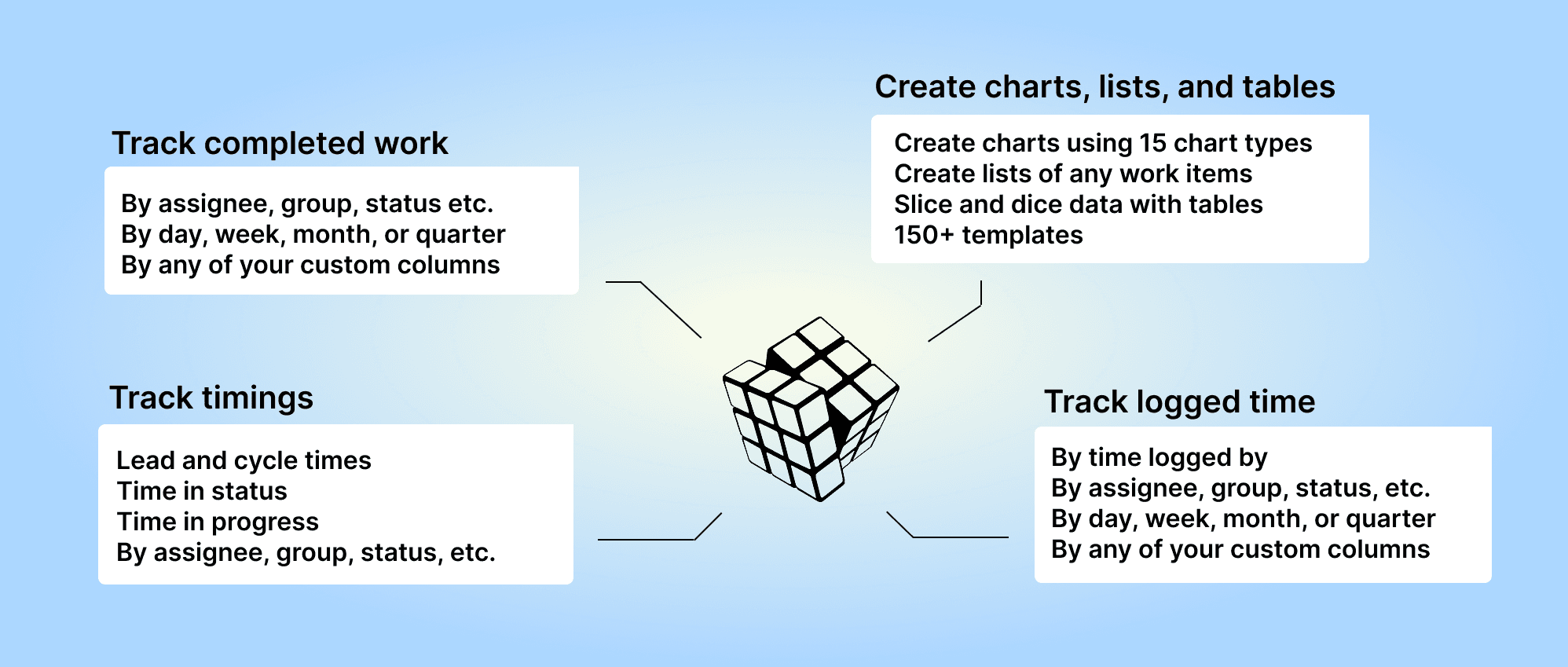
Analytics & Reports by Screenful can be installed via the monday.com Apps Marketplace. Once installed, it adds an entry to the left menu that allows you to access your charts and reports within the Monday UI.
Learn more
Learn more
FAQ
Common questions
One data source is one monday.com board. The pricing is based on the number of boards you explicitly import to Screenful, not the total number of boards in Monday. You can compare plans on the pricing page.
You can import data sources from all the tools we support in the same Screenful account. Learn more about managing data sources.
One data source is one monday.com board. The pricing is based on the number of boards you explicitly import to Screenful, not the total number of boards in Monday. You can compare plans on the pricing page.
You can import data sources from all the tools we support in the same Screenful account. Learn more about managing data sources.
You can launch Screenful inside the Monday board by adding a new board view. Alternatively, you can use Screenful as a standalone web app by logging in at https://screenful.com/login/
See also: Comparing analytics and reporting options for monday.com
You can launch Screenful inside the Monday board by adding a new board view. Alternatively, you can use Screenful as a standalone web app by logging in at https://screenful.com/login/
See also: Comparing analytics and reporting options for monday.com
You can use Screenful with monday.com desktop app but you won't be able to import any data source because the authorization doesn't work in the desktop app. Therefore, when installing Screenful for the first time, you should not use the desktop app because setting up Screenful requires importing data sources. Therefore, you should do the initial setup using the monday.com web app. Once you've successfully imported the data sources, you can use Screenful with the monday.com desktop app for creating charts and reports.
You can use Screenful with monday.com desktop app but you won't be able to import any data source because the authorization doesn't work in the desktop app. Therefore, when installing Screenful for the first time, you should not use the desktop app because setting up Screenful requires importing data sources. Therefore, you should do the initial setup using the monday.com web app. Once you've successfully imported the data sources, you can use Screenful with the monday.com desktop app for creating charts and reports.
Yes, we support all available column types. Learn more from the Monday columns guide. Here's a complete list of units, metrics, and properties available for charts.
Yes, we support all available column types. Learn more from the Monday columns guide. Here's a complete list of units, metrics, and properties available for charts.
Yes, we do support the monday Sales CRM in our reporting. You can learn more from this article.
Yes, we do support the monday Sales CRM in our reporting. You can learn more from this article.
The timings are based on your workflow settings. You can learn more from the Lead Time FAQ.
The timings are based on your workflow settings. You can learn more from the Lead Time FAQ.
Yes, you can filter charts based on due dates or by status such as overdue. You can also track the amount of work planned for the future using the Planned work chart. Learn more about setting up the chart for monday.com.
Yes, you can filter charts based on due dates or by status such as overdue. You can also track the amount of work planned for the future using the Planned work chart. Learn more about setting up the chart for monday.com.
Yes, you can use the formula column as a unit in the charts. All formula columns are automatically imported. However, to make them available as a unit, you must ensure that the field is mapped to a unit in the custom fields mapping. Once it is mapped, it will be available in the unit menus. You can learn more from this guide.
Yes, you can use the formula column as a unit in the charts. All formula columns are automatically imported. However, to make them available as a unit, you must ensure that the field is mapped to a unit in the custom fields mapping. Once it is mapped, it will be available in the unit menus. You can learn more from this guide.
Archived tasks are treated differently depending on whether they are completed or not. Completed tasks are still considered completed even if they are archived. Tasks that are archived before they were completed are considered removed.
Archived tasks are treated differently depending on whether they are completed or not. Completed tasks are still considered completed even if they are archived. Tasks that are archived before they were completed are considered removed.
You can manage the subscription in the billing settings. The location of the billing settings depends on the product you are subscribed to. You can learn more by following the instructions in this guide.
You can manage the subscription in the billing settings. The location of the billing settings depends on the product you are subscribed to. You can learn more by following the instructions in this guide.
We do not make changes to your data. We only read it via the API of your tool. Screenful is only for reporting and analytics. It does not update any data within your tools.
We do not make changes to your data. We only read it via the API of your tool. Screenful is only for reporting and analytics. It does not update any data within your tools.
All data sources are synced automatically once per hour. Changing settings or configuration will trigger additional sync so your data is at most one hour old. You can sync data manually at any time in the sync settings.
All data sources are synced automatically once per hour. Changing settings or configuration will trigger additional sync so your data is at most one hour old. You can sync data manually at any time in the sync settings.
Yes, you can create charts with a prompt and ask questions about a chart by using the Screenful AI Assistant. The assistant combines the leading LLMs with advanced multidimensional data analytics to help you understand and interpret your data.
Yes, you can create charts with a prompt and ask questions about a chart by using the Screenful AI Assistant. The assistant combines the leading LLMs with advanced multidimensional data analytics to help you understand and interpret your data.
What is the difference between these metrics?
Reaction time = time before the work was started
Cycle time = time from start to completion
Lead time = Reaction time + Cycle time
Timing metrics explained: Lead time vs Cycle time
How is the reaction time calculated?
Reaction time starts running when a task is moved into a state that is mapped to the "Not started" in the workflow mapping. The reaction time stops when the task is moved out from that state. If the task is never placed into a state that is mapped to the “Not started” workflow state, then the reaction time is zero.
What if tasks skip lists/columns, or there is no sequential workflow?
The timing information is based on how long items stay in the workflow states that are mapped to "In progress" in the workflow mapping. There is no need for sequential progress, and it is totally fine if tasks skip some of the workflow steps.
What if a task is moved from the “not started” state directly to “done” without going through any of the “in progress” states?
In that case, the cycle time will be zero.
How does the cycle time work if a task is moved into "in progress" and then back to "not started yet"? Similarly, what happens if a card is archived while it's in progress?
Cycle time is calculated only for completed tasks, so in both of those cases, cycle time would be undefined.
If a task is moved from "in progress" to "done", but then back to "in progress" again for additional work would this time be added to the cycle time?
Cycle time is counted only when the task is in progress, so the time spent in the "done" state is not included in the calculation.
When is a task created? Does the clock start when a task is created or when it is put in the "next" state (or equivalent)?
The clock starts when a task is moved to a workflow state that is mapped to the "not started" or "in progress" workflow state.
Are weekends included in the cycle time calculations?
Weekends are included in the calculations by default, but you can change that in the chart settings by selecting 'Exclude non-business hours. See How to set weekend days and office hours
What is the difference between these metrics?
Reaction time = time before the work was started
Cycle time = time from start to completion
Lead time = Reaction time + Cycle time
Timing metrics explained: Lead time vs Cycle time
How is the reaction time calculated?
Reaction time starts running when a task is moved into a state that is mapped to the "Not started" in the workflow mapping. The reaction time stops when the task is moved out from that state. If the task is never placed into a state that is mapped to the “Not started” workflow state, then the reaction time is zero.
What if tasks skip lists/columns, or there is no sequential workflow?
The timing information is based on how long items stay in the workflow states that are mapped to "In progress" in the workflow mapping. There is no need for sequential progress, and it is totally fine if tasks skip some of the workflow steps.
What if a task is moved from the “not started” state directly to “done” without going through any of the “in progress” states?
In that case, the cycle time will be zero.
How does the cycle time work if a task is moved into "in progress" and then back to "not started yet"? Similarly, what happens if a card is archived while it's in progress?
Cycle time is calculated only for completed tasks, so in both of those cases, cycle time would be undefined.
If a task is moved from "in progress" to "done", but then back to "in progress" again for additional work would this time be added to the cycle time?
Cycle time is counted only when the task is in progress, so the time spent in the "done" state is not included in the calculation.
When is a task created? Does the clock start when a task is created or when it is put in the "next" state (or equivalent)?
The clock starts when a task is moved to a workflow state that is mapped to the "not started" or "in progress" workflow state.
Are weekends included in the cycle time calculations?
Weekends are included in the calculations by default, but you can change that in the chart settings by selecting 'Exclude non-business hours. See How to set weekend days and office hours
By default yes, but you can specify your working hours and days in the Account Settings.
By default yes, but you can specify your working hours and days in the Account Settings.
Yes, there are a few different ways you can filter out outliers from the charts, including
Filtering by item name
Filtering by how long an item has been in progress
Setting a label and filtering out based on that label
You can learn more from this guide: How to remove outliers from data?
Yes, there are a few different ways you can filter out outliers from the charts, including
Filtering by item name
Filtering by how long an item has been in progress
Setting a label and filtering out based on that label
You can learn more from this guide: How to remove outliers from data?
Does this support my specific workflow or do I have to use some specific states like "open", "in progress" and "done"?
You are not limited to any specific set of states or a workflow. You can configure your own workflow, if such exists, and you can use that in your reporting. It's also ok if you don't have any workflow in your boards, as can create reports based on any other criteria by setting a filter.
You are not limited to any specific set of states or a workflow. You can configure your own workflow, if such exists, and you can use that in your reporting. It's also ok if you don't have any workflow in your boards, as can create reports based on any other criteria by setting a filter.
You can embed any custom chart or report to any web page using the embed code. Learn more about the sharing feature from the online guide.
You can embed any custom chart or report to any web page using the embed code. Learn more about the sharing feature from the online guide.
The Getting Started Guide contains Instructions for setting up Screenful.
See also our Accounts & Pricing FAQ.
Check out our knowledge base and video tutorials, or get in touch by emailing support@screenful.com
The Getting Started Guide contains Instructions for setting up Screenful.
See also our Accounts & Pricing FAQ.
Check out our knowledge base and video tutorials, or get in touch by emailing support@screenful.com
FAQ
Common questions
One data source is one monday.com board. The pricing is based on the number of boards you explicitly import to Screenful, not the total number of boards in Monday. You can compare plans on the pricing page.
You can import data sources from all the tools we support in the same Screenful account. Learn more about managing data sources.
One data source is one monday.com board. The pricing is based on the number of boards you explicitly import to Screenful, not the total number of boards in Monday. You can compare plans on the pricing page.
You can import data sources from all the tools we support in the same Screenful account. Learn more about managing data sources.
You can launch Screenful inside the Monday board by adding a new board view. Alternatively, you can use Screenful as a standalone web app by logging in at https://screenful.com/login/
See also: Comparing analytics and reporting options for monday.com
You can launch Screenful inside the Monday board by adding a new board view. Alternatively, you can use Screenful as a standalone web app by logging in at https://screenful.com/login/
See also: Comparing analytics and reporting options for monday.com
You can use Screenful with monday.com desktop app but you won't be able to import any data source because the authorization doesn't work in the desktop app. Therefore, when installing Screenful for the first time, you should not use the desktop app because setting up Screenful requires importing data sources. Therefore, you should do the initial setup using the monday.com web app. Once you've successfully imported the data sources, you can use Screenful with the monday.com desktop app for creating charts and reports.
You can use Screenful with monday.com desktop app but you won't be able to import any data source because the authorization doesn't work in the desktop app. Therefore, when installing Screenful for the first time, you should not use the desktop app because setting up Screenful requires importing data sources. Therefore, you should do the initial setup using the monday.com web app. Once you've successfully imported the data sources, you can use Screenful with the monday.com desktop app for creating charts and reports.
Yes, we support all available column types. Learn more from the Monday columns guide. Here's a complete list of units, metrics, and properties available for charts.
Yes, we support all available column types. Learn more from the Monday columns guide. Here's a complete list of units, metrics, and properties available for charts.
Yes, we do support the monday Sales CRM in our reporting. You can learn more from this article.
Yes, we do support the monday Sales CRM in our reporting. You can learn more from this article.
The timings are based on your workflow settings. You can learn more from the Lead Time FAQ.
The timings are based on your workflow settings. You can learn more from the Lead Time FAQ.
Yes, you can filter charts based on due dates or by status such as overdue. You can also track the amount of work planned for the future using the Planned work chart. Learn more about setting up the chart for monday.com.
Yes, you can filter charts based on due dates or by status such as overdue. You can also track the amount of work planned for the future using the Planned work chart. Learn more about setting up the chart for monday.com.
Yes, you can use the formula column as a unit in the charts. All formula columns are automatically imported. However, to make them available as a unit, you must ensure that the field is mapped to a unit in the custom fields mapping. Once it is mapped, it will be available in the unit menus. You can learn more from this guide.
Yes, you can use the formula column as a unit in the charts. All formula columns are automatically imported. However, to make them available as a unit, you must ensure that the field is mapped to a unit in the custom fields mapping. Once it is mapped, it will be available in the unit menus. You can learn more from this guide.
Archived tasks are treated differently depending on whether they are completed or not. Completed tasks are still considered completed even if they are archived. Tasks that are archived before they were completed are considered removed.
Archived tasks are treated differently depending on whether they are completed or not. Completed tasks are still considered completed even if they are archived. Tasks that are archived before they were completed are considered removed.
You can manage the subscription in the billing settings. The location of the billing settings depends on the product you are subscribed to. You can learn more by following the instructions in this guide.
You can manage the subscription in the billing settings. The location of the billing settings depends on the product you are subscribed to. You can learn more by following the instructions in this guide.
We do not make changes to your data. We only read it via the API of your tool. Screenful is only for reporting and analytics. It does not update any data within your tools.
We do not make changes to your data. We only read it via the API of your tool. Screenful is only for reporting and analytics. It does not update any data within your tools.
All data sources are synced automatically once per hour. Changing settings or configuration will trigger additional sync so your data is at most one hour old. You can sync data manually at any time in the sync settings.
All data sources are synced automatically once per hour. Changing settings or configuration will trigger additional sync so your data is at most one hour old. You can sync data manually at any time in the sync settings.
Yes, you can create charts with a prompt and ask questions about a chart by using the Screenful AI Assistant. The assistant combines the leading LLMs with advanced multidimensional data analytics to help you understand and interpret your data.
Yes, you can create charts with a prompt and ask questions about a chart by using the Screenful AI Assistant. The assistant combines the leading LLMs with advanced multidimensional data analytics to help you understand and interpret your data.
What is the difference between these metrics?
Reaction time = time before the work was started
Cycle time = time from start to completion
Lead time = Reaction time + Cycle time
Timing metrics explained: Lead time vs Cycle time
How is the reaction time calculated?
Reaction time starts running when a task is moved into a state that is mapped to the "Not started" in the workflow mapping. The reaction time stops when the task is moved out from that state. If the task is never placed into a state that is mapped to the “Not started” workflow state, then the reaction time is zero.
What if tasks skip lists/columns, or there is no sequential workflow?
The timing information is based on how long items stay in the workflow states that are mapped to "In progress" in the workflow mapping. There is no need for sequential progress, and it is totally fine if tasks skip some of the workflow steps.
What if a task is moved from the “not started” state directly to “done” without going through any of the “in progress” states?
In that case, the cycle time will be zero.
How does the cycle time work if a task is moved into "in progress" and then back to "not started yet"? Similarly, what happens if a card is archived while it's in progress?
Cycle time is calculated only for completed tasks, so in both of those cases, cycle time would be undefined.
If a task is moved from "in progress" to "done", but then back to "in progress" again for additional work would this time be added to the cycle time?
Cycle time is counted only when the task is in progress, so the time spent in the "done" state is not included in the calculation.
When is a task created? Does the clock start when a task is created or when it is put in the "next" state (or equivalent)?
The clock starts when a task is moved to a workflow state that is mapped to the "not started" or "in progress" workflow state.
Are weekends included in the cycle time calculations?
Weekends are included in the calculations by default, but you can change that in the chart settings by selecting 'Exclude non-business hours. See How to set weekend days and office hours
What is the difference between these metrics?
Reaction time = time before the work was started
Cycle time = time from start to completion
Lead time = Reaction time + Cycle time
Timing metrics explained: Lead time vs Cycle time
How is the reaction time calculated?
Reaction time starts running when a task is moved into a state that is mapped to the "Not started" in the workflow mapping. The reaction time stops when the task is moved out from that state. If the task is never placed into a state that is mapped to the “Not started” workflow state, then the reaction time is zero.
What if tasks skip lists/columns, or there is no sequential workflow?
The timing information is based on how long items stay in the workflow states that are mapped to "In progress" in the workflow mapping. There is no need for sequential progress, and it is totally fine if tasks skip some of the workflow steps.
What if a task is moved from the “not started” state directly to “done” without going through any of the “in progress” states?
In that case, the cycle time will be zero.
How does the cycle time work if a task is moved into "in progress" and then back to "not started yet"? Similarly, what happens if a card is archived while it's in progress?
Cycle time is calculated only for completed tasks, so in both of those cases, cycle time would be undefined.
If a task is moved from "in progress" to "done", but then back to "in progress" again for additional work would this time be added to the cycle time?
Cycle time is counted only when the task is in progress, so the time spent in the "done" state is not included in the calculation.
When is a task created? Does the clock start when a task is created or when it is put in the "next" state (or equivalent)?
The clock starts when a task is moved to a workflow state that is mapped to the "not started" or "in progress" workflow state.
Are weekends included in the cycle time calculations?
Weekends are included in the calculations by default, but you can change that in the chart settings by selecting 'Exclude non-business hours. See How to set weekend days and office hours
By default yes, but you can specify your working hours and days in the Account Settings.
By default yes, but you can specify your working hours and days in the Account Settings.
Yes, there are a few different ways you can filter out outliers from the charts, including
Filtering by item name
Filtering by how long an item has been in progress
Setting a label and filtering out based on that label
You can learn more from this guide: How to remove outliers from data?
Yes, there are a few different ways you can filter out outliers from the charts, including
Filtering by item name
Filtering by how long an item has been in progress
Setting a label and filtering out based on that label
You can learn more from this guide: How to remove outliers from data?
Does this support my specific workflow or do I have to use some specific states like "open", "in progress" and "done"?
You are not limited to any specific set of states or a workflow. You can configure your own workflow, if such exists, and you can use that in your reporting. It's also ok if you don't have any workflow in your boards, as can create reports based on any other criteria by setting a filter.
You are not limited to any specific set of states or a workflow. You can configure your own workflow, if such exists, and you can use that in your reporting. It's also ok if you don't have any workflow in your boards, as can create reports based on any other criteria by setting a filter.
You can embed any custom chart or report to any web page using the embed code. Learn more about the sharing feature from the online guide.
You can embed any custom chart or report to any web page using the embed code. Learn more about the sharing feature from the online guide.
The Getting Started Guide contains Instructions for setting up Screenful.
See also our Accounts & Pricing FAQ.
Check out our knowledge base and video tutorials, or get in touch by emailing support@screenful.com
The Getting Started Guide contains Instructions for setting up Screenful.
See also our Accounts & Pricing FAQ.
Check out our knowledge base and video tutorials, or get in touch by emailing support@screenful.com
Troubleshooting
Some features may not work when using Screenful in monday.com desktop app. You won't be able to import data sources because the authorization doesn't work in the desktop app. Also, some links in the UI may not be clickable when using the desktop app. When using Screenful, there are these alternatives to the monday.com desktop app.
Log in to the monday.com web app instead of the desktop app
Log in to Screenful directly at https://screenful.com/login
Please let us know at support@screenful.com if you notice issues when using Screenful with the monday.com desktop app. We're happy to investigate and find workarounds so that you can use Screenful also with the desktop app.
Some features may not work when using Screenful in monday.com desktop app. You won't be able to import data sources because the authorization doesn't work in the desktop app. Also, some links in the UI may not be clickable when using the desktop app. When using Screenful, there are these alternatives to the monday.com desktop app.
Log in to the monday.com web app instead of the desktop app
Log in to Screenful directly at https://screenful.com/login
Please let us know at support@screenful.com if you notice issues when using Screenful with the monday.com desktop app. We're happy to investigate and find workarounds so that you can use Screenful also with the desktop app.
When you have authorized access to the Monday API, you'll see a list of boards you can select for importing. At the top, you have the workspace selection:

That menu contains all the workspaces to which this app has access. If a workspace is missing from this menu, you should adjust the access settings of this app on Monday side.

You can get this view by first clicking your avatar on the top right corner, then selecting Administration -> Apps, and then selecting Permissions from the three dots menu:

Alternatively, you can reinstall the app, which also allows re-selecting the workspaces. However, this will also disconnect the data sources, and you have to re-authorize them.
When you have authorized access to the Monday API, you'll see a list of boards you can select for importing. At the top, you have the workspace selection:

That menu contains all the workspaces to which this app has access. If a workspace is missing from this menu, you should adjust the access settings of this app on Monday side.

You can get this view by first clicking your avatar on the top right corner, then selecting Administration -> Apps, and then selecting Permissions from the three dots menu:

Alternatively, you can reinstall the app, which also allows re-selecting the workspaces. However, this will also disconnect the data sources, and you have to re-authorize them.
I have created automation to move items from one monday.com board to another. Will that mess up my stats?
If an item is moved from board A to board B, you will lose the data about the item movements in board A since the Monday API won’t return it anymore. To avoid losing data, consider these alternatives:
Add a delay before moving an item (see the guide for that). That leaves enough time for Screenful to register that the item was completed (sync runs once per hour)
Create a dedicated "Archived" group at the bottom of your board, and create an automation to move completed items to that group instead of another board.
If an item is moved from board A to board B, you will lose the data about the item movements in board A since the Monday API won’t return it anymore. To avoid losing data, consider these alternatives:
Add a delay before moving an item (see the guide for that). That leaves enough time for Screenful to register that the item was completed (sync runs once per hour)
Create a dedicated "Archived" group at the bottom of your board, and create an automation to move completed items to that group instead of another board.
I have installed the Screenful add-on to my monday.com account, but all I see is an empty page. What can I do?
If you see an empty page, or no data is loading at all, either of these might help:
Reinstall the Screenful add-on. Sometimes this allows Screenful to recover the lost connection to the Monday API.
Under Chrome's Settings > Privacy > Content Settings, there is the cookie setting to "Block sites from setting any data". If you have it checked, uncheck it, or try with another browser.
If you see an empty page, or no data is loading at all, either of these might help:
Reinstall the Screenful add-on. Sometimes this allows Screenful to recover the lost connection to the Monday API.
Under Chrome's Settings > Privacy > Content Settings, there is the cookie setting to "Block sites from setting any data". If you have it checked, uncheck it, or try with another browser.
If you can't progress in the step in which you need to select the Monday boards for importing, either of these may help:
Make sure you have enabled access to the correct workspaces.
If you’re using the Monday IP restrictions feature it will block access to the monday API, which the Screenful connector needs in order to fetch data. To enable Screenful whitelist the IP address 34.251.47.98 and contact support@screenful.com so we can finalize the configuration.
If you can't progress in the step in which you need to select the Monday boards for importing, either of these may help:
Make sure you have enabled access to the correct workspaces.
If you’re using the Monday IP restrictions feature it will block access to the monday API, which the Screenful connector needs in order to fetch data. To enable Screenful whitelist the IP address 34.251.47.98 and contact support@screenful.com so we can finalize the configuration.
Below are some typical reasons for charts not displaying the data you expect:
The chart shows data based on a different column than what you think. Learn more about selecting items for a chart.
Your data hasn't loaded yet. When the data sync process is in progress, a spinner icon is displayed at the top right of the UI. When you hover the mouse over the icon, you can see the progress.
You haven't imported sub-items as data sources. If you want to include subitems in your charts, you must add subitem data sources as well.
Your workflow mapping is not done correctly. You can learn more about workflow mapping from this guide. Notice that the items in the statuses mapped to Excluded won't be imported to Screenful.
Some of your items are archived. Monday API doesn't return archived items. When you import a data source, archived items won't be included. However, the completed items you archive after that will be kept in the stats.
You have an automation that moves the completed items to another board. Screenful sync runs once per hour. If the item is moved immediately after it was completed, Screenful does not register that the item was completed. You should add at least 2 hours of delay before moving the item to another board.
Your board is not connected. If a data source is not connected, you'll see a red notification on the top right of the UI. Click the notification icon to re-authorize the data source.

Below are some typical reasons for charts not displaying the data you expect:
The chart shows data based on a different column than what you think. Learn more about selecting items for a chart.
Your data hasn't loaded yet. When the data sync process is in progress, a spinner icon is displayed at the top right of the UI. When you hover the mouse over the icon, you can see the progress.
You haven't imported sub-items as data sources. If you want to include subitems in your charts, you must add subitem data sources as well.
Your workflow mapping is not done correctly. You can learn more about workflow mapping from this guide. Notice that the items in the statuses mapped to Excluded won't be imported to Screenful.
Some of your items are archived. Monday API doesn't return archived items. When you import a data source, archived items won't be included. However, the completed items you archive after that will be kept in the stats.
You have an automation that moves the completed items to another board. Screenful sync runs once per hour. If the item is moved immediately after it was completed, Screenful does not register that the item was completed. You should add at least 2 hours of delay before moving the item to another board.
Your board is not connected. If a data source is not connected, you'll see a red notification on the top right of the UI. Click the notification icon to re-authorize the data source.

While both the public and private channels are shown in the menu, you won’t receive the report to a private channel without explicitly adding the Screenful app to that channel. Learn how to enable sending to a private Slack channel.
There can also be restrictions on who can install apps to your Slack. Learn how to manage app approval in your Slack workspace.
Some browser plugins may interfere with the authorization process. If you see an empty page during the authorization or the list of channels is empty, you should try with another browser (or ask your colleague to do the Slack authorization).
While both the public and private channels are shown in the menu, you won’t receive the report to a private channel without explicitly adding the Screenful app to that channel. Learn how to enable sending to a private Slack channel.
There can also be restrictions on who can install apps to your Slack. Learn how to manage app approval in your Slack workspace.
Some browser plugins may interfere with the authorization process. If you see an empty page during the authorization or the list of channels is empty, you should try with another browser (or ask your colleague to do the Slack authorization).
Filter options are derived from task data, which means that if you recently added some properties, such as labels, but haven't yet assigned them to any tasks, they won't show up in the filter options. As soon as you assign them to tasks, they will show up in the filter options from then on.
Filter options are derived from task data, which means that if you recently added some properties, such as labels, but haven't yet assigned them to any tasks, they won't show up in the filter options. As soon as you assign them to tasks, they will show up in the filter options from then on.
If you or your colleague didn't receive the user invitation email, you can go to the user settings and click the Copy invitation link button to copy the link to the clipboard. After that, you can share the link via any channel (email, Slack, Teams, etc). You can learn more from the user invitation guide.
If you or your colleague didn't receive the user invitation email, you can go to the user settings and click the Copy invitation link button to copy the link to the clipboard. After that, you can share the link via any channel (email, Slack, Teams, etc). You can learn more from the user invitation guide.
Troubleshooting
Some features may not work when using Screenful in monday.com desktop app. You won't be able to import data sources because the authorization doesn't work in the desktop app. Also, some links in the UI may not be clickable when using the desktop app. When using Screenful, there are these alternatives to the monday.com desktop app.
Log in to the monday.com web app instead of the desktop app
Log in to Screenful directly at https://screenful.com/login
Please let us know at support@screenful.com if you notice issues when using Screenful with the monday.com desktop app. We're happy to investigate and find workarounds so that you can use Screenful also with the desktop app.
Some features may not work when using Screenful in monday.com desktop app. You won't be able to import data sources because the authorization doesn't work in the desktop app. Also, some links in the UI may not be clickable when using the desktop app. When using Screenful, there are these alternatives to the monday.com desktop app.
Log in to the monday.com web app instead of the desktop app
Log in to Screenful directly at https://screenful.com/login
Please let us know at support@screenful.com if you notice issues when using Screenful with the monday.com desktop app. We're happy to investigate and find workarounds so that you can use Screenful also with the desktop app.
When you have authorized access to the Monday API, you'll see a list of boards you can select for importing. At the top, you have the workspace selection:

That menu contains all the workspaces to which this app has access. If a workspace is missing from this menu, you should adjust the access settings of this app on Monday side.

You can get this view by first clicking your avatar on the top right corner, then selecting Administration -> Apps, and then selecting Permissions from the three dots menu:

Alternatively, you can reinstall the app, which also allows re-selecting the workspaces. However, this will also disconnect the data sources, and you have to re-authorize them.
When you have authorized access to the Monday API, you'll see a list of boards you can select for importing. At the top, you have the workspace selection:

That menu contains all the workspaces to which this app has access. If a workspace is missing from this menu, you should adjust the access settings of this app on Monday side.

You can get this view by first clicking your avatar on the top right corner, then selecting Administration -> Apps, and then selecting Permissions from the three dots menu:

Alternatively, you can reinstall the app, which also allows re-selecting the workspaces. However, this will also disconnect the data sources, and you have to re-authorize them.
I have created automation to move items from one monday.com board to another. Will that mess up my stats?
If an item is moved from board A to board B, you will lose the data about the item movements in board A since the Monday API won’t return it anymore. To avoid losing data, consider these alternatives:
Add a delay before moving an item (see the guide for that). That leaves enough time for Screenful to register that the item was completed (sync runs once per hour)
Create a dedicated "Archived" group at the bottom of your board, and create an automation to move completed items to that group instead of another board.
If an item is moved from board A to board B, you will lose the data about the item movements in board A since the Monday API won’t return it anymore. To avoid losing data, consider these alternatives:
Add a delay before moving an item (see the guide for that). That leaves enough time for Screenful to register that the item was completed (sync runs once per hour)
Create a dedicated "Archived" group at the bottom of your board, and create an automation to move completed items to that group instead of another board.
I have installed the Screenful add-on to my monday.com account, but all I see is an empty page. What can I do?
If you see an empty page, or no data is loading at all, either of these might help:
Reinstall the Screenful add-on. Sometimes this allows Screenful to recover the lost connection to the Monday API.
Under Chrome's Settings > Privacy > Content Settings, there is the cookie setting to "Block sites from setting any data". If you have it checked, uncheck it, or try with another browser.
If you see an empty page, or no data is loading at all, either of these might help:
Reinstall the Screenful add-on. Sometimes this allows Screenful to recover the lost connection to the Monday API.
Under Chrome's Settings > Privacy > Content Settings, there is the cookie setting to "Block sites from setting any data". If you have it checked, uncheck it, or try with another browser.
If you can't progress in the step in which you need to select the Monday boards for importing, either of these may help:
Make sure you have enabled access to the correct workspaces.
If you’re using the Monday IP restrictions feature it will block access to the monday API, which the Screenful connector needs in order to fetch data. To enable Screenful whitelist the IP address 34.251.47.98 and contact support@screenful.com so we can finalize the configuration.
If you can't progress in the step in which you need to select the Monday boards for importing, either of these may help:
Make sure you have enabled access to the correct workspaces.
If you’re using the Monday IP restrictions feature it will block access to the monday API, which the Screenful connector needs in order to fetch data. To enable Screenful whitelist the IP address 34.251.47.98 and contact support@screenful.com so we can finalize the configuration.
Below are some typical reasons for charts not displaying the data you expect:
The chart shows data based on a different column than what you think. Learn more about selecting items for a chart.
Your data hasn't loaded yet. When the data sync process is in progress, a spinner icon is displayed at the top right of the UI. When you hover the mouse over the icon, you can see the progress.
You haven't imported sub-items as data sources. If you want to include subitems in your charts, you must add subitem data sources as well.
Your workflow mapping is not done correctly. You can learn more about workflow mapping from this guide. Notice that the items in the statuses mapped to Excluded won't be imported to Screenful.
Some of your items are archived. Monday API doesn't return archived items. When you import a data source, archived items won't be included. However, the completed items you archive after that will be kept in the stats.
You have an automation that moves the completed items to another board. Screenful sync runs once per hour. If the item is moved immediately after it was completed, Screenful does not register that the item was completed. You should add at least 2 hours of delay before moving the item to another board.
Your board is not connected. If a data source is not connected, you'll see a red notification on the top right of the UI. Click the notification icon to re-authorize the data source.

Below are some typical reasons for charts not displaying the data you expect:
The chart shows data based on a different column than what you think. Learn more about selecting items for a chart.
Your data hasn't loaded yet. When the data sync process is in progress, a spinner icon is displayed at the top right of the UI. When you hover the mouse over the icon, you can see the progress.
You haven't imported sub-items as data sources. If you want to include subitems in your charts, you must add subitem data sources as well.
Your workflow mapping is not done correctly. You can learn more about workflow mapping from this guide. Notice that the items in the statuses mapped to Excluded won't be imported to Screenful.
Some of your items are archived. Monday API doesn't return archived items. When you import a data source, archived items won't be included. However, the completed items you archive after that will be kept in the stats.
You have an automation that moves the completed items to another board. Screenful sync runs once per hour. If the item is moved immediately after it was completed, Screenful does not register that the item was completed. You should add at least 2 hours of delay before moving the item to another board.
Your board is not connected. If a data source is not connected, you'll see a red notification on the top right of the UI. Click the notification icon to re-authorize the data source.

While both the public and private channels are shown in the menu, you won’t receive the report to a private channel without explicitly adding the Screenful app to that channel. Learn how to enable sending to a private Slack channel.
There can also be restrictions on who can install apps to your Slack. Learn how to manage app approval in your Slack workspace.
Some browser plugins may interfere with the authorization process. If you see an empty page during the authorization or the list of channels is empty, you should try with another browser (or ask your colleague to do the Slack authorization).
While both the public and private channels are shown in the menu, you won’t receive the report to a private channel without explicitly adding the Screenful app to that channel. Learn how to enable sending to a private Slack channel.
There can also be restrictions on who can install apps to your Slack. Learn how to manage app approval in your Slack workspace.
Some browser plugins may interfere with the authorization process. If you see an empty page during the authorization or the list of channels is empty, you should try with another browser (or ask your colleague to do the Slack authorization).
Filter options are derived from task data, which means that if you recently added some properties, such as labels, but haven't yet assigned them to any tasks, they won't show up in the filter options. As soon as you assign them to tasks, they will show up in the filter options from then on.
Filter options are derived from task data, which means that if you recently added some properties, such as labels, but haven't yet assigned them to any tasks, they won't show up in the filter options. As soon as you assign them to tasks, they will show up in the filter options from then on.
If you or your colleague didn't receive the user invitation email, you can go to the user settings and click the Copy invitation link button to copy the link to the clipboard. After that, you can share the link via any channel (email, Slack, Teams, etc). You can learn more from the user invitation guide.
If you or your colleague didn't receive the user invitation email, you can go to the user settings and click the Copy invitation link button to copy the link to the clipboard. After that, you can share the link via any channel (email, Slack, Teams, etc). You can learn more from the user invitation guide.