
Analytics 2 is now available to all Trello users 🚀
May 28, 2025
Our new analytics engine, Analytics 2, is now available to all our Trello users. It is a complete rewrite of our data warehouse, data model, data retrieval algorithms, and APIs. With Analytics 2, we are bringing you the most flexible and scalable analytics for Trello data. That means faster loading of charts and the ability to tackle the more advanced analytics cases that weren't possible with our previous analytics engine.
With our new AI assistant, you can combine the leading LLMs with advanced multidimensional analytics to bring your Trello data analytics to the next level!
Contents:
Track cards and card properties
You can use the Task list chart to track any items on your boards such as projects, campaigns, clients, leads, etc.:

The columns in the list are configurable, and you can add any property of a card as a column. You can add any of your standard or custom fields as columns. Task lists are great when you need to report a specific subset of cards based on a property such as assignee, project, or due date.
Here's a guide for creating project status reports using data from Trello
Track how much work was completed
The velocity metric measures the amount of work a team completes during a specific period of time. The completed tasks trend shows the trend of different activities over time. You can filter the data by project, assignee, label, etc.

Get instant visibility to your velocity metrics. Are you spending more time on meaningful activities and less time on doing rework or fixing bugs?
Learn more about tracking your completed work.
Track timings: how long it took to complete a task?
See how long it takes to complete a task on average. Track your lead, reaction, and cycle times. See how long tasks stay in each workflow state.

You can see how long a card spent on each list before completion.
Track timing metrics for board columns. Find the bottlenecks in your process to pinpoint areas for improvement. Learn more about the timing metrics.
Track work by custom date fields
You can track work based on any of your custom Date fields. When you create a custom chart, you can pick a date field instead of a workflow state as the primary filter. This lets you track the tasks completed based on set completion dates.
Let's assume you have a column Completion date on your board. You can create a chart that shows how many cards have the date in the past by selecting by Completion date as the metric for the chart.
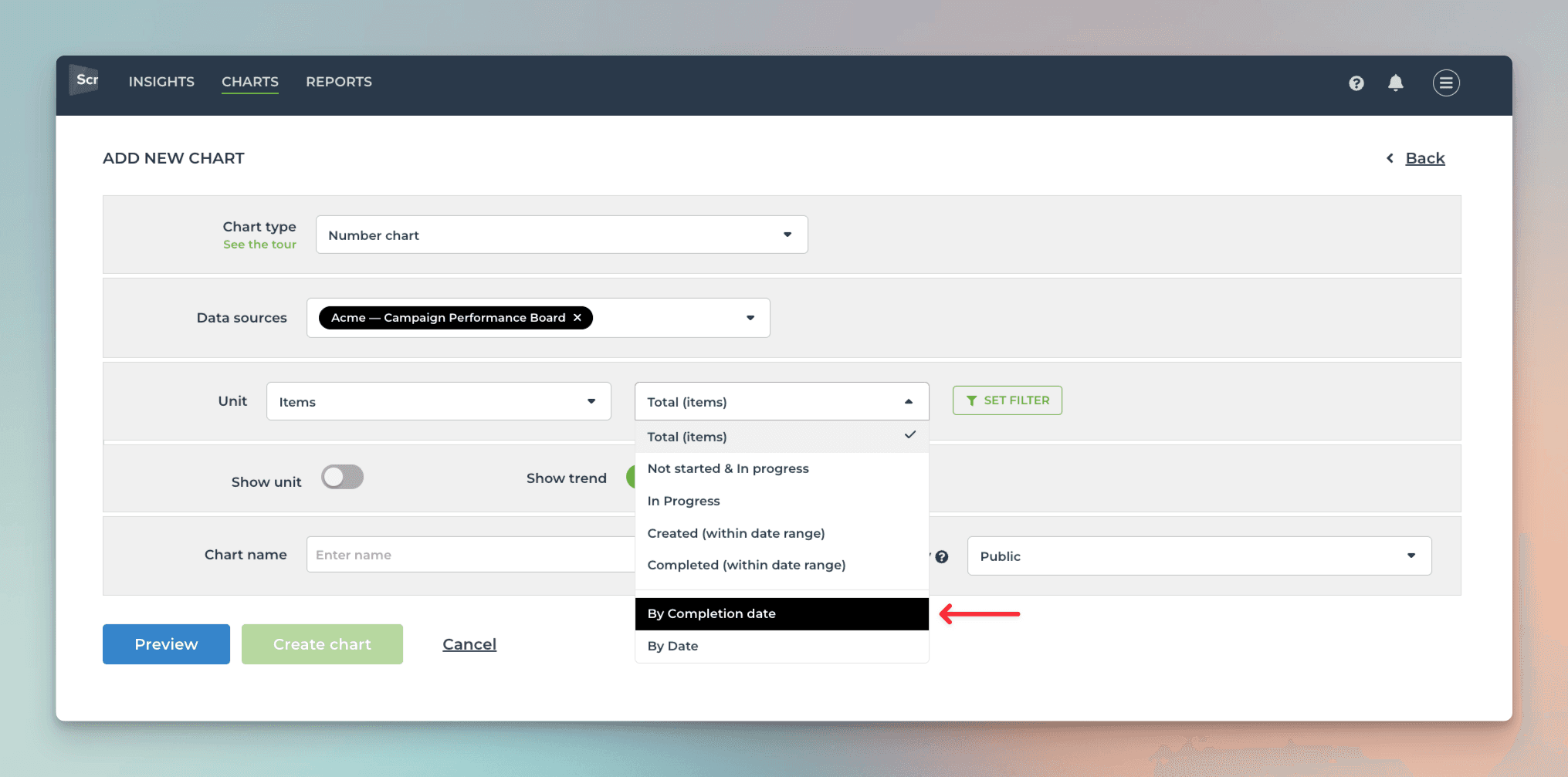
That will work the same way as if you had selected Completed (within date range), except that it will only look at the value in the date field. If the date is within the selected date range, it is included in the chart, regardless of the workflow state of that card.
Here's the resulting chart:
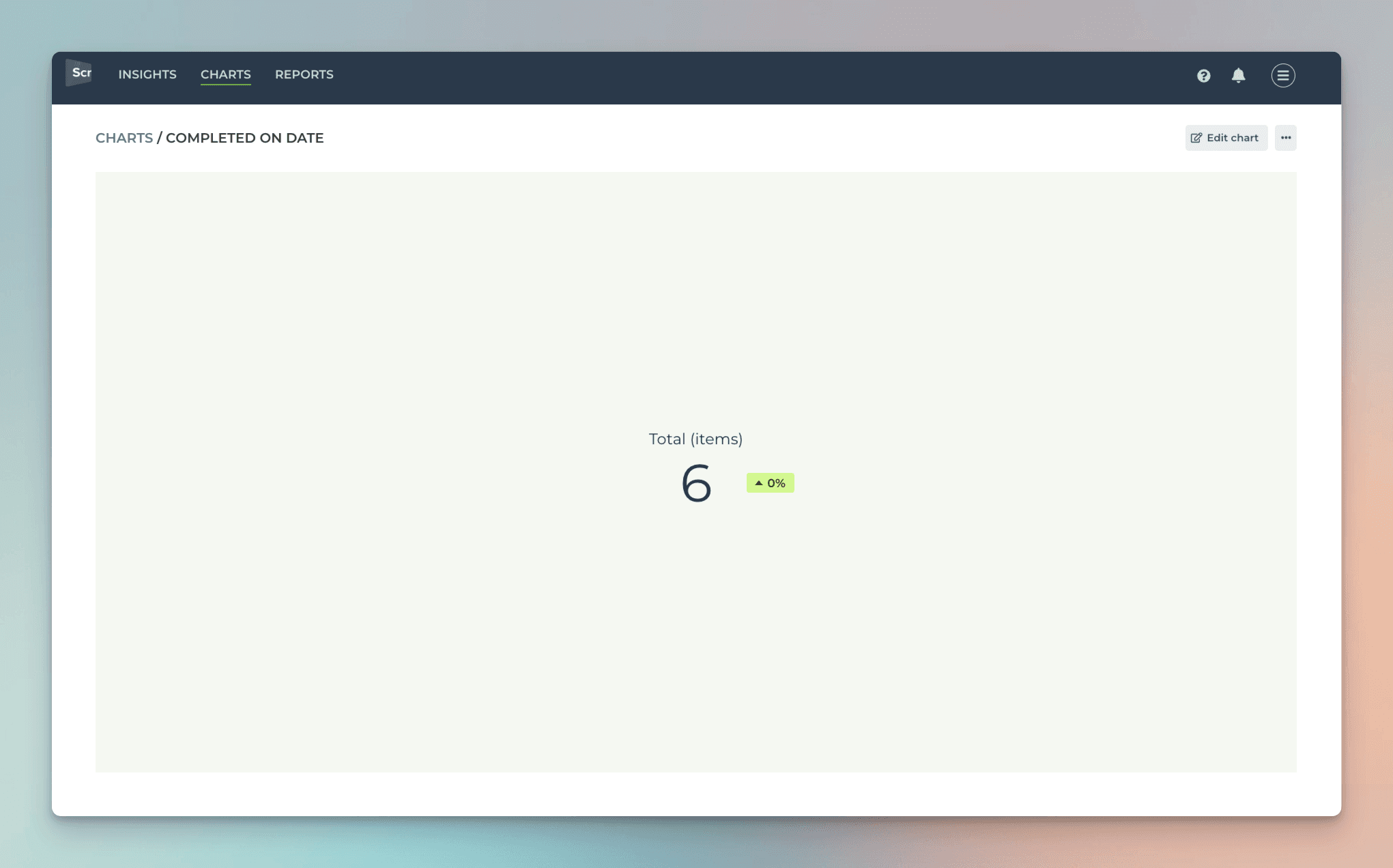
You can click through the number to see the list of cards.
You can also create Task lists and filter them by custom date columns. Here's an example configuration for a Task list:
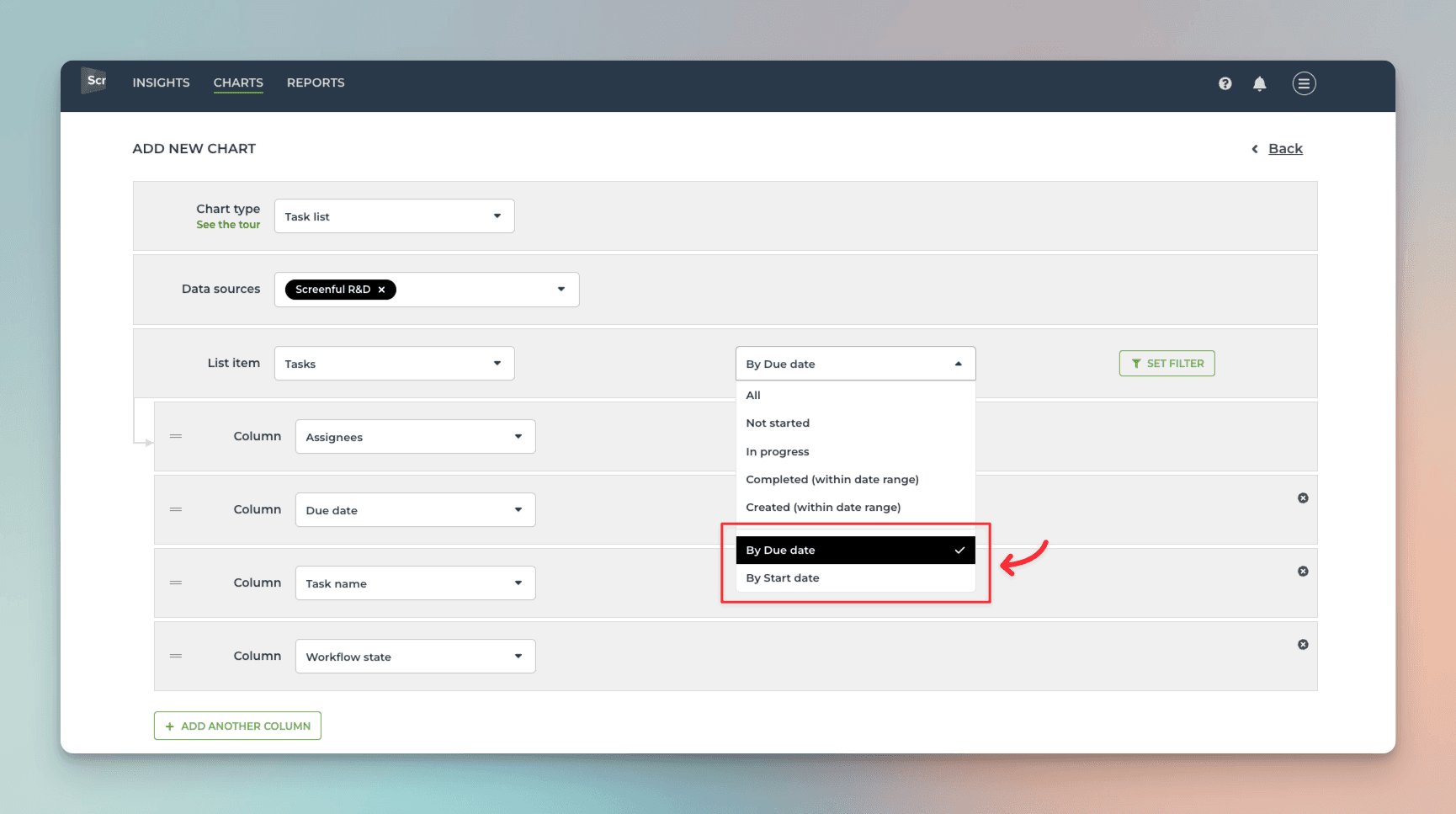
When you pick a date field from the menu, the resulting task list contains cards that have the date within the specified date range:
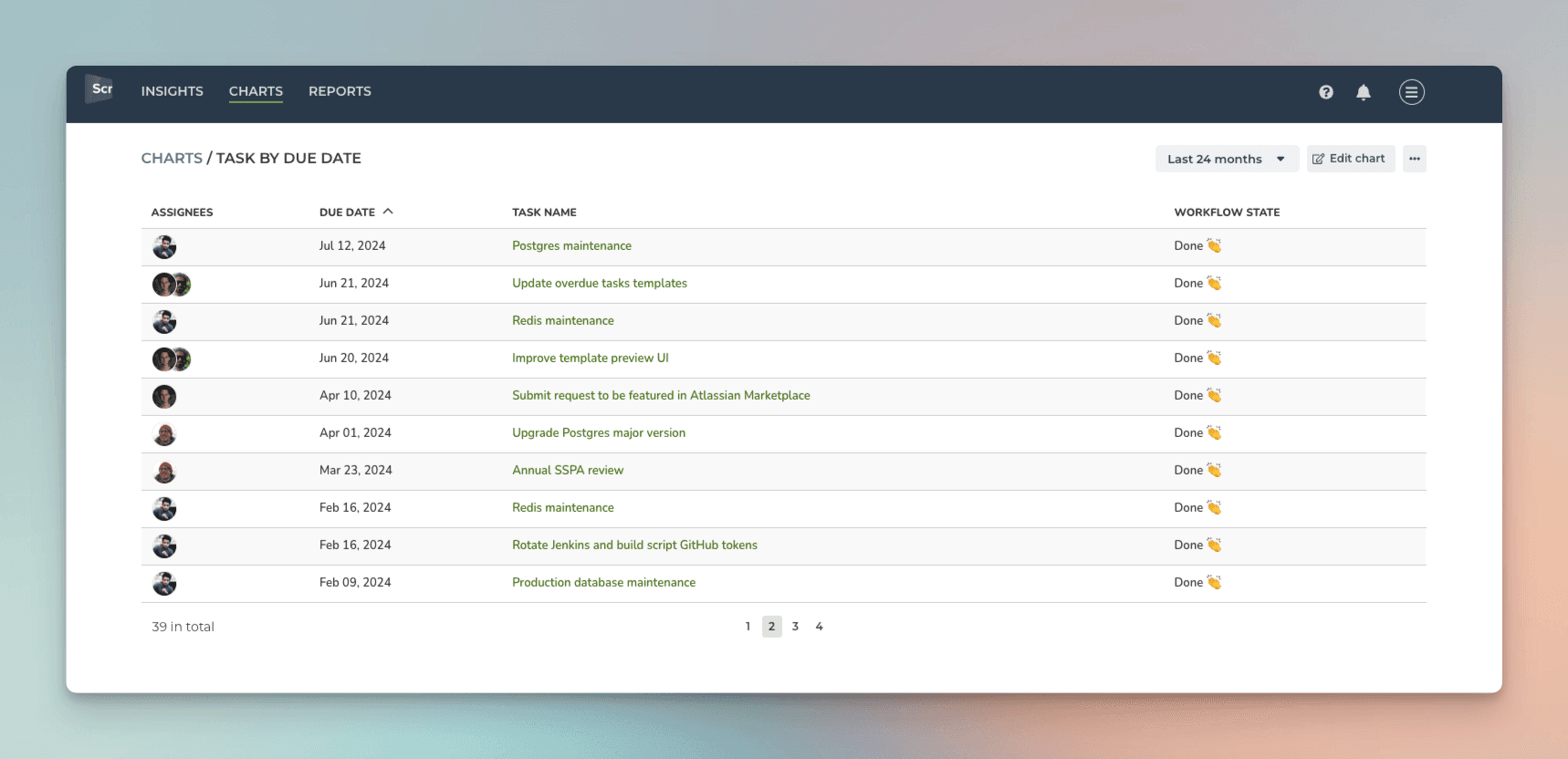
Smart chart click-throughs
We've added more click-throughs to our charts. You can now click through from Table chart, Number chart, Bar chart, Stacked bar chart, Multibar chart, Scatter plot, Planned work, and the Burndown chart. When you click a chart, a modal is shown listing the cards that were used to calculate the number. The columns in the list are automatically selected based on the selections you've made in the chart editor so that you'll see the most relevant details for each item.
As an example, if you have selected a custom field as the unit for the chart, the click-through list will also show the same unit:

No more guessing why the numbers are as they are since you can click through to see the underlying data 🙌
Advanced reporting for Trello
You can go beyond what is possible with Trello's native reporting capabilities. Here are some examples:
Advanced Bar, Stacked bar, and Multibar charts with clickthroughs
Compare multiple custom fields in a single chart
Track lead & cycle time with the Scatter plot chart. You can specify working days & hours in the settings
Track time in status to detect bottlenecks in your workflow
Analyze your data with the Table chart
Track epics with the Epic Cards Power-Up. Group cards together and track work on a higher level
Track Card Size, Priorities, or Dependencies with the Free Power-Ups for Trello
Get data-driven forecasts based on your team's past velocity with the Forecasting chart
Automate the project status reporting with scheduled reports
New guides added
We've added more guides to help you get more out of these new analytics capabilities.
Stay tuned for more analytics capabilities for Trello that we will introduce in the coming months!
About Screenful
Screenful provides multidimensional analytics of the data in Trello. You can slice & dice your data with 15 different chart types, and click through to drill into details.
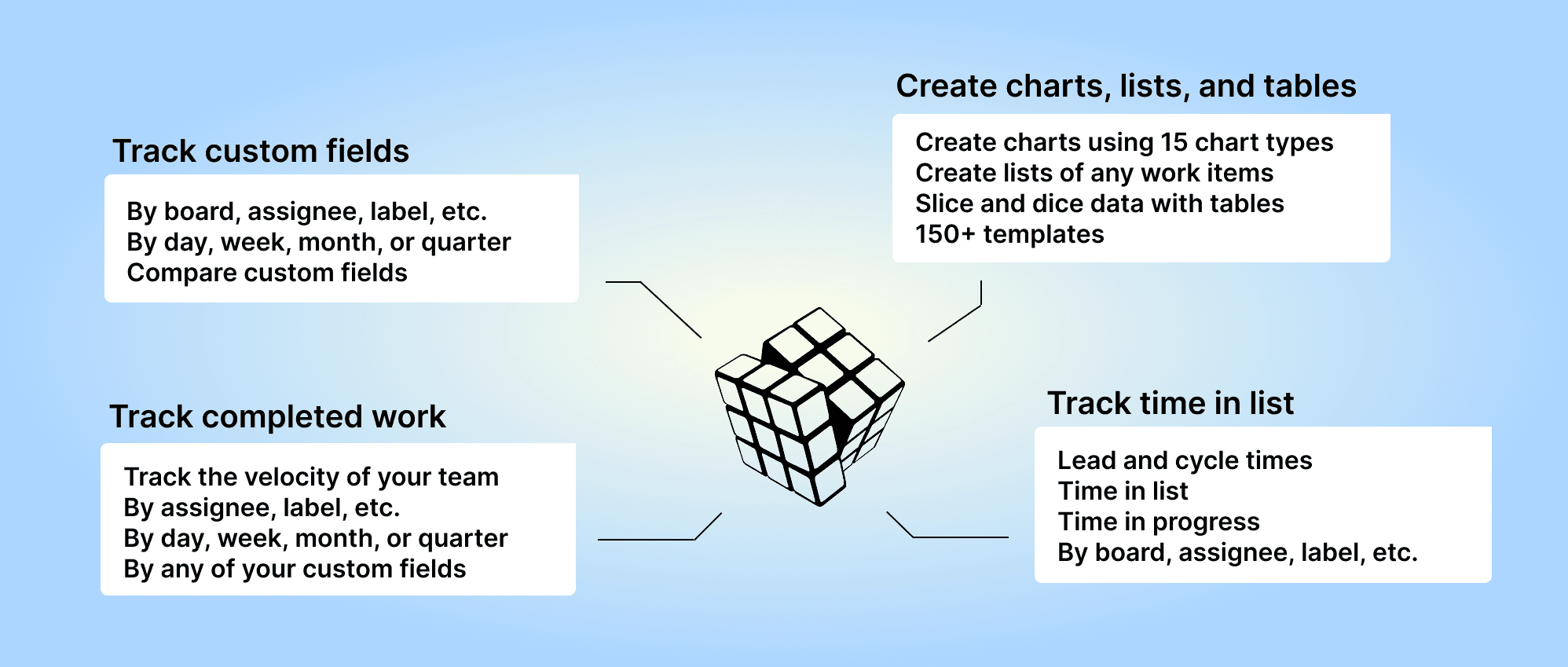
Analytics & Reports by Screenful is available as Trello Power-Up. For more information, see the guide for setting up Screenful with Trello.
Let us know if you have questions or feedback by contacting hello@screenful.com. To stay on the loop, read our blog, or follow us on LinkedIn.
